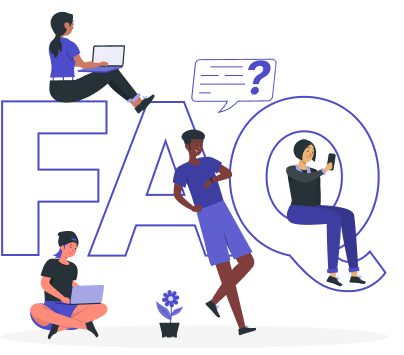Deploy Pgpool using Kubernetes Pgpool Operator

Containerization and orchestration are changing the game, but managing databases in these dynamic, highly scalable environments brings a new challenge. While Kubernetes, the leading container orchestration platform excels at automating deployment, scaling, and maintenance of containerized applications, effectively managing databases within a Kubernetes cluster requires a different approach for optimal performance and scalability.
This article explores Pgpool, a powerful middleware that elevates your PostgreSQL database management strategy within the Kubernetes ecosystem. We’ll dive into the fundamentals of Pgpool, showcasing its significance in effective database management. We’ll also provide best practices for deploying and configuring Pgpool on Kubernetes. By the end of this article, you’ll be well-equipped to integrate Kubernetes Pgpool via Kubernetes Pgpool operator and streamline your database management approach within your Kubernetes environment.
Advantage of Pgpool in Kubernetes
Pgpool is a high-performance open-source middleware specifically designed to manage database connections efficiently for PostgreSQL databases, offers significant advantages for managing them within Kubernetes environments. As an intermediary layer between applications and databases, Pgpool optimizes PostgreSQL database connection management through efficient connection pooling. It distributes read queries across multiple PostgreSQL instances for effective load balancing. This capability is particularly beneficial in Kubernetes, where applications can scale dynamically, requiring the database to handle fluctuating workloads.
Additionally, Pgpool facilitates routing of read and write operations to replicas, ensuring high availability and data redundancy. Furthermore, advanced features like parallel query execution, suitable for complex queries and large datasets, contribute to resource optimization and efficient query handling in Kubernetes deployments.
Beyond these core functionalities, Pgpool also streamlines health monitoring of PostgreSQL instances. It can automatically detect and remove unhealthy replicas from the pool, ensuring applications only interact with functional databases. This proactive approach minimizes downtime and improves the overall stability of your database cluster within Kubernetes.
Moreover, Pgpool integrates seamlessly with Kubernetes deployments. Configuration options can be leveraged to manage Pgpool instances as Kubernetes resources, enabling them to benefit from Kubernetes built-in features for scaling, self-healing, and automated rollouts. This tight integration simplifies management and streamlines operations for Pgpool within your Kubernetes environment.
Deploying Pgpool on Kubernetes
Pre-requisites
We have to set up the environment to deploy Pgpool on Kubernetes using a Kubernetes Pgpool operator. You requires to have a functional Kubernetes cluster and a basic understanding of Pgpool. Here, we are going to create our kubernetes cluster using Kind. Furthermore, you should install Helm to your Kubernetes cluster.
In this article, We will use the Kubernetes Pgpool operator KubeDB to deploy Pgpool on Kubernetes. But before we start, you need to make sure you have KubeDB already installed in your Kubernetes setup. To use KubeDB, you’ll also need a license, which you can get for free from the Appscode License Server. To obtain the license we must provide our Kubernetes cluster ID. Run the following command to get the cluster ID.
$ kubectl get ns kube-system -o jsonpath='{.metadata.uid}'
8e336615-0dbb-4ae8-b72f-2e7ec34c399d
After providing the required information, we will receive an email from the license server including a license.txt file. To install KubeDB, use the following helm commands.
$ helm install kubedb oci://ghcr.io/appscode-charts/kubedb \
--version v2024.4.27 \
--namespace kubedb --create-namespace \
--set-file global.license=/path/to/the/license.txt \
--set global.featureGates.Pgpool=true \
--wait --burst-limit=10000 --debug
Verify the KubeDB installation by the following command,
$ kubectl get pods --all-namespaces -l "app.kubernetes.io/instance=kubedb"
NAMESPACE NAME READY STATUS RESTARTS AGE
kubedb kubedb-kubedb-autoscaler-9dfbd954f-8fjzt 1/1 Running 0 2m39s
kubedb kubedb-kubedb-ops-manager-7669786dcc-hlcg5 1/1 Running 0 2m39s
kubedb kubedb-kubedb-provisioner-6d9db6f7dc-km8th 1/1 Running 0 2m39s
kubedb kubedb-kubedb-webhook-server-758f57c4c4-q7r8z 1/1 Running 0 2m39s
kubedb kubedb-petset-operator-5d94b4ddb8-kk5bn 1/1 Running 0 2m39s
kubedb kubedb-petset-webhook-server-b89bf7d9b-ng27h 2/2 Running 0 2m39s
kubedb kubedb-sidekick-5d9947bd9-r2j8s 1/1 Running 0 2m39s
If all of the pod status is running, we can move to the next step.
Create a Namespace
We will now create a new namespace and deploy the server. The following command can be used to create a namespace:
$ kubectl create namespace pgpooldemo
namespace/pgpooldemo created
PostgreSQL is readily available in KubeDB as CRD and can easily be deployed. But by default this will create a PostgreSQL server with max_connections=100, but we need more than 100 connections for our Pgpool to work as expected.
Pgpool requires at least 2*num_init_children*max_pool*spec.replicas connections in PostgreSQL server. So we can use Custom Configuration File to create a PostgreSQL server with custom max_connections.
Now, create a Secret using this configuration file.
Create Secret with Custom Configuration
apiVersion: v1
kind: Secret
metadata:
name: pg-configuration
namespace: pgpooldemo
stringData:
user.conf: max_connections=400
Let’s save this yaml configuration into pg-configuration.yaml Then create the above Secret,
$ kubectl apply -f pg-configuration.yaml
secret/pg-configuration created
Deploy PostgreSQL Cluster
Here, is the yaml of the PostgreSQL CR we are going to use:
apiVersion: kubedb.com/v1alpha2
kind: Postgres
metadata:
name: postgres-cluster
namespace: pgpooldemo
spec:
replicas: 3
version: "16.1"
configSecret:
name: pg-configuration
storageType: Durable
storage:
storageClassName: "standard"
accessModes:
- ReadWriteOnce
resources:
requests:
storage: 1Gi
terminationPolicy: WipeOut
You can see the detailed yaml specifications in the Kubernetes PostgreSQL documentation.
Let’s save this yaml configuration into postgres-cluster.yaml. Then create the above PostgreSQL object.
$ kubectl apply -f postgres-cluster.yaml
postgres.kubedb.com/postgres-cluster created
Let’s check if the server is ready to use,
$ kubectl get postgres -n pgpooldemo postgres
NAME VERSION STATUS AGE
postgres-cluster 16.1 Ready 2m7s
Create Database, User & Grant Privileges
Here, we are going to create a database with a new user and grant all privileges to the database.
$ kubectl exec -it postgres-cluster-0 -n pgpooldemo -- bash
Defaulted container "postgres" out of: postgres, pg-coordinator, postgres-init-container (init)
postgres-cluster-0:/$ psql -c "create database test"
CREATE DATABASE
postgres-cluster-0:/$ psql -c "create role roy with login password '12345'"
CREATE ROLE
postgres-cluster-0:/$ psql -c "grant all privileges on database test to roy"
GRANT
postgres-cluster-0:/$ psql test
psql (16.1)
Type "help" for help.
test=# GRANT ALL ON SCHEMA public TO roy;
GRANT
test=# exit
postgres-cluster-0:/$ exit
exit
Create Secret
Now, we’ll create a secret that includes the User and Password with values from newly created role and password above. The secret must have two labels, one is app.kubernetes.io/name: postgreses.kubedb.com and another is app.kubernetes.io/instance: <appbinding name>.
apiVersion: v1
kind: Secret
metadata:
name: db-user-pass
namespace: pgpooldemo
labels:
app.kubernetes.io/instance: postgres-cluster
app.kubernetes.io/name: postgreses.kubedb.com
stringData:
password: "12345"
username: roy
Let’s save this yaml configuration into db-user-pass.yaml, Then create the above Secret,
$ kubectl apply -f db-user-pass.yaml
secret/db-user-pass created
Deploy Pgpool
We are going to deploy Pgpool using Kubernetes Pgpool operator KubeDB. Here, is the yaml of the Pgpool CRO we are going to use:
apiVersion: kubedb.com/v1alpha2
kind: Pgpool
metadata:
name: pgpool
namespace: pgpooldemo
spec:
version: "4.5.0"
replicas: 1
postgresRef:
name: postgres-cluster
namespace: pgpooldemo
syncUsers: true
terminationPolicy: WipeOut
You can see the detailed yaml specifications in the Kubernetes Pgpool documentation.
Let’s save this yaml configuration into pgpool.yaml Then create the above Pgpool CRO,
$ kubectl apply -f pgpool.yaml
pgpool.kubedb.com/pgpool created
Let’s check if the server is ready to use,
$ kubectl get pgpool -n pgpooldemo pgpool
NAME TYPE VERSION STATUS AGE
pgpool kubedb.com/v1alpha2 4.5.0 Ready 53s
Once all of the above things are handled correctly then you will see that the following objects are created:
$ kubectl get all -n pgpooldemo
NAME READY STATUS RESTARTS AGE
pod/pgpool-0 1/1 Running 0 59s
pod/postgres-cluster-0 2/2 Running 0 5m7s
pod/postgres-cluster-1 2/2 Running 0 4m52s
pod/postgres-cluster-2 2/2 Running 0 4m52s
NAME TYPE CLUSTER-IP EXTERNAL-IP PORT(S) AGE
service/pgpool ClusterIP 10.96.81.203 <none> 9999/TCP 60s
service/pgpool-pods ClusterIP None <none> 9999/TCP 60s
service/postgres-cluster ClusterIP 10.96.252.10 <none> 5432/TCP,2379/TCP 5m7s
service/postgres-cluster-pods ClusterIP None <none> 5432/TCP,2380/TCP,2379/TCP 5m7s
service/postgres-cluster-standby ClusterIP 10.96.203.14 <none> 5432/TCP 5m7s
NAME READY AGE
statefulset.apps/postgres-cluster 3/3 5m7s
NAME TYPE VERSION AGE
appbinding.appcatalog.appscode.com/postgres-cluster kubedb.com/postgres 16.1 5m7s
NAME TYPE VERSION STATUS AGE
pgpool.kubedb.com/pgpool kubedb.com/v1alpha2 4.5.0 Ready 60s
NAME VERSION STATUS AGE
postgres.kubedb.com/postgres-cluster 16.1 Ready 5m7s
We have successfully deployed Pgpool to Kubernetes via the Kubernetes Pgpool operator. Now, we will connect to the PostgreSQL database via Pgpool to insert some sample data to verify the deployed Pgpool is working.
Connect via Pgpool
To connect via Pgpool we have to expose its service to localhost. KubeDB will create few Services to connect with the database. Let’s check the Services by following command,
$ kubectl get service -n pgpooldemo
NAME TYPE CLUSTER-IP EXTERNAL-IP PORT(S) AGE
pgpool ClusterIP 10.96.81.203 <none> 9999/TCP 89s
pgpool-pods ClusterIP None <none> 9999/TCP 89s
postgres-cluster ClusterIP 10.96.252.10 <none> 5432/TCP,2379/TCP 5m48s
postgres-cluster-pods ClusterIP None <none> 5432/TCP,2380/TCP,2379/TCP 5m48s
postgres-cluster-standby ClusterIP 10.96.203.14 <none> 5432/TCP 5m48s
Here, we are going to use pgpool Service to connect. Now, let’s port-forward the pgpool Service to the port 9999 to local machine:
$ kubectl port-forward -n pgpooldemo svc/pgpool 9999
Forwarding from 127.0.0.1:9999 -> 9999
Insert Sample Data
Let’s read and write some sample data to the database via Pgpool,
$ psql --host=localhost --port=9999 --username=roy test
psql (12.18 (Ubuntu 12.18-0ubuntu0.20.04.1), server 16.1)
Type "help" for help.
test=> CREATE TABLE music(id int, artist varchar, name varchar);
CREATE TABLE
test=> INSERT INTO music VALUES(1, 'John Denver', 'Country Roads');
INSERT 0 1
test=> SELECT * FROM music;
id | artist | name
----+-------------+---------------
1 | John Denver | Country Roads
(1 row)
test=> exit
Verify Data in PostgreSQL
Here, we are going to exec into PostgreSQL pod to verify the inserted data through Pgpool.
$ kubectl exec -it -n pgpooldemo postgres-cluster-0 -- bash
Defaulted container "postgres" out of: postgres, pg-coordinator, postgres-init-container (init)
postgres-cluster-0:/$ psql
psql (16.1)
Type "help" for help.
postgres=# \l
List of databases
Name | Owner | Encoding | Locale Provider | Collate | Ctype | ICU Locale | ICU Rules | Access privileges
---------------+----------+----------+-----------------+------------+------------+------------+-----------+-----------------------
kubedb_system | postgres | UTF8 | libc | en_US.utf8 | en_US.utf8 | | |
postgres | postgres | UTF8 | libc | en_US.utf8 | en_US.utf8 | | |
template0 | postgres | UTF8 | libc | en_US.utf8 | en_US.utf8 | | | =c/postgres +
| | | | | | | | postgres=CTc/postgres
template1 | postgres | UTF8 | libc | en_US.utf8 | en_US.utf8 | | | =c/postgres +
| | | | | | | | postgres=CTc/postgres
test | postgres | UTF8 | libc | en_US.utf8 | en_US.utf8 | | | =Tc/postgres +
| | | | | | | | postgres=CTc/postgres+
| | | | | | | | roy=CTc/postgres
(5 rows)
postgres=# \c test
You are now connected to database "test" as user "postgres".
test=# \dt
List of relations
Schema | Name | Type | Owner
--------+-------+-------+-------
public | music | table | roy
(1 row)
test=# SELECT * FROM music;
id | artist | name
----+-------------+---------------
1 | John Denver | Country Roads
(1 row)
test=# exit
postgres-cluster-0:/$ exit
exit
We’ve successfully deployed Pgpool to Kubernetes via Kubernetes Pgpool operator KubeDB. Also, we use Pgpool to connect to the PostgreSQL database and insert some sample data into it.
Pgpool on Kubernetes: Best Practices
To ensure the stability of your application when using Pgpool on Kubernetes, there are some best practices that you should follow:
Persistent Storage: Use Persistent Volumes (PVs) and Persistent Volume Claims (PVCs) to ensure that Pgpool configuration and state are preserved across pod restarts. Choose a reliable storage backend that meets the performance requirements of your workload.
Configuration Management: Store Pgpool configuration files in Kubernetes ConfigMaps for easy management and updates, and use Secrets to securely handle sensitive information like database credentials. Enable dynamic configuration reloads to apply changes without downtime, ensuring continuous availability and minimal disruption.
Resource Management: Define appropriate resource requests and limits for Pgpool pods to ensure they have sufficient CPU and memory, preventing resource contention and ensuring stable performance. Implement Horizontal Pod Autoscaling (HPA) to automatically scale Pgpool instances based on resource usage, ensuring optimal performance under varying loads.
Networking & Security: Use Kubernetes Services to expose Pgpool to application pods, employing ClusterIP services for internal communication and NodePort or LoadBalancer services for external access with proper security controls. Implement Network Policies to restrict traffic flow and ensure that only authorized pods can communicate with Pgpool, enhancing security. Apply Role-Based Access Control (RBAC) to restrict access to Pgpool resources and use Pod Security Policies to enforce security standards, such as running containers as non-root and preventing privileged escalation. Secure communication between Pgpool and PostgreSQL servers by enabling TLS encryption, protecting data in transit.
Utilizing the Kubernetes Pgpool Operator: Leverage the power of the Kubernetes Pgpool Operator for effortless Pgpool deployment and management. Kubernetes Pgpool operator acts as a helping hand, automating administrative tasks and simplifying configuration and scaling. With the operator at your side, database administrators can deploy and manage Pgpool instances with ease, optimizing performance without the heavy lifting.
Conclusion
In conclusion, Pgpool has established itself as a highly effective solution for enhancing database management within Kubernetes environments. Its efficient connection management, optimized pooling configurations, and robust load balancing and replication support significantly contribute to optimized PostgreSQL database performance and scalability. This guide has successfully equipped you with the knowledge to deploy Pgpool on Kubernetes using the Kubernetes Pgpool Operator, a suitable approach for various deployment scenarios. For a more in-depth exploration of implementing Pgpool in Kubernetes, the official Pgpool documentation offers comprehensive information. Remember, achieving peak database efficiency and availability requires ongoing optimization and a strong understanding of Pgpool-specific best practices. Additionally, services offered by KubeDB can provide valuable expertise to ensure your database management maintains high performance and operational standards.