You are looking at the documentation of a prior release. To read the documentation of the latest release, please
visit here.
New to KubeDB? Please start here.
Running Elasticsearch
This tutorial will show you how to use KubeDB to run an Elasticsearch database.
Before You Begin
At first, you need to have a Kubernetes cluster, and the kubectl command-line tool must be configured to communicate with your cluster. If you do not already have a cluster, you can create one by using Minikube.
Now, install KubeDB cli on your workstation and KubeDB operator in your cluster following the steps here.
To keep things isolated, this tutorial uses a separate namespace called demo throughout this tutorial. Run the following command to prepare your cluster for this tutorial:
$ kubectl create -f ./docs/examples/elasticsearch/demo-0.yaml
namespace "demo" created
$ kubectl get ns
NAME STATUS AGE
default Active 3m
demo Active 5s
kube-public Active 3m
kube-system Active 3m
Create an Elasticsearch database
KubeDB implements a Elasticsearch CRD to define the specification of an Elasticsearch database. Below is the Elasticsearch object created in this tutorial.
apiVersion: kubedb.com/v1alpha1
kind: Elasticsearch
metadata:
name: e1
namespace: demo
spec:
version: 5.6.4
replicas: 1
doNotPause: true
storage:
storageClassName: "standard"
accessModes:
- ReadWriteOnce
resources:
requests:
storage: 50Mi
$ kubedb create -f ./docs/examples/elasticsearch/demo-1.yaml
validating "./docs/examples/elasticsearch/demo-1.yaml"
elasticsearch "e1" created
Here,
spec.versionis the version of Elasticsearch database. In this tutorial, an Elasticsearch 5.6.4 database is going to be created.spec.replicasis the number of nodes in the Elasticsearch cluster. Here, we are creating a single node Elasticsearch cluster.spec.doNotPausetells KubeDB operator that if this CRD object is deleted, it should be automatically reverted. This should be set totruefor production databases to avoid accidental deletion.spec.storagespecifies the StorageClass of PVC dynamically allocated to store data for this database. This storage spec will be passed to the StatefulSet created by KubeDB operator to run database pods. You can specify any StorageClass available in your cluster with appropriate resource requests. If no storage spec is given, anemptyDiris used.
KubeDB operator watches for Elasticsearch objects using Kubernetes api. When a Elasticsearch object is created, KubeDB operator will create a new StatefulSet and two ClusterIP Service with the matching name. KubeDB operator will also create a governing service for StatefulSets with the name kubedb, if one is not already present. If RBAC is enabled, a ClusterRole, ServiceAccount and ClusterRoleBinding with the matching tpr name will be created and used as the service account name for the corresponding StatefulSet.
$ kubedb describe es e1 -n demo
Name: e1
Namespace: demo
CreationTimestamp: Thu, 14 Dec 2017 10:04:23 +0600
Status: Running
Replicas: 1 total
Volume:
StorageClass: standard
Capacity: 50Mi
Access Modes: RWO
StatefulSet:
Name: e1
Replicas: 1 current / 1 desired
CreationTimestamp: Thu, 14 Dec 2017 10:04:29 +0600
Pods Status: 1 Running / 0 Waiting / 0 Succeeded / 0 Failed
Service:
Name: e1
Type: ClusterIP
IP: 10.108.4.122
Port: http 9200/TCP
Service:
Name: e1-master
Type: ClusterIP
IP: 10.103.97.44
Port: transport 9300/TCP
Database Secret:
Name: e1-auth
Type: Opaque
Data
====
sg_roles.yml: 312 bytes
sg_roles_mapping.yml: 73 bytes
ADMIN_PASSWORD: 8 bytes
READALL_PASSWORD: 8 bytes
sg_action_groups.yml: 430 bytes
sg_config.yml: 240 bytes
sg_internal_users.yml: 156 bytes
Certificate Secret:
Name: e1-cert
Type: Opaque
Data
====
ca.pem: 1139 bytes
client-key.pem: 1675 bytes
client.pem: 1151 bytes
keystore.jks: 3050 bytes
sgadmin.jks: 3011 bytes
truststore.jks: 864 bytes
Topology:
Type Pod StartTime Phase
---- --- --------- -----
master|client|data e1-0 2017-12-14 10:04:30 +0600 +06 Running
No Snapshots.
Events:
FirstSeen LastSeen Count From Type Reason Message
--------- -------- ----- ---- -------- ------ -------
16s 16s 1 Elasticsearch operator Normal SuccessfulCreate Successfully created Elasticsearch
46s 46s 1 Elasticsearch operator Normal SuccessfulCreate Successfully created StatefulSet
59s 59s 1 Elasticsearch operator Normal SuccessfulValidate Successfully validate Elasticsearch
59s 59s 1 Elasticsearch operator Normal Creating Creating Kubernetes objects
$ kubectl get pvc -n demo
NAME STATUS VOLUME CAPACITY ACCESSMODES STORAGECLASS AGE
data-e1-0 Bound pvc-35683016-dfec-11e7-9e33-08002726ce5b 50Mi RWO standard 12m
$ kubectl get pv -n demo
NAME CAPACITY ACCESSMODES RECLAIMPOLICY STATUS CLAIM STORAGECLASS REASON AGE
pvc-35683016-dfec-11e7-9e33-08002726ce5b 50Mi RWO Delete Bound demo/data-e1-0 standard 12m
$ kubectl get service -n demo
NAME CLUSTER-IP EXTERNAL-IP PORT(S) AGE
e1 10.99.174.203 <none> 9200/TCP 13m
e1-master 10.103.121.146 <none> 9300/TCP 13m
kubedb None <none> 13
KubeDB operator sets the status.phase to Running once the database is successfully created. Run the following command to see the modified CRD object:
$ kubedb get es -n demo e1 -o yaml
apiVersion: kubedb.com/v1alpha1
kind: Elasticsearch
metadata:
name: e1
namespace: demo
spec:
certificateSecret:
secretName: e1-cert
databaseSecret:
secretName: e1-auth
doNotPause: true
replicas: 1
storage:
accessModes:
- ReadWriteOnce
resources:
requests:
storage: 50Mi
storageClassName: standard
version: 5.6.4
status:
creationTime: 2017-12-14T04:04:24Z
phase: Running
Please note that KubeDB operator has created a new Secret called e1-auth (format: {crd-name}-auth) for storing the password for admin user and e1-cert (format: {crd-name}-cert) for storing certificates. If you want to use an existing secret please specify that when creating the CRD using spec.databaseSecret.secretName.
Lets edit Service e1 to set type: NodePort.
$ kubectl edit svc e1 -n demo
spec:
type: NodePort
This will provide us URL for e1 service of our Elasticsearch database
$ minikube service -n demo e1 --https --url
https://192.168.99.100:30653
$ kubectl get secrets -n demo e1-auth -o jsonpath='{.data.\ADMIN_PASSWORD}' | base64 -d
wcun4tcq⏎
Now, lets connect to this Elasticsearch cluster.
$ curl --user admin:wcun4tcq https://192.168.99.100:30653 --insecure
{
"name" : "e1-0",
"cluster_name" : "e1",
"cluster_uuid" : "11TBmi74ThmaSjXUStAA5w",
"version" : {
"number" : "5.6.4",
"build_hash" : "8bbedf5",
"build_date" : "2017-10-31T18:55:38.105Z",
"build_snapshot" : false,
"lucene_version" : "6.6.1"
},
"tagline" : "You Know, for Search"
}
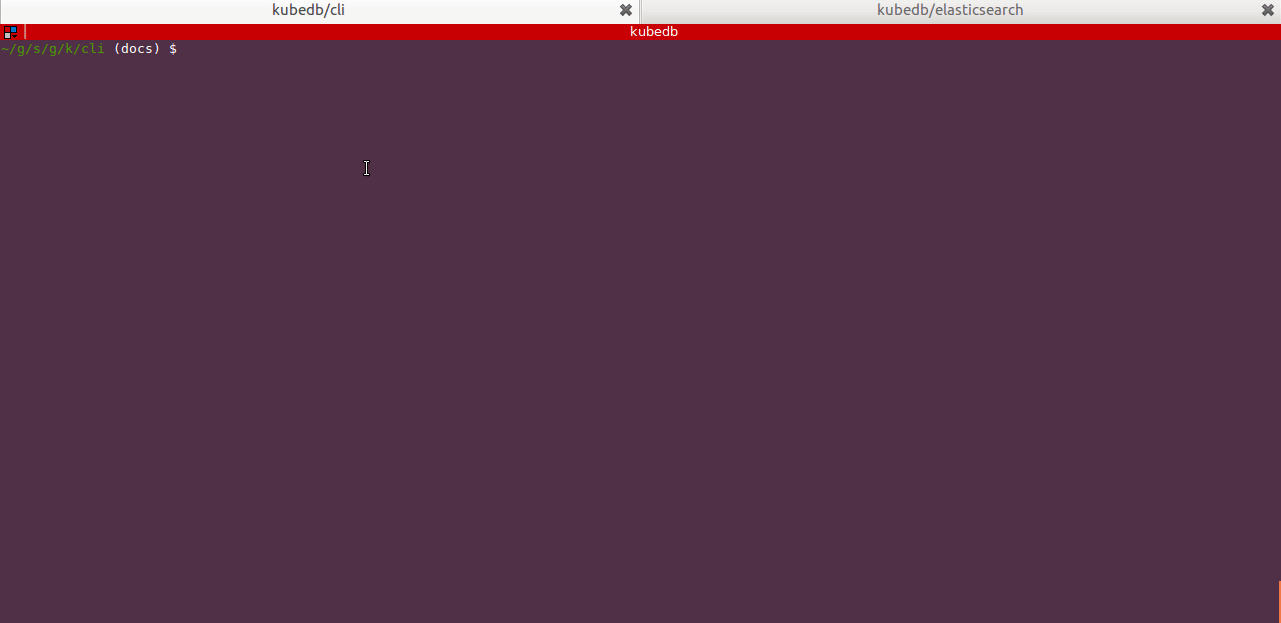
Elasticsearch Topology
We can create Elasticsearch database with dedicated pods for master, client and data nodes. Below is the Elasticsearch object created with topology configuration.
apiVersion: kubedb.com/v1alpha1
kind: Elasticsearch
metadata:
name: e2
namespace: demo
spec:
version: 5.6.4
topology:
master:
replicas: 1
prefix: master
data:
replicas: 2
prefix: data
client:
replicas: 1
prefix: client
storage:
storageClassName: "standard"
accessModes:
- ReadWriteOnce
resources:
requests:
storage: 50Mi
Here,
spec.topologypoint to the number of pods we want as dedicatedmaster,clientanddatanodes and also specify prefix for their StatefulSet name
Now Elasticsearch database has started with 4 pods under 3 different StatefulSets.
$ kubedb describe es -n demo e2
# Only showing additional information
StatefulSet:
Name: client-e2
Replicas: 1 current / 1 desired
CreationTimestamp: Thu, 14 Dec 2017 11:18:25 +0600
Pods Status: 1 Running / 0 Waiting / 0 Succeeded / 0 Failed
StatefulSet:
Name: data-e2
Replicas: 2 current / 2 desired
CreationTimestamp: Thu, 14 Dec 2017 11:19:29 +0600
Pods Status: 2 Running / 0 Waiting / 0 Succeeded / 0 Failed
StatefulSet:
Name: master-e2
Replicas: 1 current / 1 desired
CreationTimestamp: Thu, 14 Dec 2017 11:19:07 +0600
Pods Status: 1 Running / 0 Waiting / 0 Succeeded / 0 Failed
Topology:
Type Pod StartTime Phase
---- --- --------- -----
client client-e2-0 2017-12-14 11:18:32 +0600 +06 Running
data data-e2-0 2017-12-14 11:19:36 +0600 +06 Running
data data-e2-1 2017-12-14 11:19:55 +0600 +06 Running
master master-e2-0 2017-12-14 11:19:14 +0600 +06 Running
Database Snapshots
Instant Backups
Now, you can easily take a snapshot of this database by creating a Snapshot CRD object. When a Snapshot object is created, KubeDB operator will launch a Job that runs elasticdump command and uploads snapshot data to various cloud providers S3, GCS, Azure, OpenStack Swift and/or locally mounted volumes using osm.
In this tutorial, snapshots will be stored in a Google Cloud Storage (GCS) bucket. To do so, a secret is needed that has the following 2 keys:
| Key | Description |
|---|---|
GOOGLE_PROJECT_ID | Required. Google Cloud project ID |
GOOGLE_SERVICE_ACCOUNT_JSON_KEY | Required. Google Cloud service account json key |
$ echo -n '<your-project-id>' > GOOGLE_PROJECT_ID
$ mv downloaded-sa-json.key > GOOGLE_SERVICE_ACCOUNT_JSON_KEY
$ kubectl create secret generic snap-secret -n demo \
--from-file=./GOOGLE_PROJECT_ID \
--from-file=./GOOGLE_SERVICE_ACCOUNT_JSON_KEY
secret "snap-secret" created
$ kubectl get secret snap-secret -n demo -o yaml
apiVersion: v1
data:
GOOGLE_PROJECT_ID: PHlvdXItcHJvamVjdC1pZD4=
GOOGLE_SERVICE_ACCOUNT_JSON_KEY: ewogICJ0eXBlIjogInNlcnZpY2VfYWNjb3V...9tIgp9Cg==
kind: Secret
metadata:
name: snap-secret
namespace: demo
type: Opaque
To lean how to configure other storage destinations for Snapshots, please visit here. Now, create the Snapshot object.
$ kubedb create -f ./docs/examples/elasticsearch/demo-2.yaml
validating "./docs/examples/elasticsearch/demo-2.yaml"
snapshot "e1-xyz" created
$ kubedb get snap -n demo
NAME DATABASE STATUS AGE
e1-xyz es/e1 Succeeded 2m
$ kubedb get snap -n demo e1-xyz -o yaml
apiVersion: kubedb.com/v1alpha1
kind: Snapshot
metadata:
labels:
kubedb.com/kind: Elasticsearch
kubedb.com/name: e1
name: e1-xyz
namespace: demo
spec:
databaseName: e1
gcs:
bucket: kubedb
storageSecretName: snap-secret
status:
completionTime: 2017-12-14T05:43:40Z
phase: Succeeded
startTime: 2017-12-14T05:41:46Z
Here,
metadata.labelsshould include the type of databasekubedb.com/kind: Elasticsearch.spec.databaseNamepoints to the database whose snapshot is taken.spec.storageSecretNamepoints to the Secret containing the credentials for snapshot storage destination.spec.gcs.bucketpoints to the bucket name used to store the snapshot data.
You can also run the kubedb describe command to see the recent snapshots taken for a database.
$ kubedb describe es -n demo e1 -S=false -W=false
Name: e1
Namespace: demo
CreationTimestamp: Thu, 14 Dec 2017 11:30:50 +0600
Status: Running
Topology:
Type Pod StartTime Phase
---- --- --------- -----
master|client|data e1-0 2017-12-14 11:31:10 +0600 +06 Running
Snapshots:
Name Bucket StartTime CompletionTime Phase
---- ------ --------- -------------- -----
e1-xyz gs:kubedb Thu, 14 Dec 2017 11:41:46 +0600 Thu, 14 Dec 2017 11:43:40 +0600 Succeeded
Events:
FirstSeen LastSeen Count From Type Reason Message
--------- -------- ----- ---- -------- ------ -------
2m 2m 1 Snapshot Controller Normal SuccessfulSnapshot Successfully completed snapshot
4m 4m 1 Snapshot Controller Normal Starting Backup running
14m 14m 1 Elasticsearch operator Normal SuccessfulCreate Successfully created Elasticsearch
15m 15m 1 Elasticsearch operator Normal SuccessfulCreate Successfully created StatefulSet
15m 15m 1 Elasticsearch operator Normal Creating Creating Kubernetes objects
15m 15m 1 Elasticsearch operator Normal SuccessfulValidate Successfully validate Elasticsearch
Once the snapshot Job is complete, you should see the output of the elasticdump process stored in the GCS bucket.

From the above image, you can see that the snapshot output is stored in a folder called {bucket}/kubedb/{namespace}/{CRD object}/{snapshot}/.
Scheduled Backups
KubeDB supports taking periodic backups for a database using a cron expression. To take periodic backups, edit the Elasticsearch object to add spec.backupSchedule section.
$ kubedb edit es e1 -n demo
backupSchedule:
cronExpression: "@every 6h"
storageSecretName: snap-secret
gcs:
bucket: kubedb
Once the spec.backupSchedule is added, KubeDB operator will create a new Snapshot object on each tick of the cron expression. This triggers KubeDB operator to create a Job as it would for any regular instant backup process. You can see the snapshots as they are created using kubedb get snap command.
$ kubedb get snap -n demo
NAME DATABASE STATUS AGE
e1-20171214-055100 es/e1 Running 31s
e1-xyz es/e1 Succeeded 9m
Restore from Snapshot
You can create a new database from a previously taken Snapshot. Specify the Snapshot name in the spec.init.snapshotSource field of a new Elasticsearch object. See the example recovered object below:
# See full YAML file here: /docs/examples/elasticsearch/demo-4.yaml
init:
snapshotSource:
namespace: demo
name: e1-xyz
$ kubedb create -f ./docs/examples/elasticsearch/demo-4.yaml
validating "./docs/examples/elasticsearch/demo-4.yaml"
elasticsearch "recovered" created
Here,
spec.init.snapshotSourcespecifies Snapshot object information to be used in restoration process.snapshotSource.namerefers to a Snapshot object namesnapshotSource.namespacerefers to a Snapshot object namespace
Now, wait several seconds. KubeDB operator will create a new StatefulSet. Then KubeDB operator launches a Kubernetes Job to initialize the new database using the data from e1-xyz Snapshot.
$ kubedb get es -n demo
NAME STATUS AGE
e1 Running 1h
recovered Running 49s
$ kubedb describe es -n demo recovered -S=false -W=false
Name: recovered
Namespace: demo
CreationTimestamp: Thu, 14 Dec 2017 12:08:57 +0600
Status: Running
Replicas: 1 total
Init:
snapshotSource:
namespace: demo
name: e1-xyz
StatefulSet: recovered
Service: recovered, recovered-master
Secrets: recovered-auth, recovered-cert
Topology:
Type Pod StartTime Phase
---- --- --------- -----
data|master|client recovered-0 2017-12-14 12:09:15 +0600 +06 Running
No Snapshots.
Events:
FirstSeen LastSeen Count From Type Reason Message
--------- -------- ----- ---- -------- ------ -------
1m 1m 1 Elasticsearch operator Normal SuccessfulCreate Successfully created Elasticsearch
1m 1m 1 Elasticsearch operator Normal SuccessfulInitialize Successfully completed initialization
3m 3m 1 Elasticsearch operator Normal Initializing Initializing from Snapshot: "e1-xyz"
3m 3m 1 Elasticsearch operator Normal SuccessfulCreate Successfully created StatefulSet
4m 4m 1 Elasticsearch operator Normal SuccessfulValidate Successfully validate Elasticsearch
4m 4m 1 Elasticsearch operator Normal Creating Creating Kubernetes objects
Pause Database
Since the Elasticsearch e1 has spec.doNotPause set to true, if you delete the object, KubeDB operator will recreate original Elasticsearch object and essentially nullify the delete operation. You can see this below:
$ kubedb delete es e1 -n demo
error: Elasticsearch "e1" can't be paused. To continue delete, unset spec.doNotPause and retry.
Now, run kubedb edit es e1 -n demo to set spec.doNotPause to false or remove this field (which default to false). Then if you delete the Elasticsearch object, KubeDB operator will delete the StatefulSet and its pods, but leaves the PVCs unchanged. In KubeDB parlance, we say that e1 Elasticsearch database has entered into dormant state. This is represented by KubeDB operator by creating a matching DormantDatabase CRD object.
$ kubedb delete es -n demo e1
elasticsearch "e1" deleted
$ kubedb get drmn -n demo e1
NAME STATUS AGE
e1 Paused 3m
$ kubedb get drmn -n demo e1 -o yaml
apiVersion: kubedb.com/v1alpha1
kind: DormantDatabase
metadata:
labels:
kubedb.com/kind: Elasticsearch
name: e1
namespace: demo
spec:
origin:
metadata:
name: e1
namespace: demo
spec:
elasticsearch:
certificateSecret:
secretName: e1-cert
databaseSecret:
secretName: e1-auth
replicas: 1
storage:
accessModes:
- ReadWriteOnce
resources:
requests:
storage: 50Mi
storageClassName: standard
version: 5.6.4
status:
creationTime: 2017-12-14T06:18:53Z
pausingTime: 2017-12-14T06:19:07Z
phase: Paused
Here,
spec.originis the spec of the original spec of the original Elasticsearch object.status.phasepoints to the current database statePaused.
Resume Dormant Database
To resume the database from the dormant state, set spec.resume to true in the DormantDatabase object.
$ kubedb edit drmn -n demo e1
spec:
resume: true
KubeDB operator will notice that spec.resume is set to true. KubeDB operator will delete the DormantDatabase object and create a new Elasticsearch using the original spec. This will in turn start a new StatefulSet which will mount the originally created PVCs. Thus the original database is resumed.
Wipeout Dormant Database
You can also wipe out a DormantDatabase by setting spec.wipeOut to true. KubeDB operator will delete the PVCs, delete any relevant Snapshot for this database and also delete snapshot data stored in the Cloud Storage buckets. There is no way to resume a wiped out database. So, be sure before you wipe out a database.
$ kubedb edit drmn -n demo e1
spec:
wipeOut: true
When database is completely wiped out, you can see status WipedOut
$ kubedb get drmn -n demo e1
NAME STATUS AGE
e1 WipedOut 4m
Delete Dormant Database
You still have a record that there used to be an Elasticsearch database e1 in the form of a DormantDatabase database e1. Since you have already wiped out the database, you can delete the DormantDatabase object.
$ kubedb delete drmn e1 -n demo
dormantdatabase "e1" deleted
Cleaning up
To cleanup the Kubernetes resources created by this tutorial, run:
$ kubectl delete ns demo
If you would like to uninstall KubeDB operator, please follow the steps here.
Next Steps
- Learn about the details of Elasticsearch object here.
- See the list of supported storage providers for snapshots here.
- Thinking about monitoring your database? KubeDB works out-of-the-box with Prometheus.
- Learn how to use KubeDB in a RBAC enabled cluster.
- Wondering what features are coming next? Please visit here.
- Want to hack on KubeDB? Check our contribution guidelines.



































