You are looking at the documentation of a prior release. To read the documentation of the latest release, please
visit here.
New to KubeDB? Please start here.
Using Prometheus with KubeDB
This tutorial will show you how to monitor KubeDB databases using Prometheus via CoreOS Prometheus Operator.
Before You Begin
At first, you need to have a Kubernetes cluster, and the kubectl command-line tool must be configured to communicate with your cluster. If you do not already have a cluster, you can create one by using Minikube.
Now, install KubeDB cli on your workstation and KubeDB operator in your cluster following the steps here.
To keep things isolated, this tutorial uses a separate namespace called demo throughout this tutorial. Run the following command to prepare your cluster for this tutorial:
$ kubectl create -f ./docs/examples/monitoring/demo-0.yaml
namespace "demo" created
deployment "prometheus-operator" created
$ kubectl get pods -n demo --watch
NAME READY STATUS RESTARTS AGE
prometheus-operator-449376836-4pkzn 1/1 Running 0 15s
^C⏎
$ kubectl get crd
NAME DESCRIPTION VERSION(S)
alertmanager.monitoring.coreos.com Managed Alertmanager cluster v1alpha1
prometheus.monitoring.coreos.com Managed Prometheus server v1alpha1
service-monitor.monitoring.coreos.com Prometheus monitoring for a service v1alpha1
Once the Prometheus operator CRDs are registered, run the following command to create a Prometheus.
$ kubectl create -f ./docs/examples/monitoring/demo-1.yaml
prometheus "prometheus" created
service "prometheus" created
$ kubectl get svc -n demo
NAME CLUSTER-IP EXTERNAL-IP PORT(S) AGE
prometheus 10.0.0.247 <pending> 9090:30900/TCP 14s
prometheus-operated None <none> 9090/TCP 14s
$ minikube ip
192.168.99.100
Now, open your browser and go to the following URL: http://{minikube-ip}:{prometheus-svc-nodeport} to visit Prometheus Dashboard. According to the above example, this URL will be http://192.168.99.100:30900.
Create a PostgreSQL database
KubeDB implements a Postgres CRD to define the specification of a PostgreSQL database. Below is the Postgres object created in this tutorial.
apiVersion: kubedb.com/v1alpha1
kind: Postgres
metadata:
name: pmon
namespace: demo
spec:
version: 9.5
storage:
storageClassName: "standard"
accessModes:
- ReadWriteOnce
resources:
requests:
storage: 50Mi
monitor:
agent: coreos-prometheus-operator
prometheus:
namespace: demo
labels:
app: kubedb
interval: 10s
$ kubedb create -f ./docs/examples/monitoring/demo-2.yaml
validating "./docs/examples/monitoring/demo-2.yaml"
postgres "pmon" created
Here,
spec.versionis the version of PostgreSQL database. In this tutorial, a PostgreSQL 9.5 database is going to be created.spec.storagespecifies the StorageClass of PVC dynamically allocated to store data for this database. This storage spec will be passed to the StatefulSet created by KubeDB operator to run database pods. You can specify any StorageClass available in your cluster with appropriate resource requests. If no storage spec is given, anemptyDiris used.spec.monitorspecifies that CoreOS Prometheus operator is used to monitor this database instance. A ServiceMonitor should be created in thedemonamespace with labelapp=kubedb. The exporter endpoint should be scrapped every 10 seconds.
KubeDB operator watches for Postgres objects using Kubernetes api. When a Postgres object is created, KubeDB operator will create a new StatefulSet and a ClusterIP Service with the matching tpr name. KubeDB operator will also create a governing service for StatefulSets with the name kubedb, if one is not already present. If RBAC is enabled, a ClusterRole, ServiceAccount and ClusterRoleBinding with the matching tpr name will be created and used as the service account name for the corresponding StatefulSet.
$ kubedb get pg -n demo
NAME STATUS AGE
pmon Creating 1m
$ kubedb get pg -n demo
NAME STATUS AGE
pmon Running 1m
$ kubedb describe pg -n demo pmon
Name: pmon
Namespace: demo
StartTimestamp: Mon, 17 Jul 2017 23:46:03 -0700
Status: Running
Volume:
StorageClass: standard
Capacity: 50Mi
Access Modes: RWO
Service:
Name: pmon
Type: ClusterIP
IP: 10.0.0.216
Port: db 5432/TCP
Port: http 56790/TCP
Database Secret:
Name: pmon-admin-auth
Type: Opaque
Data
====
.admin: 35 bytes
Monitoring System:
Agent: coreos-prometheus-operator
Prometheus:
Namespace: demo
Labels: app=kubedb
Interval: 10s
No Snapshots.
Events:
FirstSeen LastSeen Count From Type Reason Message
--------- -------- ----- ---- -------- ------ -------
13s 13s 1 Postgres operator Normal SuccessfulValidate Successfully validate Postgres
15s 15s 1 Postgres operator Normal SuccessfulCreate Successfully created StatefulSet
15s 15s 1 Postgres operator Normal SuccessfulCreate Successfully created Postgres
15s 15s 1 Postgres operator Normal SuccessfulCreate Successfully added monitoring system.
1m 1m 1 Postgres operator Normal SuccessfulValidate Successfully validate Postgres
1m 1m 1 Postgres operator Normal Creating Creating Kubernetes objects
Since spec.monitoring was configured, s ServiceMonitor object is created accordingly. You can verify it running the following commands:
$ kubectl get servicemonitor -n demo
NAME KIND
kubedb-demo-pmon ServiceMonitor.v1alpha1.monitoring.coreos.com
$ kubectl get servicemonitor -n demo kubedb-demo-pmon -o yaml
apiVersion: monitoring.coreos.com/v1alpha1
kind: ServiceMonitor
metadata:
creationTimestamp: 2017-07-18T06:47:44Z
labels:
app: kubedb
name: kubedb-demo-pmon
namespace: demo
resourceVersion: "644"
selfLink: /apis/monitoring.coreos.com/v1alpha1/namespaces/demo/servicemonitors/kubedb-demo-pmon
uid: 00fc6ae8-6b85-11e7-aad2-080027036663
spec:
endpoints:
- interval: 10s
path: /kubedb.com/v1alpha1/namespaces/demo/postgreses/pmon/metrics
port: http
targetPort: 0
namespaceSelector:
matchNames:
- demo
selector:
matchLabels:
kubedb.com/kind: Postgres
kubedb.com/name: pmon
Now, if you go the Prometheus Dashboard, you should see that this database endpoint as one of the targets.
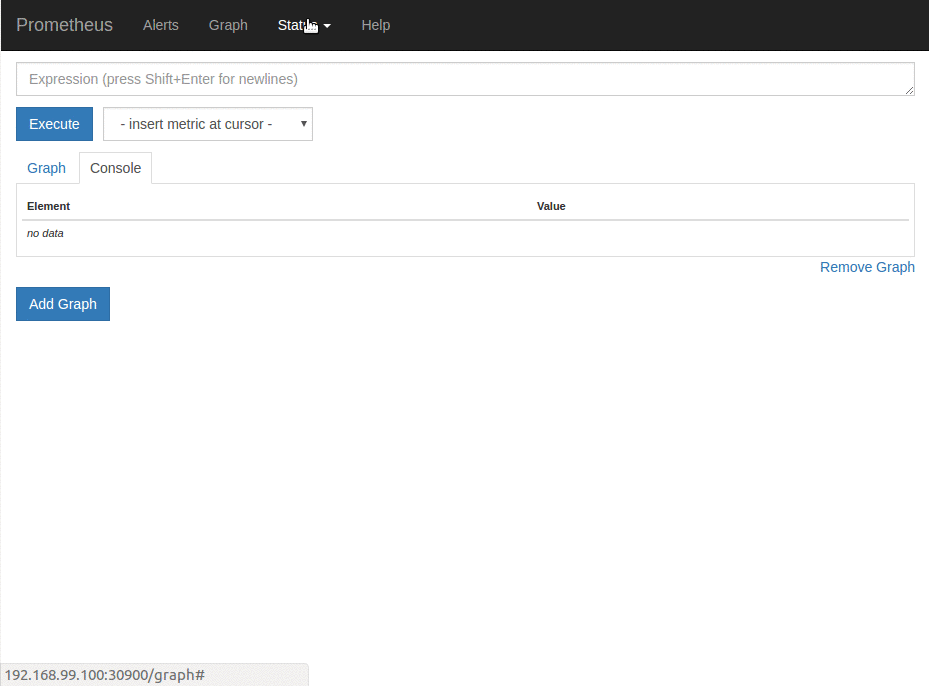
Cleaning up
To cleanup the Kubernetes resources created by this tutorial, run:
$ kubectl delete ns demo
If you would like to uninstall KubeDB operator, please follow the steps here.
Next Steps
- Learn about the details of monitoring support here.
- Learn how to use KubeDB to run a PostgreSQL database here.
- Learn how to use KubeDB to run an Elasticsearch database here.
- Wondering what features are coming next? Please visit here.
- Want to hack on KubeDB? Check our contribution guidelines.



































