You are looking at the documentation of a prior release. To read the documentation of the latest release, please
visit here.
New to KubeDB? Please start here.
Running MySQL
This tutorial will show you how to use KubeDB to run a MySQL database.
Before You Begin
At first, you need to have a Kubernetes cluster, and the kubectl command-line tool must be configured to communicate with your cluster. If you do not already have a cluster, you can create one by using Minikube.
Now, install KubeDB cli on your workstation and KubeDB operator in your cluster following the steps here.
To keep things isolated, this tutorial uses a separate namespace called demo throughout this tutorial. This tutorial will also use a phpMyAdmin to connect and test MySQL database, once it is running. Run the following command to prepare your cluster for this tutorial:
$ kubectl create -f ./docs/examples/mysql/demo-0.yaml
namespace "demo" created
deployment "myadmin" created
service "myadmin" created
$ kubectl get pods -n demo --watch
NAME READY STATUS RESTARTS AGE
myadmin-fccf65985-wszmj 0/1 ContainerCreating 0 10s
myadmin-fccf65985-wszmj 1/1 Running 0 42s
$ kubectl get service -n demo
NAME TYPE CLUSTER-IP EXTERNAL-IP PORT(S) AGE
myadmin LoadBalancer 10.96.229.237 <pending> 80:32746/TCP 2m
$ minikube ip
192.168.99.100
Now, open your browser and go to the following URL: http://{minikube-ip}:{myadmin-svc-nodeport}. You can also get this URl by running the following command:
$ minikube service myadmin -n demo --url
http://192.168.99.100:32746
According to the above example, this URL will be http://192.168.99.100:32746. The logging informations to phpMyAdmin (host, username and password) will be retrieved later in this tutorial.
Create a MySQL database
KubeDB implements a MySQL CRD to define the specification of a MySQL database. Below is the MySQL object created in this tutorial.
apiVersion: kubedb.com/v1alpha1
kind: MySQL
metadata:
name: m1
namespace: demo
spec:
version: 8.0
doNotPause: true
storage:
storageClassName: "standard"
accessModes:
- ReadWriteOnce
resources:
requests:
storage: 50Mi
init:
scriptSource:
gitRepo:
repository: "https://github.com/kubedb/mysql-init-scripts.git"
directory: .
$ kubedb create -f ./docs/examples/mysql/demo-1.yaml
validating "./docs/examples/mysql/demo-1.yaml"
mysql "m1" created
Here,
spec.versionis the version of MySQL database. In this tutorial, a MySQL 8.0 database is going to be created.spec.doNotPausetells KubeDB operator that if this object is deleted, it should be automatically reverted. This should be set to true for production databases to avoid accidental deletion.spec.storagespecifies the StorageClass of PVC dynamically allocated to store data for this database. This storage spec will be passed to the StatefulSet created by KubeDB operator to run database pods. You can specify any StorageClass available in your cluster with appropriate resource requests. If no storage spec is given, anemptyDiris used.spec.init.scriptSourcespecifies a sql script source used to initialize the database after it is created. The sql scripts will be executed alphabatically. In this tutorial, a sample sql script from the git repositoryhttps://github.com/kubedb/mysql-init-scripts.gitis used to create adashboardtable in test database.
KubeDB operator watches for MySQL objects using Kubernetes api. When a MySQL object is created, KubeDB operator will create a new StatefulSet and a ClusterIP Service with the matching MySQL object name. KubeDB operator will also create a governing service for StatefulSets with the name kubedb, if one is not already present. If RBAC is enabled, a ClusterRole, ServiceAccount and ClusterRoleBinding with the matching object name will be created and used as the service account name for the corresponding StatefulSet.
$ kubedb describe ms -n demo m1
Name: m1
Namespace: demo
StartTimestamp: Fri, 08 Dec 2017 16:26:01 +0600
Status: Running
Volume:
StorageClass: standard
Capacity: 50Mi
Access Modes: RWO
StatefulSet:
Name: m1
Replicas: 1 current / 1 desired
CreationTimestamp: Fri, 08 Dec 2017 16:26:05 +0600
Pods Status: 1 Running / 0 Waiting / 0 Succeeded / 0 Failed
Service:
Name: m1
Type: ClusterIP
IP: 10.103.4.145
Port: db 3306/TCP
Database Secret:
Name: m1-admin-auth
Type: Opaque
Data
====
.admin: 16 bytes
No Snapshots.
Events:
FirstSeen LastSeen Count From Type Reason Message
--------- -------- ----- ---- -------- ------ -------
1m 1m 1 mysql operator Normal SuccessfulValidate Successfully validate MySQL
1m 1m 1 mysql operator Normal SuccessfulValidate Successfully validate MySQL
1m 1m 1 mysql operator Normal SuccessfulCreate Successfully created StatefulSet
1m 1m 1 mysql operator Normal SuccessfulCreate Successfully created MySQL
3m 3m 1 mysql operator Normal SuccessfulValidate Successfully validate MySQL
3m 3m 1 mysql operator Normal Creating Creating Kubernetes objects
$ kubectl get statefulset -n demo
NAME DESIRED CURRENT AGE
m1 1 1 9m
$ kubectl get pvc -n demo
NAME STATUS VOLUME CAPACITY ACCESS MODES STORAGECLASS AGE
data-m1-0 Bound pvc-32c1bce6-dc02-11e7-8116-080027da1cc3 50Mi RWO standard 4m
$ kubectl get pv -n demo
NAME CAPACITY ACCESS MODES RECLAIM POLICY STATUS CLAIM STORAGECLASS REASON AGE
pvc-32c1bce6-dc02-11e7-8116-080027da1cc3 50Mi RWO Delete Bound demo/data-m1-0 standard 5m
$ kubectl get service -n demo
NAME TYPE CLUSTER-IP EXTERNAL-IP PORT(S) AGE
kubedb ClusterIP None <none> <none> 5m
m1 ClusterIP 10.103.4.145 <none> 3306/TCP 5m
myadmin LoadBalancer 10.96.229.237 <pending> 80:32746/TCP 22m
KubeDB operator sets the status.phase to Running once the database is successfully created. Run the following command to see the modified MySQL object:
$ kubedb get ms -n demo m1 -o yaml
apiVersion: kubedb.com/v1alpha1
kind: MySQL
metadata:
clusterName: ""
creationTimestamp: 2017-12-08T10:26:01Z
deletionGracePeriodSeconds: null
deletionTimestamp: null
generation: 0
initializers: null
name: m1
namespace: demo
resourceVersion: "7504"
selfLink: /apis/kubedb.com/v1alpha1/namespaces/demo/mysqls/m1
uid: 2fed837e-dc02-11e7-8116-080027da1cc3
spec:
databaseSecret:
secretName: m1-admin-auth
doNotPause: true
init:
scriptSource:
gitRepo:
directory: .
repository: https://github.com/kubedb/mysql-init-scripts.git
storage:
accessModes:
- ReadWriteOnce
resources:
requests:
storage: 50Mi
storageClassName: standard
version: 8
status:
creationTime: 2017-12-08T10:26:01Z
phase: Running
Please note that KubeDB operator has created a new Secret called m1-admin-auth (format: {mongodb-object-name}-admin-auth) for storing the password for mysql superuser. This secret contains a .admin key which contains the password for mongodb superuser. If you want to use an existing secret please specify that when creating the MySQL object using spec.databaseSecret.secretName.
Now, you can connect to this database from the phpMyAdmin dashboard using the database pod IP and mysql user password.
$ kubectl get pods m1-0 -n demo -o yaml | grep IP
hostIP: 192.168.99.100
podIP: 172.17.0.6
$ kubectl get secrets -n demo m1-admin-auth -o jsonpath='{.data.\.admin}' | base64 -d
jF6hiD52pctUBL2o
Now, open your browser and go to the following URL: http://{minikube-ip}:{myadmin-svc-nodeport}. To log into the phpMyAdmin, use host 172.17.0.6 , username root and password jF6hiD52pctUBL2o.
Database Snapshots
Instant Backups
Now, you can easily take a snapshot of this database by creating a Snapshot object. When a Snapshot object is created, KubeDB operator will launch a Job that runs the mysqldump command and uploads the output sql file to various cloud providers S3, GCS, Azure, OpenStack Swift and/or locally mounted volumes using osm.
In this tutorial, snapshots will be stored in a Google Cloud Storage (GCS) bucket. To do so, a secret is needed that has the following 2 keys:
| Key | Description |
|---|---|
GOOGLE_PROJECT_ID | Required. Google Cloud project ID |
GOOGLE_SERVICE_ACCOUNT_JSON_KEY | Required. Google Cloud service account json key |
$ echo -n '<your-project-id>' > GOOGLE_PROJECT_ID
$ mv downloaded-sa-json.key > GOOGLE_SERVICE_ACCOUNT_JSON_KEY
$ kubectl create secret generic ms-snap-secret -n demo \
--from-file=./GOOGLE_PROJECT_ID \
--from-file=./GOOGLE_SERVICE_ACCOUNT_JSON_KEY
secret "ms-snap-secret" created
$ kubectl get secret ms-snap-secret -n demo -o yaml
apiVersion: v1
data:
GOOGLE_PROJECT_ID: PHlvdXItcHJvamVjdC1pZD4=
GOOGLE_SERVICE_ACCOUNT_JSON_KEY: ewogICJ0eXBlIjogInNlcnZpY2VfYWNjb3V...9tIgp9Cg==
kind: Secret
metadata:
creationTimestamp: 2017-12-08T10:37:08Z
name: ms-snap-secret
namespace: demo
resourceVersion: "8109"
selfLink: /api/v1/namespaces/demo/secrets/ms-snap-secret
uid: bd94d6b6-dc03-11e7-8116-080027da1cc3
type: Opaque
To lean how to configure other storage destinations for Snapshots, please visit here. Now, create the Snapshot object.
$ kubedb create -f ./docs/examples/mysql/demo-2.yaml
validating "./docs/examples/mysql/demo-2.yaml"
snapshot "m1-xyz" created
$ kubedb get snap -n demo
NAME DATABASE STATUS AGE
m1-xyz ms/m1 Running 46s
$ kubedb get snap -n demo m1-xyz -o yaml
apiVersion: kubedb.com/v1alpha1
kind: Snapshot
metadata:
clusterName: ""
creationTimestamp: 2017-12-08T10:39:53Z
deletionGracePeriodSeconds: null
deletionTimestamp: null
generation: 0
initializers: null
labels:
kubedb.com/kind: MySQL
kubedb.com/name: m1
snapshots.kubedb.com/status: Running
name: m1-xyz
namespace: demo
resourceVersion: "8296"
selfLink: /apis/kubedb.com/v1alpha1/namespaces/demo/snapshots/m1-xyz
uid: 203340d0-dc04-11e7-8116-080027da1cc3
spec:
databaseName: m1
gcs:
bucket: restic
storageSecretName: ms-snap-secret
status:
phase: Running
startTime: 2017-12-08T10:39:53Z
Here,
metadata.labelsshould include the type of databasekubedb.com/kind: MySQLwhose snapshot will be taken.spec.databaseNamepoints to the database whose snapshot is taken.spec.storageSecretNamepoints to the Secret containing the credentials for snapshot storage destination.spec.gcs.bucketpoints to the bucket name used to store the snapshot data.
You can also run the kubedb describe command to see the recent snapshots taken for a database.
$ kubedb describe ms -n demo m1
Name: m1
Namespace: demo
StartTimestamp: Fri, 08 Dec 2017 16:26:01 +0600
Status: Running
Volume:
StorageClass: standard
Capacity: 50Mi
Access Modes: RWO
StatefulSet:
Name: m1
Replicas: 1 current / 1 desired
CreationTimestamp: Fri, 08 Dec 2017 16:26:05 +0600
Pods Status: 1 Running / 0 Waiting / 0 Succeeded / 0 Failed
Service:
Name: m1
Type: ClusterIP
IP: 10.103.4.145
Port: db 3306/TCP
Database Secret:
Name: m1-admin-auth
Type: Opaque
Data
====
.admin: 16 bytes
Snapshots:
Name Bucket StartTime CompletionTime Phase
---- ------ --------- -------------- -----
m1-xyz gs:restic Fri, 08 Dec 2017 16:39:53 +0600 Fri, 08 Dec 2017 16:45:05 +0600 Succeeded
Events:
FirstSeen LastSeen Count From Type Reason Message
--------- -------- ----- ---- -------- ------ -------
12s 12s 1 Snapshot Controller Normal SuccessfulSnapshot Successfully completed snapshot
5m 5m 1 Snapshot Controller Normal Starting Backup running
17m 17m 1 mysql operator Normal SuccessfulValidate Successfully validate MySQL
17m 17m 1 mysql operator Normal SuccessfulValidate Successfully validate MySQL
17m 17m 1 mysql operator Normal SuccessfulCreate Successfully created StatefulSet
17m 17m 1 mysql operator Normal SuccessfulCreate Successfully created MySQL
19m 19m 1 mysql operator Normal SuccessfulValidate Successfully validate MySQL
19m 19m 1 mysql operator Normal Creating Creating Kubernetes objects
Once the snapshot Job is complete, you should see the output of the mysqldump command stored in the GCS bucket.
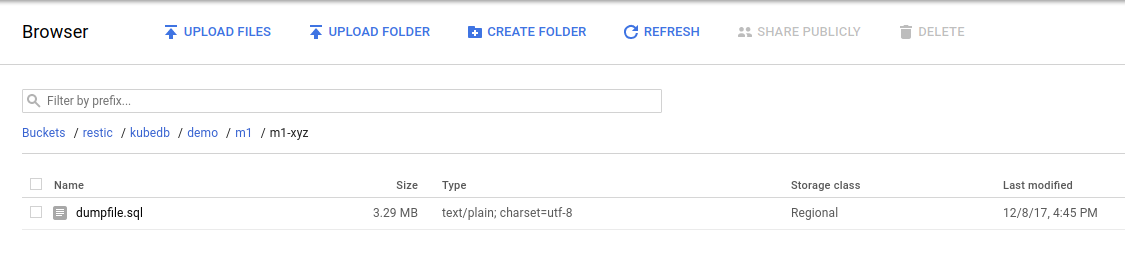
From the above image, you can see that the snapshot output is stored in a folder called {bucket}/kubedb/{namespace}/{mongodb-object}/{snapshot}/.
Scheduled Backups
KubeDB supports taking periodic backups for a database using a cron expression. To take periodic backups, edit the MySQL object to add spec.backupSchedule section.
$ kubedb edit ms m1 -n demo
apiVersion: kubedb.com/v1alpha1
kind: MySQL
metadata:
name: m1
namespace: demo
spec:
version: 8.0
doNotPause: true
storage:
storageClassName: "standard"
accessModes:
- ReadWriteOnce
resources:
requests:
storage: 50Mi
init:
scriptSource:
gitRepo:
repository: "https://github.com/kubedb/mysql-init-scripts.git"
directory: .
backupSchedule:
cronExpression: "@every 1m"
storageSecretName: ms-snap-secret
gcs:
bucket: restic
Once the spec.backupSchedule is added, KubeDB operator will create a new Snapshot object on each tick of the cron expression. This triggers KubeDB operator to create a Job as it would for any regular instant backup process. You can see the snapshots as they are created using kubedb get snap command.
$ kubedb get snap -n demo
NAME DATABASE STATUS AGE
m1-20171208-105627 ms/m1 Succeeded 1m
m1-20171208-105747 ms/m1 Running 9s
m1-xyz ms/m1 Succeeded 18m
Restore from Snapshot
You can create a new database from a previously taken Snapshot. Specify the Snapshot name in the spec.init.snapshotSource field of a new MySQL object. See the example recovered object below:
$ cat ./docs/examples/mysql/demo-4.yaml
apiVersion: kubedb.com/v1alpha1
kind: MySQL
metadata:
name: recovered
namespace: demo
spec:
version: 8.0
storage:
storageClassName: "standard"
accessModes:
- ReadWriteOnce
resources:
requests:
storage: 50Mi
init:
snapshotSource:
name: m1-xyz
$ kubedb create -f ./docs/examples/mysql/demo-4.yaml
validating "./docs/examples/mysql/demo-4.yaml"
mysql "recovered" created
Here,
spec.init.snapshotSource.namerefers to a Snapshot object for a MySQL database in the same namespaces as this newrecoveredMySQL object.
Now, wait several seconds. KubeDB operator will create a new StatefulSet. Then KubeDB operator launches a Kubernetes Job to initialize the new database using the data from m1-xyz Snapshot.
$ kubedb get ms -n demo
NAME STATUS AGE
m1 Running 37m
recovered Running 37s
$ kubedb describe ms -n demo recovered
Name: recovered
Namespace: demo
StartTimestamp: Fri, 08 Dec 2017 17:02:58 +0600
Status: Running
Volume:
StorageClass: standard
Capacity: 50Mi
Access Modes: RWO
StatefulSet:
Name: recovered
Replicas: 1 current / 1 desired
CreationTimestamp: Fri, 08 Dec 2017 17:03:03 +0600
Pods Status: 1 Running / 0 Waiting / 0 Succeeded / 0 Failed
Service:
Name: recovered
Type: ClusterIP
IP: 10.105.61.80
Port: db 3306/TCP
Database Secret:
Name: recovered-admin-auth
Type: Opaque
Data
====
.admin: 16 bytes
No Snapshots.
Events:
FirstSeen LastSeen Count From Type Reason Message
--------- -------- ----- ---- -------- ------ -------
42s 42s 1 mysql operator Normal SuccessfulValidate Successfully validate MySQL
45s 45s 1 mysql operator Normal SuccessfulValidate Successfully validate MySQL
49s 49s 1 mysql operator Normal SuccessfulInitialize Successfully completed initialization
49s 49s 1 mysql operator Normal SuccessfulCreate Successfully created MySQL
59s 59s 1 mysql operator Normal SuccessfulCreate Successfully created StatefulSet
59s 59s 1 mysql operator Normal Initializing Initializing from Snapshot: "m1-xyz"
1m 1m 1 mysql operator Normal SuccessfulValidate Successfully validate MySQL
1m 1m 1 mysql operator Normal Creating Creating Kubernetes objects
Pause Database
Since the MySQL object created in this tutorial has spec.doNotPause set to true, if you delete the MySQL object, KubeDB operator will recreate the object and essentially nullify the delete operation. You can see this below:
$ kubedb delete ms m1 -n demo
error: MySQL "m1" can't be paused. To continue delete, unset spec.doNotPause and retry.
Now, run kubedb edit ms m1 -n demo to set spec.doNotPause to false or remove this field (which default to false). Then if you delete the MySQL object, KubeDB operator will delete the StatefulSet and its pods, but leaves the PVCs unchanged. In KubeDB parlance, we say that m1 MySQL database has entered into dormant state. This is represented by KubeDB operator by creating a matching DormantDatabase object.
$ kubedb delete ms -n demo m1
mysql "m1" deleted
$ kubedb get drmn -n demo m1
NAME STATUS AGE
m1 Pausing 19s
$ kubedb get drmn -n demo m1
NAME STATUS AGE
m1 Paused 58s
$ kubedb get drmn -n demo m1 -o yaml
apiVersion: kubedb.com/v1alpha1
kind: DormantDatabase
metadata:
annotations:
mysqls.kubedb.com/init: '{"scriptSource":{"gitRepo":{"repository":"https://github.com/kubedb/mysql-init-scripts.git","directory":"."}}}'
clusterName: ""
creationTimestamp: 2017-12-08T11:14:08Z
deletionGracePeriodSeconds: null
deletionTimestamp: null
generation: 0
initializers: null
labels:
kubedb.com/kind: MySQL
name: m1
namespace: demo
resourceVersion: "10960"
selfLink: /apis/kubedb.com/v1alpha1/namespaces/demo/dormantdatabases/m1
uid: e93f5266-dc08-11e7-8116-080027da1cc3
spec:
origin:
metadata:
creationTimestamp: null
name: m1
namespace: demo
spec:
mysql:
databaseSecret:
secretName: m1-admin-auth
resources: {}
storage:
accessModes:
- ReadWriteOnce
resources:
requests:
storage: 50Mi
storageClassName: standard
version: "8"
status:
creationTime: 2017-12-08T11:14:08Z
pausingTime: 2017-12-08T11:14:59Z
phase: Paused
Here,
spec.originis the spec of the original spec of the original MySQL object.status.phasepoints to the current database statePaused.
Resume Dormant Database
To resume the database from the dormant state, set spec.resume to true in the DormantDatabase object.
$ kubedb edit drmn -n demo m1
apiVersion: kubedb.com/v1alpha1
kind: DormantDatabase
metadata:
annotations:
mysqls.kubedb.com/init: '{"scriptSource":{"gitRepo":{"repository":"https://github.com/kubedb/mysql-init-scripts.git","directory":"."}}}'
clusterName: ""
creationTimestamp: 2017-12-08T11:14:08Z
deletionGracePeriodSeconds: null
deletionTimestamp: null
generation: 0
initializers: null
labels:
kubedb.com/kind: MySQL
name: m1
namespace: demo
resourceVersion: "10960"
selfLink: /apis/kubedb.com/v1alpha1/namespaces/demo/dormantdatabases/m1
uid: e93f5266-dc08-11e7-8116-080027da1cc3
spec:
resume: true
origin:
metadata:
creationTimestamp: null
name: m1
namespace: demo
spec:
mysql:
databaseSecret:
secretName: m1-admin-auth
resources: {}
storage:
accessModes:
- ReadWriteOnce
resources:
requests:
storage: 50Mi
storageClassName: standard
version: "8"
status:
creationTime: 2017-12-08T11:14:08Z
pausingTime: 2017-12-08T11:14:59Z
phase: Paused
KubeDB operator will notice that spec.resume is set to true. KubeDB operator will delete the DormantDatabase object and create a new MySQL object using the original spec. This will in turn start a new StatefulSet which will mount the originally created PVCs. Thus the original database is resumed.
Wipeout Dormant Database
You can also wipe out a DormantDatabase by setting spec.wipeOut to true. KubeDB operator will delete the PVCs, delete any relevant Snapshot objects for this database and also delete snapshot data stored in the Cloud Storage buckets. There is no way to resume a wiped out database. So, be sure before you wipe out a database.
$ kubedb edit drmn -n demo m1
# set spec.wipeOut: true
$ kubedb get drmn -n demo m1 -o yaml
apiVersion: kubedb.com/v1alpha1
kind: DormantDatabase
metadata:
clusterName: ""
creationTimestamp: 2017-12-08T11:17:13Z
generation: 0
initializers: null
labels:
kubedb.com/kind: MySQL
name: m1
namespace: demo
resourceVersion: "11259"
selfLink: /apis/kubedb.com/v1alpha1/namespaces/demo/dormantdatabases/m1
uid: 576b0d8a-dc09-11e7-8116-080027da1cc3
spec:
origin:
metadata:
annotations:
mysqls.kubedb.com/init: '{"scriptSource":{"gitRepo":{"repository":"https://github.com/kubedb/mysql-init-scripts.git","directory":"."}}}'
creationTimestamp: null
name: m1
namespace: demo
spec:
mysql:
databaseSecret:
secretName: m1-admin-auth
resources: {}
storage:
accessModes:
- ReadWriteOnce
resources:
requests:
storage: 50Mi
storageClassName: standard
version: "8"
wipeOut: true
status:
creationTime: 2017-12-08T11:17:13Z
pausingTime: 2017-12-08T11:18:03Z
phase: WipedOut
wipeOutTime: 2017-12-08T11:18:27Z
$ kubedb get drmn -n demo
NAME STATUS AGE
m1 WipedOut 2m
Delete Dormant Database
You still have a record that there used to be a MySQL database m1 in the form of a DormantDatabase database m1. Since you have already wiped out the database, you can delete the DormantDatabase object.
$ kubedb delete drmn m1 -n demo
dormantdatabase "m1" deleted
Cleaning up
To cleanup the Kubernetes resources created by this tutorial, run:
$ kubectl delete ns demo
namespace "demo" deleted
If you would like to uninstall KubeDB operator, please follow the steps here.
Next Steps
- Learn about the details of MySQL object here.
- See the list of supported storage providers for snapshots here.
- Thinking about monitoring your database? KubeDB works out-of-the-box with Prometheus.
- Learn how to use KubeDB in a RBAC enabled cluster.
- Wondering what features are coming next? Please visit here.
- Want to hack on KubeDB? Check our contribution guidelines.






























