You are looking at the documentation of a prior release. To read the documentation of the latest release, please
visit here.
New to KubeDB? Please start here.
Database Scheduled Snapshots
This tutorial will show you how to use KubeDB to take scheduled snapshot of a MongoDB database.
Before You Begin
At first, you need to have a Kubernetes cluster, and the kubectl command-line tool must be configured to communicate with your cluster. If you do not already have a cluster, you can create one by using Minikube.
Now, install KubeDB cli on your workstation and KubeDB operator in your cluster following the steps here.
To keep things isolated, this tutorial uses a separate namespace called demo throughout this tutorial. Run the following command to prepare your cluster for this tutorial:
$ kubectl create -f https://raw.githubusercontent.com/kubedb/cli/0.8.0-beta.2/docs/examples/mongodb/demo-0.yaml
namespace "demo" created
$ kubectl get ns
NAME STATUS AGE
default Active 1h
demo Active 1m
kube-public Active 1h
kube-system Active 1h
Note that the yaml files that are used in this tutorial, stored in docs/examples folder in GitHub repository kubedb/cli.
Scheduled Backups
KubeDB supports taking periodic backups for a database using a cron expression. KubeDB operator will launch a Job periodically that runs the mongodump command and uploads the output bson file to various cloud providers S3, GCS, Azure, OpenStack Swift and/or locally mounted volumes using osm.
In this tutorial, snapshots will be stored in a Google Cloud Storage (GCS) bucket. To do so, a secret is needed that has the following 2 keys:
| Key | Description |
|---|---|
GOOGLE_PROJECT_ID | Required. Google Cloud project ID |
GOOGLE_SERVICE_ACCOUNT_JSON_KEY | Required. Google Cloud service account json key |
$ echo -n '<your-project-id>' > GOOGLE_PROJECT_ID
$ mv downloaded-sa-json.key > GOOGLE_SERVICE_ACCOUNT_JSON_KEY
$ kubectl create secret generic mg-snap-secret -n demo \
--from-file=./GOOGLE_PROJECT_ID \
--from-file=./GOOGLE_SERVICE_ACCOUNT_JSON_KEY
secret "mg-snap-secret" created
$ kubectl get secret mg-snap-secret -n demo -o yaml
apiVersion: v1
data:
GOOGLE_PROJECT_ID: PHlvdXItcHJvamVjdC1pZD4=
GOOGLE_SERVICE_ACCOUNT_JSON_KEY: ewogICJ0eXBlIjogInNlcnZpY2VfYWNjb3V...9tIgp9Cg==
kind: Secret
metadata:
creationTimestamp: 2018-02-02T10:02:09Z
name: mg-snap-secret
namespace: demo
resourceVersion: "48679"
selfLink: /api/v1/namespaces/demo/secrets/mg-snap-secret
uid: 220a7c60-0800-11e8-946f-080027c05a6e
type: Opaque
To learn how to configure other storage destinations for Snapshots, please visit here. Now, create the MongoDB object with scheduled snapshot.
apiVersion: kubedb.com/v1alpha1
kind: MongoDB
metadata:
name: mgo-scheduled
namespace: demo
spec:
version: 3.4
storage:
storageClassName: "standard"
accessModes:
- ReadWriteOnce
resources:
requests:
storage: 50Mi
init:
scriptSource:
gitRepo:
repository: "https://github.com/kubedb/mongodb-init-scripts.git"
directory: .
backupSchedule:
cronExpression: "@every 1m"
storageSecretName: mg-snap-secret
gcs:
bucket: restic
$ kubedb create -f https://raw.githubusercontent.com/kubedb/cli/0.8.0-beta.2/docs/examples/mongodb/snapshot/demo-4.yaml
validating "https://raw.githubusercontent.com/kubedb/cli/0.8.0-beta.2/docs/examples/mongodb/snapshot/demo-4.yaml"
mongodb "mgo-scheduled" created
It is also possible to add backup scheduler to an existing MongoDB. You just have to edit the MongoDB CRD and add below spec:
$ kubedb edit mg {db-name} -n demo
spec:
backupSchedule:
cronExpression: '@every 1m'
gcs:
bucket: restic
storageSecretName: mg-snap-secret
Once the spec.backupSchedule is added, KubeDB operator will create a new Snapshot object on each tick of the cron expression. This triggers KubeDB operator to create a Job as it would for any regular instant backup process. You can see the snapshots as they are created using kubedb get snap command.
$ kubedb get snap -n demo
NAME DATABASE STATUS AGE
mgo-scheduled-20180202-104632 mg/mgo-scheduled Succeeded 4m
mgo-scheduled-20180202-104737 mg/mgo-scheduled Succeeded 3m
mgo-scheduled-20180202-104837 mg/mgo-scheduled Succeeded 2m
mgo-scheduled-20180202-104937 mg/mgo-scheduled Running 10s
you should see the output of the mongodump command for each snapshot stored in the GCS bucket.
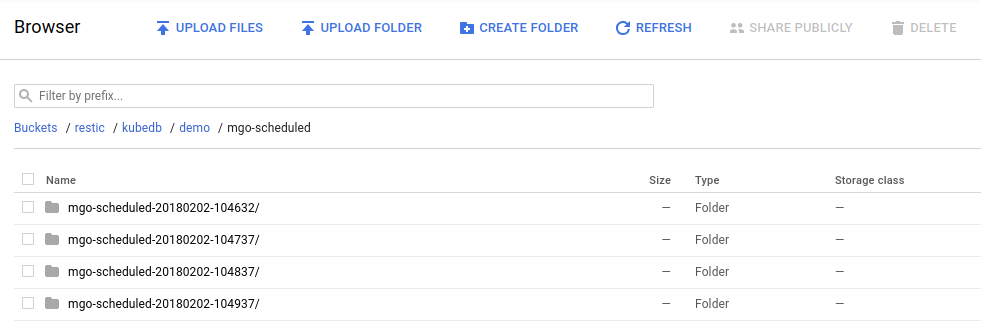
From the above image, you can see that the snapshot output is stored in a folder called {bucket}/kubedb/{namespace}/{mongodb-object}/{snapshot}/.
Remove Scheduler
To remove scheduler, edit the MongoDB object to remove spec.backupSchedule section.
$ kubedb edit mg mgo-scheduled -n demo
apiVersion: kubedb.com/v1alpha1
kind: MongoDB
metadata:
name: mgo-scheduled
namespace: demo
...
spec:
# backupSchedule:
# cronExpression: '@every 1m'
# gcs:
# bucket: restic
# storageSecretName: mg-snap-secret
databaseSecret:
secretName: mgo-scheduled-auth
init:
scriptSource:
gitRepo:
directory: .
repository: https://github.com/kubedb/mongodb-init-scripts.git
storage:
accessModes:
- ReadWriteOnce
resources:
requests:
storage: 50Mi
storageClassName: standard
version: 3.4
status:
creationTime: 2018-02-02T10:46:18Z
phase: Running
Cleaning up
To cleanup the Kubernetes resources created by this tutorial, run:
$ kubedb delete mg,drmn,snap -n demo --all --force
$ kubectl delete ns demo
namespace "demo" deleted
Next Steps
- See the list of supported storage providers for snapshots here.
- Initialize MongoDB with Script.
- Initialize MongoDB with Snapshot.
- Monitor your MongoDB database with KubeDB using out-of-the-box CoreOS Prometheus Operator.
- Monitor your MongoDB database with KubeDB using out-of-the-box builtin-Prometheus.
- Use private Docker registry to deploy MongoDB with KubeDB.
- Detail concepts of MongoDB object.
- Wondering what features are coming next? Please visit here.
- Want to hack on KubeDB? Check our contribution guidelines.



































