You are looking at the documentation of a prior release. To read the documentation of the latest release, please
visit here.
New to KubeDB? Please start here.
Running PostgreSQL
This tutorial will show you how to use KubeDB to run a PostgreSQL database.
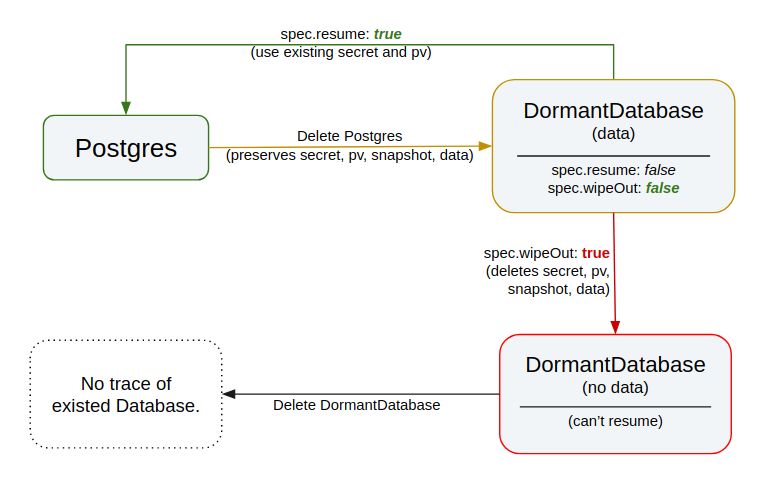
Before You Begin
At first, you need to have a Kubernetes cluster, and the kubectl command-line tool must be configured to communicate with your cluster. If you do not already have a cluster, you can create one by using minikube.
Now, install KubeDB cli on your workstation and KubeDB operator in your cluster following the steps here.
To keep things isolated, this tutorial uses a separate namespace called demo throughout this tutorial.
$ kubectl create ns demo
namespace "demo" created
$ kubectl get ns demo
NAME STATUS AGE
demo Active 5s
This tutorial will also use a pgAdmin to connect and test PostgreSQL database, once it is running.
Run the following command to prepare your cluster for this tutorial
$ kubectl create -f https://raw.githubusercontent.com/kubedb/cli/0.8.0-beta.2/docs/examples/postgres/quickstart/pgadmin.yaml
deployment "pgadmin" created
service "pgadmin" created
$ kubectl get pods -n demo --watch
NAME READY STATUS RESTARTS AGE
pgadmin-54688976f7-5rxfs 0/1 ContainerCreating 0 9s
pgadmin-54688976f7-5rxfs 1/1 Running 0 11s
^C⏎
Now, open pgAdmin in your browser by running minikube service pgadmin -n demo.
Or you can get the URL of Service pgadmin by running following command
$ minikube service pgadmin -n demo --url
http://192.168.99.100:32231
To log into the pgAdmin, use username admin and password admin.
Note: Yaml files used in this tutorial are stored in docs/examples/postgres folder in github repository kubedb/cli.
Create a PostgreSQL database
KubeDB implements a Postgres CRD to define the specification of a PostgreSQL database.
Below is the Postgres object created in this tutorial.
apiVersion: kubedb.com/v1alpha1
kind: Postgres
metadata:
name: quick-postgres
namespace: demo
spec:
version: 9.6
doNotPause: true
storage:
storageClassName: "standard"
accessModes:
- ReadWriteOnce
resources:
requests:
storage: 50Mi
Here,
spec.versionis the version of PostgreSQL database. In this tutorial, a PostgreSQL 9.6 database is created.spec.doNotPauseprevents user from deleting this object if admission webhook is enabled.spec.storagespecifies the StorageClass of PVC dynamically allocated to store data for this database. This storage spec will be passed to the StatefulSet created by KubeDB operator to run database pods. You can specify any StorageClass available in your cluster with appropriate resource requests. If no storage spec is given, anemptyDiris used.
$ kubedb create -f https://raw.githubusercontent.com/kubedb/cli/0.8.0-beta.2/docs/examples/postgres/quickstart/quick-postgres.yaml
validating "https://raw.githubusercontent.com/kubedb/cli/0.8.0-beta.2/docs/examples/postgres/quickstart/quick-postgres.yaml"
postgres "quick-postgres" created
KubeDB operator watches for Postgres objects using Kubernetes api. When a Postgres object is created, KubeDB operator will create a new StatefulSet and two ClusterIP Service with the matching name.
KubeDB operator will also create a governing service for StatefulSet with the name kubedb, if one is not already present.
If RBAC is enabled in clusters, PostgreSQL specific RBAC permission is required. Check here for details.
KubeDB operator sets the status.phase to Running once the database is successfully created.
$ kubedb get pg -n demo quick-postgres -o wide
NAME VERSION STATUS AGE
quick-postgres 9.6 Running 17m
Lets describe Postgres object quick-postgres
$ kubedb describe pg -n demo quick-postgres
Name: quick-postgres
Namespace: demo
StartTimestamp: Thu, 08 Feb 2018 14:44:24 +0600
Status: Running
Volume:
StorageClass: standard
Capacity: 50Mi
Access Modes: RWO
StatefulSet:
Name: quick-postgres
Replicas: 1 current / 1 desired
CreationTimestamp: Thu, 08 Feb 2018 14:44:29 +0600
Pods Status: 1 Running / 0 Waiting / 0 Succeeded / 0 Failed
Service:
Name: quick-postgres
Type: ClusterIP
IP: 10.104.43.68
Port: api 5432/TCP
Service:
Name: quick-postgres-replicas
Type: ClusterIP
IP: 10.96.98.122
Port: api 5432/TCP
Database Secret:
Name: quick-postgres-auth
Type: Opaque
Data
====
POSTGRES_PASSWORD: 16 bytes
Topology:
Type Pod StartTime Phase
---- --- --------- -----
primary quick-postgres-0 2018-02-08 14:44:29 +0600 +06 Running
No Snapshots.
Events:
FirstSeen LastSeen Count From Type Reason Message
--------- -------- ----- ---- -------- ------ -------
2m 2m 1 Postgres operator Normal Successful Successfully patched StatefulSet
2m 2m 1 Postgres operator Normal Successful Successfully patched Postgres
2m 2m 1 Postgres operator Normal Successful Successfully created StatefulSet
2m 2m 1 Postgres operator Normal Successful Successfully created Postgres
4m 4m 1 Postgres operator Normal Successful Successfully created Service
4m 4m 1 Postgres operator Normal Successful Successfully created Service
$ kubectl get service -n demo --selector=kubedb.com/kind=Postgres,kubedb.com/name=quick-postgres
NAME TYPE CLUSTER-IP EXTERNAL-IP PORT(S) AGE
quick-postgres ClusterIP 10.104.43.68 <none> 5432/TCP 5m
quick-postgres-replicas ClusterIP 10.96.98.122 <none> 5432/TCP 5m
Two services for each Postgres object.
- Service
quick-postgrestargets only one Pod which is acting as primary server - Service
quick-postgres-replicastargets all Pods created by StatefulSet
KubeDB supports PostgreSQL clustering where Pod can be either primary or standby. To learn how to configure highly available PostgreSQL cluster, click here.
Here, we create a PostgreSQL database with single node, primary only.
Please note that KubeDB operator has created a new Secret called quick-postgres-auth for storing the password for postgres superuser.
apiVersion: v1
data:
POSTGRES_PASSWORD: OXFyUktkNWFBT1JnSC1hVg==
kind: Secret
metadata:
creationTimestamp: 2018-02-08T08:44:29Z
labels:
kubedb.com/kind: Postgres
kubedb.com/name: quick-postgres
name: quick-postgres-auth
namespace: demo
resourceVersion: "19311"
selfLink: /api/v1/namespaces/demo/secrets/quick-postgres-auth
uid: 46ac9a71-0cac-11e8-b21d-0800273fbab1
type: Opaque
This Secret contains postgres superuser password as POSTGRES_PASSWORD key.
Note: Auth Secret name format:
{postgres-name}-auth
Now, you can connect to this database from the pgAdmin dashboard using Service quick-postgres.demo and postgres superuser password .
Connection information:
- address: you can use any of these
- Service
quick-postgres.demo - Pod IP (
$ kubectl get pods quick-postgres-0 -n demo -o yaml | grep podIP)
- Service
- port:
5432 - database:
postgres - username:
postgres
Run following command to get postgres superuser password
$ kubectl get secrets -n demo quick-postgres-auth -o jsonpath='{.data.\POSTGRES_PASSWORD}' | base64 -d
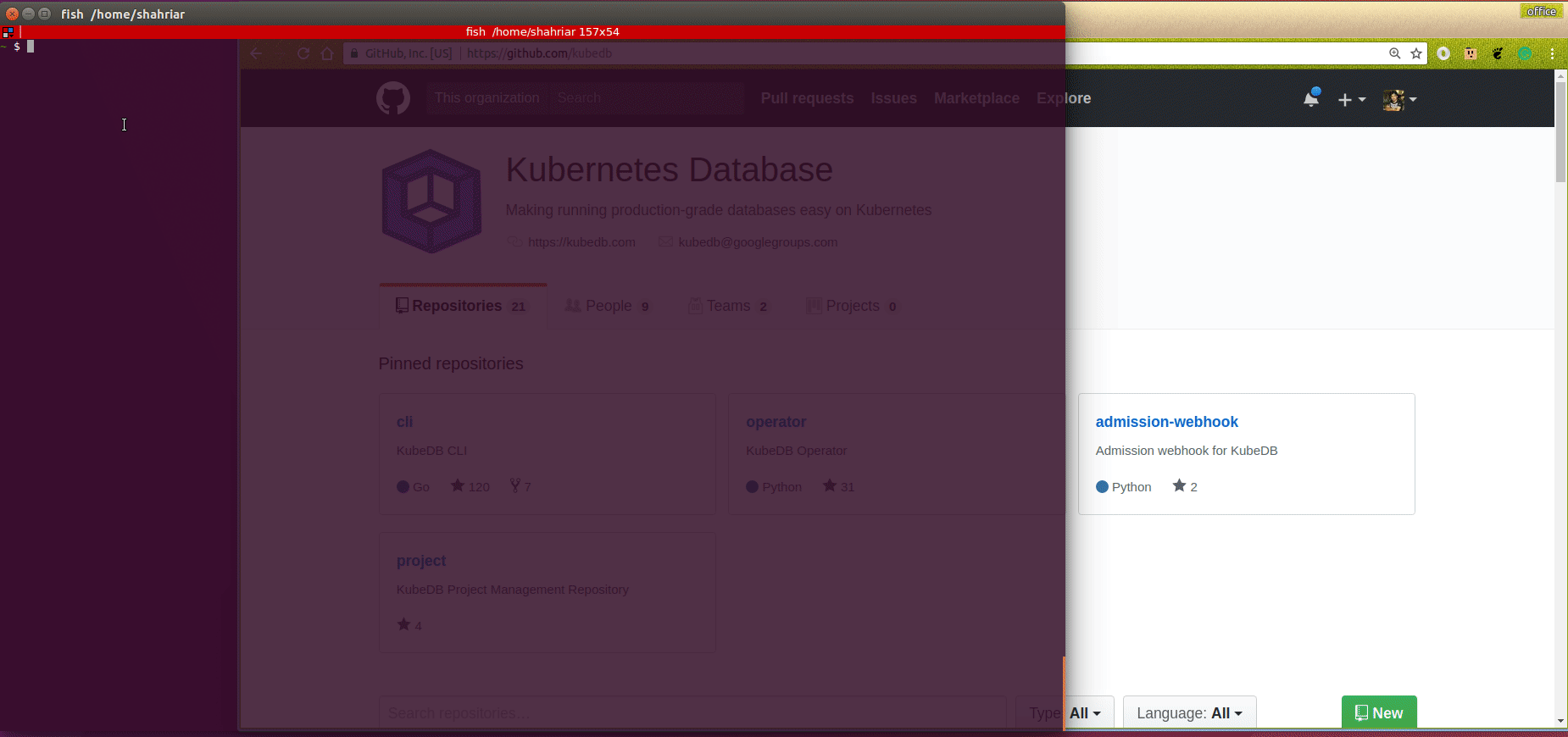
Pause Database
KubeDB takes advantage of ValidationWebhook feature in Kubernetes 1.9.0 or later clusters to implement doNotPause feature.
If admission webhook is enabled, It prevents user from deleting the database as long as the spec.doNotPause is set true.
In this tutorial, Postgres quick-postgres is created with spec.doNotPause: true. So, if you delete this Postgres object, admission webhook will nullify the delete operation.
$ kubedb delete pg -n demo quick-postgres
error: Postgres "quick-postgres " can't be paused. To continue delete, unset spec.doNotPause and retry.
To continue with this tutorial, unset spec.doNotPause by updating Postgres object
$ kubedb edit pg -n demo quick-postgres
spec:
doNotPause: false
Now, if you delete the Postgres object, KubeDB operator will create a matching DormantDatabase object. KubeDB operator watches for DormantDatabase objects and it will take necessary steps when a DormantDatabase object is created.
KubeDB operator will delete the StatefulSet and its Pods, but leaves the Secret, PVCs unchanged.
$ kubedb delete pg -n demo quick-postgres
postgres "quick-postgres" deleted
Check DormantDatabase entry
$ kubedb get drmn -n demo quick-postgres
NAME STATUS AGE
quick-postgres Paused 19s
In KubeDB parlance, we say that Postgres quick-postgres has entered into dormant state.
Lets see, what we have in this DormantDatabase object
$ kubedb get drmn -n demo quick-postgres -o yaml
apiVersion: kubedb.com/v1alpha1
kind: DormantDatabase
metadata:
clusterName: ""
creationTimestamp: 2018-02-08T09:33:22Z
finalizers:
- kubedb.com
generation: 0
labels:
kubedb.com/kind: Postgres
name: quick-postgres
namespace: demo
resourceVersion: "24091"
selfLink: /apis/kubedb.com/v1alpha1/namespaces/demo/dormantdatabases/quick-postgres
uid: 1ab5628d-0cb3-11e8-b21d-0800273fbab1
spec:
origin:
metadata:
creationTimestamp: null
name: quick-postgres
namespace: demo
spec:
postgres:
databaseSecret:
secretName: quick-postgres-auth
resources: {}
storage:
accessModes:
- ReadWriteOnce
resources:
requests:
storage: 50Mi
storageClassName: standard
version: "9.6"
status:
creationTime: 2018-02-08T09:33:22Z
pausingTime: 2018-02-08T09:33:24Z
phase: Paused
Here,
spec.origincontains original Postgres object.status.phasepoints to the current database statePaused.
Resume DormantDatabase
To resume the database from the dormant state, set spec.resume to true in the DormantDatabase object.
$ kubedb edit drmn -n demo quick-postgres
spec:
resume: true
KubeDB operator will notice that spec.resume is set to true. It will delete the DormantDatabase object and create a new Postgres using spec.origin from DormantDatabase.
This will in turn start a new StatefulSet which will mount the originally created Persistent Volume Claim. Thus the original database is resumed.
Please note that the dormant database can also be resumed by creating same Postgres object with same Spec.
In this tutorial, the DormantDatabase quick-postgres can be resumed by creating original Postgres object.
The below command will resume the DormantDatabase quick-postgres
$ kubedb create -f https://raw.githubusercontent.com/kubedb/cli/0.8.0-beta.2/docs/examples/postgres/quickstart/quick-postgres.yaml
validating "https://raw.githubusercontent.com/kubedb/cli/0.8.0-beta.2/docs/examples/postgres/quickstart/quick-postgres.yaml"
postgres "quick-postgres" created
WipeOut DormantDatabase
You can also wipe out a DormantDatabase by setting spec.wipeOut to true.
KubeDB operator will delete the PVC(if available), delete any relevant Snapshot for this PostgreSQL and also delete snapshot data stored in the Cloud Storage buckets.
There is no way to resume a wiped out database. So, be sure before you wipe out a database.
$ kubedb edit drmn -n demo quick-postgres
spec:
wipeOut: true
When database is completely wiped out, you will see status WipedOut
$ kubedb get drmn -n demo quick-postgres
NAME STATUS AGE
quick-postgres WipedOut 32s
Delete DormantDatabase
You still have a record that there was a Postgres object quick-postgres in the form of a DormantDatabase quick-postgres.
Since you have already wiped out the database, you can delete the DormantDatabase object.
$ kubedb delete drmn -n demo quick-postgres
dormantdatabase "quick-postgres" deleted
Cleaning up
To cleanup the Kubernetes resources created by this tutorial, run:
$ kubedb delete pg,drmn,snap -n demo --all --force
$ kubectl delete ns demo
Next Steps
- Learn about taking instant backup of PostgreSQL database using KubeDB Snapshot.
- Learn how to schedule backup of PostgreSQL database.
- Learn about initializing PostgreSQL with Script.
- Learn about initializing PostgreSQL from KubeDB Snapshot.
- Want to setup PostgreSQL cluster? Check how to configure Highly Available PostgreSQL Cluster
- Monitor your PostgreSQL database with KubeDB using built-in Prometheus.
- Monitor your PostgreSQL database with KubeDB using CoreOS Prometheus Operator.
- Detail concepts of Postgres object.
- Detail concepts of Snapshot object.
- Use private Docker registry to deploy PostgreSQL with KubeDB.
- Wondering what features are coming next? Please visit here.
- Want to hack on KubeDB? Check our contribution guidelines.






























