You are looking at the documentation of a prior release. To read the documentation of the latest release, please
visit here.
New to KubeDB? Please start here.
Using Prometheus with KubeDB
This tutorial will show you how to monitor Elasticsearch database using Prometheus.
Before You begin
At first, you need to have a Kubernetes cluster, and the kubectl command-line tool must be configured to communicate with your cluster. If you do not already have a cluster, you can create one by using Minikube.
Now, install KubeDB cli on your workstation and KubeDB operator in your cluster following the steps here.
To keep things isolated, this tutorial uses a separate namespace called demo throughout this tutorial.
$ kubectl create ns demo
namespace "demo" created
$ kubectl get ns demo
NAME STATUS AGE
demo Active 5s
Note: Yaml files used in this tutorial are stored in docs/examples/elasticsearch folder in github repository kubedb/cli.
This tutorial assumes that you are familiar with Elasticsearch concept.
Monitor with builtin Prometheus
Below is the Elasticsearch object created in this tutorial.
apiVersion: kubedb.com/v1alpha1
kind: Elasticsearch
metadata:
name: builtin-prom-es
namespace: demo
spec:
version: "5.6"
storage:
storageClassName: "standard"
accessModes:
- ReadWriteOnce
resources:
requests:
storage: 50Mi
monitor:
agent: prometheus.io/builtin
Here,
spec.monitorspecifies that built-in prometheus is used to monitor this database instance.
Run following command to create example above.
$ kubedb create -f https://raw.githubusercontent.com/kubedb/cli/0.8.0/docs/examples/elasticsearch/monitoring/builtin-prom-es.yaml
elasticsearch "builtin-prom-es" created
KubeDB operator will configure its service once the Elasticsearch is successfully running.
$ kubedb get es -n demo builtin-prom-es
NAME STATUS AGE
builtin-prom-es Running 5m
You can verify it running the following commands:
$ kubectl get svc -n demo --selector="kubedb.com/name=builtin-prom-es"
NAME TYPE CLUSTER-IP EXTERNAL-IP PORT(S) AGE
builtin-prom-es ClusterIP 10.101.27.83 <none> 9200/TCP,56790/TCP 41s
builtin-prom-es-master ClusterIP 10.111.170.101 <none> 9300/TCP 41s
Lets describe Service builtin-prom-es
$ kubectl describe svc -n demo builtin-prom-es
Name: builtin-prom-es
Namespace: demo
Labels: kubedb.com/kind=Elasticsearch
kubedb.com/name=builtin-prom-es
Annotations: monitoring.appscode.com/agent=prometheus.io/builtin
prometheus.io/path=/kubedb.com/v1alpha1/namespaces/demo/elasticsearches/builtin-prom-es/metrics
prometheus.io/port=56790
prometheus.io/scrape=true
Selector: kubedb.com/kind=Elasticsearch,kubedb.com/name=builtin-prom-es,node.role.client=set
Type: ClusterIP
IP: 10.101.27.83
Port: http 9200/TCP
TargetPort: %!d(string=http)/TCP
Endpoints: 172.17.0.8:9200
Port: prom-http 56790/TCP
TargetPort: %!d(string=prom-http)/TCP
Endpoints: 172.17.0.8:56790
Session Affinity: None
You can see that the service contains following annotations.
prometheus.io/path=/kubedb.com/v1alpha1/namespaces/demo/elasticsearches/builtin-prom-es/metrics
prometheus.io/port=56790
prometheus.io/scrape=true
The prometheus server will discover the service endpoint aka Elasticsearch Exporter using these specifications and will scrap metrics from exporter.
Deploy and configure Prometheus server
The prometheus server is needed to configure so that it can discover endpoints of services. If a Prometheus server is already running in cluster and if it is configured in a way that it can discover service endpoints, no extra configuration will be needed.
If there is no existing Prometheus server running, rest of this tutorial will create a Prometheus server with appropriate configuration.
The configuration file of Prometheus server will be provided by ConfigMap. Create following ConfigMap with Prometheus configuration.
apiVersion: v1
kind: ConfigMap
metadata:
name: prometheus-server-conf
labels:
name: prometheus-server-conf
namespace: demo
data:
prometheus.yml: |-
global:
scrape_interval: 5s
evaluation_interval: 5s
scrape_configs:
- job_name: 'kubernetes-service-endpoints'
kubernetes_sd_configs:
- role: endpoints
relabel_configs:
- source_labels: [__meta_kubernetes_service_annotation_prometheus_io_scrape]
action: keep
regex: true
- source_labels: [__meta_kubernetes_service_annotation_prometheus_io_scheme]
action: replace
target_label: __scheme__
regex: (https?)
- source_labels: [__meta_kubernetes_service_annotation_prometheus_io_path]
action: replace
target_label: __metrics_path__
regex: (.+)
- source_labels: [__address__, __meta_kubernetes_service_annotation_prometheus_io_port]
action: replace
target_label: __address__
regex: ([^:]+)(?::\d+)?;(\d+)
replacement: $1:$2
- action: labelmap
regex: __meta_kubernetes_service_label_(.+)
- source_labels: [__meta_kubernetes_namespace]
action: replace
target_label: kubernetes_namespace
- source_labels: [__meta_kubernetes_service_name]
action: replace
target_label: kubernetes_name
Create above ConfigMap
$ kubectl create -f https://raw.githubusercontent.com/kubedb/cli/0.8.0/docs/examples/monitoring/builtin-prometheus/demo-1.yaml
configmap "prometheus-server-conf" created
Now, the below YAML is used to deploy Prometheus in kubernetes :
apiVersion: apps/v1
kind: Deployment
metadata:
name: prometheus-server
namespace: demo
spec:
replicas: 1
selector:
matchLabels:
app: prometheus-server
template:
metadata:
labels:
app: prometheus-server
spec:
containers:
- name: prometheus
image: prom/prometheus:v2.1.0
args:
- "--config.file=/etc/prometheus/prometheus.yml"
- "--storage.tsdb.path=/prometheus/"
ports:
- containerPort: 9090
volumeMounts:
- name: prometheus-config-volume
mountPath: /etc/prometheus/
- name: prometheus-storage-volume
mountPath: /prometheus/
volumes:
- name: prometheus-config-volume
configMap:
defaultMode: 420
name: prometheus-server-conf
- name: prometheus-storage-volume
emptyDir: {}
In RBAC enabled cluster
If RBAC is enabled, run the following command to prepare your cluster for this tutorial
$ kubectl create -f https://raw.githubusercontent.com/kubedb/cli/0.8.0/docs/examples/monitoring/builtin-prometheus/rbac/demo-2.yaml
clusterrole "prometheus-server" created
serviceaccount "prometheus-server" created
clusterrolebinding "prometheus-server" created
deployment "prometheus-server" created
service "prometheus-service" created
Watch the Deployment’s Pods.
$ kubectl get pods -n demo --selector=app=prometheus-server --watch
NAME READY STATUS RESTARTS AGE
prometheus-server-6b8476d6c5-kx78z 0/1 ContainerCreating 0 1m
prometheus-server-6b8476d6c5-kx78z 1/1 Running 0 1m
And also verify RBAC stuffs
$ kubectl get clusterrole prometheus-server -n demo
NAME AGE
prometheus-server 1m
$ kubectl get clusterrolebinding prometheus-server -n demo
NAME AGE
prometheus-server 2m
In RBAC *not* enabled cluster
If RBAC is not enabled, Run the following command to deploy prometheus in kubernetes
$ kubectl create -f https://raw.githubusercontent.com/kubedb/cli/0.8.0/docs/examples/monitoring/builtin-prometheus/demo-2.yaml
deployment "prometheus-server" created
service "prometheus-service" created
Watch the Deployment’s Pods.
$ kubectl get pods -n demo --selector=app=prometheus-server --watch
NAME READY STATUS RESTARTS AGE
prometheus-server-6b8476d6c5-kx78z 0/1 ContainerCreating 0 1m
prometheus-server-6b8476d6c5-kx78z 1/1 Running 0 1m
Prometheus Dashboard
Now open prometheus dashboard on browser by running minikube service prometheus-service -n demo.
Or you can get the URL of prometheus-service Service by running following command
$ minikube service prometheus-service -n demo --url
http://192.168.99.100:30901
Now, if you go to the Prometheus Dashboard, you will see this database endpoint in target list.
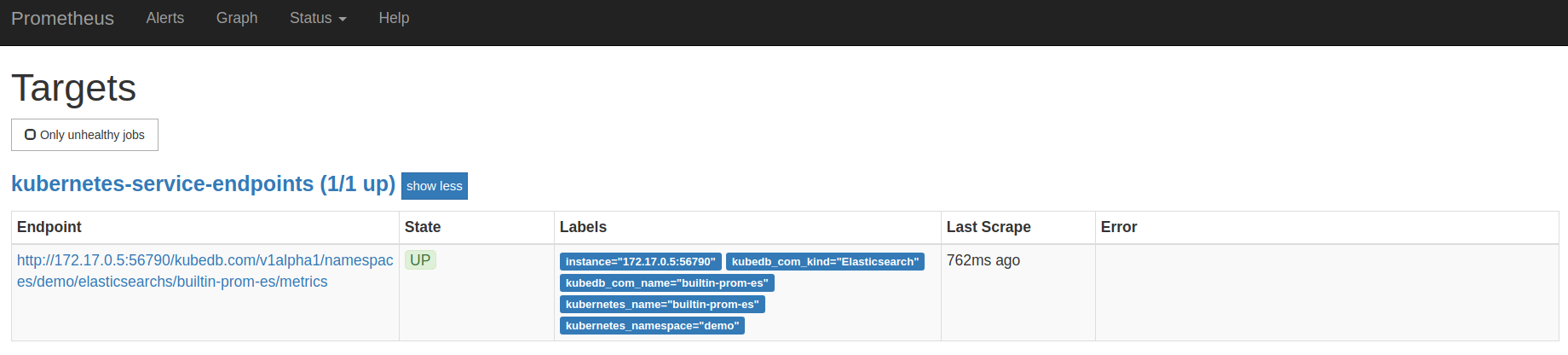
Cleaning up
To cleanup the Kubernetes resources created by this tutorial, run following commands
$ kubectl patch -n demo es/builtin-prom-es -p '{"spec":{"doNotPause":false}}' --type="merge"
$ kubectl delete -n demo es/builtin-prom-es
$ kubectl patch -n demo drmn/builtin-prom-es -p '{"spec":{"wipeOut":true}}' --type="merge"
$ kubectl delete -n demo drmn/builtin-prom-es
# In rbac enabled cluster,
# $ kubectl delete clusterrole prometheus-server
# $ kubectl delete clusterrolebindings prometheus-server
# $ kubectl delete serviceaccounts -n demo prometheus-server
$ kubectl delete ns demo
namespace "demo" deleted
Next Steps
- Learn about taking instant backup of Elasticsearch database using KubeDB.
- Learn how to schedule backup of Elasticsearch database.
- Learn about initializing Elasticsearch with Snapshot.
- Learn how to configure Elasticsearch Topology.
- Monitor your Elasticsearch database with KubeDB using
out-of-the-boxCoreOS Prometheus Operator. - Use private Docker registry to deploy Elasticsearch with KubeDB.
- Wondering what features are coming next? Please visit here.
- Want to hack on KubeDB? Check our contribution guidelines.



































