You are looking at the documentation of a prior release. To read the documentation of the latest release, please
visit here.
New to KubeDB? Please start here.
Database Snapshots
This tutorial will show you how to take snapshots of a KubeDB managed MySQL database.
Before You Begin
At first, you need to have a Kubernetes cluster, and the kubectl command-line tool must be configured to communicate with your cluster. If you do not already have a cluster, you can create one by using Minikube.
Now, install KubeDB cli on your workstation and KubeDB operator in your cluster following the steps here.
A MySQL database is needed to take snapshot for this tutorial. To keep things isolated, this tutorial uses a separate namespace called demo throughout this tutorial. Run the following command to prepare your cluster for this tutorial:
$ kubectl create ns demo
namespace "demo" created
$ kubectl get ns
NAME STATUS AGE
default Active 1h
demo Active 1m
kube-public Active 1h
kube-system Active 1h
$ kubedb create -f https://raw.githubusercontent.com/kubedb/cli/0.8.0/docs/examples/mysql/snapshot/demo-1.yaml
mysql "mysql-infant" created
Note that the yaml files that are used in this tutorial, stored in docs/examples folder in GitHub repository kubedb/cli.
Instant Backups
You can easily take a snapshot of MySQL database by creating a Snapshot object. When a Snapshot object is created, KubeDB operator will launch a Job that runs the mysql dump command and uploads the output bson file to various cloud providers S3, GCS, Azure, OpenStack Swift and/or locally mounted volumes using osm.
In this tutorial, snapshots will be stored in a Google Cloud Storage (GCS) bucket. To do so, a secret is needed that has the following 2 keys:
| Key | Description |
|---|---|
GOOGLE_PROJECT_ID | Required. Google Cloud project ID |
GOOGLE_SERVICE_ACCOUNT_JSON_KEY | Required. Google Cloud service account json key |
$ echo -n '<your-project-id>' > GOOGLE_PROJECT_ID
$ mv downloaded-sa-json.key > GOOGLE_SERVICE_ACCOUNT_JSON_KEY
$ kubectl create secret generic my-snap-secret -n demo \
--from-file=./GOOGLE_PROJECT_ID \
--from-file=./GOOGLE_SERVICE_ACCOUNT_JSON_KEY
secret "my-snap-secret" created
$ kubectl get secret my-snap-secret -n demo -o yaml
apiVersion: v1
data:
GOOGLE_PROJECT_ID: PHlvdXItcHJvamVjdC1pZD4=
GOOGLE_SERVICE_ACCOUNT_JSON_KEY: ewogICJ0eXBlIjogInNlcnZpY2VfYWNjb3V...9tIgp9Cg==
kind: Secret
metadata:
creationTimestamp: 2018-02-09T12:02:08Z
name: my-snap-secret
namespace: demo
resourceVersion: "30349"
selfLink: /api/v1/namespaces/demo/secrets/my-snap-secret
uid: 0dccee80-0d91-11e8-9091-08002751ae8c
type: Opaque
To lean how to configure other storage destinations for Snapshots, please visit here. Now, create the Snapshot object.
apiVersion: kubedb.com/v1alpha1
kind: Snapshot
metadata:
name: snap-mysql-infant
namespace: demo
labels:
kubedb.com/kind: MySQL
spec:
databaseName: mysql-infant
storageSecretName: my-snap-secret
gcs:
bucket: restic
$ kubedb create -f https://raw.githubusercontent.com/kubedb/cli/0.8.0/docs/examples/mysql/snapshot/demo-2.yaml
snapshot "snap-mysql-infant" created
$ kubedb get snap -n demo
NAME DATABASE STATUS AGE
snap-mysql-infant my/mysql-infant Running 22s
$ kubedb get snap -n demo snap-mysql-infant -o yaml
apiVersion: kubedb.com/v1alpha1
kind: Snapshot
metadata:
clusterName: ""
creationTimestamp: 2018-02-09T12:03:50Z
finalizers:
- kubedb.com
generation: 0
labels:
kubedb.com/kind: MySQL
kubedb.com/name: mysql-infant
name: snap-mysql-infant
namespace: demo
resourceVersion: "30488"
selfLink: /apis/kubedb.com/v1alpha1/namespaces/demo/snapshots/snap-mysql-infant
uid: 4a507251-0d91-11e8-9091-08002751ae8c
spec:
databaseName: mysql-infant
gcs:
bucket: restic
storageSecretName: my-snap-secret
status:
completionTime: 2018-02-09T12:04:52Z
phase: Succeeded
startTime: 2018-02-09T12:03:50Z
Here,
metadata.labelsshould include the type of databasekubedb.com/kind: MySQLwhose snapshot will be taken.spec.databaseNamepoints to the database whose snapshot is taken.spec.storageSecretNamepoints to the Secret containing the credentials for snapshot storage destination.spec.gcs.bucketpoints to the bucket name used to store the snapshot data.
You can also run the kubedb describe command to see the recent snapshots taken for a database.
$ kubedb describe my -n demo mysql-infant
Name: mysql-infant
Namespace: demo
StartTimestamp: Fri, 09 Feb 2018 18:00:23 +0600
Status: Running
Volume:
StorageClass: standard
Capacity: 50Mi
Access Modes: RWO
StatefulSet:
Name: mysql-infant
Replicas: 1 current / 1 desired
CreationTimestamp: Fri, 09 Feb 2018 18:00:24 +0600
Pods Status: 1 Running / 0 Waiting / 0 Succeeded / 0 Failed
Service:
Name: mysql-infant
Type: ClusterIP
IP: 10.103.94.148
Port: db 3306/TCP
Database Secret:
Name: mysql-infant-auth
Type: Opaque
Data
====
password: 16 bytes
user: 4 bytes
Snapshots:
Name Bucket StartTime CompletionTime Phase
---- ------ --------- -------------- -----
snap-mysql-infant gs:restic Fri, 09 Feb 2018 18:03:50 +0600 Fri, 09 Feb 2018 18:04:52 +0600 Succeeded
Events:
FirstSeen LastSeen Count From Type Reason Message
--------- -------- ----- ---- -------- ------ -------
1m 1m 1 Job Controller Normal SuccessfulSnapshot Successfully completed snapshot
2m 2m 1 Snapshot Controller Normal Starting Backup running
5m 5m 1 MySQL operator Normal Successful Successfully patched StatefulSet
5m 5m 1 MySQL operator Normal Successful Successfully patched MySQL
5m 5m 1 MySQL operator Normal Successful Successfully created StatefulSet
5m 5m 1 MySQL operator Normal Successful Successfully created MySQL
5m 5m 1 MySQL operator Normal Successful Successfully created Service
Once the snapshot Job is complete, you should see the output of the mysql dump command stored in the GCS bucket.
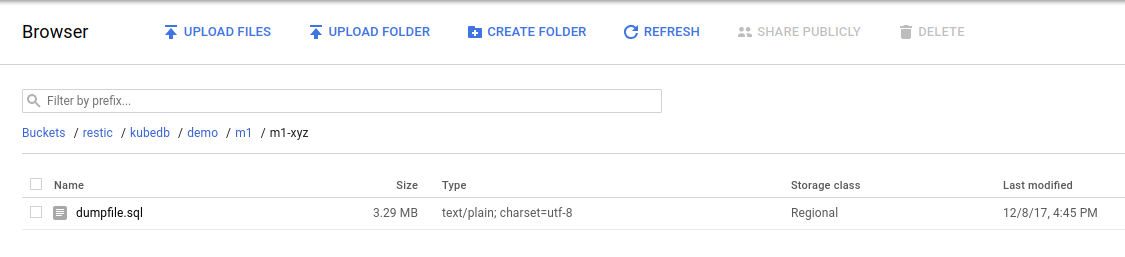
From the above image, you can see that the snapshot output is stored in a folder called {bucket}/kubedb/{namespace}/{mysql-object}/{snapshot}/.
Restore from Snapshot
You can create a new database from a previously taken Snapshot. Specify the Snapshot name in the spec.init.snapshotSource field of a new MySQL object. See the example mysql-recovered object below:
apiVersion: kubedb.com/v1alpha1
kind: MySQL
metadata:
name: mysql-recovered
namespace: demo
spec:
version: "8.0"
storage:
storageClassName: "standard"
accessModes:
- ReadWriteOnce
resources:
requests:
storage: 50Mi
init:
snapshotSource:
name: snap-mysql-infant
namespace: demo
$ kubedb create -f https://raw.githubusercontent.com/kubedb/cli/0.8.0/docs/examples/mysql/snapshot/demo-3.yaml
mysql "mysql-recovered" created
Here,
spec.init.snapshotSource.namerefers to a Snapshot object for a MySQL database in the same namespaces as this newmysql-recoveredMySQL object.
Now, wait several seconds. KubeDB operator will create a new StatefulSet. Then KubeDB operator launches a Kubernetes Job to initialize the new database using the data from snap-mysql-infant Snapshot.
$ kubedb get my -n demo
NAME STATUS AGE
mysql-infant Running 8m
mysql-recovered Initializing 21s
$ kubedb get my -n demo
$ NAME STATUS AGE
mysql-infant Running 14m
mysql-recovered Running 6m
$ kubedb describe my -n demo mysql-recovered
Name: mysql-recovered
Namespace: demo
StartTimestamp: Fri, 09 Feb 2018 18:08:23 +0600
Status: Running
Annotations: kubedb.com/initialized=
Volume:
StorageClass: standard
Capacity: 50Mi
Access Modes: RWO
StatefulSet:
Name: mysql-recovered
Replicas: 1 current / 1 desired
CreationTimestamp: Fri, 09 Feb 2018 18:08:25 +0600
Pods Status: 1 Running / 0 Waiting / 0 Succeeded / 0 Failed
Service:
Name: mysql-recovered
Type: ClusterIP
IP: 10.105.110.215
Port: db 3306/TCP
Database Secret:
Name: mysql-recovered-auth
Type: Opaque
Data
====
user: 4 bytes
password: 16 bytes
No Snapshots.
Events:
FirstSeen LastSeen Count From Type Reason Message
--------- -------- ----- ---- -------- ------ -------
5m 5m 1 Job Controller Normal SuccessfulSnapshot Successfully completed initialization
10m 10m 1 MySQL operator Normal Successful Successfully patched StatefulSet
10m 10m 1 MySQL operator Normal Successful Successfully patched MySQL
10m 10m 1 MySQL operator Normal Initializing Initializing from Snapshot: "snap-mysql-infant"
10m 10m 1 MySQL operator Normal Successful Successfully created StatefulSet
10m 10m 1 MySQL operator Normal Successful Successfully created MySQL
10m 10m 1 MySQL operator Normal Successful Successfully created Service
Cleaning up
To cleanup the Kubernetes resources created by this tutorial, run:
$ kubectl patch -n demo mysql/mysql-infant mysql/mysql-recovered -p '{"spec":{"doNotPause":false}}' --type="merge"
$ kubectl delete -n demo mysql/mysql-infant mysql/mysql-recovered
$ kubectl patch -n demo drmn/mysql-infant drmn/mysql-recovered -p '{"spec":{"wipeOut":true}}' --type="merge"
$ kubectl delete -n demo drmn/mysql-infant drmn/mysql-recovered
$ kubectl delete ns demo
namespace "demo" deleted
Next Steps
- See the list of supported storage providers for snapshots here.
- Take Scheduled Snapshot of MySQL databases using KubeDB.
- Initialize MySQL with Script.
- Initialize MySQL with Snapshot.
- Monitor your MySQL database with KubeDB using out-of-the-box CoreOS Prometheus Operator.
- Monitor your MySQL database with KubeDB using out-of-the-box builtin-Prometheus.
- Use private Docker registry to deploy MySQL with KubeDB.
- Detail concepts of MySQL object.
- Wondering what features are coming next? Please visit here.
- Want to hack on KubeDB? Check our contribution guidelines.



































