You are looking at the documentation of a prior release. To read the documentation of the latest release, please
visit here.
New to KubeDB? Please start here.
Using Prometheus with KubeDB
This tutorial will show you how to monitor KubeDB databases using Prometheus.
Before You Begin
At first, you need to have a Kubernetes cluster, and the kubectl command-line tool must be configured to communicate with your cluster. If you do not already have a cluster, you can create one by using Minikube.
Now, install KubeDB cli on your workstation and KubeDB operator in your cluster following the steps here.
To keep things isolated, this tutorial uses a separate namespace called
demothroughout this tutorial. Run the following command to prepare your cluster for this tutorial:$ kubectl create ns demo namespace "demo" created $ kubectl get ns NAME STATUS AGE demo Active 10s
Note: The yaml files that are used in this tutorial are stored in docs/examples folder in GitHub repository kubedb/cli.
Monitor with builtin Prometheus
User can define spec.monitor either while creating the CRD object, Or can update the spec of existing CRD object to add the spec.monitor part. Below is the MySQL object created in this tutorial.
apiVersion: kubedb.com/v1alpha1
kind: MySQL
metadata:
name: mysql-mon-prometheus
namespace: demo
spec:
version: "8.0-v1"
storage:
storageClassName: "standard"
accessModes:
- ReadWriteOnce
resources:
requests:
storage: 50Mi
monitor:
agent: prometheus.io/builtin
$ kubedb create -f https://raw.githubusercontent.com/kubedb/cli/0.9.0-rc.0/docs/examples/mysql/monitoring/builtin-prometheus/demo-1.yaml
mysql.kubedb.com/mysql-mon-prometheus created
Here,
spec.monitorspecifies that built-in Prometheus is used to monitor this database instance. KubeDB operator will configure the service of this database in a way that the Prometheus server will automatically find out the service endpoint akaMySQL Exporterand will receive metrics from exporter.
KubeDB will create a separate stats service with name <mysql-crd-name>-stats for monitoring purpose. KubeDB operator will configure this monitoring service once the MySQL is successfully running.
$ kubedb get my -n demo
NAME VERSION STATUS AGE
mysql-mon-prometheus 8.0-v1 Running 13m
$ kubedb describe my -n demo mysql-mon-prometheus
Name: mysql-mon-prometheus
Namespace: demo
CreationTimestamp: Thu, 27 Sep 2018 16:02:43 +0600
Labels: <none>
Annotations: <none>
Replicas: 1 total
Status: Running
StorageType: Durable
Volume:
StorageClass: standard
Capacity: 50Mi
Access Modes: RWO
StatefulSet:
Name: mysql-mon-prometheus
CreationTimestamp: Thu, 27 Sep 2018 16:02:45 +0600
Labels: kubedb.com/kind=MySQL
kubedb.com/name=mysql-mon-prometheus
Annotations: <none>
Replicas: 824639361756 desired | 1 total
Pods Status: 1 Running / 0 Waiting / 0 Succeeded / 0 Failed
Service:
Name: mysql-mon-prometheus
Labels: kubedb.com/kind=MySQL
kubedb.com/name=mysql-mon-prometheus
Annotations: <none>
Type: ClusterIP
IP: 10.105.118.238
Port: db 3306/TCP
TargetPort: db/TCP
Endpoints: 172.17.0.5:3306
Service:
Name: mysql-mon-prometheus-stats
Labels: kubedb.com/kind=MySQL
kubedb.com/name=mysql-mon-prometheus
Annotations: monitoring.appscode.com/agent=prometheus.io/builtin
prometheus.io/path=/kubedb.com/v1alpha1/namespaces/demo/mysqls/mysql-mon-prometheus/metrics
prometheus.io/port=56790
prometheus.io/scrape=true
Type: ClusterIP
IP: 10.110.18.171
Port: prom-http 56790/TCP
TargetPort: prom-http/TCP
Endpoints: 172.17.0.5:56790
Database Secret:
Name: mysql-mon-prometheus-auth
Labels: kubedb.com/kind=MySQL
kubedb.com/name=mysql-mon-prometheus
Annotations: <none>
Type: Opaque
Data
====
password: 16 bytes
user: 4 bytes
Monitoring System:
Agent: prometheus.io/builtin
Prometheus:
Port: 56790
No Snapshots.
Events:
Type Reason Age From Message
---- ------ ---- ---- -------
Normal Successful 13m MySQL operator Successfully created Service
Normal Successful 13m MySQL operator Successfully created StatefulSet
Normal Successful 13m MySQL operator Successfully created MySQL
Normal Successful 13m MySQL operator Successfully created stats service
Normal Successful 12m MySQL operator Successfully patched StatefulSet
Normal Successful 12m MySQL operator Successfully patched MySQL
Normal Successful 12m MySQL operator Successfully patched StatefulSet
Normal Successful 12m MySQL operator Successfully patched MySQL
Since spec.monitoring was configured, the database monitoring service object is configured accordingly. You can verify it running the following commands:
$ kubectl get services -n demo
NAME TYPE CLUSTER-IP EXTERNAL-IP PORT(S) AGE
kubedb ClusterIP None <none> <none> 31m
mysql-mon-prometheus ClusterIP 10.105.118.238 <none> 3306/TCP 14m
mysql-mon-prometheus-stats ClusterIP 10.110.18.171 <none> 56790/TCP 13m
$ kubectl get services mysql-mon-prometheus-stats -n demo -o yaml
apiVersion: v1
kind: Service
metadata:
annotations:
monitoring.appscode.com/agent: prometheus.io/builtin
prometheus.io/path: /kubedb.com/v1alpha1/namespaces/demo/mysqls/mysql-mon-prometheus/metrics
prometheus.io/port: "56790"
prometheus.io/scrape: "true"
creationTimestamp: 2018-09-27T10:03:36Z
labels:
kubedb.com/kind: MySQL
kubedb.com/name: mysql-mon-prometheus
name: mysql-mon-prometheus-stats
namespace: demo
ownerReferences:
- apiVersion: kubedb.com/v1alpha1
blockOwnerDeletion: false
kind: MySQL
name: mysql-mon-prometheus
uid: 7a30757a-c23c-11e8-b2cc-080027d9f35e
resourceVersion: "4015"
selfLink: /api/v1/namespaces/demo/services/mysql-mon-prometheus-stats
uid: 99cdcd40-c23c-11e8-b2cc-080027d9f35e
spec:
clusterIP: 10.110.18.171
ports:
- name: prom-http
port: 56790
protocol: TCP
targetPort: prom-http
selector:
kubedb.com/kind: MySQL
kubedb.com/name: mysql-mon-prometheus
sessionAffinity: None
type: ClusterIP
status:
loadBalancer: {}
We can see that the service contains these specific annotations. The Prometheus server will discover the exporter using these specifications.
prometheus.io/path: ...
prometheus.io/port: ...
prometheus.io/scrape: ...
Deploy and configure Prometheus Server
The Prometheus server is needed to configure so that it can discover endpoints of services. If a Prometheus server is already running in cluster and if it is configured in a way that it can discover service endpoints, no extra configuration will be needed. If there is no existing Prometheus server running, rest of this tutorial will create a Prometheus server with appropriate configuration.
The configuration file to Prometheus-Server will be provided by ConfigMap. The below config map will be created:
apiVersion: v1
kind: ConfigMap
metadata:
name: prometheus-server-conf
labels:
name: prometheus-server-conf
namespace: demo
data:
prometheus.yml: |-
global:
scrape_interval: 5s
evaluation_interval: 5s
scrape_configs:
- job_name: 'kubernetes-service-endpoints'
kubernetes_sd_configs:
- role: endpoints
relabel_configs:
- source_labels: [__meta_kubernetes_service_annotation_prometheus_io_scrape]
action: keep
regex: true
- source_labels: [__meta_kubernetes_service_annotation_prometheus_io_scheme]
action: replace
target_label: __scheme__
regex: (https?)
- source_labels: [__meta_kubernetes_service_annotation_prometheus_io_path]
action: replace
target_label: __metrics_path__
regex: (.+)
- source_labels: [__address__, __meta_kubernetes_service_annotation_prometheus_io_port]
action: replace
target_label: __address__
regex: ([^:]+)(?::\d+)?;(\d+)
replacement: $1:$2
- action: labelmap
regex: __meta_kubernetes_service_label_(.+)
- source_labels: [__meta_kubernetes_namespace]
action: replace
target_label: kubernetes_namespace
- source_labels: [__meta_kubernetes_service_name]
action: replace
target_label: kubernetes_name
Create above ConfigMap
$ kubectl create -f https://raw.githubusercontent.com/kubedb/cli/0.9.0-rc.0/docs/examples/monitoring/builtin-prometheus/demo-1.yaml
configmap/prometheus-server-conf created
Now, the below yaml is used to deploy Prometheus in kubernetes :
apiVersion: apps/v1
kind: Deployment
metadata:
name: prometheus-server
namespace: demo
spec:
replicas: 1
selector:
matchLabels:
app: prometheus-server
template:
metadata:
labels:
app: prometheus-server
spec:
containers:
- name: prometheus
image: prom/prometheus:v2.1.0
args:
- "--config.file=/etc/prometheus/prometheus.yml"
- "--storage.tsdb.path=/prometheus/"
ports:
- containerPort: 9090
volumeMounts:
- name: prometheus-config-volume
mountPath: /etc/prometheus/
- name: prometheus-storage-volume
mountPath: /prometheus/
volumes:
- name: prometheus-config-volume
configMap:
defaultMode: 420
name: prometheus-server-conf
- name: prometheus-storage-volume
emptyDir: {}
Run the following command to deploy prometheus-server
$ kubectl create -f https://raw.githubusercontent.com/kubedb/cli/0.9.0-rc.0/docs/examples/monitoring/builtin-prometheus/demo-2.yaml
clusterrole.rbac.authorization.k8s.io/prometheus-server created
serviceaccount/prometheus-server created
clusterrolebinding.rbac.authorization.k8s.io/prometheus-server created
deployment.apps/prometheus-server created
service/prometheus-service created
# Verify RBAC stuffs
$ kubectl get clusterroles prometheus-server
NAME AGE
prometheus-server 28s
$ kubectl get clusterrolebindings prometheus-server
NAME AGE
prometheus-server 59s
$ kubectl get serviceaccounts -n demo
NAME SECRETS AGE
default 1 52m
prometheus-server 1 1m
Prometheus Dashboard
Now to open prometheus dashboard on Browser:
$ kubectl get svc -n demo
NAME TYPE CLUSTER-IP EXTERNAL-IP PORT(S) AGE
kubedb ClusterIP None <none> <none> 34m
mysql-mon-prometheus ClusterIP 10.105.118.238 <none> 3306/TCP 17m
mysql-mon-prometheus-stats ClusterIP 10.110.18.171 <none> 56790/TCP 16m
prometheus-service NodePort 10.100.155.55 <none> 9090:30901/TCP 1m
$ minikube ip
192.168.99.100
$ minikube service prometheus-service -n demo --url
http://192.168.99.100:30901
Now, open your browser and go to the following URL: http://{minikube-ip}:{prometheus-svc-nodeport} to visit Prometheus Dashboard. According to the above example, this URL will be http://192.168.99.100:30901.
If you are not using minikube, browse prometheus dashboard using following address http://{Node's ExternalIP}:{NodePort of prometheus-service}.
Now, if you go the Prometheus Dashboard, you should see that this database endpoint as one of the targets.
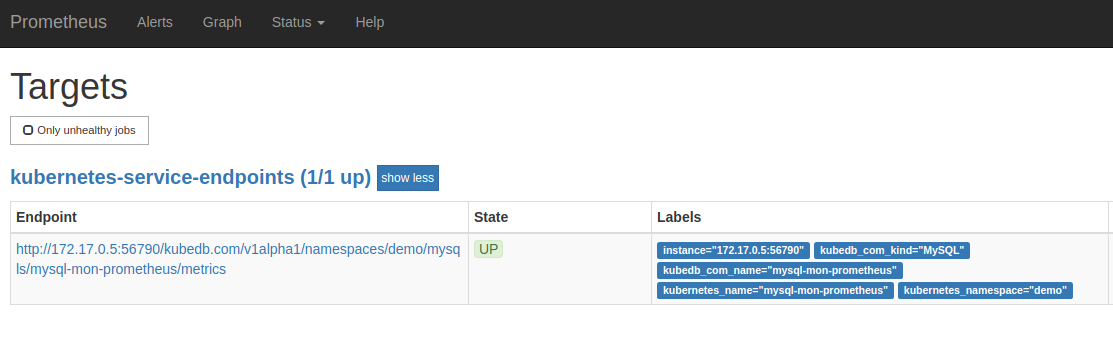
Cleaning up
To cleanup the Kubernetes resources created by this tutorial, run:
kubectl patch -n demo mysql/mysql-mon-prometheus -p '{"spec":{"terminationPolicy":"WipeOut"}}' --type="merge"
kubectl delete -n demo mysql/mysql-mon-prometheus
kubectl patch -n demo drmn/mysql-mon-prometheus -p '{"spec":{"wipeOut":true}}' --type="merge"
kubectl delete -n demo drmn/mysql-mon-prometheus
kubectl delete -f https://raw.githubusercontent.com/kubedb/cli/0.9.0-rc.0/docs/examples/monitoring/builtin-prometheus/demo-2.yaml
kubectl delete ns demo
Next Steps
- Monitor your MySQL database with KubeDB using out-of-the-box CoreOS Prometheus Operator.
- Detail concepts of MySQL object.
- Detail concepts of MySQLVersion object.
- Snapshot and Restore process of MySQL databases using KubeDB.
- Take Scheduled Snapshot of MySQL databases using KubeDB.
- Initialize MySQL with Script.
- Initialize MySQL with Snapshot.
- Use private Docker registry to deploy MySQL with KubeDB.
- Wondering what features are coming next? Please visit here.
- Want to hack on KubeDB? Check our contribution guidelines.



































