You are looking at the documentation of a prior release. To read the documentation of the latest release, please
visit here.
New to KubeDB? Please start here.
Database Snapshot
KubeDB operator maintains another Custom Resource Definition (CRD) for database backups called Snapshot. Snapshot object is used to take backup or restore from a backup. For more details about Snapshot please visit here.
This tutorial will show how to take instant backup of PostgreSQL database deployed with KubeDB.
Before You Begin
At first, you need to have a Kubernetes cluster, and the kubectl command-line tool must be configured to communicate with your cluster. If you do not already have a cluster, you can create one by using minikube.
Now, install KubeDB cli on your workstation and KubeDB operator in your cluster following the steps here.
To keep things isolated, this tutorial uses a separate namespace called demo throughout this tutorial.
$ kubectl create ns demo
namespace "demo" created
$ kubectl get ns demo
NAME STATUS AGE
demo Active 5s
Note: Yaml files used in this tutorial are stored in docs/examples/postgres folder in GitHub repository kubedb/cli.
Prepare Database
We need an Postgres database running to perform backup operation. If you don’t have a Postgres instance running, create one and initialize it by following the tutorial here.
Instant Backup
KubeDB operator watches for Snapshot objects using Kubernetes API. When a Snapshot object is created, it will launch a Job that runs the pg_dumpall command and uploads the output sql file to cloud storage using osm.
Below the Snapshot object that will be created in this tutorial,
apiVersion: kubedb.com/v1alpha1
kind: Snapshot
metadata:
name: instant-snapshot
namespace: demo
labels:
kubedb.com/kind: Postgres
spec:
databaseName: script-postgres
storageSecretName: gcs-secret
gcs:
bucket: kubedb
Here,
metadata.labelsshould include the type of database.spec.databaseNameindicates the Postgres object name,script-postgres, whose snapshot is taken.spec.storageSecretNamepoints to the Secret containing the credentials for snapshot storage destination.spec.gcs.bucketpoints to the bucket name used to store the snapshot data.
In this case, kubedb.com/kind: Postgres tells KubeDB operator that this Snapshot belongs to a Postgres object. Only PostgreSQL controller will handle this Snapshot object.
Note: Snapshot and Secret objects must be in the same namespace as Postgres,
script-postgres, in our case.
Snapshot Storage Secret
Storage Secret should contain credentials that will be used to access storage destination. In this tutorial, snapshot data will be stored in a Google Cloud Storage (GCS) bucket.
For GCS bucket, a storage Secret require to have following 2 keys:
| Key | Description |
|---|---|
GOOGLE_PROJECT_ID | Required. Google Cloud project ID |
GOOGLE_SERVICE_ACCOUNT_JSON_KEY | Required. Google Cloud service account json key |
$ echo -n '<your-project-id>' > GOOGLE_PROJECT_ID
$ mv downloaded-sa-json.key > GOOGLE_SERVICE_ACCOUNT_JSON_KEY
$ kubectl create secret -n demo generic gcs-secret \
--from-file=./GOOGLE_PROJECT_ID \
--from-file=./GOOGLE_SERVICE_ACCOUNT_JSON_KEY
secret "gcs-secret" created
$ kubectl get secret -n demo gcs-secret -o yaml
apiVersion: v1
data:
GOOGLE_PROJECT_ID: <base64 encoded project id>
GOOGLE_SERVICE_ACCOUNT_JSON_KEY: <base64 encoded service-account-json-key>
kind: Secret
metadata:
creationTimestamp: 2018-09-04T06:08:01Z
name: gcs-secret
namespace: demo
resourceVersion: "11716"
selfLink: /api/v1/namespaces/demo/secrets/gcs-secret
uid: e0aef5a7-b008-11e8-9990-0800279292a5
type: Opaque
Snapshot Storage Backend
KubeDB supports various cloud providers (S3, GCS, Azure, OpenStack Swift and/or locally mounted volumes) as snapshot storage backend. In this tutorial, GCS backend is used.
To configure this backend, following parameters are available:
| Parameter | Description |
|---|---|
spec.gcs.bucket | Required. Name of bucket |
spec.gcs.prefix | Optional. Path prefix into bucket where snapshot data will be stored |
To learn how to configure other storage destinations for snapshot data, please visit here.
Now, let’s create a Snapshot object.
$ kubectl create -f https://raw.githubusercontent.com/kubedb/cli/0.9.0-rc.0/docs/examples/postgres/snapshot/instant-snapshot.yaml
snapshot.kubedb.com/instant-snapshot created
Verify that the Snapshot has been successfully created,
$ kubectl get snap -n demo --selector="kubedb.com/kind=Postgres,kubedb.com/name=script-postgres"
NAME DATABASENAME STATUS AGE
instant-snapshot script-postgres Running 58s
Notice that the STATUS field is showing Running. It means the backup is running.
Snapshot data is stored in the backend in following directory {bucket}/{prefix}/kubedb/{namespace}/{PostgreSQL name}/{Snapshot name}/.
Once the snapshot Job is completed, you can see the output of the pg_dumpall command stored in the GCS bucket.
Verify that the backup has been completed successfully using following command,
$ kubectl get snap -n demo --selector="kubedb.com/kind=Postgres,kubedb.com/name=script-postgres"
NAME DATABASENAME STATUS AGE
instant-snapshot script-postgres Succeeded 36s
Here, STATUS Succeeded means the backup has been completed successfully. Now, navigate to the bucket to see the backed up file.
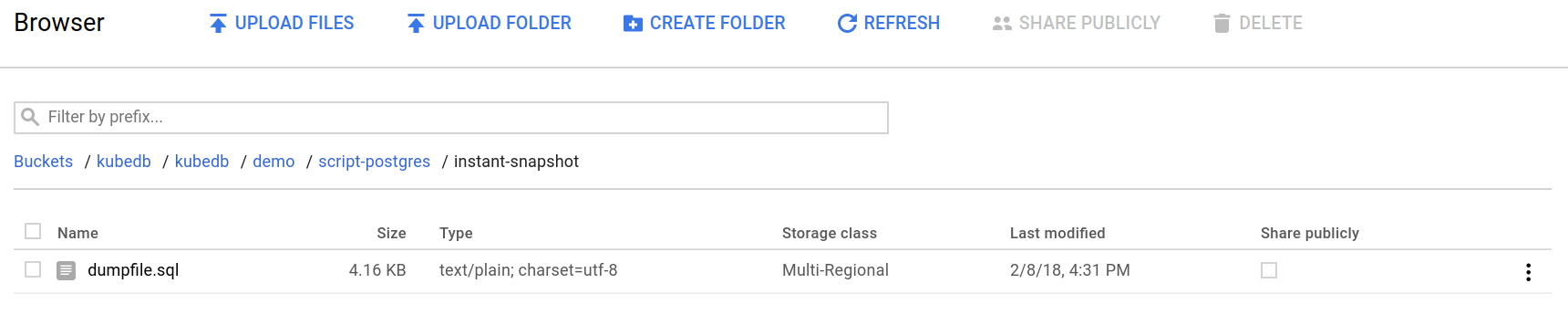
From the above image, you can see that the snapshot data file dumpfile.sql is stored in your bucket.
If you open this dumpfile.sql file, you will see the query to create dashboard TABLE.
--
-- Name: dashboard; Type: TABLE; Schema: data; Owner: postgres
--
CREATE TABLE dashboard (
id bigint NOT NULL,
version integer NOT NULL,
slug character varying(255) NOT NULL,
title character varying(255) NOT NULL,
data text NOT NULL,
org_id bigint NOT NULL,
created timestamp without time zone NOT NULL,
updated timestamp without time zone NOT NULL,
updated_by integer,
created_by integer
);
ALTER TABLE dashboard OWNER TO postgres;
You can see the Snapshot list for Postgres script-postgres by running kubedb describe command.
$ kubedb describe pg -n demo script-postgres
Name: script-postgres
Namespace: demo
CreationTimestamp: Tue, 04 Sep 2018 11:55:22 +0600
Labels: <none>
Annotations: kubectl.kubernetes.io/last-applied-configuration={"apiVersion":"kubedb.com/v1alpha1","kind":"Postgres","metadata":{"annotations":{},"name":"script-postgres","namespace":"demo"},"spec":{"init":{"script...
Replicas: 1 total
Status: Running
Init:
scriptSource:
Volume:
Type: ConfigMap (a volume populated by a ConfigMap)
Name: pg-init-script
Optional: false
StorageType: Durable
Volume:
StorageClass: standard
Capacity: 50Mi
Access Modes: RWO
StatefulSet:
Name: script-postgres
CreationTimestamp: Tue, 04 Sep 2018 11:55:25 +0600
Labels: kubedb.com/kind=Postgres
kubedb.com/name=script-postgres
Annotations: <none>
Replicas: 824640513680 desired | 1 total
Pods Status: 1 Running / 0 Waiting / 0 Succeeded / 0 Failed
Service:
Name: script-postgres
Labels: kubedb.com/kind=Postgres
kubedb.com/name=script-postgres
Annotations: <none>
Type: ClusterIP
IP: 10.99.38.101
Port: api 5432/TCP
TargetPort: api/TCP
Endpoints: 172.17.0.6:5432
Service:
Name: script-postgres-replicas
Labels: kubedb.com/kind=Postgres
kubedb.com/name=script-postgres
Annotations: <none>
Type: ClusterIP
IP: 10.106.251.230
Port: api 5432/TCP
TargetPort: api/TCP
Endpoints: 172.17.0.6:5432
Database Secret:
Name: script-postgres-auth
Labels: kubedb.com/kind=Postgres
kubedb.com/name=script-postgres
Annotations: <none>
Type: Opaque
Data
====
POSTGRES_PASSWORD: 16 bytes
POSTGRES_USER: 8 bytes
Topology:
Type Pod StartTime Phase
---- --- --------- -----
primary script-postgres-0 2018-09-04 11:55:32 +0600 +06 Running
Snapshots:
Name Bucket StartTime CompletionTime Phase
---- ------ --------- -------------- -----
instant-snapshot gs:kubedb Tue, 04 Sep 2018 12:10:54 +0600 Tue, 04 Sep 2018 12:11:45 +0600 Succeeded
Events:
Type Reason Age From Message
---- ------ ---- ---- -------
Normal Successful 33m Postgres operator Successfully created Service
Normal Successful 33m Postgres operator Successfully created Service
Normal Successful 31m Postgres operator Successfully created StatefulSet
Normal Successful 31m Postgres operator Successfully created Postgres
Normal Successful 31m Postgres operator Successfully patched StatefulSet
Normal Successful 31m Postgres operator Successfully patched Postgres
Normal Starting 17m Job Controller Backup running
Normal SuccessfulSnapshot 16m Job Controller Successfully completed snapshot
Cleanup Snapshot
If you want to delete snapshot data from storage, you can delete Snapshot object.
$ kubectl delete snap -n demo instant-snapshot
snapshot "instant-snapshot" deleted
Cleaning up
To cleanup the Kubernetes resources created by this tutorial, run:
$ kubectl patch -n demo pg/script-postgres -p '{"spec":{"terminationPolicy":"WipeOut"}}' --type="merge"
$ kubectl delete -n demo pg/script-postgres
$ kubectl delete -n demo configmap/pg-init-script
$ kubectl delete -n demo secret/gcs-secret
$ kubectl delete ns demo
Next Steps
- Setup Continuous Archiving in PostgreSQL using
wal-g - Learn how to schedule backup of PostgreSQL database.
- Learn about initializing PostgreSQL from KubeDB Snapshot.
- Want to setup PostgreSQL cluster? Check how to configure Highly Available PostgreSQL Cluster
- Wondering what features are coming next? Please visit here.
- Want to hack on KubeDB? Check our contribution guidelines.



































