You are looking at the documentation of a prior release. To read the documentation of the latest release, please
visit here.
New to KubeDB? Please start here.
Continuous Archiving to Swift
WAL-G is used to continuously archive PostgreSQL WAL files. Please refer to continuous archiving in KubeDB to learn more about it.
Before You Begin
At first, you need to have a Kubernetes cluster, and the kubectl command-line tool must be configured to communicate with your cluster. If you do not already have a cluster, you can create one by using minikube.
Now, install KubeDB cli on your workstation and KubeDB operator in your cluster following the steps here.
Note: YAML files used in this tutorial are stored in docs/examples/postgres folder in GitHub repository kubedb/docs.
To keep things isolated, this tutorial uses a separate namespace called demo throughout this tutorial.
$ kubectl create ns demo
namespace/demo created
Create PostgreSQL with Continuous Archiving
For archiving, we need storage Secret, and storage backend information. Below is a Postgres object created with Continuous Archiving support to backup WAL files to Swift Storage.
apiVersion: kubedb.com/v1alpha1
kind: Postgres
metadata:
name: wal-postgres
namespace: demo
spec:
version: "11.1-v2"
replicas: 2
storage:
storageClassName: "standard"
accessModes:
- ReadWriteOnce
resources:
requests:
storage: 50Mi
archiver:
storage:
storageSecretName: swift-secret
swift:
container: kubedb
Here,
spec.archiver.storagespecifies storage information that will be used byWAL-Gstorage.storageSecretNamepoints to the Secret containing the credentials for cloud storage destination.storage.swiftpoints to Swift storage configuration.storage.swift.containerpoints to the bucket name used to store continuous archiving data.
Archiver Storage Secret
Storage Secret should contain credentials that will be used to access storage destination.
Storage Secret for WAL-G is needed with the full set of v1, v2 or v3 authentication keys from the following list:
| Key | Description |
|---|---|
ST_AUTH | For keystone v1 authentication |
ST_USER | For keystone v1 authentication |
ST_KEY | For keystone v1 authentication |
OS_AUTH_URL | For keystone v2 authentication |
OS_REGION_NAME | For keystone v2 authentication |
OS_USERNAME | For keystone v2 authentication |
OS_PASSWORD | For keystone v2 authentication |
OS_TENANT_ID | For keystone v2 authentication |
OS_TENANT_NAME | For keystone v2 authentication |
OS_AUTH_URL | For keystone v3 authentication |
OS_REGION_NAME | For keystone v3 authentication |
OS_USERNAME | For keystone v3 authentication |
OS_PASSWORD | For keystone v3 authentication |
OS_USER_DOMAIN_NAME | For keystone v3 authentication |
OS_PROJECT_NAME | For keystone v3 authentication |
OS_PROJECT_DOMAIN_NAME | For keystone v3 authentication |
OS_STORAGE_URL | For authentication based on tokens |
OS_AUTH_TOKEN | For authentication based on tokens |
$ echo -n '<your-auth-url>' > OS_AUTH_URL
$ echo -n '<your-tenant-id>' > OS_TENANT_ID
$ echo -n '<your-tenant-name>' > OS_TENANT_NAME
$ echo -n '<your-username>' > OS_USERNAME
$ echo -n '<your-password>' > OS_PASSWORD
$ echo -n '<your-region>' > OS_REGION_NAME
$ kubectl create secret generic swift-secret \
--from-file=./OS_AUTH_URL \
--from-file=./OS_TENANT_ID \
--from-file=./OS_TENANT_NAME \
--from-file=./OS_USERNAME \
--from-file=./OS_PASSWORD \
--from-file=./OS_REGION_NAME
secret "swift-secret" created
$ kubectl get secret swift-secret -o yaml
apiVersion: v1
data:
OS_AUTH_URL: PHlvdXItYXV0aC11cmw+
OS_PASSWORD: PHlvdXItcGFzc3dvcmQ+
OS_REGION_NAME: PHlvdXItcmVnaW9uPg==
OS_TENANT_ID: PHlvdXItdGVuYW50LWlkPg==
OS_TENANT_NAME: PHlvdXItdGVuYW50LW5hbWU+
OS_USERNAME: PHlvdXItdXNlcm5hbWU+
kind: Secret
metadata:
creationTimestamp: 2017-07-03T19:17:39Z
name: swift-secret
namespace: default
resourceVersion: "36381"
selfLink: /api/v1/namespaces/default/secrets/swift-secret
uid: 47b4bcab-6024-11e7-879a-080027726d6b
type: Opaqu
Archiver Storage Backend
To configure Swift backend, following parameters are available:
| Parameter | Description |
|---|---|
spec.archiver.storage.swift.container | Required. Name of Storage container |
spec.archiver.storage.swift.prefix | Optional. Path prefix into container where snapshot will be stored |
Now create this Postgres object with continuous archiving support.
$ kubectl create -f https://github.com/kubedb/docs/raw/v0.13.0-rc.0/docs/examples/postgres/snapshot/wal-postgres-swift.yaml
postgres.kubedb.com/wal-postgres created
When database is ready, WAL-G takes a base backup and uploads it to the cloud storage defined by storage backend.
Archived data is stored in a folder called {container}/{prefix}/kubedb/{namespace}/{postgres-name}/archive/.
You can see continuous archiving data stored in swift container.
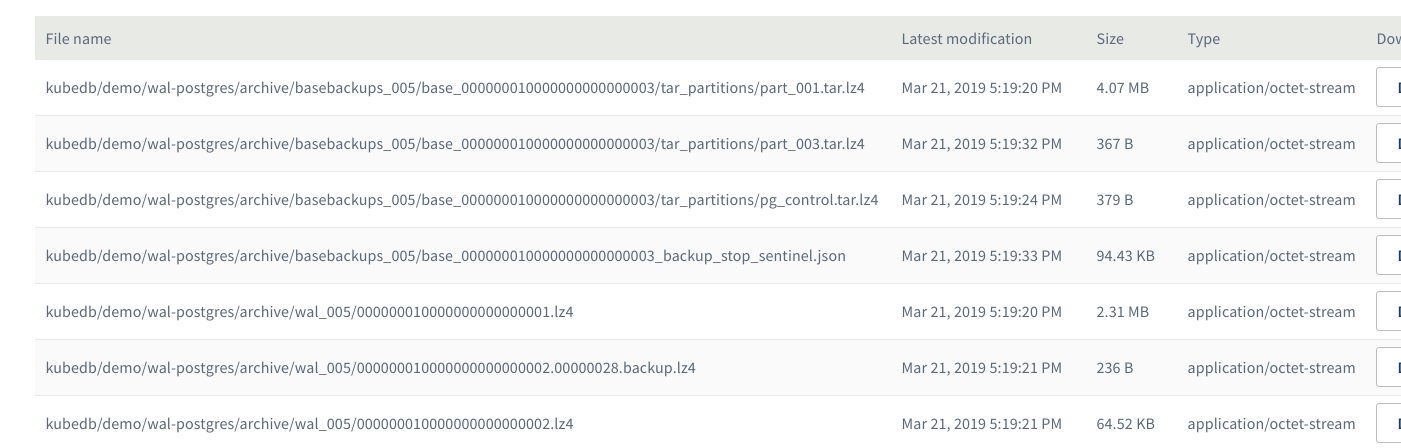
From the above image, you can see that the archived data is stored in a folder kubedb/kubedb/demo/wal-postgres/archive.
Termination Policy
If termination policy of this wal-postgres is set to WipeOut or, If Spec.WipeOut of dormant database is set to true, then the data in cloud backend will be deleted.
The data will be intact in other scenarios.
Cleaning up
To cleanup the Kubernetes resources created by this tutorial, run:
kubectl patch -n demo pg/wal-postgres -p '{"spec":{"terminationPolicy":"WipeOut"}}' --type="merge"
kubectl delete -n demo pg/wal-postgres
kubectl delete -n demo secret/swift-secret
kubectl delete ns demo
Next Steps
- Learn about initializing PostgreSQL from WAL files stored in cloud.



































