You are looking at the documentation of a prior release. To read the documentation of the latest release, please
visit here.
New to KubeDB? Please start here.
Using Kibana with KubeDB Elasticsearch
This tutorial will show you how to connect Kibana with an Elasticsearch cluster deployed with KubeDB.
If you don’t know how to use Kibana, please visit here.
Before You Begin
At first, you need to have a Kubernetes cluster, and the kubectl command-line tool must be configured to communicate with your cluster. If you do not already have a cluster, you can create one by using kind.
Now, install KubeDB cli on your workstation and KubeDB operator in your cluster following the steps here.
As KubeDB uses Search Guard plugin for authentication and authorization, you have to know how to configure Search Guard for both Elasticsearch cluster and Kibana. If you don’t know, please visit here.
To keep things isolated, this tutorial uses a separate namespace called demo throughout this tutorial.
$ kubectl create ns demo
namespace/demo created
$ kubectl get ns demo
NAME STATUS AGE
demo Active 5s
Note: YAML files used in this tutorial are stored in docs/examples/elasticsearch folder in GitHub repository kubedb/docs.
Overview
At first, we will create some necessary Search Guard configuration and roles to give a user access to an Elasticsearch cluster from Kibana. We will create a secret with this configuration files. Then we will provide this secret in spec.authSecret field of Elasticsearch crd so that our Elasticsearch cluster start with this configuration. We will also configure Elasticsearch cluster with a custom configuration file.
Then, we will deploy Kibana with Search Guard plugin installed. We will configure Kibana to connect with our Elasticsearch cluster.
Finally, we will perform some operation from Kibana UI to ensure that Kibana is working well with our Elasticsearch cluster.
For this tutorial, we will use Elasticsearch 6.3.0 with Search Guard plugin 23.1 and Kibana 6.3.0 with Search Guard plugin 14 installed.
Deploy Elasticsearch Cluster
Let’s create necessary Search Guard configuration files. Here, we will create two users admin and kibanauser. User admin will have all permissions on the cluster and user kibanauser will have some limited permission. Here, are the contents of Search Guard configuration files,
sg_action_groups.yml:
UNLIMITED:
readonly: true
permissions:
- "*"
###### INDEX LEVEL ######
INDICES_ALL:
readonly: true
permissions:
- "indices:*"
###### CLUSTER LEVEL ######
CLUSTER_MONITOR:
readonly: true
permissions:
- "cluster:monitor/*"
CLUSTER_COMPOSITE_OPS_RO:
readonly: true
permissions:
- "indices:data/read/mget"
- "indices:data/read/msearch"
- "indices:data/read/mtv"
- "indices:data/read/coordinate-msearch*"
- "indices:admin/aliases/exists*"
- "indices:admin/aliases/get*"
- "indices:data/read/scroll"
CLUSTER_COMPOSITE_OPS:
readonly: true
permissions:
- "indices:data/write/bulk"
- "indices:admin/aliases*"
- "indices:data/write/reindex"
- CLUSTER_COMPOSITE_OPS_RO
sg_roles.yml:
sg_all_access:
readonly: true
cluster:
- UNLIMITED
indices:
'*':
'*':
- UNLIMITED
tenants:
admin_tenant: RW
# For the kibana user
sg_kibana_user:
readonly: true
cluster:
- CLUSTER_MONITOR
- CLUSTER_COMPOSITE_OPS
- cluster:admin/xpack/monitoring*
- indices:admin/template*
indices:
'*':
'*':
- INDICES_ALL
sg_internal_users.yml:
#password is: admin@secret
admin:
readonly: true
hash: $2y$12$skma87wuFFtxtGWegeAiIeTtUH1nnOfIRZzwwhBlzXjg0DdM4gLeG
roles:
- admin
#password is: kibana@secret
kibanauser:
readonly: true
hash: $2y$12$dk2UrPTjhgCRbFOm/gThX.aJ47yH0zyQcYEuWiNiyw6NlVmeOjM7a
roles:
- kibanauser
Here, we have used admin@secret password for admin user and kibana@secret password for kibanauser user. You can use htpasswd to generate the bcrypt encrypted password hashes.
$htpasswd -bnBC 12 "" <password_here>| tr -d ':\n'
sg_roles_mapping.yml:
sg_all_access:
readonly: true
backendroles:
- admin
sg_kibana_user:
readonly: true
backendroles:
- kibanauser
sg_config.yml:
searchguard:
dynamic:
authc:
kibana_auth_domain:
enabled: true
order: 0
http_authenticator:
type: basic
challenge: false
authentication_backend:
type: internal
basic_internal_auth_domain:
http_enabled: true
transport_enabled: true
order: 1
http_authenticator:
type: basic
challenge: true
authentication_backend:
type: internal
Now, create a secret with these Search Guard configuration files.
$ kubectl create secret generic -n demo es-auth \
--from-literal=ADMIN_USERNAME=admin \
--from-literal=ADMIN_PASSWORD=admin@secret \
--from-file=./sg_action_groups.yml \
--from-file=./sg_config.yml \
--from-file=./sg_internal_users.yml \
--from-file=./sg_roles_mapping.yml \
--from-file=./sg_roles.yml
secret/es-auth created
Verify that the secret has desired configuration files,
$ kubectl get secret -n demo es-auth -o yaml
apiVersion: v1
data:
sg_action_groups.yml: <base64 encoded content>
sg_config.yml: <base64 encoded content>
sg_internal_users.yml: <base64 encoded content>
sg_roles.yml: <base64 encoded content>
sg_roles_mapping.yml: <base64 encoded content>
kind: Secret
metadata:
...
name: es-auth
namespace: demo
...
type: Opaque
As we are using Search Guard plugin for authentication, we need to ensure that x-pack security is not enabled. We will ensure that by providing xpack.security.enabled: false in common-config.yml file and we will use this file to configure our Elasticsearch cluster. We will also configure searchguard.restapi to ensure that kibanauser can use REST API on the cluster.
Content of common-config.yml,
xpack.security.enabled: false
searchguard.restapi.roles_enabled: ["sg_all_access","sg_kibana_user"]
Create a ConfigMap using this file,
$ kubectl create configmap -n demo es-custom-config \
--from-file=./common-config.yml
configmap/es-custom-config created
Verify that the ConfigMap has desired configuration,
$ kubectl get configmap -n demo es-custom-config -o yaml
apiVersion: v1
data:
common-config.yml: |-
xpack.security.enabled: false
searchguard.restapi.roles_enabled: ["sg_all_access","sg_kibana_user"]
kind: ConfigMap
metadata:
creationTimestamp: 2018-08-18T06:53:04Z
name: es-custom-config
namespace: demo
resourceVersion: "12171"
selfLink: /api/v1/namespaces/demo/configmaps/es-custom-config
uid: 5b2adaeb-a2b3-11e8-ba38-080027975c84
Now, create Elasticsearch crd specifying spec.authSecret and spec.configSecret field.
$ kubectl apply -f https://github.com/kubedb/docs/raw/v2021.01.26/docs/examples/elasticsearch/kibana/es-kibana-demo.yaml
elasticsearch.kubedb.com/es-kibana-demo created
Below is the YAML for the Elasticsearch crd we just created.
apiVersion: kubedb.com/v1alpha2
kind: Elasticsearch
metadata:
name: es-kibana-demo
namespace: demo
spec:
version: "6.3.0-v1"
replicas: 1
authSecret:
name: es-auth
configSecret:
name: es-custom-config
storage:
storageClassName: "standard"
accessModes:
- ReadWriteOnce
resources:
requests:
storage: 1Gi
Now, wait for few minutes. KubeDB will create necessary secrets, services, and statefulsets.
Check resources created in demo namespace by KubeDB,
$ kubectl get all -n demo -l=app.kubernetes.io/instance=es-kibana-demo
NAME READY STATUS RESTARTS AGE
pod/es-kibana-demo-0 1/1 Running 0 39s
NAME TYPE CLUSTER-IP EXTERNAL-IP PORT(S) AGE
service/es-kibana-demo ClusterIP 10.104.1.206 <none> 9200/TCP 44s
service/es-kibana-demo-master ClusterIP 10.111.58.230 <none> 9300/TCP 44s
NAME DESIRED CURRENT AGE
statefulset.apps/es-kibana-demo 1 1 42s
Once everything is created, Elasticsearch will go to Running state. Check that Elasticsearch is in running state.
$ kubectl get es -n demo es-kibana-demo
NAME VERSION STATUS AGE
es-kibana-demo 6.3.0-v1 Running 1m
Now, check elasticsearch log to see if the cluster is ready to accept requests,
$ kubectl logs -n demo es-kibana-demo-0 -f
...
Starting runit...
...
Elasticsearch Version: 6.3.0
Search Guard Version: 6.3.0-23.1
Connected as CN=sgadmin,O=Elasticsearch Operator
Contacting elasticsearch cluster 'elasticsearch' and wait for YELLOW clusterstate ...
Clustername: es-kibana-demo
Clusterstate: GREEN
Number of nodes: 1
Number of data nodes: 1
...
Done with success
...
Once you see Done with success success line in the log, the cluster is ready to accept requests. Now, it is time to connect with Kibana.
Deploy Kibana
In order to connect the Elasticsearch cluster that we have just deployed, we need to configure kibana.yml with appropriate configuration.
KubeDB has created a service with namees-kibana-demo in demo namespace for the Elasticsearch cluster. We will use this service in elasticsearch.url field. Kibana will use this service to connect with the Elasticsearch cluster.
Let’s, configure kibana.yml as below,
xpack.security.enabled: false
server.host: 0.0.0.0
elasticsearch.url: "http://es-kibana-demo.demo.svc:9200"
elasticsearch.username: "kibanauser"
elasticsearch.password: "kibana@secret"
searchguard.auth.type: "basicauth"
searchguard.cookie.secure: false
Notice the elasticsearch.username and elasticsearch.password field. Kibana will connect to Elasticsearch cluster with this credentials. They must match with the credentials we have provided in sg_internal_users.yml file while creating the cluster.
Now, create a ConfigMap with kibana.yml file. We will mount this ConfigMap in Kibana deployment so that Kibana starts with this configuration.
$ kubectl create configmap -n demo kibana-config \
--from-file=./kibana.yml
configmap/kibana-config created
Finally, deploy Kibana deployment,
$ kubectl apply -f https://github.com/kubedb/docs/raw/v2021.01.26/docs/examples/elasticsearch/kibana/kibana-deployment.yaml
deployment.apps/kibana created
Below is the YAML for the Kibana deployment we just created.
apiVersion: apps/v1
kind: Deployment
metadata:
name: kibana
namespace: demo
spec:
replicas: 1
selector:
matchLabels:
app: kibana
template:
metadata:
labels:
app: kibana
spec:
containers:
- name: kibana
image: kubedb/kibana:6.3.0
volumeMounts:
- name: kibana-config
mountPath: /usr/share/kibana/config
volumes:
- name: kibana-config
configMap:
name: kibana-config
Now, wait for few minutes. Let the Kibana pod go inRunning state. Check pod is in Running using this command,
$ kubectl get pods -n demo -l app=kibana
NAME READY STATUS RESTARTS AGE
kibana-84b8cbcf7c-mg699 1/1 Running 0 3m
Now, watch the Kibana pod’s log to see if Kibana is ready to access,
$ kubectl logs -n demo kibana-84b8cbcf7c-mg699 -f
...
{"type":"log","@timestamp":"2018-08-18T07:22:16Z","tags":["listening","info"],"pid":1,"message":"Server running at http://0.0.0.0:5601"}
Once you see "message":"Server running at http://0.0.0.0:5601" in the log, Kibana is ready. Now it is time to access Kibana UI.
Kibana is running on port 5601 in of kibana-84b8cbcf7c-mg699 pod. In order to access Kibana UI from outside of the cluster, we will use port forwarding.
First, open a new terminal and run,
$ kubectl port-forward -n demo kibana-84b8cbcf7c-mg699 5601
Forwarding from 127.0.0.1:5601 -> 5601
Forwarding from [::1]:5601 -> 5601
Now, open localhost:5601 in your browser. When you open the address, you will be greeted with Search Guard login UI.
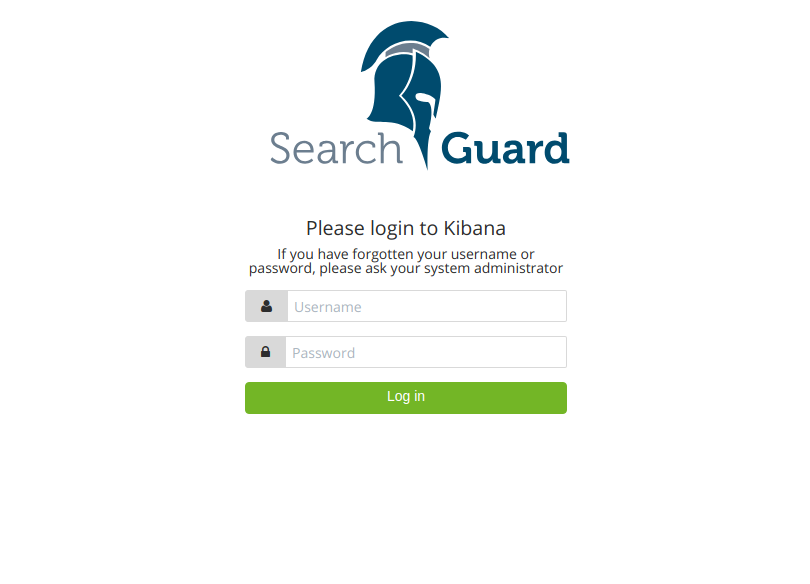
Login with following credentials: username: kibanauser and password: kibana@secret.
After login, you will be redirected to Kibana Home UI.
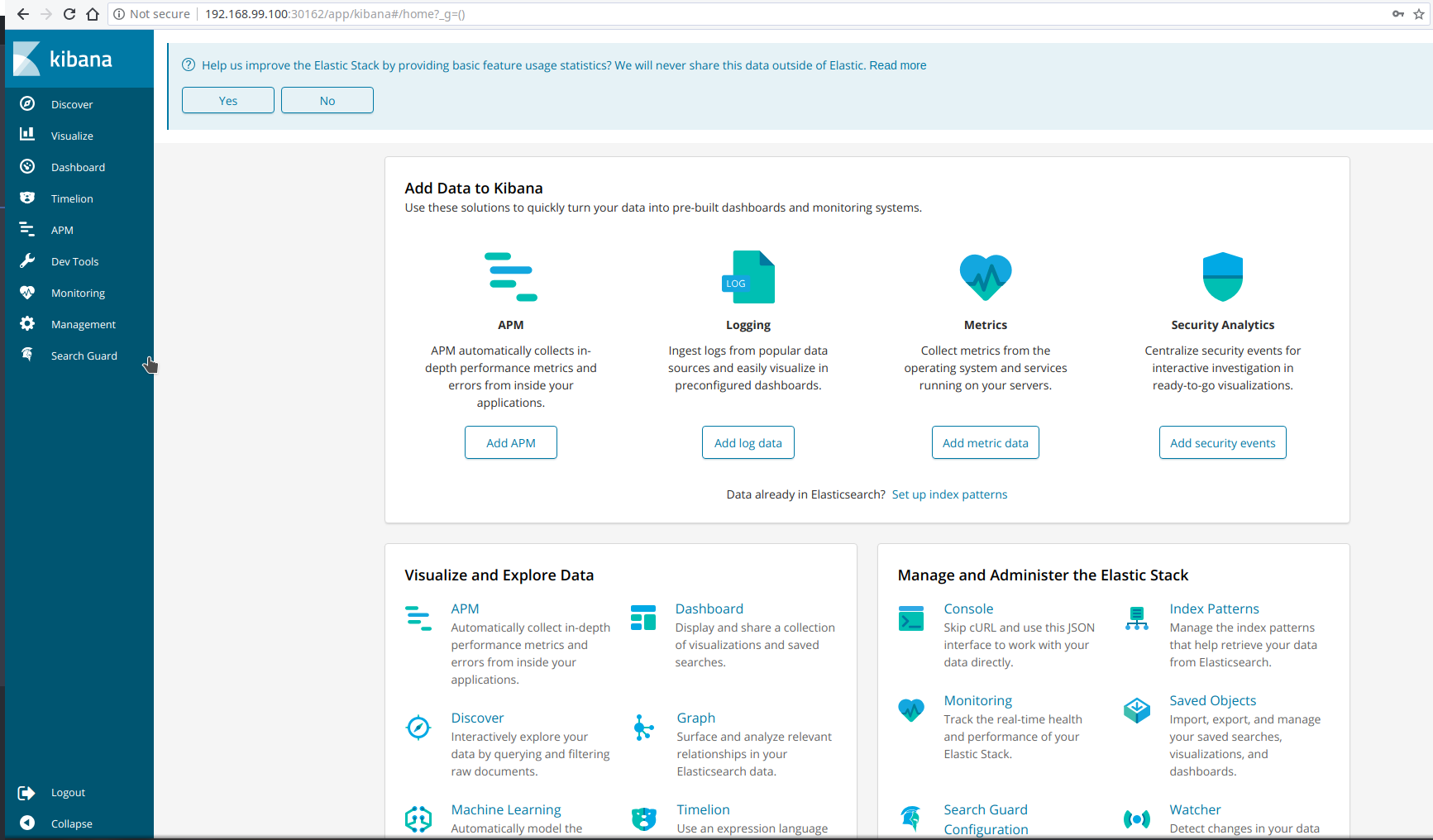
Now, it is time to perform some operations on our cluster from the Kibana UI.
Use Kibana
We can use Dev Tool’s console of Kibana UI to create Index and insert data in the index. Let’s create an Index,
PUT /shakespeare
{
"mappings": {
"doc": {
"properties": {
"speaker": {"type": "keyword"},
"play_name": {"type": "keyword"},
"line_id": {"type": "integer"},
"speech_number": {"type": "integer"}
}
}
}
}
Now, insert some demo data in the Index,
// demo data-1
POST /shakespeare/doc
{
"index": {
"_index": "shakespeare",
"_id": 1
},
"type": "scene",
"line_id": 2,
"play_name": "Henry IV",
"speech_number": "",
"line_number": "",
"speaker": "",
"text_entry": "SCENE I. London. The palace."
}
// demo data-2
POST /shakespeare/doc
{
"index": {
"_index": "shakespeare",
"_id": 2
},
"type": "line",
"line_id": 3,
"play_name": "Henry IV",
"speech_number": "",
"line_number": "",
"speaker": "",
"text_entry": "Enter KING HENRY, LORD JOHN OF LANCASTER, the EARL of WESTMORELAND, SIR WALTER BLUNT, and others"
}
Now, let’s create index_pattern.
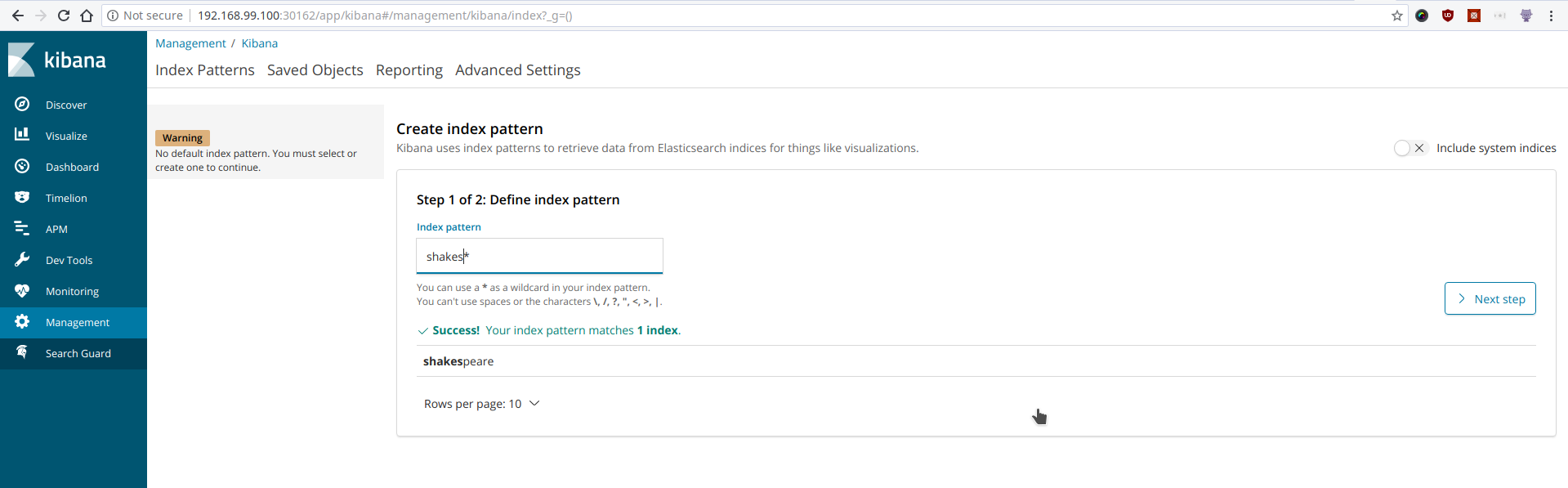
Once we have created an index_pattern, we can use the Discovery UI.
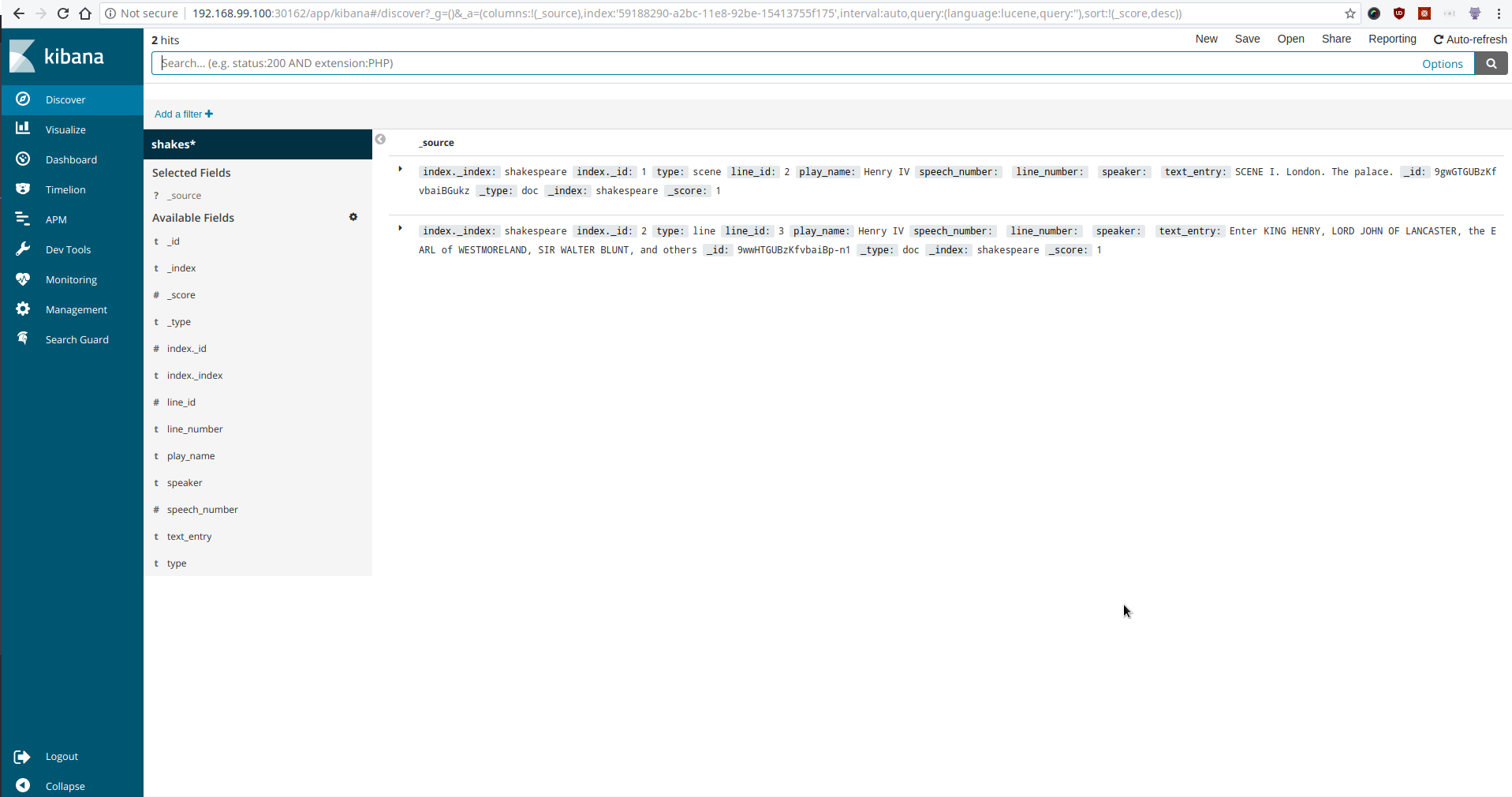
Cleanup
To cleanup the Kubernetes resources created by this tutorial, run:
$ kubectl patch -n demo es/es-kibana-demo -p '{"spec":{"terminationPolicy":"WipeOut"}}' --type="merge"
$ kubectl delete -n demo es/es-kibana-demo
$ kubectl delete -n demo configmap/es-custom-config
$ kubectl delete -n demo configmap/kibana-config
$ kubectl delete -n demo deployment/kibana
$ kubectl delete ns demo
To uninstall KubeDB follow this guide.






























