You are looking at the documentation of a prior release. To read the documentation of the latest release, please
visit here.
Backup and Restore Percona XtraDB Cluster using Stash
Stash 0.9.0+ supports backup and restoration of Percona XtraDB cluster databases. This guide will show you how you can backup and restore your Percona XtraDB cluster with Stash.
Before You Begin
- At first, you need to have a Kubernetes cluster, and the
kubectlcommand-line tool must be configured to communicate with your cluster. If you do not already have a cluster, you can create one by using Minikube. - Install KubeDB in your cluster following the steps here.
- Install Stash Enterprise in your cluster following the steps here.
- If you are not familiar with how Stash takes backup and restores Percona XtraDB, please check the following guide here.
You have to be familiar with the following custom resources:
To keep things isolated, we are going to use a separate namespace called demo throughout this tutorial. Create demo namespace if you haven’t created yet.
$ kubectl create ns demo
namespace/demo created
Backup Percona XtraDB Cluster
This section will demonstrate how to backup a Percona XtraDB cluster. Here, we are going to deploy a Percona XtraDB cluster using KubeDB. Then, we are going to back up this database into a GCS bucket. Finally, we are going to restore the backed up data into another Percona XtraDB cluster.
Deploy Sample Percona XtraDB Cluster
Let’s deploy a sample Percona XtraDB cluster and insert some data into it.
Create Percona XtraDB CRD
Below is the YAML of a sample PerconaXtraDB CRD that we are going to create for this tutorial:
apiVersion: kubedb.com/v1alpha2
kind: PerconaXtraDB
metadata:
name: sample-xtradb-cluster
namespace: demo
spec:
version: "5.7-cluster"
replicas: 3
storageType: Durable
storage:
storageClassName: "standard"
accessModes:
- ReadWriteOnce
resources:
requests:
storage: 1Gi
terminationPolicy: WipeOut
Create the above PerconaXtraDB CRD,
$ kubectl apply -f https://github.com/kubedb/docs/raw/v2021.06.23/docs/guides/percona-xtradb/backup/cluster/examples/sample-xtradb-cluster.yaml
perconaxtradb.kubedb.com/sample-xtradb-cluster created
KubeDB will deploy a Percona XtraDB cluster according to the above specification. It will also create the necessary Secrets and Services to access the database.
Let’s check if the database is ready to use,
$ kubectl get px -n demo sample-xtradb-cluster
NAME VERSION STATUS AGE
sample-xtradb-cluster 5.7-cluster Ready 7m46s
The database is Ready. Verify that KubeDB has created a Secret and a Service for this database using the following commands,
$ kubectl get secret -n demo -l=app.kubernetes.io/instance=sample-xtradb-cluster
NAME TYPE DATA AGE
sample-xtradb-cluster-auth Opaque 2 9m2s
$ kubectl get service -n demo -l=app.kubernetes.io/instance=sample-xtradb-cluster
NAME TYPE CLUSTER-IP EXTERNAL-IP PORT(S) AGE
sample-xtradb-cluster ClusterIP 10.103.37.141 <none> 3306/TCP 11m
sample-xtradb-cluster-gvr ClusterIP None <none> 3306/TCP 11m
Here, we have to use service sample-xtradb-cluster and secret sample-xtradb-cluster-auth to connect with the database. KubeDB creates an AppBinding CRD that holds the necessary information to connect with the database.
Verify AppBinding
Verify that the AppBinding has been created successfully using the following command,
$ kubectl get appbindings -n demo
NAME AGE
sample-xtradb-cluster 14m
Let’s check the YAML of the above AppBinding,
$ kubectl get appbindings -n demo sample-xtradb-cluster -o yaml
apiVersion: appcatalog.appscode.com/v1alpha1
kind: AppBinding
metadata:
creationTimestamp: "2019-10-30T11:41:20Z"
generation: 1
labels:
app.kubernetes.io/component: database
app.kubernetes.io/managed-by: kubedb.com
app.kubernetes.io/name: perconaxtradbs.kubedb.com
app.kubernetes.io/instance: sample-xtradb-cluster
name: sample-xtradb-cluster
namespace: demo
ownerReferences:
- apiVersion: kubedb.com/v1alpha2
blockOwnerDeletion: false
kind: PerconaXtraDB
name: sample-xtradb-cluster
uid: 79d90fc4-f5e8-4a8c-83d7-3eae7c12f01a
resourceVersion: "12319"
selfLink: /apis/appcatalog.appscode.com/v1alpha1/namespaces/demo/appbindings/sample-xtradb-cluster
uid: 977cb8fd-b5e5-4830-a50f-58de9eb5d82c
spec:
clientConfig:
service:
name: sample-xtradb-cluster
path: /
port: 3306
scheme: mysql
url: tcp(sample-xtradb-cluster:3306)/
parameters:
address: gcomm://sample-xtradb-cluster-0.sample-xtradb-cluster-gvr.demo,sample-xtradb-cluster-1.sample-xtradb-cluster-gvr.demo,sample-xtradb-cluster-2.sample-xtradb-cluster-gvr.demo
apiVersion: config.kubedb.com/v1alpha2
group: sample-xtradb-cluster
kind: GaleraArbitratorConfiguration
sstMethod: xtrabackup-v2
stash:
addon:
backupTask:
name: perconaxtradb-backup-5.7.0
restoreTask:
name: perconaxtradb-restore-5.7.0
secret:
name: sample-xtradb-cluster-auth
type: kubedb.com/perconaxtradb
version: "5.7-cluster"
Stash uses the AppBinding CRD to connect with the target database. It requires the following two fields to be set in the AppBinding’s .spec section.
.spec.clientConfig.service.namespecifies the name of the Service that connects to the database..spec.secretspecifies the name of the Secret that holds the necessary credentials to access the database.spec.parameters.stashcontains the Stash Addon info which will be used to backup and restore this database..spec.typespecifies the type of the app that this AppBinding is pointing to. The format KubeDB generated AppBinding follows to set the value of.spec.typeis<app_group>/<app_resource_type>.
Insert Sample Data
Now, we are going to exec into the database pod and create some sample data. At first, find out the database pods using the following command,
$ kubectl get pods -n demo --selector="app.kubernetes.io/instance=sample-xtradb-cluster"
NAME READY STATUS RESTARTS AGE
sample-xtradb-cluster-0 1/1 Running 0 39m
sample-xtradb-cluster-1 1/1 Running 0 38m
sample-xtradb-cluster-2 1/1 Running 0 37m
And copy the username and password of the root user to access into mysql shell.
$ kubectl get secret -n demo sample-xtradb-cluster-auth -o jsonpath='{.data.username}'| base64 -d
root⏎
$ kubectl get secret -n demo sample-xtradb-cluster-auth -o jsonpath='{.data.password}'| base64 -d
CZYWy7MDXiedL2EG⏎
Now, let’s exec into the Pod to enter into mysql shell and create a database and a table,
$ kubectl exec -it -n demo sample-xtradb-cluster-0 -- mysql --user=root --password=CZYWy7MDXiedL2EG
mysql: [Warning] Using a password on the command line interface can be insecure.
Welcome to the MySQL monitor. Commands end with ; or \g.
Your MySQL connection id is 275
Server version: 5.7.25-28-57 Percona XtraDB Cluster (GPL), Release rel28, Revision a2ef85f, WSREP version 31.35, wsrep_31.35
Copyright (c) 2009-2019 Percona LLC and/or its affiliates
Copyright (c) 2000, 2019, Oracle and/or its affiliates. All rights reserved.
Oracle is a registered trademark of Oracle Corporation and/or its
affiliates. Other names may be trademarks of their respective
owners.
Type 'help;' or '\h' for help. Type '\c' to clear the current input statement.
mysql> CREATE DATABASE playground;
Query OK, 1 row affected (0.01 sec)
mysql> SHOW DATABASES;
+--------------------+
| Database |
+--------------------+
| information_schema |
| mysql |
| performance_schema |
| playground |
| sys |
+--------------------+
5 rows in set (0.00 sec)
mysql> CREATE TABLE playground.equipment ( id INT NOT NULL AUTO_INCREMENT, type VARCHAR(50), quant INT, color VARCHAR(25), PRIMARY KEY(id));
Query OK, 0 rows affected (0.01 sec)
mysql> SHOW TABLES IN playground;
+----------------------+
| Tables_in_playground |
+----------------------+
| equipment |
+----------------------+
1 row in set (0.01 sec)
mysql> INSERT INTO playground.equipment (type, quant, color) VALUES ("slide", 2, "blue");
Query OK, 1 row affected (0.01 sec)
mysql> SELECT * FROM playground.equipment;
+----+-------+-------+-------+
| id | type | quant | color |
+----+-------+-------+-------+
| 1 | slide | 2 | blue |
+----+-------+-------+-------+
1 row in set (0.00 sec)
mysql> exit
Bye
Now, we are ready to back up the database.
Prepare Backend
We are going to store our backed up data into a GCS bucket. At first, we need to create a secret with GCS credentials then we need to create a Repository CRD. If you want to use a different backend, please read the respective backend configuration doc from here.
Create Storage Secret
Let’s create a secret called gcs-secret with access credentials to our desired GCS bucket,
$ echo -n 'changeit' > RESTIC_PASSWORD
$ echo -n '<your-project-id>' > GOOGLE_PROJECT_ID
$ cat downloaded-sa-json.key > GOOGLE_SERVICE_ACCOUNT_JSON_KEY
$ kubectl create secret generic -n demo gcs-secret \
--from-file=./RESTIC_PASSWORD \
--from-file=./GOOGLE_PROJECT_ID \
--from-file=./GOOGLE_SERVICE_ACCOUNT_JSON_KEY
secret/gcs-secret created
Create Repository
Now, crete a Repository using this secret. Below is the YAML of Repository CRD we are going to create,
apiVersion: stash.appscode.com/v1alpha1
kind: Repository
metadata:
name: gcs-repo-xtradb-cluster
namespace: demo
spec:
backend:
gcs:
bucket: appscode-qa
prefix: /demo/xtradb/sample-xtradb-cluster
storageSecretName: gcs-secret
Let’s create the Repository we have shown above,
$ kubectl create -f https://github.com/kubedb/docs/raw/v2021.06.23/docs/guides/percona-xtradb/backup/cluster/examples/repository.yaml
repository.stash.appscode.com/gcs-repo-xtradb-cluster created
Now, we are ready to back up our database to our desired backend.
Backup
We have to create a BackupConfiguration targeting respective AppBinding CRD of our desired database. Then Stash will create a CronJob to periodically backup the database.
Create BackupConfiguration
Below is the YAML for BackupConfiguration CRD to backup the sample-xtradb-cluster database we have deployed earlier,
apiVersion: stash.appscode.com/v1beta1
kind: BackupConfiguration
metadata:
name: sample-xtradb-cluster-backup
namespace: demo
spec:
schedule: "*/5 * * * *"
repository:
name: gcs-repo-xtradb-cluster
target:
ref:
apiVersion: appcatalog.appscode.com/v1alpha1
kind: AppBinding
name: sample-xtradb-cluster
retentionPolicy:
name: keep-last-5
keepLast: 5
prune: true
Here,
.spec.schedulespecifies that we want to back up the database at 5 minutes interval..spec.target.refrefers to the AppBinding CRD that was created for thesample-xtradb-clusterdatabase.
Let’s create the BackupConfiguration CRD we have shown above,
$ kubectl create -f https://github.com/kubedb/docs/raw/v2021.06.23/docs/guides/percona-xtradb/backup/cluster/examples/backupconfiguration.yaml
backupconfiguration.stash.appscode.com/sample-xtradb-cluster-backup created
Verify CronJob
If everything goes well, Stash will create a CronJob with the schedule specified in .spec.schedule field of BackupConfiguration CRD.
Verify that the CronJob has been created using the following command,
$ kubectl get cronjob -n demo
NAME SCHEDULE SUSPEND ACTIVE LAST SCHEDULE AGE
sample-xtradb-cluster-backup */5 * * * * False 0 49s 2m22s
Wait for BackupSession
The sample-xtradb-cluster-backup CronJob will trigger a backup on each scheduled slot by creating a BackupSession CRD.
Wait for a schedule to appear. Run the following command to watch BackupSession CRD,
$ kubectl get backupsession -n demo -l=stash.appscode.com/invoker-name=sample-xtradb-cluster-backup --watch
NAME INVOKER-TYPE INVOKER-NAME PHASE AGE
sample-xtradb-cluster-backup-1572439801 BackupConfiguration sample-xtradb-cluster-backup Succeeded 4m27s
Here, the phase Succeeded means that the backupsession has been succeeded.
Note: Backup CronJob creates
BackupSessionCRD the labelstash.appscode.com/invoker-name=<BackupConfiguration_crd_name>. We can use this label to watch only theBackupSessionof our desiredBackupConfiguration.
Verify Backup
Now, we are going to verify whether the backed up data is in the backend. Once a backup is completed, Stash will update the respective Repository CRD to reflect the backup completion. Check that the repository gcs-repo-xtradb-cluster has been updated by the following command,
$ kubectl get repository -n demo gcs-repo-xtradb-cluster
NAME INTEGRITY SIZE SNAPSHOT-COUNT LAST-SUCCESSFUL-BACKUP AGE
gcs-repo-xtradb-cluster true 304.165 MiB 3 97s 13m
Now, if we navigate to the GCS bucket, we will see the backed up data has been stored in demo/xtradb/sample-xtradb-cluster directory as specified by .spec.backend.gcs.prefix field of Repository CRD.
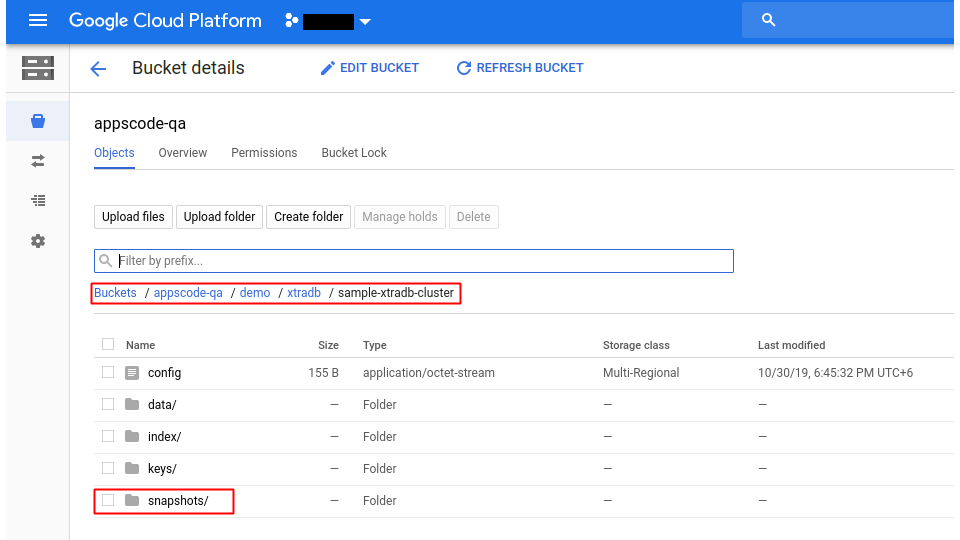
Note: Stash keeps all the backed up data encrypted. So, data in the backend will not make any sense until they are decrypted.
Restore Percona XtraDB Cluster
In this section, we are going to restore the database from the backup we have taken in the previous section. We are going to deploy a new database and initialize it from the backup.
Stop Taking Backup of the Old Database
At first, let’s stop taking any further backup of the old database so that no backup is taken during the restore process. We are going to pause the BackupConfiguration CRD that we had created to backup the sample-xtradb-cluster database. Then, Stash will stop taking any further backup for this database.
Let’s pause the sample-xtradb-cluster-backup BackupConfiguration,
$ kubectl patch backupconfiguration -n demo sample-xtradb-cluster-backup --type="merge" --patch='{"spec": {"paused": true}}'
backupconfiguration.stash.appscode.com/sample-xtradb-cluster-backup patched
Now, wait for a moment. Stash will pause the BackupConfiguration. Verify that the operator has paused the BackupConfiguration object,
$ kubectl get backupconfiguration -n demo sample-xtradb-cluster-backup
NAME TASK SCHEDULE PAUSED AGE
sample-xtradb-cluster-backup perconaxtradb-backup-5.7.0 */5 * * * * true 50m
Notice the PAUSED column. Value true for this field means that the BackupConfiguration has been paused.
Deploy Restored Database
Now, we have to deploy the restored database similarly as we have deployed the original sample-xtradb-cluster database. However, this time there will be the following differences:
- We have to use the same secret that was used in the original database. We are going to specify it using
.spec.databaseSecretfield. - We have to specify
.spec.init.waitForInitialRestorefield to tell KubeDB to wait for first restore to complete before marking this database as ready to use.
Below is the YAML for PerconaXtraDB CRD we are going deploy to initialize from backup,
apiVersion: kubedb.com/v1alpha2
kind: PerconaXtraDB
metadata:
name: restored-xtradb-cluster
namespace: demo
spec:
version: "5.7-cluster"
replicas: 3
authSecret:
name: sample-xtradb-cluster-auth
storageType: Durable
storage:
storageClassName: "standard"
accessModes:
- ReadWriteOnce
resources:
requests:
storage: 1Gi
init:
waitForInitialRestore: true
terminationPolicy: WipeOut
Let’s create the above database,
$ kubectl apply -f https://github.com/kubedb/docs/raw/v2021.06.23/docs/guides/percona-xtradb/backup/cluster/examples/restored-xtradb-cluster.yaml
perconaxtradb.kubedb.com/restored-xtradb-cluster created
If you check the database status, you will see it is stuck in Provisioning state.
$ kubectl get px -n demo restored-xtradb-cluster
NAME VERSION STATUS AGE
restored-xtradb-cluster 5.7-cluster Provisioning 4m10s
Create RestoreSession
Now, we need to create a RestoreSession CRD pointing to the newly created restored database.
In case of Percona XtraDB cluster, the RestoreSession object contains some different configurations unlike other databases supported by KubeDB. To restore Percona XtraDB cluster, Stash operator will create the required number of PVCs and mount the data in the data directory /var/lib/mysql with proper ownership and permission. After completing the PVC creation, KubeDB then creates AppBinding, Secret, Services, etc. objects.
Below is the contents of YAML file of the RestoreSession CRD that we are going to create to restore the backed up data into the newly created database provisioned by PerconaXtrDB CRD named restored-xtradb-cluster.
apiVersion: stash.appscode.com/v1beta1
kind: RestoreSession
metadata:
name: restored-xtradb-cluster-restore
namespace: demo
spec:
repository:
name: gcs-repo-xtradb-cluster
target:
replicas: 3
ref:
apiVersion: appcatalog.appscode.com/v1alpha1
kind: AppBinding
name: restored-xtradb-cluster
volumeMounts:
- name: data-restored-xtradb-cluster
mountPath: /var/lib/mysql
volumeClaimTemplates:
- metadata:
name: data-restored-xtradb-cluster-${POD_ORDINAL}
spec:
accessModes: [ "ReadWriteOnce" ]
storageClassName: "standard"
resources:
requests:
storage: 1Gi
rules:
- targetHosts: [] # empty host match all hosts
sourceHost: "host-0" # restore same data on all pvc
snapshots: ["latest"]
Here,
.spec.repository.namespecifies the Repository CRD that holds the backend information where our backed up data has been stored..spec.target.replicasspecifies the number of PVCs where snapshot data will be restored..spec.target.refrefers to the AppBinding object for therestored-xtradb-clusterPerconaXtraDB object. Though the KubeDB operator will create this AppBinding object later, we need to tell Stash operator about this AppBinding object ref. Because the AppBinding object name is identical with the corresponding PerconaXtraDB object name and the names of the PVCs directly depend on this name..spec.target.volumeClaimTemplatesspecifies the template used for the PVCs. The important thing here is the.metadata.name. In KubeDB side, the PVC name is formed by following the ruledata-<xtradb_crd_object_name>-<statefulset_pod_ordinal>. Since we have created our restore database namedrestored-xtradb-clusterand later KubeDB will create a StatefulSet for this database, the PVC names will bedata-restored-xtradb-cluster-0,data-restored-xtradb-cluster-1,data-restored-xtradb-cluster-2, etc. up to the number of replicas. Here Stash operator will create these PVCs by following the same convention as KubeDB. We just need to provide the.metadata.nameasdata-<xtradb_crd_object_name>-${POD_ORDINAL}. You must insert${POD_ORDINAL}at the end of the name. Stash will create the required PVCs by replacing this with the corresponding pod index. That means if the value of.spec.target.replicasis 3, then Stash will create 3 PVCs nameddata-restored-xtradb-cluster-0,data-restored-xtradb-cluster-1, anddata-restored-xtradb-cluster-2..spec.target.volumeMountsspecifies the mount path for the volume. ThemountPathmust be/var/lib/mysqlas expected by Percona XtraDB server. And the volume name is form as"data-<xtradb_crd_object_name>". Since for restoring purpose, we have created a PerconaXtraDB object namedrestored-xtradb-cluster, the volume name will be"data-restored-xtradb-cluster"..spec.rulesspecifies that we are restoring data from thelatestbackup snapshot of the database. Empty ([])targetHostsmeans snapshot data will be restored in all specified number of PVCs. And another obvious thing is we want to restore the same data fromhost-0to all PVCs. During the backup procedure, we took backup data ashost-0from the Percona XtraDB cluster. So, here the source host ishost-0.
Let’s create the RestoreSession CRD object we have shown above,
$ kubectl apply -f https://github.com/kubedb/docs/raw/v2021.06.23/docs/guides/percona-xtradb/backup/cluster/examples/restoresession.yaml
restoresession.stash.appscode.com/restored-xtradb-cluster-restore created
Once you have created the RestoreSession object, Stash will create a restore Job. We can watch the phase of the RestoreSession object to check whether the restore process has succeeded or not.
Run the following command to watch the phase of the RestoreSession object,
$ kubectl get restoresession -n demo restored-xtradb-cluster-restore --watch
NAME REPOSITORY PHASE AGE
restored-xtradb-cluster-restore gcs-repo-xtradb-cluster Running 3m33s
restored-xtradb-cluster-restore gcs-repo-xtradb-cluster Running 3m51s
restored-xtradb-cluster-restore gcs-repo-xtradb-cluster Running 3m58s
restored-xtradb-cluster-restore gcs-repo-xtradb-cluster Succeeded 3m58s
Here, we can see from the output of the above command that the restore process succeeded.
Verify Restored Data
In this section, we are going to verify whether the desired data has restored successfully. We are going to connect to the database server and check whether the database and the table we created earlier in the original database have restored.
At first, check if the database has gone into Ready state,
$ kubectl get px -n demo restored-xtradb-cluster --watch
NAME VERSION STATUS AGE
restored-xtradb-cluster 5.7-cluster Provisioning 3m36s
restored-xtradb-cluster 5.7-cluster Provisioning 4m4s
restored-xtradb-cluster 5.7-cluster Ready 4m4s
Now, find out the database Pod,
$ kubectl get pods -n demo --selector="app.kubernetes.io/instance=restored-xtradb-cluster" --watch
NAME READY STATUS RESTARTS AGE
restored-xtradb-cluster-0 1/1 Running 0 115s
restored-xtradb-cluster-1 1/1 Running 0 77s
restored-xtradb-cluster-2 1/1 Running 0 41s
And then copy the user name and password of the root user to access into mysql shell.
Notice: We used the same Secret for the
restored-xtradb-clusterobject. So, we will use the same commands as before.
$ kubectl get secret -n demo sample-xtradb-cluster-auth -o jsonpath='{.data.username}'| base64 -d
root⏎
$ kubectl get secret -n demo sample-xtradb-cluster-auth -o jsonpath='{.data.password}'| base64 -d
CZYWy7MDXiedL2EG⏎
Now, let’s exec into the Pod to enter into mysql shell and check the database and the table we created before,
$ kubectl exec -it -n demo restored-xtradb-cluster-0 -- mysql --user=root --password=CZYWy7MDXiedL2EG
mysql: [Warning] Using a password on the command line interface can be insecure.
Welcome to the MySQL monitor. Commands end with ; or \g.
Your MySQL connection id is 275
Server version: 5.7.25-28-57 Percona XtraDB Cluster (GPL), Release rel28, Revision a2ef85f, WSREP version 31.35, wsrep_31.35
Copyright (c) 2009-2019 Percona LLC and/or its affiliates
Copyright (c) 2000, 2019, Oracle and/or its affiliates. All rights reserved.
Oracle is a registered trademark of Oracle Corporation and/or its
affiliates. Other names may be trademarks of their respective
owners.
Type 'help;' or '\h' for help. Type '\c' to clear the current input statement.
mysql> SHOW DATABASES;
+--------------------+
| Database |
+--------------------+
| information_schema |
| mysql |
| performance_schema |
| playground |
| sys |
+--------------------+
5 rows in set (0.00 sec)
mysql> SHOW TABLES IN playground;
+----------------------+
| Tables_in_playground |
+----------------------+
| equipment |
+----------------------+
1 row in set (0.00 sec)
mysql> SELECT * FROM playground.equipment;
+----+-------+-------+-------+
| id | type | quant | color |
+----+-------+-------+-------+
| 1 | slide | 2 | blue |
+----+-------+-------+-------+
1 row in set (0.00 sec)
mysql> exit
Bye
So, from the above output, we can see that the playground database and the equipment table we created before in the original database are restored successfully.
Cleanup
To cleanup the Kubernetes resources created by this tutorial, run:
kubectl delete restoresession -n demo restored-xtradb-cluster-restore
kubectl delete px -n demo restored-xtradb-cluster
kubectl delete repository -n demo gcs-repo-xtradb-cluster
kubectl delete backupconfiguration -n demo sample-xtradb-cluster-backup
kubectl delete px -n demo sample-xtradb-cluster



































