You are looking at the documentation of a prior release. To read the documentation of the latest release, please
visit here.
Install KubeDB Community Edition
KubeDB Community edition is available under AppsCode-Community-1.0.0 license and free to use for both commercial and non-commercial purposes. Community Edition only manages KubeDB custom resources in the demo Kubernetes namespace. It comes with the cluster provisioning functionalities. However, it lacks some advanced features such as database backup/recovery, upgrading version, horizontal and vertical scaling, TLS/SSL support via cert-manager, updating configuration post provisioning, connection pooling, etc. compared to the Enterprise edition. A full features comparison between the KubeDB Community edition and Enterprise edition can be found here.
To use the KubeDB Community edition, you can grab 1 year free license from here. After that, you can issue another license for one more year. Typically we release a new version of the operator at least quarterly. So, you can just grab a new license every time you upgrade the operator.
Get a License
In this section, we are going to show you how you can get a 1 year free license for the KubeDB Community edition. You can get a license for your Kubernetes cluster by going through the following steps:
At first, go to AppsCode License Server and fill-up the form. It will ask for your Name, Email, the product you want to install, and your cluster ID (UID of the
kube-systemnamespace).Provide your name and email address. You can provide your personal or work email address.
Then, select
KubeDB Community Editionin the product field.Now, provide your cluster-ID. You can get your cluster ID easily by running the following command:
$ kubectl get ns kube-system -o=jsonpath='{.metadata.uid}'Then, you have to agree with the terms and conditions. We recommend reading it before checking the box.
Now, you can submit the form. After you submit the form, the AppsCode License server will send an email to the provided email address with a link to your license file.
Navigate to the provided link and save the license into a file. Here, we save the license to a
license.txtfile.
Here is a screenshot of the license form.
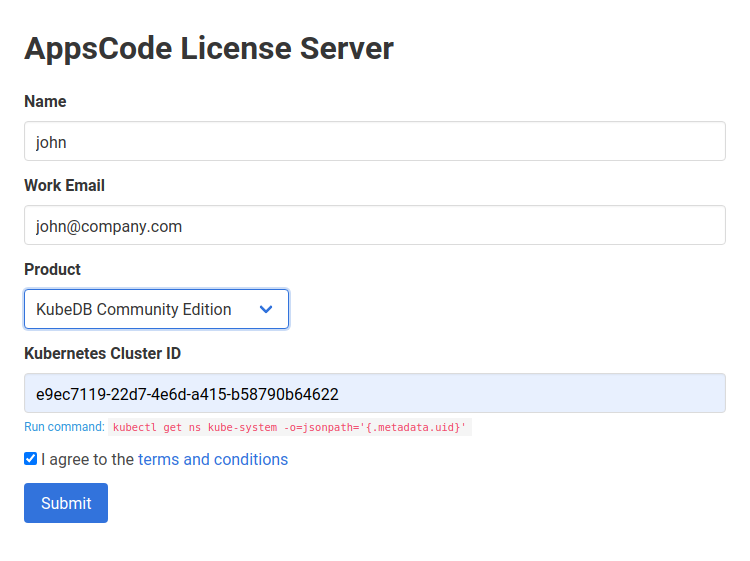
You can create licenses for as many clusters as you want. You can upgrade your license any time without re-installing KubeDB by following the upgrading guide from here.
KubeDB licensing process has been designed to work with CI/CD workflow. You can automatically obtain a license from your CI/CD pipeline by following the guide from here.
Install
KubeDB operator can be installed as a Helm chart or simply as Kubernetes manifests.
Using Helm 3
KubeDB can be installed via Helm using the chart from AppsCode Charts Repository. To install, follow the steps below:
$ helm repo add appscode https://charts.appscode.com/stable/
$ helm repo update
$ helm search repo appscode/kubedb
NAME CHART VERSION APP VERSION DESCRIPTION
appscode/kubedb v2021.09.30 v2021.09.30 KubeDB by AppsCode - Production ready databases...
appscode/kubedb-autoscaler v0.7.0 v0.7.0 KubeDB Autoscaler by AppsCode - Autoscale KubeD...
appscode/kubedb-catalog v0.22.0 v0.22.0 KubeDB Catalog by AppsCode - Catalog for databa...
appscode/kubedb-community v0.22.0 v0.22.0 KubeDB Community by AppsCode - Community featur...
appscode/kubedb-crds v0.22.0 v0.22.0 KubeDB Custom Resource Definitions
appscode/kubedb-enterprise v0.9.0 v0.9.0 KubeDB Enterprise by AppsCode - Enterprise feat...
# Install KubeDB Community operator chart
$ helm install kubedb appscode/kubedb \
--version v2021.09.30 \
--namespace kubedb --create-namespace \
--set-file global.license=/path/to/the/license.txt
To see the detailed configuration options, visit here.
Using YAML
If you prefer to not use Helm, you can generate YAMLs from KubeDB chart and deploy using kubectl. Here we are going to show the prodecure using Helm 3.
$ helm repo add appscode https://charts.appscode.com/stable/
$ helm repo update
$ helm search repo appscode/kubedb
NAME CHART VERSION APP VERSION DESCRIPTION
appscode/kubedb v2021.09.30 v2021.09.30 KubeDB by AppsCode - Production ready databases...
appscode/kubedb-autoscaler v0.7.0 v0.7.0 KubeDB Autoscaler by AppsCode - Autoscale KubeD...
appscode/kubedb-catalog v0.22.0 v0.22.0 KubeDB Catalog by AppsCode - Catalog for databa...
appscode/kubedb-community v0.22.0 v0.22.0 KubeDB Community by AppsCode - Community featur...
appscode/kubedb-crds v0.22.0 v0.22.0 KubeDB Custom Resource Definitions
appscode/kubedb-enterprise v0.9.0 v0.9.0 KubeDB Enterprise by AppsCode - Enterprise feat...
# Install KubeDB Community operator chart
$ helm template kubedb appscode/kubedb \
--version v2021.09.30 \
--namespace kubedb --create-namespace \
--set-file global.license=/path/to/the/license.txt \
--set global.skipCleaner=true | kubectl apply -f -
To see the detailed configuration options, visit here.
Verify installation
To check if KubeDB operator pods have started, run the following command:
$ watch kubectl get pods --all-namespaces -l "app.kubernetes.io/instance=kubedb"
NAMESPACE NAME READY STATUS RESTARTS AGE
kubedb kubedb-kubedb-community-595c96d499-srl7c 1/1 Running 0 56s
Once the operator pod is running, you can cancel the above command by typing Ctrl+C.
Now, to confirm CRD groups have been registered by the operator, run the following command:
$ kubectl get crd -l app.kubernetes.io/name=kubedb
Now, you are ready to create your first database using KubeDB.



































