You are looking at the documentation of a prior release. To read the documentation of the latest release, please
visit here.
New to KubeDB? Please start here.
Running PgBouncer
This tutorial will show you how to use KubeDB to run a PgBouncer.
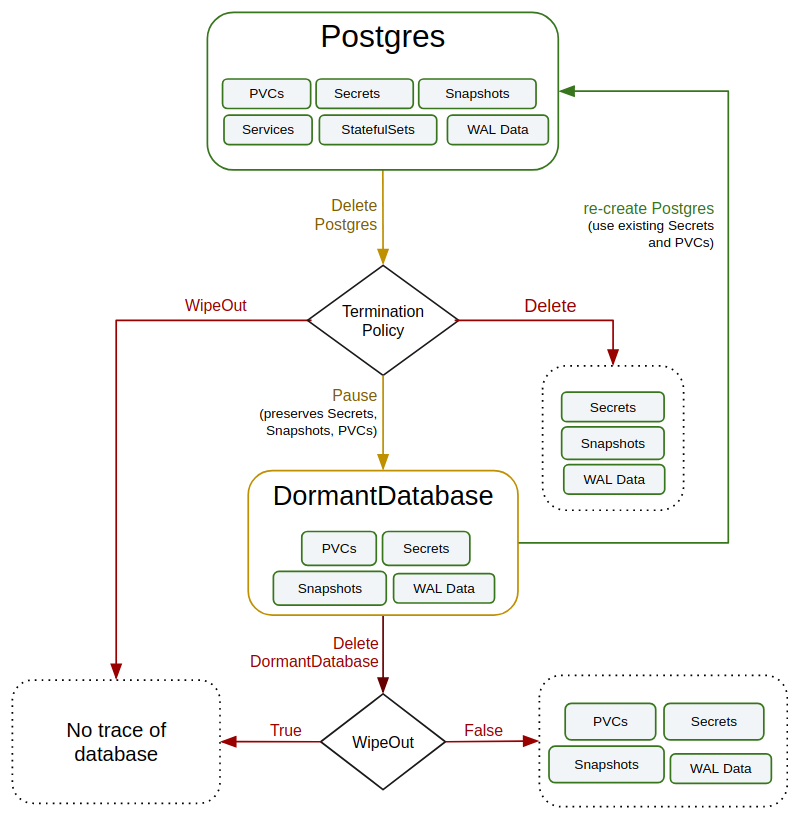
Before You Begin
At first, you need to have a Kubernetes cluster, and the kubectl command-line tool must be configured to communicate with your cluster. If you do not already have a cluster, you can create one by using kind.
Now, install KubeDB cli on your workstation and KubeDB operator in your cluster following the steps here.
To keep things isolated, this tutorial uses a separate namespace called demo throughout this tutorial.
$ kubectl create ns demo
namespace/demo created
Note: YAML files used in this tutorial are stored in docs/examples/pgbouncer folder in GitHub repository kubedb/docs.
We have designed this tutorial to demonstrate a production setup of KubeDB managed PgBouncer. If you just want to try out KubeDB, you can bypass some of the safety features following the tips here.
Find Available PgBouncerVersion
When you have installed KubeDB, it has created PgBouncerVersion crd for all supported PgBouncer versions. Let’s check available PgBouncerVersion by,
$ kubectl get pgbouncerversions
NAME VERSION DB_IMAGE DEPRECATED AGE
1.10.0 1.10.0 false 75m
1.11.0 1.11.0 false 75m
1.12.0 1.12.0 false 75m
1.7 1.7 false 75m
1.7.1 1.7.1 false 75m
1.7.2 1.7.2 false 75m
1.8.1 1.8.1 false 75m
1.9.0 1.9.0 false 75m
latest latest false 75m
Notice the DEPRECATED column. Here, true means that this PgBouncerVersion is deprecated for current KubeDB version. KubeDB will not work for deprecated PgBouncerVersion.
In this tutorial, we will use 1.11.0 PgBouncerVersion crd to create PgBouncer. To know more about what PgBouncerVersion crd is, please visit here. You can also see supported PgBouncerVersion here.
Get PostgreSQL Server ready
PgBouncer is a connection-pooling middleware for PostgreSQL. Therefore you will need to have a PostgreSQL server up and running for PgBouncer to connect to.
Luckily PostgreSQL is readily available in KubeDB as crd and can easily be deployed using this guide here.
In this tutorial, we will use a Postgres named quick-postgres in the demo namespace.
$ kubectl create -f https://github.com/kubedb/docs/raw/v2021.12.21/docs/examples/pgbouncer/quickstart/quick-postgres.yaml
postgres.kubedb.com/quick-postgres created
KubeDB creates all the necessary resources including services, secrets, and appbindings to get this server up and running. A default database postgres is created in quick-postgres. Database secret quick-postgres-auth holds this user’s username and password. Following is the yaml file for it.
$kubectl get secrets -n demo quick-postgres-auth -o yaml
apiVersion: v1
data:
POSTGRES_PASSWORD: cVRPenVkYnp1c2xzNk5UWg==
POSTGRES_USER: cG9zdGdyZXM=
kind: Secret
metadata:
creationTimestamp: "2019-08-30T06:08:44Z"
labels:
app.kubernetes.io/component: database
app.kubernetes.io/instance: quick-postgres
app.kubernetes.io/managed-by: kubedb.com
app.kubernetes.io/name: postgres
app.kubernetes.io/version: 11.1-v1
app.kubernetes.io/name: postgreses.kubedb.com
app.kubernetes.io/instance: quick-postgres
name: quick-postgres-auth
namespace: demo
resourceVersion: "12567"
selfLink: /api/v1/namespaces/demo/secrets/quick-postgres-auth
uid: 57c3a271-a834-460f-a802-2544fb608752
type: Opaque
For the purpose of this tutorial, we will need to extract the username and password from database secret quick-postgres-auth.
$kubectl get secrets -n demo quick-postgres-auth -o jsonpath='{.data.\POSTGRES_PASSWORD}' | base64 -d
qTOzudbzusls6NTZ⏎
$ kubectl get secrets -n demo quick-postgres-auth -o jsonpath='{.data.\POSTGRES_USER}' | base64 -d
postgres⏎
Now, to test connection with this database using the credentials obtained above, we will expose the service port associated with quick-postgres to localhost.
$ kubectl port-forward -n demo svc/quick-postgres 5432
Forwarding from 127.0.0.1:5432 -> 5432
Forwarding from [::1]:5432 -> 5432
With that done , we should now be able to connect to postgres database using username postgres, and password qTOzudbzusls6NTZ.
$ export PGPASSWORD=qTOzudbzusls6NTZ
$ psql --host=localhost --port=5432 --username=postgres postgres
psql (11.5 (Ubuntu 11.5-1.pgdg18.04+1), server 11.1)
Type "help" for help.
postgres=#
After establishing connection successfully, we will create a table in postgres database and populate it with data.
postgres=# CREATE TABLE COMPANY( NAME TEXT NOT NULL, EMPLOYEE INT NOT NULL);
CREATE TABLE
postgres=# INSERT INTO COMPANY (name, employee) VALUES ('Apple',10);
INSERT 0 1
postgres=# INSERT INTO COMPANY (name, employee) VALUES ('Google',15);
INSERT 0 1
After data insertion, we need to verify that our data have been inserted successfully.
postgres=# SELECT * FROM company ORDER BY name;
name | employee
--------+----------
Apple | 10
Google | 15
(2 rows)
postgres=# \q
If no error occurs, quick-postgres is ready to be used by PgBouncer.
You can also use any other tool to deploy your PostgreSQL server and create a database postgres for user postgres.
Should you choose not to use KubeDB to deploy Postgres, create AppBinding(s) to point PgBouncer to your PostgreSQL server(s) where your target databases are located. Click here for detailed instructions on how to manually create AppBindings for Postgres.
Create a PgBouncer Server
KubeDB implements a PgBouncer crd to define the specifications of a PgBouncer.
Below is the PgBouncer object created in this tutorial.
apiVersion: kubedb.com/v1alpha2
kind: PgBouncer
metadata:
name: pgbouncer-server
namespace: demo
spec:
version: "1.11.0"
replicas: 1
databases:
- alias: "postgres"
databaseName: "postgres"
databaseRef:
name: "quick-postgres"
namespace: demo
connectionPool:
maxClientConnections: 20
reservePoolSize: 5
adminUsers:
- admin
- admin1
userListSecretRef:
name: db-user-pass
Here,
spec.versionis name of the PgBouncerVersion crd where the docker images are specified. In this tutorial, a PgBouncer with base image version 1.11.0 is created.spec.replicasspecifies the number of replica pgbouncer server pods to be created for the PgBouncer object.spec.databasesspecifies the databases that are going to be served via PgBouncer.spec.connectionPoolspecifies the configurations for connection pool.spec.userListSecretRefspecifies the secret that contains the standard pgbounceruserlistfile.
spec.databases
Databases contain three required fields and two optional fields.
spec.databases.alias: specifies an alias for the target database located in a postgres server specified by an appbinding.spec.databases.databaseName: specifies the name of the target database.spec.databases.databaseRef: specifies the name and namespace of the appBinding that contains the path to a PostgreSQL server where the target database can be found.spec.databases.username(optional): specifies the user with whom this particular database should have an exclusive connection. By default, if this field is left empty, all users will be able to use the database.spec.databases.password(optional): specifies password to authenticate the user with whom this particular database should have an exclusive connection.
spec.connectionPool
ConnectionPool is used to configure pgbouncer connection pool. All the fields here are accompanied by default values and can be left unspecified if no customization is required by the user.
spec.connectionPool.port: specifies the port on which pgbouncer should listen to connect with clients. The default is 5432.spec.connectionPool.adminUsers: specifies the values of admin_users. An array of names of admin users are listed here.spec.connectionPool.authType: specifies how to authenticate users.spec.connectionPool.poolMode: specifies the value of pool_mode.spec.connectionPool.maxClientConnections: specifies the value of max_client_conn.spec.connectionPool.defaultPoolSize: specifies the value of default_pool_size.spec.connectionPool.minPoolSize: specifies the value of min_pool_size.spec.connectionPool.reservePoolSize: specifies the value of reserve_pool_size.spec.connectionPool.reservePoolTimeout: specifies the value of reserve_pool_timeout.spec.connectionPool.maxDbConnections: specifies the value of max_db_connections.spec.connectionPool.maxUserConnections: specifies the value of max_user_connections.
spec.userListSecretRef
UserList field is used to specify a secret that contains the list of authorized users along with their passwords. Basically this secret is created from the standard pgbouncer userlist file.
spec.userListSecretRef.name: specifies the name of the secret containing userlist in the same namespace as the PgBouncer crd.
In this tutorial we will use a standard userlist text file to create a secret for spec.userListSecretRef. In the userlist text file we have added pgbouncer as user and qTOzudbzusls6NTZ as corresponding password. The file looks like this:
"postgres" "qTOzudbzusls6NTZ"
"myuser" "mypass"
We will need user myuser with password mypass later in this tutorial.
$ kubectl create secret generic -n demo db-user-pass --from-file=https://github.com/kubedb/docs/raw/v2021.12.21/docs/examples/pgbouncer/quickstart/userlist.txt
secret/db-user-pass created
Now that we’ve been introduced to the pgBouncer crd, let’s create it,
$ kubectl create -f https://github.com/kubedb/docs/raw/v2021.12.21/docs/examples/pgbouncer/quickstart/pgbouncer-server.yaml
pgbouncer.kubedb.com/pgbouncer-server created
Connect via PgBouncer
To connect via pgBouncer we have to expose its service to localhost.
$ kubectl port-forward -n demo svc/pgbouncer-server 5432
Forwarding from 127.0.0.1:5432 -> 5432
Forwarding from [::1]:5432 -> 5432
Now, let’s connect to postgres database via PgBouncer using psql.
$ env PGPASSWORD=qTOzudbzusls6NTZ psql --host=localhost --port=5432 --username=postgres postgres
psql (11.5 (Ubuntu 11.5-1.pgdg18.04+1), server 11.1)
Type "help" for help.
postgres=# \q
If everything goes well, we’ll be connected to the postgres database and be able to execute commands. Let’s confirm if the company data we inserted in the postgres database before are available via PgBouncer:
$ env PGPASSWORD=qTOzudbzusls6NTZ psql --host=localhost --port=5432 --username=postgres postgres --command='SELECT * FROM company ORDER BY name;'
name | employee
--------+----------
Apple | 10
Google | 15
(2 rows)
Add New Connections to the Pool
We will add a new user and a new database to our PostgreSQL server quick-postgres and add this database to the existing pool and connect to this database using newly created user.
First lets create a new user myuser with password mypass
$ env PGPASSWORD=qTOzudbzusls6NTZ psql --host=localhost --port=5432 --username=postgres postgres --command="create user myuser with encrypted password 'mypass'"
CREATE ROLE
And then create a new database mydb
$ env PGPASSWORD=qTOzudbzusls6NTZ psql --host=localhost --port=5432 --username=postgres postgres --command="CREATE DATABASE mydb;"
CREATE DATABASE
Now we will need to edit our PgBouncer’s spec.databases to add this database to the connection pool.
The YAML file should now look like this:
apiVersion: kubedb.com/v1alpha2
kind: PgBouncer
metadata:
name: pgbouncer-server
namespace: demo
spec:
version: "1.11.0"
replicas: 1
databases:
- alias: "postgres"
databaseName: "postgres"
databaseRef:
name: "quick-postgres"
namespace: demo
- alias: "tmpdb"
databaseName: "mydb"
databaseRef:
name: "quick-postgres"
namespace: demo
connectionPool:
maxClientConnections: 20
reservePoolSize: 5
adminUsers:
- admin
- admin1
userListSecretRef:
name: db-user-pass
We have given our newly added database an alias tmpdb. We will now apply this modified file.
$ kubectl create -f https://github.com/kubedb/docs/raw/v2021.12.21/docs/examples/pgbouncer/quickstart/pgbouncer-server-mod.yaml
pgbouncer.kubedb.com/pgbouncer-server configured
Let’s try to connect to mydb via PgBouncer.
$ env PGPASSWORD=mypass psql --host=localhost --port=5432 --username=myuser tmpdb
psql (11.5 (Ubuntu 11.5-1.pgdg18.04+1), server 11.1)
Type "help" for help.
tmpdb=>
We can now switch our connection between our existing databases postgres and mydb as well.
tmpdb=>\c postgres
psql (11.5 (Ubuntu 11.5-1.pgdg18.04+1), server 11.1)
You are now connected to database "postgres" as user "myuser".
postgres=>\c mydb
psql (11.5 (Ubuntu 11.5-1.pgdg18.04+1), server 11.1)
You are now connected to database "mydb" as user "myuser".
tmpdb=>\q
KubeDB operator watches for PgBouncer objects using Kubernetes api. When a PgBouncer object is created, KubeDB operator will create a new StatefulSet and a Service with the matching name. KubeDB operator will also create a governing service for StatefulSet with the name kubedb, if one is not already present.
KubeDB operator sets the status.phase to Running once the connection-pooling mechanism is ready.
$ kubectl get pb -n demo pgbouncer-server -o wide
NAME VERSION STATUS AGE
pgbouncer-server 1.11.0 Running 2h
Let’s describe PgBouncer object pgbouncer-server
$ kubectl dba describe pb -n demo pgbouncer-server
Name: pgbouncer-demo
Namespace: demo
Labels: <none>
Annotations: kubectl.kubernetes.io/last-applied-configuration:
{"apiVersion":"kubedb.com/v1alpha2","kind":"PgBouncer","metadata":{"annotations":{},"name":"pgbouncer-demo","namespace":"demo"},"spec":{"c...
API Version: kubedb.com/v1alpha2
Kind: PgBouncer
Metadata:
Creation Timestamp: 2019-10-31T10:34:04Z
Finalizers:
kubedb.com
Generation: 1
Resource Version: 4733
Self Link: /apis/kubedb.com/v1alpha2/namespaces/demo/pgbouncers/pgbouncer-demo
UID: 158b7c58-ecb2-4a77-bceb-081489b4921a
Spec:
Connection Pool:
Admin Users:
admin
admin1
Pool Mode: session
Port: 5432
Reserve Pool Size: 5
Databases:
Alias: postgres
Database Name: postgres
Database Ref:
Name: quick-postgres
Namespace:
Alias: tmpdb
Database Name: mydb
Database Ref:
Name: quick-postgres
Namespace:
Monitor:
Agent: prometheus.io/builtin
Prometheus:
Port: 56790
Resources:
Pod Template:
Controller:
Metadata:
Spec:
Resources:
Replicas: 1
Service Template:
Metadata:
Spec:
User List Secret Ref:
Name: db-user-pass
Version: 1.12.0
Status:
Observed Generation: 1$6208915667192219204
Phase: Running
Events: <none>
KubeDB has created a service for the PgBouncer object.
$ kubectl get service -n demo --selector=app.kubernetes.io/name=pgbouncers.kubedb.com,app.kubernetes.io/instance=pgbouncer-server
NAME TYPE CLUSTER-IP EXTERNAL-IP PORT(S) AGE
pgbouncer-server ClusterIP 10.97.188.32 <none> 5432/TCP 2h
Here, Service pgbouncer-server targets random pods to carry out connection-pooling.
Cleaning up
To cleanup the Kubernetes resources created by this tutorial, run:
kubectl delete -n demo pg/quick-postgres
kubectl delete -n demo pb/pgbouncer-server
kubectl delete -n demo pb/pgbouncer-server-mod
kubectl delete secret -n demo db-user-pass
kubectl delete ns demo
Next Steps
- Learn about custom PgBouncerVersions.
- Monitor your PgBouncer with KubeDB using built-in Prometheus.
- Monitor your PgBouncer with KubeDB using Prometheus operator.
- Detail concepts of PgBouncer object.
- Use private Docker registry to deploy PgBouncer with KubeDB.
- Want to hack on KubeDB? Check our contribution guidelines.



































