You are looking at the documentation of a prior release. To read the documentation of the latest release, please
visit here.
New to KubeDB? Please start here.
Using Custom Configuration File
KubeDB supports providing custom configuration for MySQL. This tutorial will show you how to use KubeDB to run a MySQL database with custom configuration.
Before You Begin
At first, you need to have a Kubernetes cluster, and the kubectl command-line tool must be configured to communicate with your cluster. If you do not already have a cluster, you can create one by using kind.
Now, install KubeDB cli on your workstation and KubeDB operator in your cluster following the steps here.
To keep things isolated, this tutorial uses a separate namespace called
demothroughout this tutorial.$ kubectl create ns demo namespace/demo created $ kubectl get ns demo NAME STATUS AGE demo Active 5s
Note: YAML files used in this tutorial are stored in docs/guides/mysql/configuration/config-file/yamls folder in GitHub repository kubedb/docs.
Overview
MySQL allows to configure database via configuration file. The default configuration for MySQL can be found in /etc/mysql/my.cnf file. When MySQL starts, it will look for custom configuration file in /etc/mysql/conf.d directory. If configuration file exist, MySQL instance will use combined startup setting from both /etc/mysql/my.cnf and *.cnf files in /etc/mysql/conf.d directory. This custom configuration will overwrite the existing default one. To know more about configuring MySQL see here.
At first, you have to create a config file with .cnf extension with your desired configuration. Then you have to put this file into a volume. You have to specify this volume in spec.configSecret section while creating MySQL crd. KubeDB will mount this volume into /etc/mysql/conf.d directory of the database pod.
In this tutorial, we will configure max_connections and read_buffer_size via a custom config file. We will use configMap as volume source.
Custom Configuration
At first, let’s create my-config.cnf file setting max_connections and read_buffer_size parameters.
cat <<EOF > my-config.cnf
[mysqld]
max_connections = 200
read_buffer_size = 1048576
EOF
$ cat my-config.cnf
[mysqld]
max_connections = 200
read_buffer_size = 1048576
Here, read_buffer_size is set to 1MB in bytes.
Now, create a secret with this configuration file.
$ kubectl create secret generic -n demo my-configuration --from-file=./my-config.cnf
configmap/my-configuration created
Verify the secret has the configuration file.
$ kubectl get secret -n demo my-configuration -o yaml
apiVersion: v1
data:
my-config.cnf: W215c3FsZF0KbWF4X2Nvbm5lY3Rpb25zID0gMjAwCnJlYWRfYnVmZmVyX3NpemUgPSAxMDQ4NTc2Cg==
kind: Secret
metadata:
creationTimestamp: "2021-03-11T05:06:07Z"
name: my-configuration
namespace: demo
resourceVersion: "15421"
selfLink: /api/v1/namespaces/demo/secrets/my-configuration
uid: f593d7f4-1486-47d9-9240-10ae46fad32f
type: Opaque
...
Now, create MySQL crd specifying spec.configSecret field.
$ kubectl apply -f https://github.com/kubedb/docs/raw/v2022.03.28/docs/guides/mysql/configuration/config-file/yamls/mysql-custom.yaml
mysql.kubedb.com/custom-mysql created
Below is the YAML for the MySQL crd we just created.
apiVersion: kubedb.com/v1alpha2
kind: MySQL
metadata:
name: custom-mysql
namespace: demo
spec:
version: "8.0.27"
configSecret:
name: my-configuration
storage:
storageClassName: "standard"
accessModes:
- ReadWriteOnce
resources:
requests:
storage: 1Gi
Now, wait a few minutes. KubeDB operator will create necessary PVC, statefulset, services, secret etc. If everything goes well, we will see that a pod with the name custom-mysql-0 has been created.
Check that the statefulset’s pod is running
$ kubectl get pod -n demo
NAME READY STATUS RESTARTS AGE
custom-mysql-0 1/1 Running 0 44s
Check the pod’s log to see if the database is ready
$ kubectl logs -f -n demo custom-mysql-0
2021-03-11T05:24:36.823328Z 1 [System] [MY-013576] [InnoDB] InnoDB initialization has started.
2021-03-11T05:24:37.355855Z 1 [System] [MY-013577] [InnoDB] InnoDB initialization has ended.
....
2021-03-11 05:24:45+00:00 [Note] [Entrypoint]: Stopping temporary server
2021-03-11T05:24:45.237891Z 10 [System] [MY-013172] [Server] Received SHUTDOWN from user root. Shutting down mysqld (Version: 8.0.23).
2021-03-11T05:24:48.264718Z 0 [System] [MY-010910] [Server] /usr/sbin/mysqld: Shutdown complete (mysqld 8.0.23) MySQL Community Server - GPL.
2021-03-11 05:24:49+00:00 [Note] [Entrypoint]: Temporary server stopped
...
2021-03-11 05:24:49+00:00 [Note] [Entrypoint]: MySQL init process done. Ready for start up. accessible to all OS users. Consider choosing a different directory.
2021-03-11T05:24:50.503953Z 0 [System] [MY-010931] [Server] /usr/sbin/mysqld: ready for connections. Version: '8.0.23' socket: '/var/run/mysqld/mysqld.sock' port: 3306 MySQL Community Server - GPL.
....
Once we see [Note] /usr/sbin/mysqld: ready for connections. in the log, the database is ready.
Now, we will check if the database has started with the custom configuration we have provided.
First, deploy phpMyAdmin to connect with the MySQL database we have just created.
$ kubectl create -f https://github.com/kubedb/docs/raw/v2022.03.28/docs/guides/mysql/configuration/config-file/yamls/phpmyadmin.yaml
deployment.extensions/myadmin created
service/myadmin created
Then, open your browser and go to the following URL: http://{node-ip}:{myadmin-svc-nodeport}. For kind cluster, you can get this URL by running the following command:
$ kubectl get svc -n demo myadmin -o json | jq '.spec.ports[].nodePort'
30942
$ kubectl get node -o json | jq '.items[].status.addresses[].address'
"172.18.0.3"
"kind-control-plane"
"172.18.0.4"
"kind-worker"
"172.18.0.2"
"kind-worker2"
# expected url will be:
url: http://172.18.0.4:30942
Now, let’s connect to the database from the phpMyAdmin dashboard using the database pod IP and MySQL user password.
$ kubectl get pods custom-mysql-0 -n demo -o yaml | grep IP
hostIP: 10.0.2.15
podIP: 172.17.0.6
$ kubectl get secrets -n demo custom-mysql-auth -o jsonpath='{.data.\user}' | base64 -d
root
$ kubectl get secrets -n demo custom-mysql-auth -o jsonpath='{.data.\password}' | base64 -d
MLO5_fPVKcqPiEu9
Once, you have connected to the database with phpMyAdmin go to Variables tab and search for max_connections and read_buffer_size. Here are some screenshot showing those configured variables.
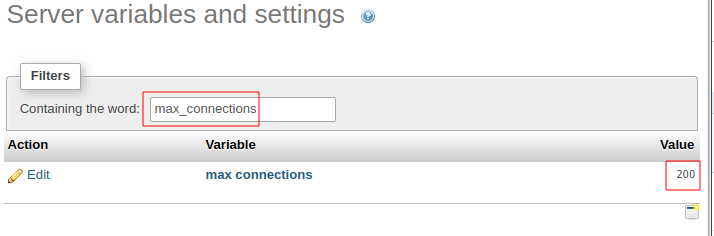
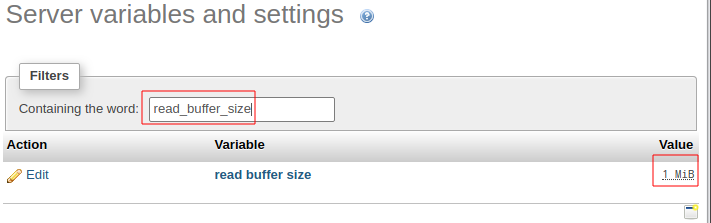
Cleaning up
To cleanup the Kubernetes resources created by this tutorial, run:
kubectl patch -n demo my/custom-mysql -p '{"spec":{"terminationPolicy":"WipeOut"}}' --type="merge"
kubectl delete -n demo my/custom-mysql
kubectl delete deployment -n demo myadmin
kubectl delete service -n demo myadmin
kubectl delete ns demo
If you would like to uninstall KubeDB operator, please follow the steps here.
Next Steps
- Quickstart MySQL with KubeDB Operator.
- Initialize MySQL with Script.
- Monitor your MySQL database with KubeDB using out-of-the-box Prometheus operator.
- Monitor your MySQL database with KubeDB using out-of-the-box builtin-Prometheus.
- Use private Docker registry to deploy MySQL with KubeDB.
- Use kubedb cli to manage databases like kubectl for Kubernetes.
- Detail concepts of MySQL object.
- Want to hack on KubeDB? Check our contribution guidelines.



































