You are looking at the documentation of a prior release. To read the documentation of the latest release, please
visit here.
New to KubeDB? Please start here.
MySQL QuickStart
This tutorial will show you how to use KubeDB to run a MySQL database.
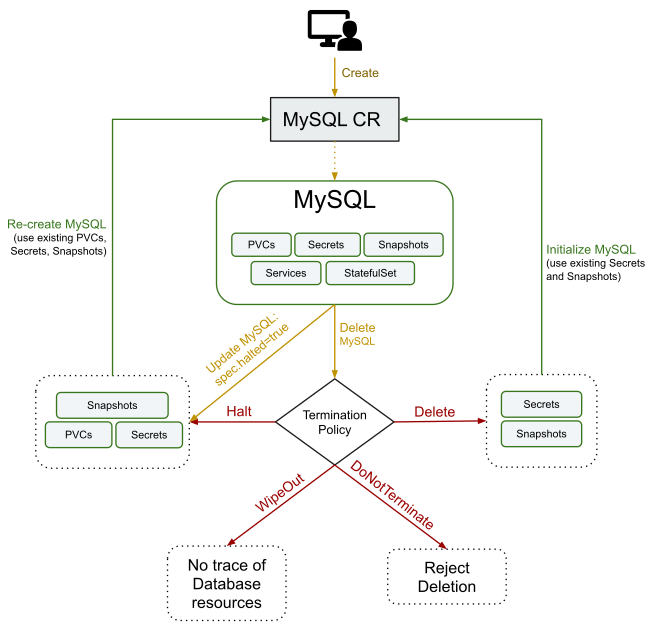
Note: The yaml files used in this tutorial are stored in docs/guides/mysql/quickstart/yamls folder in GitHub repository kubedb/docs.
Before You Begin
At first, you need to have a Kubernetes cluster, and the kubectl command-line tool must be configured to communicate with your cluster. If you do not already have a cluster, you can create one by using kind.
Now, install KubeDB cli on your workstation and KubeDB operator in your cluster following the steps here.
StorageClass is required to run KubeDB. Check the available StorageClass in cluster.
$ kubectl get storageclasses NAME PROVISIONER RECLAIMPOLICY VOLUMEBINDINGMODE ALLOWVOLUMEEXPANSION AGE standard (default) rancher.io/local-path Delete WaitForFirstConsumer false 6h22mTo keep things isolated, this tutorial uses a separate namespace called
demothroughout this tutorial. This tutorial will also use a phpMyAdmin deployment to connect and test MySQL database, once it is running. Run the following command to prepare your cluster for this tutorial:$ kubectl create ns demo namespace/demo created $ kubectl create -f https://github.com/kubedb/docs/raw/v2022.03.28/docs/guides/mysql/quickstart/yamls/phpmyadmin.yaml deployment.extensions/myadmin created service/myadmin created $ kubectl get pods -n demo --watch NAME READY STATUS RESTARTS AGE myadmin-c4db4df95-8lk74 0/1 ContainerCreating 0 27s myadmin-c4db4df95-8lk74 1/1 Running 0 1m $ kubectl get svc -n demo NAME TYPE CLUSTER-IP EXTERNAL-IP PORT(S) AGE myadmin LoadBalancer 10.105.73.16 <pending> 80:30158/TCP 23mThen, open your browser and go to the following URL: http://{node-ip}:{myadmin-svc-nodeport}. For kind cluster, you can get this URL by running the following command:
$ kubectl get svc -n demo myadmin -o json | jq '.spec.ports[].nodePort' 30158 $ kubectl get node -o json | jq '.items[].status.addresses[].address' "172.18.0.3" "kind-control-plane" "172.18.0.4" "kind-worker" "172.18.0.2" "kind-worker2" # expected url will be: url: http://172.18.0.4:30158
According to the above example, this URL will be http://172.18.0.4:30158. The login informations to phpMyAdmin (host, username and password) will be retrieved later in this tutorial.
Find Available MySQLVersion
When you have installed KubeDB, it has created MySQLVersion crd for all supported MySQL versions. Check it by using the following command,
$ kubectl get mysqlversions
NAME VERSION DB_IMAGE DEPRECATED AGE
5.7.25-v2 5.7.25 kubedb/mysql:5.7.25-v2 3h55m
5.7.36 5.7.29 kubedb/mysql:5.7.36 3h55m
5.7.36 5.7.31 kubedb/mysql:5.7.36 3h55m
5.7.36 5.7.33 kubedb/mysql:5.7.36 3h55m
8.0.14-v2 8.0.14 kubedb/mysql:8.0.14-v2 3h55m
8.0.20-v1 8.0.20 kubedb/mysql:8.0.20-v1 3h55m
8.0.27 8.0.21 kubedb/mysql:8.0.27 3h55m
8.0.27 8.0.27 kubedb/mysql:8.0.27 3h55m
8.0.3-v2 8.0.3 kubedb/mysql:8.0.3-v2 3h55m
Create a MySQL database
KubeDB implements a MySQL CRD to define the specification of a MySQL database. Below is the MySQL object created in this tutorial.
apiVersion: kubedb.com/v1alpha2
kind: MySQL
metadata:
name: mysql-quickstart
namespace: demo
spec:
version: "8.0.27"
storageType: Durable
storage:
storageClassName: "standard"
accessModes:
- ReadWriteOnce
resources:
requests:
storage: 1Gi
terminationPolicy: DoNotTerminate
$ kubectl create -f https://github.com/kubedb/docs/raw/v2022.03.28/docs/guides/mysql/quickstart/yamls/quickstart.yaml
mysql.kubedb.com/mysql-quickstart created
Here,
spec.versionis the name of the MySQLVersion CRD where the docker images are specified. In this tutorial, a MySQL8.0.27database is going to be created.spec.storageTypespecifies the type of storage that will be used for MySQL database. It can beDurableorEphemeral. Default value of this field isDurable. IfEphemeralis used then KubeDB will create MySQL database usingEmptyDirvolume. In this case, you don’t have to specifyspec.storagefield. This is useful for testing purposes.spec.storagespecifies the StorageClass of PVC dynamically allocated to store data for this database. This storage spec will be passed to the StatefulSet created by KubeDB operator to run database pods. You can specify any StorageClass available in your cluster with appropriate resource requests.spec.terminationPolicygives flexibility whether tonullify(reject) the delete operation ofMySQLcrd or which resources KubeDB should keep or delete when you deleteMySQLcrd. If admission webhook is enabled, It prevents users from deleting the database as long as thespec.terminationPolicyis set toDoNotTerminate. Learn details of allTerminationPolicyhere
Note: spec.storage section is used to create PVC for database pod. It will create PVC with storage size specified instorage.resources.requests field. Don’t specify limits here. PVC does not get resized automatically.
KubeDB operator watches for MySQL objects using Kubernetes api. When a MySQL object is created, KubeDB operator will create a new StatefulSet and a Service with the matching MySQL object name. KubeDB operator will also create a governing service for StatefulSets with the name kubedb, if one is not already present.
$ kubectl dba describe my -n demo mysql-quickstart
Name: mysql-quickstart
Namespace: demo
CreationTimestamp: Mon, 31 Aug 2020 16:39:47 +0600
Labels: <none>
Annotations: kubectl.kubernetes.io/last-applied-configuration={"apiVersion":"kubedb.com/v1alpha2","kind":"MySQL","metadata":{"annotations":{},"name":"mysql-quickstart","namespace":"demo"},"spec":{"storage":{"acces...
Replicas: 1 total
Status: Running
StorageType: Durable
Volume:
StorageClass: standard
Capacity: 1Gi
Access Modes: RWO
Halted: false
Halted: false
Termination Policy: DoNotTerminate
StatefulSet:
Name: mysql-quickstart
CreationTimestamp: Mon, 31 Aug 2020 16:39:47 +0600
Labels: app.kubernetes.io/component=database
app.kubernetes.io/managed-by=kubedb.com
app.kubernetes.io/name=mysqls.kubedb.com
app.kubernetes.io/instance=mysql-quickstart
Annotations: <none>
Replicas: 824634389080 desired | 1 total
Pods Status: 1 Running / 0 Waiting / 0 Succeeded / 0 Failed
Service:
Name: mysql-quickstart
Labels: app.kubernetes.io/component=database
app.kubernetes.io/managed-by=kubedb.com
app.kubernetes.io/name=mysqls.kubedb.com
app.kubernetes.io/instance=mysql-quickstart
Annotations: <none>
Type: ClusterIP
IP: 10.103.57.226
Port: db 3306/TCP
TargetPort: db/TCP
Endpoints: 10.244.2.13:3306
Service:
Name: mysql-quickstart-gvr
Labels: app.kubernetes.io/component=database
app.kubernetes.io/managed-by=kubedb.com
app.kubernetes.io/name=mysqls.kubedb.com
app.kubernetes.io/instance=mysql-quickstart
Annotations: service.alpha.kubernetes.io/tolerate-unready-endpoints=true
Type: ClusterIP
IP: None
Port: db 3306/TCP
TargetPort: 3306/TCP
Endpoints: 10.244.2.13:3306
Database Secret:
Name: mysql-quickstart-auth
Labels: app.kubernetes.io/component=database
app.kubernetes.io/managed-by=kubedb.com
app.kubernetes.io/name=mysqls.kubedb.com
app.kubernetes.io/instance=mysql-quickstart
Annotations: <none>
Type: Opaque
Data:
password: 16 bytes
username: 4 bytes
AppBinding:
Metadata:
Annotations:
kubectl.kubernetes.io/last-applied-configuration: {"apiVersion":"kubedb.com/v1alpha2","kind":"MySQL","metadata":{"annotations":{},"name":"mysql-quickstart","namespace":"demo"},"spec":{"storage":{"accessModes":["ReadWriteOnce"],"resources":{"requests":{"storage":"1Gi"}},"storageClassName":"standard"},"storageType":"Durable","terminationPolicy":"DoNotTerminate","version":"8.0.27"}}
Creation Timestamp: 2020-08-31T10:40:53Z
Labels:
app.kubernetes.io/component: database
app.kubernetes.io/instance: mysql-quickstart
app.kubernetes.io/managed-by: kubedb.com
app.kubernetes.io/name: mysql
app.kubernetes.io/version: 8.0.27
app.kubernetes.io/name: mysqls.kubedb.com
app.kubernetes.io/instance: mysql-quickstart
Name: mysql-quickstart
Namespace: demo
Spec:
Client Config:
Service:
Name: mysql-quickstart
Path: /
Port: 3306
Scheme: mysql
URL: tcp(mysql-quickstart:3306)/
Secret:
Name: mysql-quickstart-auth
Type: kubedb.com/mysql
Version: 8.0.27
Events:
Type Reason Age From Message
---- ------ ---- ---- -------
Normal Successful 3m MySQL operator Successfully created Service
Normal Successful 2m MySQL operator Successfully created StatefulSet
Normal Successful 2m MySQL operator Successfully created MySQL
Normal Successful 2m MySQL operator Successfully created appbinding
$ kubectl get statefulset -n demo
NAME READY AGE
mysql-quickstart 1/1 2m22s
$ kubectl get pvc -n demo
NAME STATUS VOLUME CAPACITY ACCESS MODES STORAGECLASS AGE
data-mysql-quickstart-0 Bound pvc-652e02c7-0d7f-11e8-9091-08002751ae8c 1Gi RWO standard 10m
$ kubectl get pv -n demo
NAME CAPACITY ACCESS MODES RECLAIM POLICY STATUS CLAIM STORAGECLASS REASON AGE
pvc-652e02c7-0d7f-11e8-9091-08002751ae8c 1Gi RWO Delete Bound demo/data-mysql-quickstart-0 standard 11m
$ kubectl get service -n demo
NAME TYPE CLUSTER-IP EXTERNAL-IP PORT(S) AGE
myadmin LoadBalancer 10.104.142.213 <pending> 80:31529/TCP 6h2m
mysql-quickstart ClusterIP 10.109.217.165 <none> 3306/TCP 5m56s
mysql-quickstart-gvr ClusterIP None <none> 3306/TCP 5m56s
KubeDB operator sets the status.phase to Running once the database is successfully created. Run the following command to see the modified MySQL object:
$ kubectl get my -n demo mysql-quickstart -o yaml
$ kubectl get my -n demo mysql-quickstart -o yaml
apiVersion: kubedb.com/v1alpha2
kind: MySQL
metadata:
annotations:
kubectl.kubernetes.io/last-applied-configuration: |
{"apiVersion":"kubedb.com/v1alpha2","kind":"MySQL","metadata":{"annotations":{},"name":"mysql-quickstart","namespace":"demo"},"spec":{"storage":{"accessModes":["ReadWriteOnce"],"resources":{"requests":{"storage":"1Gi"}},"storageClassName":"standard"},"storageType":"Durable","terminationPolicy":"DoNotTerminate","version":"8.0.27"}}
creationTimestamp: "2020-08-27T12:19:42Z"
finalizers:
- kubedb.com
...
name: mysql-quickstart
namespace: demo
resourceVersion: "70812"
selfLink: /apis/kubedb.com/v1alpha2/namespaces/demo/mysqls/mysql-quickstart
uid: 837ac85a-134a-457e-b126-f4681d92f117
spec:
authSecret:
name: mysql-quickstart-auth
podTemplate:
controller: {}
metadata: {}
spec:
resources: {}
serviceAccountName: mysql-quickstart
replicas: 1
storage:
accessModes:
- ReadWriteOnce
resources:
requests:
storage: 1Gi
storageClassName: standard
storageType: Durable
terminationPolicy: DoNotTerminate
version: 8.0.27
status:
observedGeneration: 2
phase: Running
Connect with MySQL database
KubeDB operator has created a new Secret called mysql-quickstart-auth (format: {mysql-object-name}-auth) for storing the password for mysql superuser. This secret contains a username key which contains the username for MySQL superuser and a password key which contains the password for MySQL superuser.
If you want to use an existing secret please specify that when creating the MySQL object using spec.authSecret.name. While creating this secret manually, make sure the secret contains these two keys containing data username and password and also make sure of using root as value of username. For more details see here.
Now, you can connect to this database from the phpMyAdmin dashboard using the database pod IP and and mysql user password.
$ kubectl get pods mysql-quickstart-0 -n demo -o yaml | grep podIP
podIP: 10.244.2.13
$ kubectl get secrets -n demo mysql-quickstart-auth -o jsonpath='{.data.\username}' | base64 -d
root
$ kubectl get secrets -n demo mysql-quickstart-auth -o jsonpath='{.data.\password}' | base64 -d
l0yKjI1E7IMohsGR
Note: In MySQL:
8.0.14connection to phpMyAdmin may give error as it is usingcaching_sha2_passwordandsha256_passwordauthentication plugins overmysql_native_password. If the error happens do the following for work around. But, It’s not recommended to change authentication plugins. See here for alternative solutions.
kubectl exec -it -n demo mysql-quickstart-0 -- mysql -u root --password=l0yKjI1E7IMohsGR -e "ALTER USER root IDENTIFIED WITH mysql_native_password BY 'l0yKjI1E7IMohsGR';"
Now, open your browser and go to the following URL: http://{node-ip}:{myadmin-svc-nodeport}. To log into the phpMyAdmin, use host mysql-quickstart.demo or 10.244.2.13 , username root and password l0yKjI1E7IMohsGR.
Database TerminationPolicy
This field is used to regulate the deletion process of the related resources when MySQL object is deleted. User can set the value of this field according to their needs. The available options and their use case scenario is described below:
DoNotTerminate:
When terminationPolicy is set to DoNotTerminate, KubeDB takes advantage of ValidationWebhook feature in Kubernetes 1.9.0 or later clusters to implement DoNotTerminate feature. If admission webhook is enabled, It prevents users from deleting the database as long as the spec.terminationPolicy is set to DoNotTerminate. You can see this below:
$ kubectl delete my mysql-quickstart -n demo
Error from server (BadRequest): admission webhook "mysql.validators.kubedb.com" denied the request: mysql "mysql-quickstart" can't be halted. To delete, change spec.terminationPolicy
Now, run kubectl edit my mysql-quickstart -n demo to set spec.terminationPolicy to Halt (which deletes the mysql object and keeps PVC, snapshots, Secrets intact) or remove this field (which default to Delete). Then you will be able to delete/halt the database.
Learn details of all TerminationPolicy here.
Halt:
Suppose you want to reuse your database volume and credential to deploy your database in future using the same configurations. But, right now you just want to delete the database except the database volumes and credentials. In this scenario, you must set the MySQL object terminationPolicy to Halt.
When the TerminationPolicy is set to halt and the MySQL object is deleted, the KubeDB operator will delete the StatefulSet and its pods but leaves the PVCs, secrets and database backup data(snapshots) intact. You can set the terminationPolicy to halt in existing database using edit command for testing.
At first, run kubectl edit my mysql-quickstart -n demo to set spec.terminationPolicy to Halt. Then delete the mysql object,
$ kubectl delete my mysql-quickstart -n demo
mysql.kubedb.com "mysql-quickstart" deleted
Now, run the following command to get all mysql resources in demo namespaces,
$ kubectl get sts,svc,secret,pvc -n demo
NAME TYPE DATA AGE
secret/default-token-lgbjm kubernetes.io/service-account-token 3 23h
secret/mysql-quickstart-auth Opaque 2 20h
NAME STATUS VOLUME CAPACITY ACCESS MODES STORAGECLASS AGE
persistentvolumeclaim/data-mysql-quickstart-0 Bound pvc-716f627c-9aa2-47b6-aa64-a547aab6f55c 1Gi RWO standard 20h
From the above output, you can see that all mysql resources(StatefulSet, Service, etc.) are deleted except PVC and Secret. You can recreate your mysql again using this resources.
You can also set the
terminationPolicytoHalt(deprecated). It’s behavior same ashaltand right nowHaltis replaced byHalt.
Delete:
If you want to delete the existing database along with the volumes used, but want to restore the database from previously taken snapshots and secrets then you might want to set the MySQL object terminationPolicy to Delete. In this setting, StatefulSet and the volumes will be deleted. If you decide to restore the database, you can do so using the snapshots and the credentials.
When the TerminationPolicy is set to Delete and the MySQL object is deleted, the KubeDB operator will delete the StatefulSet and its pods along with PVCs but leaves the secret and database backup data(snapshots) intact.
Suppose, we have a database with terminationPolicy set to Delete. Now, are going to delete the database using the following command:
$ kubectl delete my mysql-quickstart -n demo
mysql.kubedb.com "mysql-quickstart" deleted
Now, run the following command to get all mysql resources in demo namespaces,
$ kubectl get sts,svc,secret,pvc -n demo
NAME TYPE DATA AGE
secret/default-token-lgbjm kubernetes.io/service-account-token 3 24h
secret/mysql-quickstart-auth Opaque
From the above output, you can see that all mysql resources(StatefulSet, Service, PVCs etc.) are deleted except Secret. You can initialize your mysql using snapshots(if previously taken) and secret.
If you don’t set the terminationPolicy then the kubeDB set the TerminationPolicy to Delete by-default.
WipeOut:
You can totally delete the MySQL database and relevant resources without any tracking by setting terminationPolicy to WipeOut. KubeDB operator will delete all relevant resources of this MySQL database (i.e, PVCs, Secrets, Snapshots) when the terminationPolicy is set to WipeOut.
Suppose, we have a database with terminationPolicy set to WipeOut. Now, are going to delete the database using the following command:
$ kubectl delete my mysql-quickstart -n demo
mysql.kubedb.com "mysql-quickstart" deleted
Now, run the following command to get all mysql resources in demo namespaces,
$ kubectl get sts,svc,secret,pvc -n demo
No resources found in demo namespace.
From the above output, you can see that all mysql resources are deleted. there is no option to recreate/reinitialize your database if terminationPolicy is set to Delete.
Be careful when you set the
terminationPolicytoDelete. Because there is no option to trace the database resources if once deleted the database.
Database Halted
If you want to delete MySQL resources(StatefulSet,Service, etc.) without deleting the MySQL object, PVCs and Secret you have to set the spec.halted to true. KubeDB operator will be able to delete the MySQL related resources except the MySQL object, PVCs and Secret.
Suppose we have a database running mysql-quickstart in our cluster. Now, we are going to set spec.halted to true in MySQL object by running kubectl edit -n demo mysql-quickstart command.
Run the following command to get MySQL resources,
$ kubectl get my,sts,secret,svc,pvc -n demo
NAME VERSION STATUS AGE
mysql.kubedb.com/mysql-quickstart 8.0.27 Halted 22m
NAME TYPE DATA AGE
secret/default-token-lgbjm kubernetes.io/service-account-token 3 27h
secret/mysql-quickstart-auth Opaque 2 22m
NAME STATUS VOLUME CAPACITY ACCESS MODES STORAGECLASS AGE
persistentvolumeclaim/data-mysql-quickstart-0 Bound pvc-7ab0ebb0-bb2e-45c1-9af1-4f175672605b 1Gi RWO standard 22m
From the above output , you can see that MySQL object, PVCs, Secret are still alive. Then you can recreate your MySQL with same configuration.
When you set
spec.haltedtotrueinMySQLobject then theterminationPolicyis also set toHaltby KubeDB operator.
Cleaning up
To cleanup the Kubernetes resources created by this tutorial, run:
kubectl patch -n demo mysql/mysql-quickstart -p '{"spec":{"terminationPolicy":"WipeOut"}}' --type="merge"
kubectl delete -n demo mysql/mysql-quickstart
kubectl delete ns demo
Tips for Testing
If you are just testing some basic functionalities, you might want to avoid additional hassles due to some safety features that are great for production environment. You can follow these tips to avoid them.
- Use
storageType: Ephemeral. Databases are precious. You might not want to lose your data in your production environment if database pod fail. So, we recommend to usespec.storageType: Durableand provide storage spec inspec.storagesection. For testing purpose, you can just usespec.storageType: Ephemeral. KubeDB will use emptyDir for storage. You will not require to providespec.storagesection. - Use
terminationPolicy: WipeOut. It is nice to be able to delete everything created by KubeDB for a particular MySQL crd when you delete the crd. For more details about termination policy, please visit here.
Next Steps
- Initialize MySQL with Script.
- Monitor your MySQL database with KubeDB using out-of-the-box Prometheus operator.
- Monitor your MySQL database with KubeDB using out-of-the-box builtin-Prometheus.
- Use private Docker registry to deploy MySQL with KubeDB.
- Detail concepts of MySQL object.
- Detail concepts of MySQLVersion object.
- Want to hack on KubeDB? Check our contribution guidelines.



































