You are looking at the documentation of a prior release. To read the documentation of the latest release, please
visit here.
New to KubeDB? Please start here.
Monitoring PgBouncer using Prometheus operator
Prometheus operator provides simple and Kubernetes native way to deploy and configure Prometheus server. This tutorial will show you how to use Prometheus operator to monitor PgBouncer deployed with KubeDB.
Before You Begin
At first, you need to have a Kubernetes cluster, and the kubectl command-line tool must be configured to communicate with your cluster. If you do not already have a cluster, you can create one by using kind.
To learn how Prometheus monitoring works with KubeDB in general, please visit here.
To keep Prometheus resources isolated, we are going to use a separate namespace called
monitoringto deploy respective monitoring resources. We are going to deploy database indemonamespace.$ kubectl create ns monitoring namespace/monitoring createdWe need a Prometheus operator instance running. If you don’t already have a running instance, deploy one following the docs from here.
If you already don’t have a Prometheus server running, deploy one following tutorial from here.
Note: YAML files used in this tutorial are stored in docs/examples/pgbouncer folder in GitHub repository kubedb/docs.
Find out required labels for ServiceMonitor
We need to know the labels used to select ServiceMonitor by a Prometheus crd. We are going to provide these labels in spec.monitor.prometheus.labels field of PgBouncer crd so that KubeDB creates ServiceMonitor object accordingly.
As a prerequisite, we need to have Prometheus operator running, and a prometheus server created to monitor PgBouncer exporter. In this tutorial we are going to use a prometheus server named promethus in monitoring namespace. You can use the following to install Prometheus operator.
$ kubectl apply -f https://raw.githubusercontent.com/appscode/third-party-tools/master/monitoring/prometheus/coreos-operator/artifacts/operator.yaml
Now, get a prometheus server up and running.
$ kubectl apply -f https://github.com/kubedb/docs/raw/v2022.03.28/docs/examples/pgbouncer/monitoring/coreos-prom-server.yaml
clusterrole.rbac.authorization.k8s.io/prometheus created
serviceaccount/prometheus created
clusterrolebinding.rbac.authorization.k8s.io/prometheus created
prometheus.monitoring.coreos.com/prometheus created
Now, let’s find out the available Prometheus server in our cluster.
$ kubectl get prometheus --all-namespaces
NAMESPACE NAME AGE
default tufted-rodent-prometheus-o-prometheus 3h42m
monitoring prometheus 18m
Now, let’s view the YAML of the available Prometheus server prometheus in monitoring namespace.
$ kubectl get prometheus -n monitoring prometheus -o yaml
apiVersion: monitoring.coreos.com/v1
kind: Prometheus
metadata:
annotations:
kubectl.kubernetes.io/last-applied-configuration: |
{"apiVersion":"monitoring.coreos.com/v1","kind":"Prometheus","metadata":{"annotations":{},"labels":{"prometheus":"prometheus"},"name":"prometheus","namespace":"monitoring"},"spec":{"replicas":1,"resources":{"requests":{"memory":"400Mi"}},"serviceAccountName":"prometheus","serviceMonitorSelector":{"matchLabels":{"k8s-app":"prometheus"}}}}
creationTimestamp: "2019-09-19T09:32:12Z"
generation: 1
labels:
prometheus: prometheus
name: prometheus
namespace: monitoring
resourceVersion: "38348"
selfLink: /apis/monitoring.coreos.com/v1/namespaces/monitoring/prometheuses/prometheus
uid: f9285974-3349-40e8-815a-8f50c3a8a4f5
spec:
replicas: 1
resources:
requests:
memory: 400Mi
serviceAccountName: prometheus
serviceMonitorSelector:
matchLabels:
k8s-app: prometheus
Notice the spec.serviceMonitorSelector section. Here, k8s-app: prometheus label is used to select ServiceMonitor crd. So, we are going to use this label in spec.monitor.prometheus.labels field of PgBouncer crd.
Deploy PgBouncer with Monitoring Enabled
We will need a PgBouncer with monitoring enabled. This PgBouncer needs to be connected to PostgreSQL database(s). You can get a PgBouncer setup with active connection(s) to PostgreSQL by following the quickstart guide. PgBouncer object in that guide didn’t come with monitoring. So we are going to enable monitoring in it. Below is the PgBouncer object that contains Prometheus operator based monitoring:
apiVersion: kubedb.com/v1alpha2
kind: PgBouncer
metadata:
name: pgbouncer-server
namespace: demo
spec:
version: "1.11.0"
replicas: 1
databases:
- alias: "postgres"
databaseName: "postgres"
databaseRef:
name: "quick-postgres"
namespace: demo
connectionPool:
maxClientConnections: 20
reservePoolSize: 5
adminUsers:
- admin
- admin1
userListSecretRef:
name: db-user-pass
monitor:
agent: prometheus.io/operator
prometheus:
serviceMonitor:
labels:
k8s-app: prometheus
interval: 10s
Here,
monitor.agent: prometheus.io/operatorindicates that we are going to monitor this server using Prometheus operator.monitor.prometheus.namespace: monitoringspecifies that KubeDB should createServiceMonitorinmonitoringnamespace.monitor.prometheus.labelsspecifies that KubeDB should createServiceMonitorwith these labels.monitor.prometheus.intervalindicates that the Prometheus server should scrape metrics from this database with 10 seconds interval.
Let’s create the PgBouncer object that we have shown above,
$ kubectl apply -f https://github.com/kubedb/docs/raw/v2022.03.28/docs/examples/pgbouncer/monitoring/coreos-prom-pgbouncer.yaml
pgbouncer.kubedb.com/pgbouncer-server configured
Now, wait for the database to go into Running state.
$ kubectl get pb -n demo pgbouncer-server
NAME VERSION STATUS AGE
pgbouncer-server 1.11.0 Running 10s
KubeDB will create a separate stats service with name {PgBouncer crd name}-stats for monitoring purpose.
$ kubectl get svc -n demo --selector="app.kubernetes.io/instance=pgbouncer-server"
NAME TYPE CLUSTER-IP EXTERNAL-IP PORT(S) AGE
pgbouncer-server ClusterIP 10.104.83.201 <none> 5432/TCP 52s
pgbouncer-server-stats ClusterIP 10.101.214.117 <none> 56790/TCP 50s
Here, pgbouncer-server-stats service has been created for monitoring purpose.
Let’s describe this stats service.
$ kubectl describe svc -n demo pgbouncer-server-stats
Name: pgbouncer-server-stats
Namespace: demo
Labels: app.kubernetes.io/name=pgbouncers.kubedb.com
app.kubernetes.io/instance=pgbouncer-server
kubedb.com/role=stats
Annotations: monitoring.appscode.com/agent:prometheus.io/operator
Selector: app.kubernetes.io/name=pgbouncers.kubedb.com,app.kubernetes.io/instance=pgbouncer-server
Type: ClusterIP
IP: 10.101.214.117
Port: prom-http 56790/TCP
TargetPort: prom-http/TCP
Endpoints: 172.17.0.7:56790
Session Affinity: None
Notice the Labels and Port fields. ServiceMonitor will use these information to target its endpoints.
KubeDB will also create a ServiceMonitor crd in monitoring namespace that select the endpoints of pgbouncer-server-stats service. Verify that the ServiceMonitor crd has been created.
$ kubectl get servicemonitor -n monitoring
NAME AGE
kubedb-demo-pgbouncer-server 3m4s
Let’s verify that the ServiceMonitor has the label that we had specified in spec.monitor section of PgBouncer crd.
$ kubectl get servicemonitor -n monitoring kubedb-demo-pgbouncer-server -o yaml
apiVersion: monitoring.coreos.com/v1
kind: ServiceMonitor
metadata:
creationTimestamp: "2019-09-19T10:03:24Z"
generation: 1
labels:
k8s-app: prometheus
monitoring.appscode.com/service: pgbouncer-server-stats.demo
name: kubedb-demo-pgbouncer-server
namespace: monitoring
ownerReferences:
- apiVersion: v1
blockOwnerDeletion: true
kind: Service
name: pgbouncer-server-stats
uid: 749bc2ed-e14c-4a9e-9688-9d319af2b902
resourceVersion: "41639"
selfLink: /apis/monitoring.coreos.com/v1/namespaces/monitoring/servicemonitors/kubedb-demo-pgbouncer-server
uid: 4a68d942-a003-4b47-a8cb-f20e526e9748
spec:
endpoints:
- honorLabels: true
interval: 5s
path: /metrics
port: prom-http
namespaceSelector:
matchNames:
- demo
selector:
matchLabels:
app.kubernetes.io/name: pgbouncers.kubedb.com
app.kubernetes.io/instance: pgbouncer-server
kubedb.com/role: stats
Notice that the ServiceMonitor has label k8s-app: prometheus that we had specified in PgBouncer crd.
Also notice that the ServiceMonitor has selector which match the labels we have seen in the pgbouncer-server-stats service. It also, target the prom-http port that we have seen in the stats service.
Verify Monitoring Metrics
At first, let’s find out the respective Prometheus pod for prometheus Prometheus server.
$ kubectl get pod -n monitoring -l=app=prometheus
NAME READY STATUS RESTARTS AGE
prometheus-prometheus-0 3/3 Running 1 35m
Prometheus server is listening to port 9090 of prometheus-prometheus-0 pod. We are going to use port forwarding to access Prometheus dashboard.
Run following command on a separate terminal to forward the port 9090 of prometheus-prometheus-0 pod,
$ kubectl port-forward -n monitoring prometheus-prometheus-0 9090
Forwarding from 127.0.0.1:9090 -> 9090
Forwarding from [::1]:9090 -> 9090
Now, we can access the dashboard at localhost:9090. Open http://localhost:9090/targets in your browser. You should see prom-http endpoint of pgbouncer-server-stats service as one of the targets.
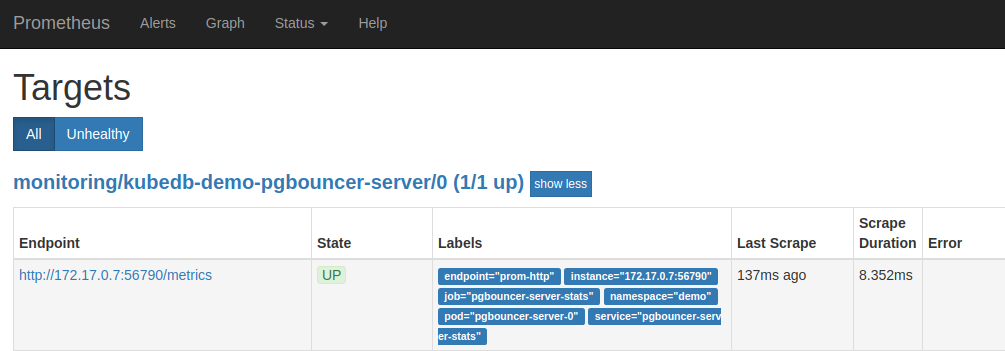
Check the endpoint and service labels which verify that the target is our expected database. Now, you can view the collected metrics and create a graph from homepage of this Prometheus dashboard. You can also use this Prometheus server as data source for Grafana and create beautiful dashboard with collected metrics.
Cleaning up
To cleanup the Kubernetes resources created by this tutorial, run the following commands
# cleanup prometheus resources
kubectl delete -n monitoring prometheus prometheus
kubectl delete -n monitoring clusterrolebinding prometheus
kubectl delete -n monitoring clusterrole prometheus
kubectl delete -n monitoring serviceaccount prometheus
kubectl delete -n monitoring service prometheus-operated
# delete namespace
kubectl delete ns monitoring
Next Steps
- Monitor your PgBouncer with KubeDB using built-in Prometheus.
- Want to hack on KubeDB? Check our contribution guidelines.



































