You are looking at the documentation of a prior release. To read the documentation of the latest release, please
visit here.
New to KubeDB? Please start here.
Monitoring ProxySQL Using Prometheus operator
Prometheus operator provides simple and Kubernetes native ways to deploy and configure the Prometheus server. This tutorial will show you how to use the Prometheus operator to monitor ProxySQL deployed with KubeDB.
Before You Begin
At first, you need to have a Kubernetes cluster, and the kubectl command-line tool must be configured to communicate with your cluster. If you do not already have a cluster, you can create one by using kind.
To learn how Prometheus monitoring works with KubeDB in general, please visit here.
To keep Prometheus resources isolated, we are going to use two different namespaces called,
monitoringto deploy respective monitoring resourcesdemoto deploy respective resources from KubeDB$ kubectl create ns monitoring namespace/monitoring created $ kubectl create ns demo namespace/demo createdWe need a Prometheus operator instance running. If you don’t already have a running instance, deploy one following the docs from here.
If you already don’t have a Prometheus server running, deploy one following tutorial from here.
Note: YAML files used in this tutorial are stored in docs/examples/proxysql folder in GitHub repository kubedb/docs.
Find Out Required Labels for ServiceMonitor
We need to know the labels used to select ServiceMonitor by a Prometheus object. We are going to provide these labels in .spec.monitor.prometheus.labels field of ProxySQL object so that KubeDB creates ServiceMonitor object accordingly.
At first, let’s find out the available Prometheus server in our cluster.
$ kubectl get prometheus --all-namespaces
NAMESPACE NAME AGE
monitoring prometheus 2m56s
If you don’t have any Prometheus server running in your cluster, deploy one following the guide specified in Before You Begin section.
Now, let’s view the YAML of the available Prometheus server prometheus in monitoring namespace.
$ kubectl get prometheus -n monitoring prometheus -o yaml
apiVersion: monitoring.coreos.com/v1
kind: Prometheus
metadata:
annotations:
kubectl.kubernetes.io/last-applied-configuration: |
{"apiVersion":"monitoring.coreos.com/v1","kind":"Prometheus","metadata":{"annotations":{},"labels":{"prometheus":"prometheus"},"name":"prometheus","namespace":"monitoring"},"spec":{"replicas":1,"resources":{"requests":{"memory":"400Mi"}},"serviceAccountName":"prometheus","serviceMonitorSelector":{"matchLabels":{"k8s-app":"prometheus"}}}}
creationTimestamp: "2019-11-26T11:58:19Z"
generation: 1
labels:
prometheus: prometheus
name: prometheus
namespace: monitoring
resourceVersion: "25919"
selfLink: /apis/monitoring.coreos.com/v1/namespaces/monitoring/prometheuses/prometheus
uid: 394c5008-56a3-4f0a-af12-9beb873cbc3e
spec:
replicas: 1
resources:
requests:
memory: 400Mi
serviceAccountName: prometheus
serviceMonitorSelector:
matchLabels:
k8s-app: prometheus
Notice the .spec.serviceMonitorSelector section. Here, k8s-app: prometheus label is used to select ServiceMonitor object. So, we are going to use this label in .spec.monitor.prometheus.labels field of ProxySQL crd.
Deploy ProxySQL with Monitoring Enabled
ProxySQL assumes that there already exists backend servers. So we need some backend ready. Here, we will set up ProxySQL to load balance MySQL Group Replication.
Deploy Sample MySQL Group Replication
So, let’s deploy a MySQL database with Group Replication support. Below is the MySQL object that we are going to create.
apiVersion: kubedb.com/v1alpha2
kind: MySQL
metadata:
name: my-group
namespace: demo
spec:
version: "5.7.36"
replicas: 3
topology:
mode: GroupReplication
group:
name: "dc002fc3-c412-4d18-b1d4-66c1fbfbbc9b"
storageType: Durable
storage:
storageClassName: "standard"
accessModes:
- ReadWriteOnce
resources:
requests:
storage: 1Gi
terminationPolicy: WipeOut
Let’s create the MySQL object we have shown above.
$ kubectl apply -f https://github.com/kubedb/docs/raw/v2022.05.24/docs/examples/proxysql/demo-my-group.yaml
mysql.kubedb.com/my-group created
Now, wait for the database to go into the Running state.
$ kubectl get my -n demo my-group
NAME VERSION STATUS AGE
my-group 5.7.25 Running 3m
Deploy ProxySQL
Now we are going to create a sample ProxySQL object to load balance the previously created MySQL group. Keep note that monitoring is enabled in this sample ProxySQL object. See below:
apiVersion: kubedb.com/v1alpha2
kind: ProxySQL
metadata:
name: builtin-prom-proxysql
namespace: demo
spec:
version: "2.3.2"
replicas: 1
mode: GroupReplication
backend:
ref:
apiGroup: "kubedb.com"
kind: MySQL
name: my-group
replicas: 3
monitor:
agent: prometheus.io/operator
prometheus:
exporter:
port: 42004
serviceMonitor:
labels:
k8s-app: prometheus
interval: 10s
Here,
.spec.monitor.agent: prometheus.io/operatorindicates that we are going to monitor this server using the Prometheus operator..spec.monitor.prometheus.portspecifies the port at which ProxySQL exporter will serve the metrics and from this port, the Prometheus server collects them..spec.monitor.prometheus.namespace: monitoringspecifies that KubeDB should createServiceMonitorinmonitoringnamespace..spec.monitor.prometheus.labelsspecifies that KubeDB should createServiceMonitorwith these labels..spec.monitor.prometheus.intervalindicates that the Prometheus server should scrape metrics from ProxySQL exporter with 10 seconds interval.
Let’s create the ProxySQL object that we have shown above,
$ kubectl create -f https://github.com/kubedb/docs/raw/v2022.05.24/docs/examples/proxysql/coreos-prom-proxysql.yaml
proxysql.kubedb.com/coreos-prom-mysql created
$ kubectl get proxysql -n demo coreos-prom-proxysql
NAME VERSION STATUS AGE
coreos-prom-proxysql 2.3.2 Running 14s
KubeDB will create a separate stats service with the name {ProxySQL object name}-stats for monitoring purposes.
$ kubectl get svc -n demo --selector="proxysql.app.kubernetes.io/instance=coreos-prom-proxysql"
NAME TYPE CLUSTER-IP EXTERNAL-IP PORT(S) AGE
coreos-prom-proxysql ClusterIP 10.101.10.235 <none> 6033/TCP 73s
coreos-prom-proxysql-stats ClusterIP 10.111.242.54 <none> 42004/TCP 68s
Here, coreos-prom-proxysql-stats service has been created for monitoring purposes.
Let’s describe this stats service.
$ kubectl describe svc -n demo coreos-prom-proxysql-stats
Name: coreos-prom-proxysql-stats
Namespace: demo
Labels: app.kubernetes.io/name=proxysqls.kubedb.com
kubedb.com/role=stats
proxysql.kubedb.com/load-balance=GroupReplication
proxysql.app.kubernetes.io/instance=coreos-prom-proxysql
Annotations: monitoring.appscode.com/agent: prometheus.io/operator
Selector: app.kubernetes.io/name=proxysqls.kubedb.com,proxysql.kubedb.com/load-balance=GroupReplication,proxysql.app.kubernetes.io/instance=coreos-prom-proxysql
Type: ClusterIP
IP: 10.111.242.54
Port: prom-http 42004/TCP
TargetPort: prom-http/TCP
Endpoints: 10.244.2.14:42004
Session Affinity: None
Events: <none>
Notice the Labels and Port fields. ServiceMonitor will use this information to target its endpoints.
KubeDB will also create a ServiceMonitor object in monitoring namespace that select the endpoints of coreos-prom-proxysql-stats service. Verify that the ServiceMonitor object has been created.
$ kubectl get servicemonitor -n monitoring
NAME AGE
kubedb-demo-coreos-prom-proxysql 3m22s
Let’s verify that the ServiceMonitor has the label that we had specified in .spec.monitor section of ProxySQL object.
$ kubectl get servicemonitor -n monitoring kubedb-demo-coreos-prom-proxysql -o yaml
apiVersion: monitoring.coreos.com/v1
kind: ServiceMonitor
metadata:
creationTimestamp: "2019-11-26T12:46:21Z"
generation: 1
labels:
k8s-app: prometheus
monitoring.appscode.com/service: coreos-prom-proxysql-stats.demo
name: kubedb-demo-coreos-prom-proxysql
namespace: monitoring
ownerReferences:
- apiVersion: v1
blockOwnerDeletion: true
kind: Service
name: coreos-prom-proxysql-stats
uid: a37585e6-14b3-41b2-a8d2-81763845cb8d
resourceVersion: "30358"
selfLink: /apis/monitoring.coreos.com/v1/namespaces/monitoring/servicemonitors/kubedb-demo-coreos-prom-proxysql
uid: 09dc865e-73c0-44e1-b972-540b58efc660
spec:
endpoints:
- honorLabels: true
interval: 10s
path: /metrics
port: prom-http
namespaceSelector:
matchNames:
- demo
selector:
matchLabels:
app.kubernetes.io/name: proxysqls.kubedb.com
kubedb.com/role: stats
proxysql.kubedb.com/load-balance: GroupReplication
proxysql.app.kubernetes.io/instance: coreos-prom-proxysql
Notice that the ServiceMonitor has k8s-app: prometheus label that we had specified in ProxySQL object.
Also, notice that the ServiceMonitor has a selector that matches the labels we have seen in the coreos-prom-proxysql-stats service. It also, target the prom-http port that we have seen in the stats service.
Verify Monitoring Metrics
At first, let’s find out the respective Prometheus Pod for prometheus Prometheus server.
$ kubectl get pod -n monitoring -l=app=prometheus
NAME READY STATUS RESTARTS AGE
prometheus-prometheus-0 3/3 Running 1 56m
Prometheus server is listening to port 9090 of Prometheus-prometheus-0 pod. We are going to use port forwarding to access the Prometheus dashboard.
Run the following command on a separate terminal to forward the port 9090 of prometheus-prometheus-0 pod,
$ kubectl port-forward -n monitoring prometheus-prometheus-0 9090
Forwarding from 127.0.0.1:9090 -> 9090
Forwarding from [::1]:9090 -> 9090
Now, we can access the dashboard at localhost:9090. Open http://localhost:9090 in your browser. You should see prom-http endpoint of coreos-prom-proxysql-stats service as one of the targets.
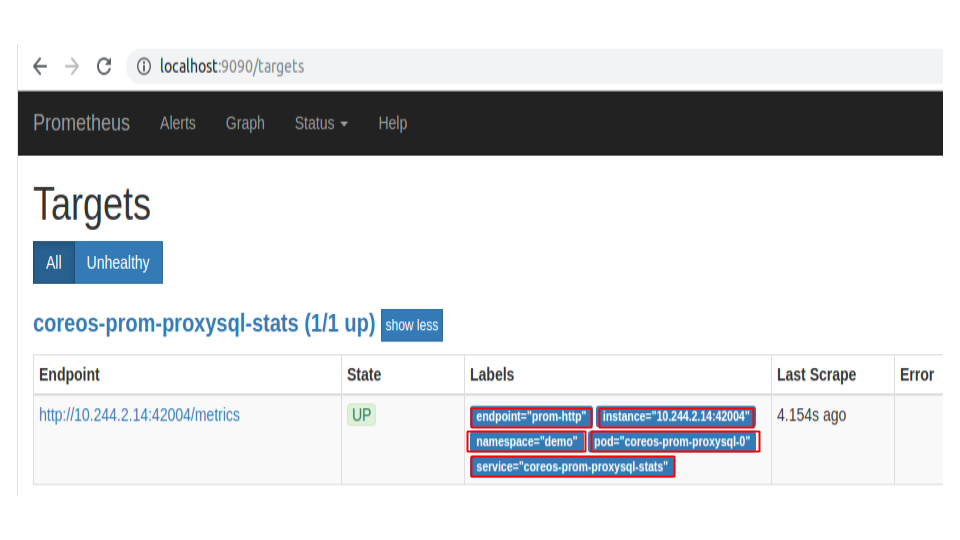
Check the endpoint and service labels marked by the red rectangles. It verifies that the target is our expected database. Now, you can view the collected metrics and create a graph from the homepage of this Prometheus dashboard. You can also use this Prometheus server as a data source for Grafana and create a beautiful dashboard with collected metrics.
Cleaning up
To clean up the Kubernetes resources created by this tutorial, run following commands
# cleanup prometheus resources
$ kubectl delete -n monitoring prometheus prometheus
$ kubectl delete -n monitoring clusterrolebinding prometheus
$ kubectl delete -n monitoring clusterrole prometheus
$ kubectl delete -n monitoring serviceaccount prometheus
$ kubectl delete -n monitoring service prometheus-operated
# cleanup prometheus operator resources
$ kubectl delete -n monitoring deployment prometheus-operator
$ kubectl delete -n dmeo serviceaccount prometheus-operator
$ kubectl delete clusterrolebinding prometheus-operator
$ kubectl delete clusterrole prometheus-operator
# cleanup proxysql and mysql resources
$ kubectl delete -n demo proxysql/coreos-prom-proxysql
$ kubectl delete -n demo my/my-group
# delete namespace
$ kubectl delete ns monitoring
$ kubectl delete ns demo
Next Steps
- Monitor your ProxySQL with KubeDB using out-of-the-box builtin-Prometheus.
- Use custom config file to configure ProxySQL here.
- Detail concepts of ProxySQL CRD here.
- Detail concepts of ProxySQLVersion CRD here.
- Use private Docker registry to deploy ProxySQL with KubeDB here.
- Want to hack on KubeDB? Check our contribution guidelines.



































