You are looking at the documentation of a prior release. To read the documentation of the latest release, please
visit here.
Backup MySQL using Stash Auto-Backup
Stash can be configured to automatically backup any MySQL database in your cluster. Stash enables cluster administrators to deploy backup blueprints ahead of time so that the database owners can easily backup their database with just a few annotations.
In this tutorial, we are going to show how you can configure a backup blueprint for MySQL databases in your cluster and backup them with few annotations.
Before You Begin
- At first, you need to have a Kubernetes cluster, and the
kubectlcommand-line tool must be configured to communicate with your cluster. - Install Stash Enterprise in your cluster following the steps here.
- Install KubeDB in your cluster following the steps here.
- If you are not familiar with how Stash backup and restore MySQL databases, please check the following guide here.
- If you are not familiar with how auto-backup works in Stash, please check the following guide here.
- If you are not familiar with the available auto-backup options for databases in Stash, please check the following guide here.
You should be familiar with the following Stash concepts:
In this tutorial, we are going to show backup of three different MySQL databases on three different namespaces named demo, demo-2, and demo-3. Create the namespaces as below if you haven’t done it already.
❯ kubectl create ns demo
namespace/demo created
❯ kubectl create ns demo-2
namespace/demo-2 created
❯ kubectl create ns demo-3
namespace/demo-3 created
When you install the Stash Enterprise edition, it automatically installs all the official database addons. Verify that it has installed the MySQL addons using the following command.
❯ kubectl get tasks.stash.appscode.com | grep mysql
mysql-backup-5.7.25 2d2h
mysql-backup-8.0.14 2d2h
mysql-backup-8.0.21 2d2h
mysql-backup-8.0.3 2d2h
mysql-restore-5.7.25 2d2h
mysql-restore-8.0.14 2d2h
mysql-restore-8.0.21 2d2h
mysql-restore-8.0.3 2d2h
Prepare Backup Blueprint
To backup an MySQL database using Stash, you have to create a Secret containing the backend credentials, a Repository containing the backend information, and a BackupConfiguration containing the schedule and target information. A BackupBlueprint allows you to specify a template for the Repository and the BackupConfiguration.
The BackupBlueprint is a non-namespaced CRD. So, once you have created a BackupBlueprint, you can use it to backup any MySQL database of any namespace just by creating the storage Secret in that namespace and adding few annotations to your MySQL CRO. Then, Stash will automatically create a Repository and a BackupConfiguration according to the template to backup the database.
Below is the BackupBlueprint object that we are going to use in this tutorial,
apiVersion: stash.appscode.com/v1beta1
kind: BackupBlueprint
metadata:
name: mysql-backup-template
spec:
# ============== Blueprint for Repository ==========================
backend:
gcs:
bucket: stash-testing
prefix: mysql-backup/${TARGET_NAMESPACE}/${TARGET_APP_RESOURCE}/${TARGET_NAME}
storageSecretName: gcs-secret
# ============== Blueprint for BackupConfiguration =================
schedule: "*/5 * * * *"
retentionPolicy:
name: 'keep-last-5'
keepLast: 5
prune: true
Here, we are using a GCS bucket as our backend. We are providing gcs-secret at the storageSecretName field. Hence, we have to create a secret named gcs-secret with the access credentials of our bucket in every namespace where we want to enable backup through this blueprint.
Notice the prefix field of backend section. We have used some variables in form of ${VARIABLE_NAME}. Stash will automatically resolve those variables from the database information to make the backend prefix unique for each database instance.
Let’s create the BackupBlueprint we have shown above,
❯ kubectl apply -f https://github.com/kubedb/docs/raw/v2022.10.18/docs/guides/mysql/backup/auto-backup/examples/backupblueprint.yaml
backupblueprint.stash.appscode.com/mysql-backup-template created
Now, we are ready to backup our MySQL databases using few annotations. You can check available auto-backup annotations for a databases from here.
Auto-backup with default configurations
In this section, we are going to backup an MySQL database of demo namespace. We are going to use the default configurations specified in the BackupBlueprint.
Create Storage Secret
At first, let’s create the gcs-secret in demo namespace with the access credentials to our GCS bucket.
❯ echo -n 'changeit' > RESTIC_PASSWORD
❯ echo -n '<your-project-id>' > GOOGLE_PROJECT_ID
❯ cat downloaded-sa-key.json > GOOGLE_SERVICE_ACCOUNT_JSON_KEY
❯ kubectl create secret generic -n demo gcs-secret \
--from-file=./RESTIC_PASSWORD \
--from-file=./GOOGLE_PROJECT_ID \
--from-file=./GOOGLE_SERVICE_ACCOUNT_JSON_KEY
secret/gcs-secret created
Create Database
Now, we are going to create an MySQL CRO in demo namespace. Below is the YAML of the MySQL object that we are going to create,
apiVersion: kubedb.com/v1alpha2
kind: MySQL
metadata:
name: sample-mysql
namespace: demo
annotations:
stash.appscode.com/backup-blueprint: mysql-backup-template
spec:
version: "8.0.29"
replicas: 1
storageType: Durable
storage:
storageClassName: "standard"
accessModes:
- ReadWriteOnce
resources:
requests:
storage: 50Mi
terminationPolicy: WipeOut
Notice the annotations section. We are pointing to the BackupBlueprint that we have created earlier though stash.appscode.com/backup-blueprint annotation. Stash will watch this annotation and create a Repository and a BackupConfiguration according to the BackupBlueprint.
Let’s create the above MySQL CRO,
❯ kubectl apply -f https://github.com/kubedb/docs/raw/v2022.10.18/docs/guides/mysql/backup/auto-backup/examples/sample-mysql.yaml
mysql.kubedb.com/sample-mysql created
Verify Auto-backup configured
In this section, we are going to verify whether Stash has created the respective Repository and BackupConfiguration for our MySQL database we have just deployed or not.
Verify Repository
At first, let’s verify whether Stash has created a Repository for our MySQL or not.
❯ kubectl get repository -n demo
NAME INTEGRITY SIZE SNAPSHOT-COUNT LAST-SUCCESSFUL-BACKUP AGE
app-sample-mysql 10s
Now, let’s check the YAML of the Repository.
❯ kubectl get repository -n demo app-sample-mysql -o yaml
apiVersion: stash.appscode.com/v1alpha1
kind: Repository
metadata:
creationTimestamp: "2022-06-30T05:45:43Z"
finalizers:
- stash
generation: 1
name: app-sample-mysql
namespace: demo
resourceVersion: "363862"
uid: 23781855-6cd9-4ef8-84d4-c6360a88bbef
spec:
backend:
gcs:
bucket: stash-testing
prefix: mysql-backup/demo/mysql/sample-mysql
storageSecretName: gcs-secret
Here, you can see that Stash has resolved the variables in prefix field and substituted them with the equivalent information from this database.
Verify BackupConfiguration
If everything goes well, Stash should create a BackupConfiguration for our MySQL in demo namespace and the phase of that BackupConfiguration should be Ready. Verify the BackupConfiguration crd by the following command,
❯ kubectl get backupconfiguration -n demo
NAMESPACE NAME TASK SCHEDULE PAUSED PHASE AGE
demo app-sample-mysql */5 * * * * Ready 3m56s
Now, let’s check the YAML of the BackupConfiguration.
❯ kubectl get backupconfiguration -n demo app-sample-mysql -o yaml
apiVersion: stash.appscode.com/v1beta1
kind: BackupConfiguration
metadata:
creationTimestamp: "2022-06-30T05:45:43Z"
finalizers:
- stash.appscode.com
generation: 1
name: app-sample-mysql
namespace: demo
ownerReferences:
- apiVersion: appcatalog.appscode.com/v1alpha1
blockOwnerDeletion: true
controller: true
kind: AppBinding
name: sample-mysql
uid: 02bacaf0-9f3c-4b48-84d4-305a7d854eb2
resourceVersion: "363877"
uid: d101e8fc-4507-42cc-93f7-782f29d8898d
spec:
driver: Restic
repository:
name: app-sample-mysql
retentionPolicy:
keepLast: 5
name: keep-last-5
prune: true
runtimeSettings: {}
schedule: '*/5 * * * *'
target:
ref:
apiVersion: appcatalog.appscode.com/v1alpha1
kind: AppBinding
name: sample-mysql
task: {}
tempDir: {}
status:
conditions:
- lastTransitionTime: "2022-06-30T05:45:43Z"
message: Repository demo/app-sample-mysql exist.
reason: RepositoryAvailable
status: "True"
type: RepositoryFound
- lastTransitionTime: "2022-06-30T05:45:43Z"
message: Backend Secret demo/gcs-secret exist.
reason: BackendSecretAvailable
status: "True"
type: BackendSecretFound
- lastTransitionTime: "2022-06-30T05:45:43Z"
message: Backup target appcatalog.appscode.com/v1alpha1 appbinding/sample-mysql
found.
reason: TargetAvailable
status: "True"
type: BackupTargetFound
- lastTransitionTime: "2022-06-30T05:45:43Z"
message: Successfully created backup triggering CronJob.
reason: CronJobCreationSucceeded
status: "True"
type: CronJobCreated
observedGeneration: 1
Notice the target section. Stash has automatically added the MySQL as the target of this BackupConfiguration.
Verify Backup
Now, let’s wait for a backup run to complete. You can watch for BackupSession as below,
❯ kubectl get backupsession -n demo -w
NAME INVOKER-TYPE INVOKER-NAME PHASE DURATION AGE
app-sample-mysql-1643879707 BackupConfiguration app-sample-mysql Running 40s
Once the backup has been completed successfully, you should see the backed up data has been stored in the bucket at the directory pointed by the prefix field of the Repository.
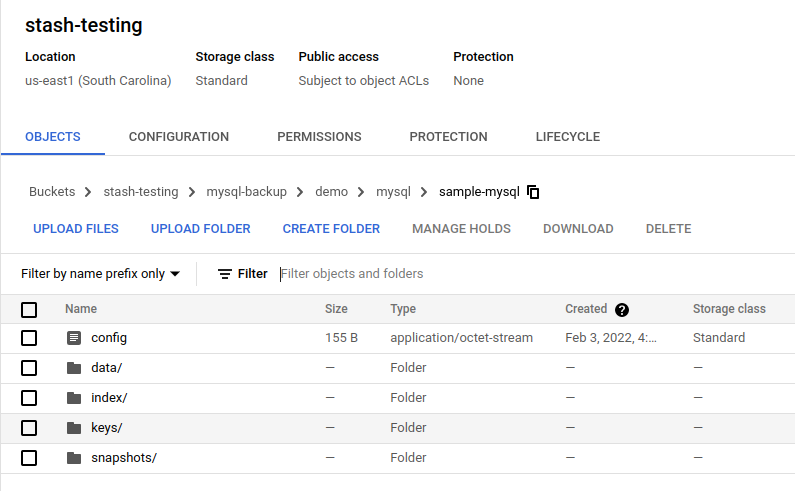
Auto-backup with a custom schedule
In this section, we are going to backup an MySQL database of demo-2 namespace. This time, we are going to overwrite the default schedule used in the BackupBlueprint.
Create Storage Secret
At first, let’s create the gcs-secret in demo-2 namespace with the access credentials to our GCS bucket.
❯ kubectl create secret generic -n demo-2 gcs-secret \
--from-file=./RESTIC_PASSWORD \
--from-file=./GOOGLE_PROJECT_ID \
--from-file=./GOOGLE_SERVICE_ACCOUNT_JSON_KEY
secret/gcs-secret created
Create Database
Now, we are going to create an MySQL CRO in demo-2 namespace. Below is the YAML of the MySQL object that we are going to create,
apiVersion: kubedb.com/v1alpha2
kind: MySQL
metadata:
name: sample-mysql-2
namespace: demo-2
annotations:
stash.appscode.com/backup-blueprint: mysql-backup-template
stash.appscode.com/schedule: "*/3 * * * *"
spec:
version: "8.0.29"
replicas: 1
storageType: Durable
storage:
storageClassName: "standard"
accessModes:
- ReadWriteOnce
resources:
requests:
storage: 50Mi
terminationPolicy: WipeOut
Notice the annotations section. This time, we have passed a schedule via stash.appscode.com/schedule annotation along with the stash.appscode.com/backup-blueprint annotation.
Let’s create the above MySQL CRO,
❯ kubectl apply -f https://github.com/kubedb/docs/raw/v2022.10.18/docs/guides/mysql/backup/auto-backup/examples/sample-mysql-2.yaml
mysql.kubedb.com/sample-mysql-2 created
Verify Auto-backup configured
Now, let’s verify whether the auto-backup has been configured properly or not.
Verify Repository
At first, let’s verify whether Stash has created a Repository for our MySQL or not.
❯ kubectl get repository -n demo-2
NAME INTEGRITY SIZE SNAPSHOT-COUNT LAST-SUCCESSFUL-BACKUP AGE
app-sample-myaql-2 4s
Now, let’s check the YAML of the Repository.
❯ kubectl get repository -n demo-2 app-sample-mysql-2 -o yaml
apiVersion: stash.appscode.com/v1alpha1
kind: Repository
metadata:
creationTimestamp: "2022-06-30T05:45:43Z"
finalizers:
- stash
generation: 1
name: app-sample-mysql-2
namespace: demo-2
resourceVersion: "365836"
uid: f37e737c-c5f1-4620-9c22-1d7b14127eab
spec:
backend:
gcs:
bucket: stash-testing
prefix: mysql-backup/demo/mysql/sample-mysql-2
storageSecretName: gcs-secret
Here, you can see that Stash has resolved the variables in prefix field and substituted them with the equivalent information from this new database.
Verify BackupConfiguration
If everything goes well, Stash should create a BackupConfiguration for our MySQL in demo-2 namespace and the phase of that BackupConfiguration should be Ready. Verify the BackupConfiguration crd by the following command,
❯ kubectl get backupconfiguration -n demo-2
NAMESPACE NAME TASK SCHEDULE PAUSED PHASE AGE
demo-2 app-sample-mysql-2 */3 * * * * Ready 113s
Now, let’s check the YAML of the BackupConfiguration.
❯ kubectl get backupconfiguration -n demo-2 app-sample-mysql-2 -o yaml
apiVersion: stash.appscode.com/v1beta1
kind: BackupConfiguration
metadata:
creationTimestamp: "2022-06-30T05:45:43Z"
finalizers:
- stash.appscode.com
generation: 1
name: app-sample-mysql-2
namespace: demo-2
ownerReferences:
- apiVersion: appcatalog.appscode.com/v1alpha1
blockOwnerDeletion: true
controller: true
kind: AppBinding
name: sample-mysql-2
uid: 478d802c-585b-408b-9fbe-b2f90d55b26e
resourceVersion: "366551"
uid: de8448a1-0e8c-41b5-a1c4-07239ae0fef2
spec:
driver: Restic
repository:
name: app-sample-mysql-2
retentionPolicy:
keepLast: 5
name: keep-last-5
prune: true
runtimeSettings: {}
schedule: '*/3 * * * *'
target:
ref:
apiVersion: appcatalog.appscode.com/v1alpha1
kind: AppBinding
name: sample-mysql-2
task: {}
tempDir: {}
status:
conditions:
- lastTransitionTime: "2022-06-30T05:45:43Z"
message: Repository demo-2/app-sample-mysql-2 exist.
reason: RepositoryAvailable
status: "True"
type: RepositoryFound
- lastTransitionTime: "2022-06-30T05:45:43Z"
message: Backend Secret demo-2/gcs-secret exist.
reason: BackendSecretAvailable
status: "True"
type: BackendSecretFound
- lastTransitionTime: "2022-06-30T05:45:43Z"
message: Backup target appcatalog.appscode.com/v1alpha1 appbinding/sample-mysql-2
found.
reason: TargetAvailable
status: "True"
type: BackupTargetFound
- lastTransitionTime: "2022-06-30T05:45:43Z"
message: Successfully created backup triggering CronJob.
reason: CronJobCreationSucceeded
status: "True"
type: CronJobCreated
observedGeneration: 1
Notice the schedule section. This time the BackupConfiguration has been created with the schedule we have provided via annotation.
Also, notice the target section. Stash has automatically added the new MySQL as the target of this BackupConfiguration.
Verify Backup
Now, let’s wait for a backup run to complete. You can watch for BackupSession as below,
❯ kubectl get backupsession -n demo-2 -w
NAMESPACE NAME INVOKER-TYPE INVOKER-NAME PHASE DURATION AGE
demo-2 app-sample-mysql-2-1643880964 BackupConfiguration app-sample-mysql-2 Succeeded 35s 108s
Once the backup has been completed successfully, you should see that Stash has created a new directory as pointed by the prefix field of the new Repository and stored the backed up data there.
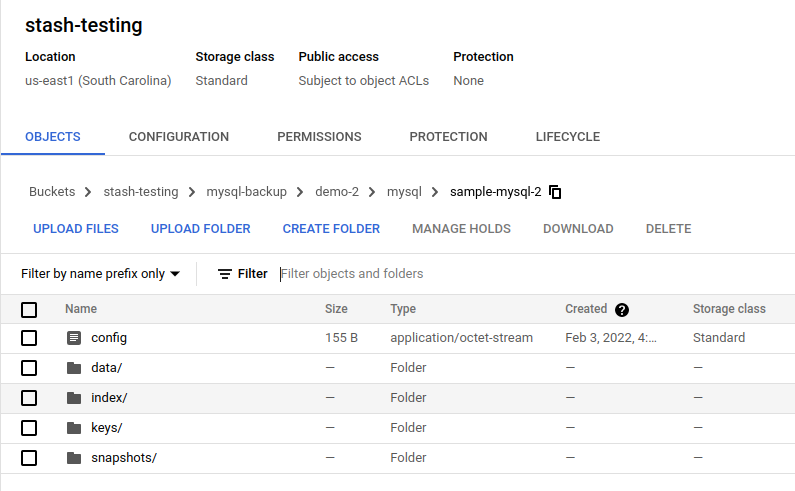
Auto-backup with custom parameters
In this section, we are going to backup an MySQL database of demo-3 namespace. This time, we are going to pass some parameters for the Task through the annotations.
Create Storage Secret
At first, let’s create the gcs-secret in demo-3 namespace with the access credentials to our GCS bucket.
❯ kubectl create secret generic -n demo-3 gcs-secret \
--from-file=./RESTIC_PASSWORD \
--from-file=./GOOGLE_PROJECT_ID \
--from-file=./GOOGLE_SERVICE_ACCOUNT_JSON_KEY
secret/gcs-secret created
Create Database
Now, we are going to create an MySQL CRO in demo-3 namespace. Below is the YAML of the MySQL object that we are going to create,
apiVersion: kubedb.com/v1alpha2
kind: MySQL
metadata:
name: sample-mysql-3
namespace: demo-3
annotations:
stash.appscode.com/backup-blueprint: mysql-backup-template
params.stash.appscode.com/args: --databases mysql
spec:
version: "8.0.29"
replicas: 1
storageType: Durable
storage:
storageClassName: "standard"
accessModes:
- ReadWriteOnce
resources:
requests:
storage: 50Mi
terminationPolicy: WipeOut
Notice the annotations section. This time, we have passed an argument via params.stash.appscode.com/args annotation along with the stash.appscode.com/backup-blueprint annotation.
Let’s create the above MySQL CRO,
❯ kubectl apply -f https://github.com/kubedb/docs/raw/v2022.10.18/docs/guides/mysql/backup/auto-backup/examples/sample-mysql-3.yaml
mysql.kubedb.com/sample-mysql-3 created
Verify Auto-backup configured
Now, let’s verify whether the auto-backup resources has been created or not.
Verify Repository
At first, let’s verify whether Stash has created a Repository for our MySQL or not.
❯ kubectl get repository -n demo-3
NAME INTEGRITY SIZE SNAPSHOT-COUNT LAST-SUCCESSFUL-BACKUP AGE
app-sample-mysql-3 5s 8s
Now, let’s check the YAML of the Repository.
❯ kubectl get repository -n demo-3 app-sample-mysql-3 -o yaml
apiVersion: stash.appscode.com/v1alpha1
kind: Repository
metadata:
creationTimestamp: "2022-06-30T05:45:43Z"
finalizers:
- stash
generation: 1
name: app-sample-mysql-3
namespace: demo-3
resourceVersion: "371009"
uid: 244f30d0-cc1e-4d8a-8b76-fcca702783d6
spec:
backend:
gcs:
bucket: stash-testing
prefix: mysql-backup/demo-3/mysql/sample-mysql-3
storageSecretName: gcs-secret
Here, you can see that Stash has resolved the variables in prefix field and substituted them with the equivalent information from this new database.
Verify BackupConfiguration
If everything goes well, Stash should create a BackupConfiguration for our MySQL in demo namespace and the phase of that BackupConfiguration should be Ready. Verify the BackupConfiguration crd by the following command,
❯ kubectl get backupconfiguration -n demo-3
NAMESPACE NAME TASK SCHEDULE PAUSED PHASE AGE
demo-3 app-sample-mysql-3 */5 * * * * Ready 107s
Now, let’s check the YAML of the BackupConfiguration.
❯ kubectl get backupconfiguration -n demo-3 app-sample-mysql-3 -o yaml
apiVersion: stash.appscode.com/v1beta1
kind: BackupConfiguration
metadata:
creationTimestamp: "2022-06-30T05:45:43Z"
finalizers:
- stash.appscode.com
generation: 1
name: app-sample-mysql-3
namespace: demo-3
ownerReferences:
- apiVersion: appcatalog.appscode.com/v1alpha1
blockOwnerDeletion: true
controller: true
kind: AppBinding
name: sample-mysql-3
uid: 3a0682ef-62a5-4acf-adee-fc48f80a0ef7
resourceVersion: "371026"
uid: 444901df-64de-44e8-b592-d4b26dfe00de
spec:
driver: Restic
repository:
name: app-sample-mysql-3
retentionPolicy:
keepLast: 5
name: keep-last-5
prune: true
runtimeSettings: {}
schedule: '*/5 * * * *'
target:
ref:
apiVersion: appcatalog.appscode.com/v1alpha1
kind: AppBinding
name: sample-mysql-3
task:
params:
- name: args
value: --databases mysql
tempDir: {}
status:
conditions:
- lastTransitionTime: "2022-06-30T05:45:43Z"
message: Repository demo-3/app-sample-mysql-3 exist.
reason: RepositoryAvailable
status: "True"
type: RepositoryFound
- lastTransitionTime: "2022-06-30T05:45:43Z"
message: Backend Secret demo-3/gcs-secret exist.
reason: BackendSecretAvailable
status: "True"
type: BackendSecretFound
- lastTransitionTime: "2022-06-30T05:45:43Z"
message: Backup target appcatalog.appscode.com/v1alpha1 appbinding/sample-mysql-3
found.
reason: TargetAvailable
status: "True"
type: BackupTargetFound
- lastTransitionTime: "2022-06-30T05:45:43Z"
message: Successfully created backup triggering CronJob.
reason: CronJobCreationSucceeded
status: "True"
type: CronJobCreated
observedGeneration: 1
Notice the task section. The args parameter that we had passed via annotations has been added to the params section.
Also, notice the target section. Stash has automatically added the new MySQL as the target of this BackupConfiguration.
Verify Backup
Now, let’s wait for a backup run to complete. You can watch for BackupSession as below,
❯ kubectl get backupsession -n demo-3 -w
NAMESPACE NAME INVOKER-TYPE INVOKER-NAME PHASE DURATION AGE
demo-3 app-sample-mysql-3-1643883304 BackupConfiguration app-sample-mysql-3 Succeeded 41s 78s
Once the backup has been completed successfully, you should see that Stash has created a new directory as pointed by the prefix field of the new Repository and stored the backed up data there.
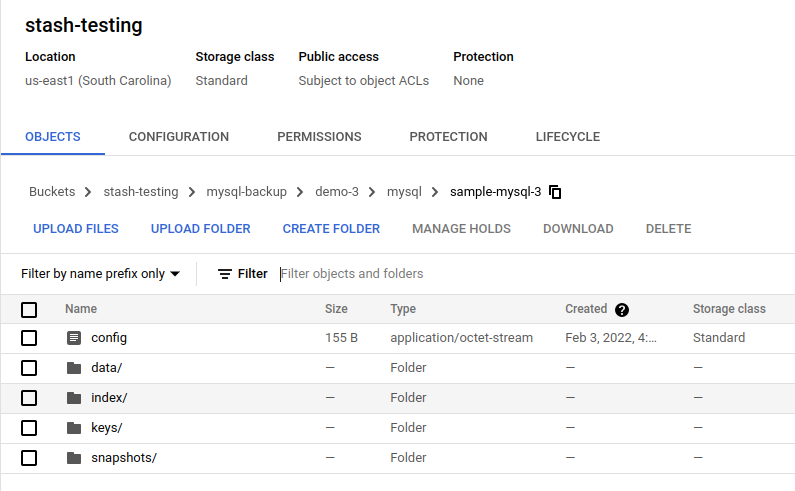
Cleanup
To cleanup the resources crated by this tutorial, run the following commands,
❯ kubectl delete -f https://github.com/kubedb/docs/raw/v2022.10.18/docs/guides/mysql/backup/auto-backup/examples/
backupblueprint.stash.appscode.com "mysql-backup-template" deleted
mysql.kubedb.com "sample-mysql-2" deleted
mysql.kubedb.com "sample-mysql-3" deleted
mysql.kubedb.com "sample-mysql" deleted
❯ kubectl delete repository -n demo --all
repository.stash.appscode.com "app-sample-mysql" deleted
❯ kubectl delete repository -n demo-2 --all
repository.stash.appscode.com "app-sample-mysql-2" deleted
❯ kubectl delete repository -n demo-3 --all
repository.stash.appscode.com "app-sample-mysql-3" deleted



































