You are looking at the documentation of a prior release. To read the documentation of the latest release, please
visit here.
Backup and Restore standalone MySQL database using Stash
Stash 0.9.0+ supports backup and restoration of MySQL databases. This guide will show you how you can backup and restore your MySQL database with Stash.
Before You Begin
- At first, you need to have a Kubernetes cluster, and the
kubectlcommand-line tool must be configured to communicate with your cluster. If you do not already have a cluster, you can create one by using Minikube. - Install KubeDB in your cluster following the steps here.
- Install Stash Enterprise in your cluster following the steps here.
- Install Stash
kubectlplugin following the steps here. - If you are not familiar with how Stash backup and restore MySQL databases, please check the following guide here.
You have to be familiar with following custom resources:
To keep things isolated, we are going to use a separate namespace called demo throughout this tutorial. Create demo namespace if you haven’t created yet.
$ kubectl create ns demo
namespace/demo created
Backup MySQL
This section will demonstrate how to backup MySQL database. Here, we are going to deploy a MySQL database using KubeDB. Then, we are going to backup this database into a GCS bucket. Finally, we are going to restore the backed up data into another MySQL database.
Deploy Sample MySQL Database
Let’s deploy a sample MySQL database and insert some data into it.
Create MySQL CRD:
Below is the YAML of a sample MySQL CRD that we are going to create for this tutorial:
apiVersion: kubedb.com/v1alpha2
kind: MySQL
metadata:
name: sample-mysql
namespace: demo
spec:
version: "8.0.29"
replicas: 1
storageType: Durable
storage:
accessModes:
- ReadWriteOnce
resources:
requests:
storage: 50Mi
terminationPolicy: WipeOut
Create the above MySQL CRD,
$ kubectl apply -f https://github.com/kubedb/docs/raw/v2022.10.18/docs/guides/mysql/backup/standalone/examples/sample-mysql.yaml
mysql.kubedb.com/sample-mysql created
KubeDB will deploy a MySQL database according to the above specification. It will also create the necessary Secrets and Services to access the database.
Let’s check if the database is ready to use,
$ kubectl get my -n demo sample-mysql
NAME VERSION STATUS AGE
sample-mysql 8.0.29 Ready 4m22s
The database is Ready. Verify that KubeDB has created a Secret and a Service for this database using the following commands,
$ kubectl get secret -n demo -l=app.kubernetes.io/instance=sample-mysql
NAME TYPE DATA AGE
sample-mysql-auth Opaque 2 4m58s
$ kubectl get service -n demo -l=app.kubernetes.io/instance=sample-mysql
NAME TYPE CLUSTER-IP EXTERNAL-IP PORT(S) AGE
sample-mysql ClusterIP 10.101.2.138 <none> 3306/TCP 5m33s
sample-mysql-pods ClusterIP None <none> 3306/TCP 5m33s
Here, we have to use service sample-mysql and secret sample-mysql-auth to connect with the database. KubeDB creates an AppBinding CRD that holds the necessary information to connect with the database.
Verify AppBinding:
Verify that the AppBinding has been created successfully using the following command,
$ kubectl get appbindings -n demo
NAME AGE
sample-mysql 9m24s
Let’s check the YAML of the above AppBinding,
$ kubectl get appbindings -n demo sample-mysql -o yaml
apiVersion: appcatalog.appscode.com/v1alpha1
kind: AppBinding
metadata:
annotations:
kubectl.kubernetes.io/last-applied-configuration: |
{"apiVersion":"kubedb.com/v1alpha2","kind":"MySQL","metadata":{"annotations":{},"name":"sample-mysql","namespace":"demo"},"spec":{"replicas":1,"storage":{"accessModes":["ReadWriteOnce"],"resources":{"requests":{"storage":"50Mi"}}},"storageType":"Durable","terminationPolicy":"WipeOut","version":"8.0.29"}}
creationTimestamp: "2022-06-30T05:45:43Z"
generation: 1
labels:
app.kubernetes.io/component: database
app.kubernetes.io/instance: sample-mysql
app.kubernetes.io/managed-by: kubedb.com
app.kubernetes.io/name: mysqls.kubedb.com
name: sample-mysql
namespace: demo
ownerReferences:
- apiVersion: kubedb.com/v1alpha2
blockOwnerDeletion: true
controller: true
kind: MySQL
name: sample-mysql
uid: 00dcc579-cdd8-4586-9118-1e108298c5d0
resourceVersion: "1693366"
uid: adb2c57f-51a6-4845-b964-2e71076202fc
spec:
clientConfig:
service:
name: sample-mysql
path: /
port: 3306
scheme: mysql
url: tcp(sample-mysql.demo.svc:3306)/
parameters:
apiVersion: appcatalog.appscode.com/v1alpha1
kind: StashAddon
stash:
addon:
backupTask:
name: mysql-backup-8.0.21
params:
- name: args
value: --all-databases --set-gtid-purged=OFF
restoreTask:
name: mysql-restore-8.0.21
secret:
name: sample-mysql-auth
type: kubedb.com/mysql
version: 8.0.29
Stash uses the AppBinding CRD to connect with the target database. It requires the following two fields to set in AppBinding’s .spec section.
.spec.clientConfig.service.namespecifies the name of the Service that connects to the database..spec.secretspecifies the name of the Secret that holds necessary credentials to access the database.spec.parameters.stashspecifies the Stash Addon info that will be used to backup and restore this database.spec.typespecifies the types of the app that this AppBinding is pointing to. KubeDB generated AppBinding follows the following format:<app group>/<app resource type>.
Insert Sample Data:
Now, we are going to exec into the database pod and create some sample data. At first, find out the database Pod using the following command,
$ kubectl get pods -n demo --selector="app.kubernetes.io/instance=sample-mysql"
NAME READY STATUS RESTARTS AGE
sample-mysql-0 1/1 Running 0 33m
And copy the user name and password of the root user to access into mysql shell.
$ kubectl get secret -n demo sample-mysql-auth -o jsonpath='{.data.username}'| base64 -d
root⏎
$ kubectl get secret -n demo sample-mysql-auth -o jsonpath='{.data.password}'| base64 -d
5HEqoozyjgaMO97N⏎
Now, let’s exec into the Pod to enter into mysql shell and create a database and a table,
$ kubectl exec -it -n demo sample-mysql-0 -- mysql --user=root --password=5HEqoozyjgaMO97N
mysql: [Warning] Using a password on the command line interface can be insecure.
Welcome to the MySQL monitor. Commands end with ; or \g.
Your MySQL connection id is 10
Server version: 8.0.21 MySQL Community Server - GPL
Copyright (c) 2000, 2019, Oracle and/or its affiliates. All rights reserved.
Oracle is a registered trademark of Oracle Corporation and/or its
affiliates. Other names may be trademarks of their respective
owners.
Type 'help;' or '\h' for help. Type '\c' to clear the current input statement.
mysql> CREATE DATABASE playground;
Query OK, 1 row affected (0.01 sec)
mysql> SHOW DATABASES;
+--------------------+
| Database |
+--------------------+
| information_schema |
| mysql |
| performance_schema |
| playground |
| sys |
+--------------------+
5 rows in set (0.00 sec)
mysql> CREATE TABLE playground.equipment ( id INT NOT NULL AUTO_INCREMENT, type VARCHAR(50), quant INT, color VARCHAR(25), PRIMARY KEY(id));
Query OK, 0 rows affected (0.01 sec)
mysql> SHOW TABLES IN playground;
+----------------------+
| Tables_in_playground |
+----------------------+
| equipment |
+----------------------+
1 row in set (0.01 sec)
mysql> INSERT INTO playground.equipment (type, quant, color) VALUES ("slide", 2, "blue");
Query OK, 1 row affected (0.01 sec)
mysql> SELECT * FROM playground.equipment;
+----+-------+-------+-------+
| id | type | quant | color |
+----+-------+-------+-------+
| 1 | slide | 2 | blue |
+----+-------+-------+-------+
1 row in set (0.00 sec)
mysql> exit
Bye
Now, we are ready to backup the database.
Prepare Backend
We are going to store our backed up data into a GCS bucket. At first, we need to create a secret with GCS credentials then we need to create a Repository CRD. If you want to use a different backend, please read the respective backend configuration doc from here.
Create Storage Secret:
Let’s create a secret called gcs-secret with access credentials to our desired GCS bucket,
$ echo -n 'changeit' > RESTIC_PASSWORD
$ echo -n '<your-project-id>' > GOOGLE_PROJECT_ID
$ cat downloaded-sa-key.json > GOOGLE_SERVICE_ACCOUNT_JSON_KEY
$ kubectl create secret generic -n demo gcs-secret \
--from-file=./RESTIC_PASSWORD \
--from-file=./GOOGLE_PROJECT_ID \
--from-file=./GOOGLE_SERVICE_ACCOUNT_JSON_KEY
secret/gcs-secret created
Create Repository:
Now, crete a Repository using this secret. Below is the YAML of Repository CRD we are going to create,
apiVersion: stash.appscode.com/v1alpha1
kind: Repository
metadata:
name: gcs-repo
namespace: demo
spec:
backend:
gcs:
bucket: appscode-qa
prefix: /demo/mysql/sample-mysql
storageSecretName: gcs-secret
Let’s create the Repository we have shown above,
$ kubectl create -f https://github.com/kubedb/docs/raw/v2022.10.18/docs/guides/mysql/backup/standalone/examples/repository.yaml
repository.stash.appscode.com/gcs-repo created
Now, we are ready to backup our database to our desired backend.
Backup
We have to create a BackupConfiguration targeting respective AppBinding CRD of our desired database. Then Stash will create a CronJob to periodically backup the database.
Create BackupConfiguration:
Below is the YAML for BackupConfiguration CRD to backup the sample-mysql database we have deployed earlier,
apiVersion: stash.appscode.com/v1beta1
kind: BackupConfiguration
metadata:
name: sample-mysql-backup
namespace: demo
spec:
schedule: "*/5 * * * *"
repository:
name: gcs-repo
target:
ref:
apiVersion: appcatalog.appscode.com/v1alpha1
kind: AppBinding
name: sample-mysql
retentionPolicy:
name: keep-last-5
keepLast: 5
prune: true
Here,
.spec.schedulespecifies that we want to backup the database at 5 minutes interval..spec.target.refrefers to the AppBinding CRD that was created forsample-mysqldatabase.
Let’s create the BackupConfiguration CRD we have shown above,
$ kubectl create -f https://github.com/kubedb/docs/raw/v2022.10.18/docs/guides/mysql/backup/standalone/examples/backupconfiguration.yaml
backupconfiguration.stash.appscode.com/sample-mysql-backup created
Verify Backup Setup Successful:
If everything goes well, the phase of the BackupConfiguration should be Ready. The Ready phase indicates that the backup setup is successful. Let’s verify the Phase of the BackupConfiguration,
$ kubectl get backupconfiguration -n demo
NAME TASK SCHEDULE PAUSED PHASE AGE
sample-mysql-backup mysql-backup-8.0.21 */5 * * * * Ready 11s
Verify CronJob:
Stash will create a CronJob with the schedule specified in spec.schedule field of BackupConfiguration CRD.
Verify that the CronJob has been created using the following command,
$ kubectl get cronjob -n demo
NAME SCHEDULE SUSPEND ACTIVE LAST SCHEDULE AGE
sample-mysql-backup */5 * * * * False 0 <none> 27s
Wait for BackupSession:
The sample-mysql-backup CronJob will trigger a backup on each scheduled slot by creating a BackupSession CRD.
Wait for a schedule to appear. Run the following command to watch BackupSession CRD,
$ watch -n 1 kubectl get backupsession -n demo -l=stash.appscode.com/backup-configuration=sample-mysql-backup
NAME INVOKER-TYPE INVOKER-NAME PHASE AGE
sample-mysql-backup-1569561245 BackupConfiguration sample-mysql-backup Succeeded 38s
Here, the phase Succeeded means that the backupsession has been succeeded.
Note: Backup CronJob creates
BackupSessioncrds with the following labelstash.appscode.com/backup-configuration=<BackupConfiguration crd name>. We can use this label to watch only theBackupSessionof our desiredBackupConfiguration.
Verify Backup:
Now, we are going to verify whether the backed up data is in the backend. Once a backup is completed, Stash will update the respective Repository CRD to reflect the backup completion. Check that the repository gcs-repo has been updated by the following command,
$ kubectl get repository -n demo gcs-repo
NAME INTEGRITY SIZE SNAPSHOT-COUNT LAST-SUCCESSFUL-BACKUP AGE
gcs-repo true 6.815 MiB 1 3m39s 30m
Now, if we navigate to the GCS bucket, we will see the backed up data has been stored in demo/mysql/sample-mysql directory as specified by .spec.backend.gcs.prefix field of Repository CRD.
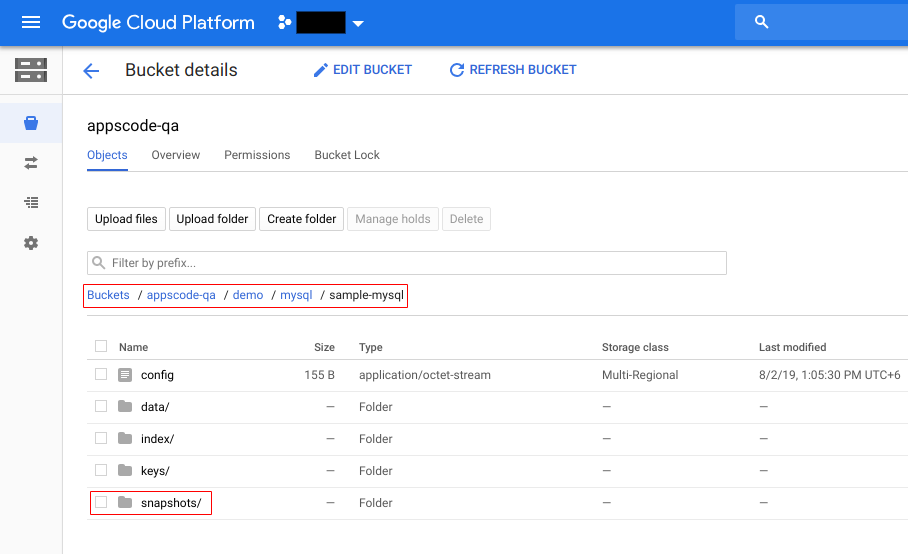
Note: Stash keeps all the backed up data encrypted. So, data in the backend will not make any sense until they are decrypted.
Restore MySQL
In this section, we are going to restore the database from the backup we have taken in the previous section. We are going to deploy a new database and initialize it from the backup.
Stop Taking Backup of the Old Database:
At first, let’s stop taking any further backup of the old database so that no backup is taken during restore process. We are going to pause the BackupConfiguration crd that we had created to backup the sample-mysql database. Then, Stash will stop taking any further backup for this database.
Let’s pause the sample-mysql-backup BackupConfiguration,
$ kubectl patch backupconfiguration -n demo sample-mysql-backup --type="merge" --patch='{"spec": {"paused": true}}'
backupconfiguration.stash.appscode.com/sample-mysql-backup patched
Or you can use the Stash kubectl plugin to pause the BackupConfiguration,
$ kubectl stash pause backup -n demo --backupconfig=sample-mysql-backup
BackupConfiguration demo/sample-mysql-backup has been paused successfully.
Now, wait for a moment. Stash will pause the BackupConfiguration. Verify that the BackupConfiguration has been paused,
$ kubectl get backupconfiguration -n demo sample-mysql-backup
NAME TASK SCHEDULE PAUSED PHASE AGE
sample-mysql-backup mysql-backup-8.0.21 */5 * * * * true Ready 26m
Notice the PAUSED column. Value true for this field means that the BackupConfiguration has been paused.
Deploy Restored Database:
Now, we have to deploy the restored database similarly as we have deployed the original sample-mysql database. However, this time there will be the following differences:
- We are going to specify
.spec.init.waitForInitialRestorefield that tells KubeDB to wait for first restore to complete before marking this database is ready to use.
Below is the YAML for MySQL CRD we are going deploy to initialize from backup,
apiVersion: kubedb.com/v1alpha2
kind: MySQL
metadata:
name: restored-mysql
namespace: demo
spec:
version: "8.0.29"
replicas: 1
storageType: Durable
storage:
accessModes:
- ReadWriteOnce
resources:
requests:
storage: 50Mi
init:
waitForInitialRestore: true
terminationPolicy: WipeOut
Let’s create the above database,
$ kubectl apply -f https://github.com/kubedb/docs/raw/v2022.10.18/docs/guides/mysql/backup/standalone/examples/restored-mysql.yaml
mysql.kubedb.com/restored-mysql created
If you check the database status, you will see it is stuck in Provisioning state.
$ kubectl get my -n demo restored-mysql
NAME VERSION STATUS AGE
restored-mysql 8.0.29 Provisioning 61s
Create RestoreSession:
Now, we need to create a RestoreSession CRD pointing to the AppBinding for this restored database.
Using the following command, check that another AppBinding object has been created for the restored-mysql object,
$ kubectl get appbindings -n demo restored-mysql
NAME AGE
restored-mysql 6m6s
Below, is the contents of YAML file of the RestoreSession object that we are going to create to restore backed up data into the newly created database provisioned by MySQL CRD named restored-mysql.
apiVersion: stash.appscode.com/v1beta1
kind: RestoreSession
metadata:
name: sample-mysql-restore
namespace: demo
spec:
repository:
name: gcs-repo
target:
ref:
apiVersion: appcatalog.appscode.com/v1alpha1
kind: AppBinding
name: restored-mysql
rules:
- snapshots: [latest]
Here,
.spec.repository.namespecifies the Repository CRD that holds the backend information where our backed up data has been stored..spec.target.refrefers to the newly created AppBinding object for therestored-mysqlMySQL object..spec.rulesspecifies that we are restoring data from the latest backup snapshot of the database.
Let’s create the RestoreSession CRD object we have shown above,
$ kubectl apply -f https://github.com/kubedb/docs/raw/v2022.10.18/docs/guides/mysql/backup/standalone/examples/restoresession.yaml
restoresession.stash.appscode.com/sample-mysql-restore created
Once, you have created the RestoreSession object, Stash will create a restore Job. We can watch the phase of the RestoreSession object to check whether the restore process has succeeded or not.
Run the following command to watch the phase of the RestoreSession object,
$ watch -n 1 kubectl get restoresession -n demo restore-sample-mysql
Every 1.0s: kubectl get restoresession -n demo restore-sample-mysql workstation: Fri Sep 27 11:18:51 2019
NAMESPACE NAME REPOSITORY-NAME PHASE AGE
demo restore-sample-mysql gcs-repo Succeeded 59s
Here, we can see from the output of the above command that the restore process succeeded.
Verify Restored Data:
In this section, we are going to verify whether the desired data has been restored successfully. We are going to connect to the database server and check whether the database and the table we created earlier in the original database are restored.
At first, check if the database has gone into Ready state by the following command,
$ kubectl get my -n demo restored-mysql
NAME VERSION STATUS AGE
restored-mysql 8.0.21 Ready 34m
Now, find out the database Pod by the following command,
$ kubectl get pods -n demo --selector="app.kubernetes.io/instance=restored-mysql"
NAME READY STATUS RESTARTS AGE
restored-mysql-0 1/1 Running 0 39m
And then copy the user name and password of the root user to access into mysql shell.
$ kubectl get secret -n demo sample-mysql-auth -o jsonpath='{.data.username}'| base64 -d
root
$ kubectl get secret -n demo sample-mysql-auth -o jsonpath='{.data.password}'| base64 -d
5HEqoozyjgaMO97N
Now, let’s exec into the Pod to enter into mysql shell and create a database and a table,
$ kubectl exec -it -n demo restored-mysql-0 -- mysql --user=root --password=5HEqoozyjgaMO97N
mysql: [Warning] Using a password on the command line interface can be insecure.
Welcome to the MySQL monitor. Commands end with ; or \g.
Your MySQL connection id is 9
Server version: 8.0.21 MySQL Community Server - GPL
Copyright (c) 2000, 2019, Oracle and/or its affiliates. All rights reserved.
Oracle is a registered trademark of Oracle Corporation and/or its
affiliates. Other names may be trademarks of their respective
owners.
Type 'help;' or '\h' for help. Type '\c' to clear the current input statement.
mysql> SHOW DATABASES;
+--------------------+
| Database |
+--------------------+
| information_schema |
| mysql |
| performance_schema |
| playground |
| sys |
+--------------------+
5 rows in set (0.00 sec)
mysql> SHOW TABLES IN playground;
+----------------------+
| Tables_in_playground |
+----------------------+
| equipment |
+----------------------+
1 row in set (0.00 sec)
mysql> SELECT * FROM playground.equipment;
+----+-------+-------+-------+
| id | type | quant | color |
+----+-------+-------+-------+
| 1 | slide | 2 | blue |
+----+-------+-------+-------+
1 row in set (0.00 sec)
mysql> exit
Bye
So, from the above output, we can see that the playground database and the equipment table we created earlier in the original database and now, they are restored successfully.
Cleanup
To cleanup the Kubernetes resources created by this tutorial, run:
kubectl delete backupconfiguration -n demo sample-mysql-backup
kubectl delete restoresession -n demo restore-sample-mysql
kubectl delete repository -n demo gcs-repo
kubectl delete my -n demo restored-mysql
kubectl delete my -n demo sample-mysql



































