You are looking at the documentation of a prior release. To read the documentation of the latest release, please
visit here.
New to KubeDB? Please start here.
Monitoring ProxySQL Using Prometheus operator
Prometheus operator provides simple and Kubernetes native way to deploy and configure Prometheus server. This tutorial will show you how to use Prometheus operator to monitor ProxySQL server deployed with KubeDB.
Before You Begin
At first, you need to have a Kubernetes cluster, and the kubectl command-line tool must be configured to communicate with your cluster. If you do not already have a cluster, you can create one by using kind.
To learn how Prometheus monitoring works with KubeDB in general, please visit here.
To keep database resources isolated, this tutorial uses a separate namespace called
demothroughout this tutorial. Run the following command to prepare your cluster:$ kubectl create ns demo namespace/demo createdWe need a Prometheus operator instance running. If you don’t already have a running instance, deploy one following the docs from here.
If you already don’t have a Prometheus server running, deploy one following tutorial from here.
Note: YAML files used in this tutorial are stored in /docs/guides/proxysql/monitoring/prometheus-operator/examples folder in GitHub repository kubedb/docs.
Find out required labels for ServiceMonitor
We need to know the labels used to select ServiceMonitor by a Prometheus crd. We are going to provide these labels in spec.monitor.prometheus.labels field of ProxySQL crd so that KubeDB creates ServiceMonitor object accordingly.
At first, let’s find out the available Prometheus server in our cluster.
$ kubectl get prometheus --all-namespaces
NAMESPACE NAME VERSION REPLICAS AGE
default prometheus 1 2m19s
If you don’t have any Prometheus server running in your cluster, deploy one following the guide specified in Before You Begin section.
Now, let’s view the YAML of the available Prometheus server prometheus in default namespace.
$ kubectl get prometheus -n default prometheus -o yaml
apiVersion: monitoring.coreos.com/v1
kind: Prometheus
metadata:
annotations:
kubectl.kubernetes.io/last-applied-configuration: |
{"apiVersion":"monitoring.coreos.com/v1","kind":"Prometheus","metadata":{"annotations":{},"labels":{"prometheus":"prometheus"},"name":"prometheus","namespace":"default"},"spec":{"replicas":1,"resources":{"requests":{"memory":"400Mi"}},"serviceAccountName":"prometheus","serviceMonitorNamespaceSelector":{"matchLabels":{"prometheus":"prometheus"}},"serviceMonitorSelector":{"matchLabels":{"release":"prometheus"}}}}
creationTimestamp: "2020-08-25T04:02:07Z"
generation: 1
labels:
prometheus: prometheus
...
manager: kubectl
operation: Update
time: "2020-08-25T04:02:07Z"
name: prometheus
namespace: default
resourceVersion: "2087"
selfLink: /apis/monitoring.coreos.com/v1/namespaces/default/prometheuses/prometheus
uid: 972a50cb-b751-418b-b2bc-e0ecc9232730
spec:
replicas: 1
resources:
requests:
memory: 400Mi
serviceAccountName: prometheus
serviceMonitorNamespaceSelector:
matchLabels:
prometheus: prometheus
serviceMonitorSelector:
matchLabels:
release: prometheus
spec.serviceMonitorSelectorfield specifies which ServiceMonitors should be included. The Above labelrelease: prometheusis used to selectServiceMonitorsby its selector. So, we are going to use this label inspec.monitor.prometheus.labelsfield of ProxySQL crd.spec.serviceMonitorNamespaceSelectorfield specifies that theServiceMonitorscan be selected outside the Prometheus namespace by Prometheus using namespace selector. The Above labelprometheus: prometheusis used to select the namespace where theServiceMonitoris created.
Add Label to database namespace
KubeDB creates a ServiceMonitor in database namespace demo. We need to add label to demo namespace. Prometheus will select this namespace by using its spec.serviceMonitorNamespaceSelector field.
Let’s add label prometheus: prometheus to demo namespace,
$ kubectl patch namespace demo -p '{"metadata":{"labels": {"prometheus":"prometheus"}}}'
namespace/demo patched
Deploy MySQL as ProxySQL Backend
We need a mysql backend for the proxysql server. So we are creating one with the below yaml.
apiVersion: kubedb.com/v1alpha2
kind: MySQL
metadata:
name: mysql-grp
namespace: demo
spec:
version: "5.7.36"
replicas: 3
topology:
mode: GroupReplication
storageType: Durable
storage:
storageClassName: "standard"
accessModes:
- ReadWriteOnce
resources:
requests:
storage: 1Gi
terminationPolicy: WipeOut
$ kubectl create -f https://github.com/kubedb/docs/raw/v2023.10.9/docs/guides/proxysql/monitoring/builtin-prometheus/example/mysql.yaml
mysql.kubedb.com/mysql-grp created
After applying the above yaml wait for the MySQL to be Ready.
Deploy ProxySQL with Monitoring Enabled
At first, let’s deploy an ProxySQL database with monitoring enabled. Below is the ProxySQL object that we are going to create.
apiVersion: kubedb.com/v1alpha2
kind: ProxySQL
metadata:
name: proxy-server
namespace: demo
spec:
version: "2.4.4-debian"
replicas: 3
backend:
name: mysql-grp
syncUsers: true
monitor:
agent: prometheus.io/operator
prometheus:
serviceMonitor:
labels:
release: prometheus
release: prometheus
interval: 10s
terminationPolicy: WipeOut
healthChecker:
failureThreshold: 3
Here,
monitor.agent: prometheus.io/operatorindicates that we are going to monitor this server using Prometheus operator.monitor.prometheus.labelsspecifies that KubeDB should createServiceMonitorwith these labels.monitor.prometheus.intervalindicates that the Prometheus server should scrape metrics from this server with 10 seconds interval.
Let’s create the ProxySQL object that we have shown above,
$ kubectl create -f https://github.com/kubedb/docs/raw/v2023.10.9/docs/guides/proxysql/monitoring/prometheus-operator/examples/proxysql.yaml
proxysql.kubedb.com/proxy-server created
Now, wait for the server to go into Ready state.
$ kubectl get proxysql -n demo proxy-server
NAME VERSION STATUS AGE
proxy-server 2.4.4-debian Ready 59s
KubeDB will create a separate stats service with name {ProxySQL crd name}-stats for monitoring purpose.
$ $ kubectl get svc -n demo --selector="app.kubernetes.io/instance=proxy-server"
NAME TYPE CLUSTER-IP EXTERNAL-IP PORT(S) AGE
proxy-server ClusterIP 10.99.96.226 <none> 6033/TCP 107s
proxy-server-pods ClusterIP None <none> 6032/TCP,6033/TCP 107s
proxy-server-stats ClusterIP 10.101.190.67 <none> 6070/TCP 107s
Here, proxy-server-stats service has been created for monitoring purpose.
Let’s describe this stats service.
$ kubectl describe svc -n demo proxy-server-stats
Name: proxy-server-stats
Namespace: demo
Labels: app.kubernetes.io/instance=proxy-server
app.kubernetes.io/managed-by=kubedb.com
app.kubernetes.io/name=proxysqls.kubedb.com
kubedb.com/role=stats
Annotations: monitoring.appscode.com/agent: prometheus.io/operator
Selector: app.kubernetes.io/instance=proxy-server,app.kubernetes.io/managed-by=kubedb.com,app.kubernetes.io/name=proxysqls.kubedb.com
Type: ClusterIP
IP: 10.101.190.67
Port: metrics 6070/TCP
TargetPort: metrics/TCP
Endpoints: 10.244.0.31:6070
Session Affinity: None
Events: <none>
Notice the Labels and Port fields. ServiceMonitor will use these information to target its endpoints.
KubeDB will also create a ServiceMonitor crd in demo namespace that select the endpoints of proxy-server-stats service. Verify that the ServiceMonitor crd has been created.
$ kubectl get servicemonitor -n demo
NAME AGE
proxy-server-stats 4m8s
Let’s verify that the ServiceMonitor has the label that we had specified in spec.monitor section of ProxySQL crd.
$ kubectl get servicemonitor -n demo proxy-server-stats -o yaml
apiVersion: monitoring.coreos.com/v1
kind: ServiceMonitor
metadata:
creationTimestamp: "2021-03-19T10:09:03Z"
generation: 1
labels:
app.kubernetes.io/component: database
app.kubernetes.io/instance: proxy-server
app.kubernetes.io/managed-by: kubedb.com
app.kubernetes.io/name: proxysqls.kubedb.com
release: prometheus
managedFields:
- apiVersion: monitoring.coreos.com/v1
fieldsType: FieldsV1
fieldsV1:
f:metadata:
f:labels:
.: {}
f:app.kubernetes.io/component: {}
f:app.kubernetes.io/instance: {}
f:app.kubernetes.io/managed-by: {}
f:app.kubernetes.io/name: {}
f:release: {}
f:ownerReferences: {}
f:spec:
.: {}
f:endpoints: {}
f:namespaceSelector:
.: {}
f:matchNames: {}
f:selector:
.: {}
f:matchLabels:
.: {}
f:app.kubernetes.io/instance: {}
f:app.kubernetes.io/managed-by: {}
f:app.kubernetes.io/name: {}
f:kubedb.com/role: {}
manager: proxysql-operator
operation: Update
time: "2021-03-19T10:09:03Z"
name: proxy-server-stats
namespace: demo
ownerReferences:
- apiVersion: v1
blockOwnerDeletion: true
controller: true
kind: Service
name: proxy-server-stats
uid: 08260a99-0984-4d90-bf68-34080ad0ee5b
resourceVersion: "241637"
selfLink: /apis/monitoring.coreos.com/v1/namespaces/demo/servicemonitors/proxy-server-stats
uid: 4f022d98-d2d8-490f-9548-f6367d03ae1f
spec:
endpoints:
- bearerTokenSecret:
key: ""
honorLabels: true
interval: 10s
path: /metrics
port: metrics
namespaceSelector:
matchNames:
- demo
selector:
matchLabels:
app.kubernetes.io/instance: proxy-server
app.kubernetes.io/managed-by: kubedb.com
app.kubernetes.io/name: proxysqls.kubedb.com
kubedb.com/role: stats
Notice that the ServiceMonitor has label release: prometheus that we had specified in ProxySQL crd.
Also notice that the ServiceMonitor has selector which match the labels we have seen in the proxy-server-stats service. It also, target the prom-http port that we have seen in the stats service.
Verify Monitoring Metrics
At first, let’s find out the respective Prometheus pod for prometheus Prometheus server.
$ kubectl get pod -n default -l=app=prometheus
NAME READY STATUS RESTARTS AGE
prometheus-prometheus-0 3/3 Running 1 16m
Prometheus server is listening to port 9090 of prometheus-prometheus-0 pod. We are going to use port forwarding to access Prometheus dashboard.
Run following command on a separate terminal to forward the port 9090 of prometheus-prometheus-0 pod,
$ kubectl port-forward -n default prometheus-prometheus-0 9090
Forwarding from 127.0.0.1:9090 -> 9090
Forwarding from [::1]:9090 -> 9090
Now, we can access the dashboard at localhost:9090. Open http://localhost:9090 in your browser. You should see prom-http endpoint of proxy-server-stats service as one of the targets.
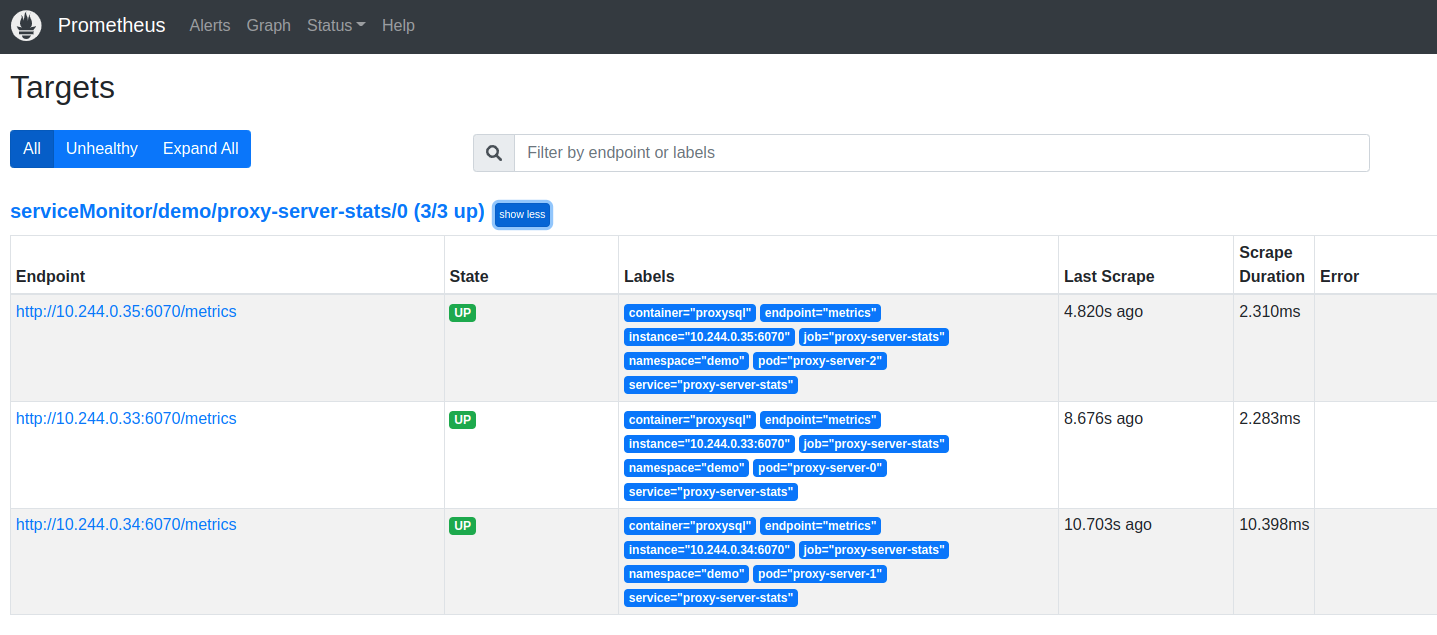
Check the endpoint and service labels. It verifies that the target is our expected database. Now, you can view the collected metrics and create a graph from homepage of this Prometheus dashboard. You can also use this Prometheus server as data source for Grafana and create beautiful dashboard with collected metrics.
Cleaning up
To cleanup the Kubernetes resources created by this tutorial, run following commands
# cleanup database
kubectl delete proxysql -n demo proxy-server
# cleanup Prometheus resources
kubectl delete -f https://raw.githubusercontent.com/appscode/third-party-tools/master/monitoring/prometheus/operator/artifacts/prometheus.yaml
kubectl delete -f https://raw.githubusercontent.com/appscode/third-party-tools/master/monitoring/prometheus/operator/artifacts/prometheus-rbac.yaml
# cleanup Prometheus operator resources
kubectl delete -f https://raw.githubusercontent.com/prometheus-operator/prometheus-operator/release-0.41/bundle.yaml
# delete namespace
kubectl delete ns demo



































