You are looking at the documentation of a prior release. To read the documentation of the latest release, please
visit here.
New to KubeDB? Please start here.
Run Druid with TLS/SSL (Transport Encryption)
KubeDB supports providing TLS/SSL encryption for Druid. This tutorial will show you how to use KubeDB to run a Druid cluster with TLS/SSL encryption.
Before You Begin
At first, you need to have a Kubernetes cluster, and the kubectl command-line tool must be configured to communicate with your cluster. If you do not already have a cluster, you can create one by using kind.
Install
cert-mangerv1.0.0 or later to your cluster to manage your SSL/TLS certificates.Now, install KubeDB cli on your workstation and KubeDB operator in your cluster following the steps here.
To keep things isolated, this tutorial uses a separate namespace called
demothroughout this tutorial.$ kubectl create ns demo namespace/demo created
Note: YAML files used in this tutorial are stored in docs/examples/druid folder in GitHub repository kubedb/docs.
Overview
KubeDB uses following crd fields to enable SSL/TLS encryption in Druid.
spec:enableSSLtls:issuerRefcertificate
Read about the fields in details in druid concept,
tls is applicable for all types of Druid (i.e., combined and topology).
Users must specify the tls.issuerRef field. KubeDB uses the issuer or clusterIssuer referenced in the tls.issuerRef field, and the certificate specs provided in tls.certificate to generate certificate secrets. These certificate secrets are then used to generate required certificates including ca.crt, tls.crt, tls.key, keystore.jks and truststore.jks.
Create Issuer/ ClusterIssuer
We are going to create an example Issuer that will be used throughout the duration of this tutorial to enable SSL/TLS in Druid. Alternatively, you can follow this cert-manager tutorial to create your own Issuer.
- Start off by generating you ca certificates using openssl.
openssl req -x509 -nodes -days 365 -newkey rsa:2048 -keyout ./ca.key -out ./ca.crt -subj "/CN=druid/O=kubedb"
- Now create a ca-secret using the certificate files you have just generated.
kubectl create secret tls druid-ca \
--cert=ca.crt \
--key=ca.key \
--namespace=demo
Now, create an Issuer using the ca-secret you have just created. The YAML file looks like this:
apiVersion: cert-manager.io/v1
kind: Issuer
metadata:
name: druid-ca-issuer
namespace: demo
spec:
ca:
secretName: druid-ca
Apply the YAML file:
$ kubectl create -f https://github.com/kubedb/docs/raw/v2024.12.18/docs/guides/druid/tls/yamls/druid-ca-issuer.yaml
issuer.cert-manager.io/druid-ca-issuer created
TLS/SSL encryption in Druid Cluster
Create External Dependency (Deep Storage)
Before proceeding further, we need to prepare deep storage, which is one of the external dependency of Druid and used for storing the segments. It is a storage mechanism that Apache Druid does not provide. Amazon S3, Google Cloud Storage, or Azure Blob Storage, S3-compatible storage (like Minio), or HDFS are generally convenient options for deep storage.
In this tutorial, we will run a minio-server as deep storage in our local kind cluster using minio-operator and create a bucket named druid in it, which the deployed druid database will use.
$ helm repo add minio https://operator.min.io/
$ helm repo update minio
$ helm upgrade --install --namespace "minio-operator" --create-namespace "minio-operator" minio/operator --set operator.replicaCount=1
$ helm upgrade --install --namespace "demo" --create-namespace druid-minio minio/tenant \
--set tenant.pools[0].servers=1 \
--set tenant.pools[0].volumesPerServer=1 \
--set tenant.pools[0].size=1Gi \
--set tenant.certificate.requestAutoCert=false \
--set tenant.buckets[0].name="druid" \
--set tenant.pools[0].name="default"
Now we need to create a Secret named deep-storage-config. It contains the necessary connection information using which the druid database will connect to the deep storage.
apiVersion: v1
kind: Secret
metadata:
name: deep-storage-config
namespace: demo
stringData:
druid.storage.type: "s3"
druid.storage.bucket: "druid"
druid.storage.baseKey: "druid/segments"
druid.s3.accessKey: "minio"
druid.s3.secretKey: "minio123"
druid.s3.protocol: "http"
druid.s3.enablePathStyleAccess: "true"
druid.s3.endpoint.signingRegion: "us-east-1"
druid.s3.endpoint.url: "http://myminio-hl.demo.svc.cluster.local:9000/"
Let’s create the deep-storage-config Secret shown above:
$ kubectl create -f https://github.com/kubedb/docs/raw/v2024.12.18/docs/guides/druid/tls/yamls/deep-storage-config.yaml
secret/deep-storage-config created
Now, lets go ahead and create a druid database.
apiVersion: kubedb.com/v1alpha2
kind: Druid
metadata:
name: druid-cluster-tls
namespace: demo
spec:
version: 28.0.1
enableSSL: true
tls:
issuerRef:
apiGroup: "cert-manager.io"
kind: Issuer
name: druid-ca-issuer
deepStorage:
type: s3
configSecret:
name: deep-storage-config
topology:
routers:
replicas: 1
deletionPolicy: Delete
Deploy Druid Topology Cluster with TLS/SSL
$ kubectl create -f https://github.com/kubedb/docs/raw/v2024.12.18/docs/guides/druid/tls/yamls/druid-cluster-tls.yaml
druid.kubedb.com/druid-cluster-tls created
Now, wait until druid-cluster-tls created has status Ready. i.e,
$ kubectl get druid -n demo -w
Every 2.0s: kubectl get druid -n demo aadee: Fri Sep 6 12:34:51 2024
NAME TYPE VERSION STATUS AGE
druid-cluster-tls kubedb.com/v1alpha2 28.0.1 Ready 20s
druid-cluster-tls kubedb.com/v1alpha2 28.0.1 Provisioning 1m
...
...
druid-cluster-tls kubedb.com/v1alpha2 28.0.1 Ready 38m
Verify TLS/SSL in Druid Cluster
$ kubectl describe secret druid-cluster-tls-client-cert -n demo
Name: druid-cluster-tls-client-cert
Namespace: demo
Labels: app.kubernetes.io/component=database
app.kubernetes.io/instance=druid-cluster-tls
app.kubernetes.io/managed-by=kubedb.com
app.kubernetes.io/name=druids.kubedb.com
controller.cert-manager.io/fao=true
Annotations: cert-manager.io/alt-names:
*.druid-cluster-tls-pods.demo.svc.cluster.local,druid-cluster-tls-brokers-0.druid-cluster-tls-pods.demo.svc.cluster.local:8282,druid-clust...
cert-manager.io/certificate-name: druid-cluster-tls-client-cert
cert-manager.io/common-name: druid-cluster-tls-pods.demo.svc
cert-manager.io/ip-sans: 127.0.0.1
cert-manager.io/issuer-group: cert-manager.io
cert-manager.io/issuer-kind: Issuer
cert-manager.io/issuer-name: druid-ca-issuer
cert-manager.io/uri-sans:
Type: kubernetes.io/tls
Data
====
ca.crt: 1147 bytes
keystore.jks: 3720 bytes
tls-combined.pem: 3835 bytes
tls.crt: 2126 bytes
tls.key: 1708 bytes
truststore.jks: 865 bytes
Now, Lets exec into a druid coordinators pod and verify the configuration that the TLS is enabled.
$ kubectl exec -it -n demo druid-cluster-tls-coordinators-0 -- bash
Defaulted container "druid" out of: druid, init-druid (init)
bash-5.1$ cat conf/druid/cluster/_common/common.runtime.properties
druid.client.https.trustStorePassword={"type": "environment", "variable": "DRUID_KEY_STORE_PASSWORD"}
druid.client.https.trustStorePath=/opt/druid/ssl/truststore.jks
druid.client.https.trustStoreType=jks
druid.emitter=noop
druid.enablePlaintextPort=false
druid.enableTlsPort=true
druid.metadata.mysql.ssl.clientCertificateKeyStorePassword=password
druid.metadata.mysql.ssl.clientCertificateKeyStoreType=JKS
druid.metadata.mysql.ssl.clientCertificateKeyStoreUrl=/opt/druid/ssl/metadata/keystore.jks
druid.metadata.mysql.ssl.useSSL=true
druid.server.https.certAlias=druid
druid.server.https.keyStorePassword={"type": "environment", "variable": "DRUID_KEY_STORE_PASSWORD"}
druid.server.https.keyStorePath=/opt/druid/ssl/keystore.jks
druid.server.https.keyStoreType=jks
We can see from the above output that, all the TLS related configuration is added. Here the MySQL and ZooKeeper deployed with Druid is also TLS secure and their connection configs are added as well.
Verify TLS/SSL using Druid UI
To check follow the following steps:
Druid uses separate ports for TLS/SSL. While the plaintext port for routers node is 8888. For TLS, it is 9088. Hence, we will use that port to access the UI.
First port-forward the port 9088 to local machine:
$ kubectl port-forward -n demo svc/druid-cluster-tls-routers 9088
Forwarding from 127.0.0.1:9088 -> 9088
Forwarding from [::1]:9088 -> 9088
Now hit the https://localhost:9088/ from any browser. Here you may select Advance and then Proceed to localhost (unsafe) or you can add the ca.crt from the secret druid-cluster-tls-client-cert to your browser’s Authorities.
After that you will be prompted to provide the credential of the druid database. By following the steps discussed below, you can get the credential generated by the KubeDB operator for your Druid database.
Connection information:
Username:
$ kubectl get secret -n demo druid-cluster-tls-admin-cred -o jsonpath='{.data.username}' | base64 -d adminPassword:
$ kubectl get secret -n demo druid-cluster-tls-admin-cred -o jsonpath='{.data.password}' | base64 -d LzJtVRX5E8MorFaf
After providing the credentials correctly, you should be able to access the web console like shown below.
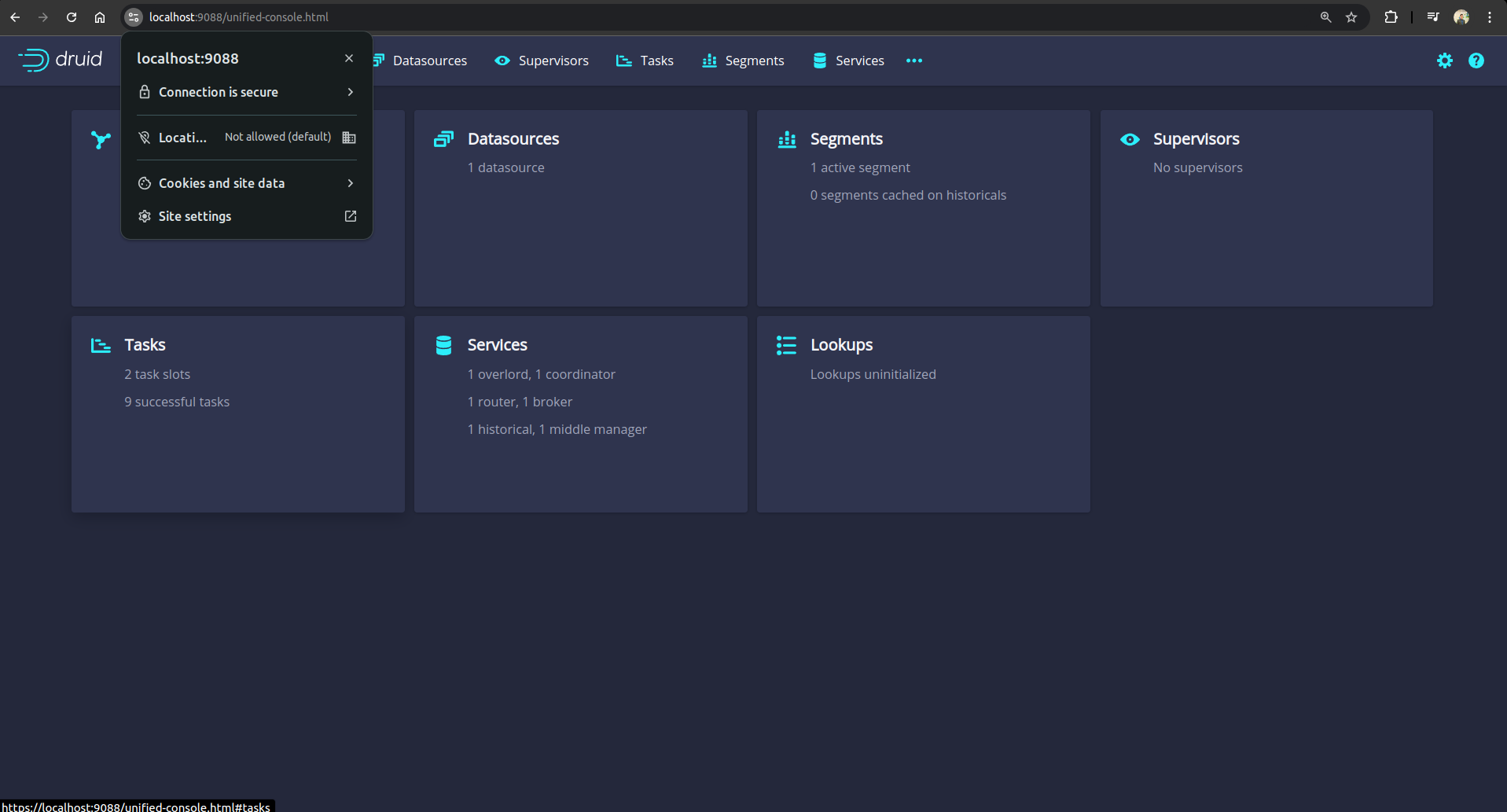
From the above output, we can see that the connection is secure.
Cleaning up
To cleanup the Kubernetes resources created by this tutorial, run:
kubectl delete druid -n demo druid-cluster-tls
kubectl delete issuer -n demo druid-ca-issuer
kubectl delete ns demo
Next Steps
- Detail concepts of Druid object.
- Monitor your Druid cluster with KubeDB using out-of-the-box Prometheus operator.
- Monitor your Druid cluster with KubeDB using out-of-the-box builtin-Prometheus.
- Detail concepts of Druid object.
- Want to hack on KubeDB? Check our contribution guidelines.



































