You are looking at the documentation of a prior release. To read the documentation of the latest release, please
visit here.
Backup MongoDB using KubeStash Auto-Backup
KubeStash can be configured to automatically backup any MongoDB database in your cluster. KubeStash enables cluster administrators to deploy backup blueprints ahead of time so that the database owners can easily backup their database with just a few annotations.
In this tutorial, we are going to show how you can configure a backup blueprint for MongoDB databases in your cluster and backup them with few annotations.
Before You Begin
- At first, you need to have a Kubernetes cluster, and the
kubectlcommand-line tool must be configured to communicate with your cluster. If you do not already have a cluster, you can create one by usingMinikubeorKind. - Install
KubeDBin your cluster following the steps here. - Install
KubeStashin your cluster following the steps here. - Install KubeStash
kubectlplugin following the steps here. - If you are not familiar with how KubeStash backup and restore
MongoDBdatabases, please check the following guide here.
You should be familiar with the following KubeStash concepts:
To keep things isolated, we are going to use a separate namespace called demo throughout this tutorial. Create demo namespace if you haven’t created yet.
$ kubectl create ns demo
namespace/demo created
Prepare Backup Blueprint
BackupBlueprint is a non-namespaced Custom Resource that lets you define a common template for taking backup for all the similar applications. Then, you can just apply some annotations in the targeted application to enable backup. KubeStash will automatically resolve the template and create a BackupConfiguration for the targeted application.
So we can also take backup any MongoDB database of any namespace just by adding few annotations to our MongoDB CRD. Then, KubeStash will automatically create a BackupConfiguration according to the template to backup the database.
We are going to store our backed up data into a S3 bucket. At first, we need to create a secret with S3 credentials then we need to create a BackupStorage crd. If you want to use a different backend, please read the respective backend configuration doc from here.
Create Storage Secret:
Let’s create a secret called s3-secret with access credentials to our desired S3 bucket,
$ echo -n '<your-aws-access-key-id-here>' > AWS_ACCESS_KEY_ID
$ echo -n '<your-aws-secret-access-key-here>' > AWS_SECRET_ACCESS_KEY
$ kubectl create secret generic -n demo s3-secret \
--from-file=./AWS_ACCESS_KEY_ID \
--from-file=./AWS_SECRET_ACCESS_KEY
secret/s3-secret created
Create BackupStorage:
Now, crete a BackupStorage using this secret. Below is the YAML of BackupStorage CRO we are going to create,
apiVersion: storage.kubestash.com/v1alpha1
kind: BackupStorage
metadata:
name: s3-storage
namespace: demo
spec:
storage:
provider: s3
s3:
endpoint: us-east-1.linodeobjects.com
bucket: kubestash-testing
region: us-east-1
prefix: demo
secretName: s3-secret
usagePolicy:
allowedNamespaces:
from: All
deletionPolicy: WipeOut
Let’s create the BackupStorage we have shown above,
$ kubectl apply -f https://github.com/kubedb/docs/raw/v2024.12.18/docs/guides/mongodb/backup/kubestash/auto-backup/examples/backupstorage.yaml
backupstorage.storage.kubestash.com/s3-storage created
We also need to create an secret for encrypt data and retention policy for BackupBlueprint to create BackupConfiguration
Create Encryption Secret:
EncryptionSecret refers to the Secret containing the encryption key which will be used to encode/decode the backed up data. Let’s create a secret called encry-secret
$ kubectl create secret generic encry-secret -n demo \
--from-literal=RESTIC_PASSWORD='123' -n demo
secret/encry-secret created
Create Retention Policy:
RetentionPolicy specifies how the old Snapshots should be cleaned up. This is a namespaced CRD. However, we can refer it from other namespaces as long as it is permitted via .spec.usagePolicy. Below is the YAML of the RetentionPolicy called backup-rp
apiVersion: storage.kubestash.com/v1alpha1
kind: RetentionPolicy
metadata:
name: backup-rp
namespace: demo
spec:
maxRetentionPeriod: 2mo
successfulSnapshots:
last: 10
usagePolicy:
allowedNamespaces:
from: All
Let’s create the RetentionPolicy we have shown above,
$ kubectl apply -f https://github.com/kubedb/docs/raw/v2024.12.18/docs/guides/mongodb/backup/kubestash/auto-backup/examples/retentionpolicy.yaml
retentionpolicy.storage.kubestash.com/backup-rp created
Now we can create BackupBlueprint. Below is the YAML of BackupBlueprint object that we are going to use in this tutorial,
apiVersion: core.kubestash.com/v1alpha1
kind: BackupBlueprint
metadata:
name: sample-blueprint
namespace: demo
spec:
usagePolicy:
allowedNamespaces:
from: All
backupConfigurationTemplate:
deletionPolicy: OnDelete
backends:
- name: s3-backend
storageRef:
namespace: ${storageNamespace}
name: ${storageName}
retentionPolicy:
name: backup-rp
namespace: demo
sessions:
- name: frequent
scheduler:
jobTemplate:
backoffLimit: 1
schedule: ${scheduleTime}
repositories:
- name: ${repoName}
backend: s3-backend
directory: ${backupPath}
encryptionSecret:
name: encry-secret
namespace: demo
addon:
name: mongodb-addon
tasks:
- name: logical-backup
Here, we define a template for BackupConfiguration. Notice the backends and sessions fields of backupConfigurationTemplate section. We have used some variables in form of ${VARIABLE_NAME}. KubeStash will automatically resolve those variables from the database annotations information to make BackupConfiguration according to that databases need.
Let’s create the BackupBlueprint we have shown above,
❯ kubectl apply -f https://github.com/kubedb/docs/raw/v2024.12.18/docs/guides/mongodb/backup/kubestash/auto-backup/examples/backupblueprint.yaml
backupblueprint.core.kubestash.com/sample-blueprint created
Now, we are ready to backup our MongoDB databases using few annotations.
Create Database
Now, we are going to create an MongoDB CRO in demo namespace. Below is the YAML of the MongoDB object that we are going to create,
apiVersion: kubedb.com/v1alpha2
kind: MongoDB
metadata:
name: mgo
namespace: demo
annotations:
blueprint.kubestash.com/name: sample-blueprint
blueprint.kubestash.com/namespace: demo
variables.kubestash.com/storageNamespace: demo
variables.kubestash.com/storageName: s3-storage
variables.kubestash.com/scheduleTime: "*/3 * * * *"
variables.kubestash.com/backupPath: /demo/mgo
variables.kubestash.com/repoName: s3-repo
spec:
version: "4.4.26"
storageType: Durable
storage:
storageClassName: "standard"
accessModes:
- ReadWriteOnce
resources:
requests:
storage: 1Gi
terminationPolicy: WipeOut
Notice the annotations section. We are pointing to the BackupBlueprint that we have created earlier through blueprint.kubestash.com annotation. Also we pass the value of the variable of different template through some variables.kubestash.com annotations .KubeStash will watch this annotation and a BackupConfiguration according to the BackupBlueprint.
Let’s create the above MongoDB CRO,
❯ kubectl apply -f https://github.com/kubedb/docs/raw/v2024.12.18/docs/guides/mongob/backup/kubestash/auto-backup/examples/sample-mongodb.yaml
mongodb.kubedb.com/sample-mongodb created
Verify Auto-backup configured
In this section, we are going to verify whether KubeStash has created the respective BackupConfiguration for our MongoDB database we have just deployed or not.
Verify BackupConfiguration
If everything goes well, KubeStash should create a BackupConfiguration for our MongoDB in demo namespace and the phase of that BackupConfiguration should be Ready. Verify the BackupConfiguration crd by the following command,
❯ kubectl get backupconfiguration -n demo
NAME PHASE PAUSED AGE
appbinding-mgo Ready 102s
Now, let’s check the YAML of the BackupConfiguration.
❯ kubectl get backupconfiguration -n demo appbinding-mgo -oyaml
apiVersion: core.kubestash.com/v1alpha1
kind: BackupConfiguration
metadata:
creationTimestamp: "2023-12-08T11:48:27Z"
finalizers:
- kubestash.com/cleanup
generation: 1
labels:
app.kubernetes.io/managed-by: kubestash.com
kubestash.com/invoker-name: sample-blueprint
kubestash.com/invoker-namespace: demo
name: appbinding-mgo
namespace: demo
resourceVersion: "323212"
uid: 903a354a-7bdb-4a90-a96a-ccdf465b33fd
spec:
backends:
- name: s3-backend
retentionPolicy:
name: backup-rp
namespace: demo
storageRef:
name: s3-storage
namespace: demo
sessions:
- addon:
name: mongodb-addon
tasks:
- name: logical-backup
failurePolicy: Fail
name: frequent
repositories:
- backend: s3-backend
directory: /demo/mgo
encryptionSecret:
name: encry-secret
namespace: demo
name: s3-repo
scheduler:
jobTemplate:
template:
controller: {}
metadata: {}
spec:
resources: {}
schedule: '*/3 * * * *'
sessionHistoryLimit: 1
target:
apiGroup: kubedb.com
kind: MongoDB
name: mgo
namespace: demo
status:
backends:
- name: s3-backend
ready: true
retentionPolicy:
found: true
ref:
name: backup-rp
namespace: demo
storage:
phase: Ready
ref:
name: s3-storage
namespace: demo
conditions:
- lastTransitionTime: "2023-12-08T11:48:57Z"
message: Validation has been passed successfully.
reason: ResourceValidationPassed
status: "True"
type: ValidationPassed
dependencies:
- found: true
kind: Addon
name: mongodb-addon
phase: Ready
repositories:
- name: s3-repo
phase: Ready
sessions:
- conditions:
- lastTransitionTime: "2023-12-08T11:49:07Z"
message: Scheduler has been ensured successfully.
reason: SchedulerEnsured
status: "True"
type: SchedulerEnsured
name: frequent
targetFound: true
Here we can see that,
spec.storageReftemplate variables are overwrite by thestorageNamespaceandstorageNamevariable annotations of themgoMongoDBspec.sessions.scheduler.scheduletemplate variable is overwrite by thescheduleTimevariable annotation of themgoMongoDBspec.sessions.repositories.nametemplate variable is overwrite by therepoNamevariable annotation of themgoMongoDBspec.sessions.repositories.directorytemplate variable is overwrite by thebackupPathvariable annotation of themgoMongoDB
Verify Backup
Now, let’s wait for a backup run to complete. You can watch for BackupSession as below,
❯ kubectl get backupsession -n demo
NAME INVOKER-TYPE INVOKER-NAME PHASE DURATION AGE
appbinding-mgo-frequent-1702036262 BackupConfiguration appbinding-mgo Succeeded 3m5s
appbinding-mgo-frequent-1702036442 BackupConfiguration appbinding-mgo Running 5s
Once the backup has been completed successfully, you should see the backed up data has been stored in the bucket at the directory pointed by the spec.sessions.repositories.directory field of the BackupConfiguration.
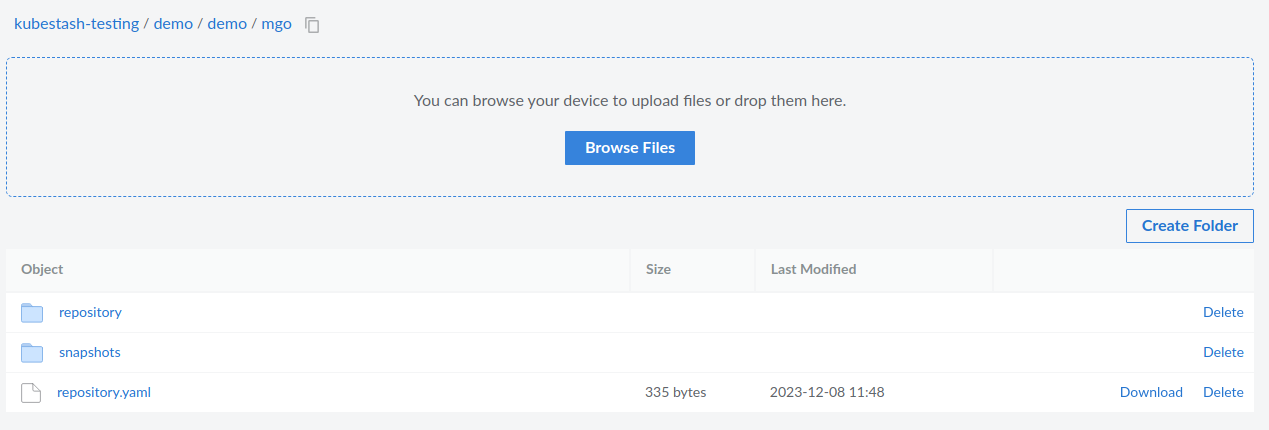
Cleanup
To cleanup the resources crated by this tutorial, run the following commands,
❯ kubectl delete -f https://github.com/kubedb/docs/raw/v2024.12.18/docs/guides/mongodb/backup/kubestash/auto-backup/examples/
backupblueprint.core.kubestash.com "sample-blueprint" deleted
backupstorage.storage.kubestash.com "s3-storage" deleted
retentionpolicy.storage.kubestash.com "backup-rp" deleted
mongodb.kubedb.com "mgo" deleted



































