You are looking at the documentation of a prior release. To read the documentation of the latest release, please
visit here.
New to KubeDB? Please start here.
Monitoring Memcached with builtin Prometheus
This tutorial will show you how to monitor Memcached server using builtin Prometheus scraper.
Before You Begin
At first, you need to have a Kubernetes cluster, and the kubectl command-line tool must be configured to communicate with your cluster. If you do not already have a cluster, you can create one by using kind.
Install KubeDB operator in your cluster following the steps here.
If you are not familiar with how to configure Prometheus to scrape metrics from various Kubernetes resources, please read the tutorial from here.
To learn how Prometheus monitoring works with KubeDB in general, please visit here.
To keep Prometheus resources isolated, we are going to use a separate namespace called
monitoringto deploy respective monitoring resources. We are going to deploy database indemonamespace.$ kubectl create ns monitoring namespace/monitoring created $ kubectl create ns demo namespace/demo created
Note: YAML files used in this tutorial are stored in docs/examples/memcached folder in GitHub repository kubedb/docs.
Deploy Memcached server with Monitoring Enabled
At first, let’s deploy a Memcached server with monitoring enabled. Below is the Memcached object that we are going to create.
apiVersion: kubedb.com/v1
kind: Memcached
metadata:
name: builtin-prom-memcd
namespace: demo
spec:
replicas: 1
version: "1.6.22"
deletionPolicy: WipeOut
podTemplate:
spec:
containers:
- name: memcached
resources:
limits:
cpu: 500m
memory: 128Mi
requests:
cpu: 250m
memory: 64Mi
monitor:
agent: prometheus.io/builtin
Here,
spec.monitor.agent: prometheus.io/builtinspecifies that we are going to monitor this server using builtin Prometheus scraper.
Let’s create the Memcached crd we have shown above.
$ kubectl apply -f https://github.com/kubedb/docs/raw/v2024.8.21/docs/examples/memcached/monitoring/builtin-prom-memcd.yaml
memcached.kubedb.com/builtin-prom-memcd created
Now, wait for the database to go into Running state.
$ kubectl get mc -n demo builtin-prom-memcd
NAME VERSION STATUS AGE
builtin-prom-memcd 1.6.22 Running 1m
KubeDB will create a separate stats service with name {Memcached crd name}-stats for monitoring purpose.
$ kubectl get svc -n demo --selector="app.kubernetes.io/instance=builtin-prom-memcd"
NAME TYPE CLUSTER-IP EXTERNAL-IP PORT(S) AGE
builtin-prom-memcd ClusterIP 10.105.40.31 <none> 11211/TCP 2m6s
builtin-prom-memcd-stats ClusterIP 10.110.89.251 <none> 56790/TCP 94s
Here, builtin-prom-memcd-stats service has been created for monitoring purpose. Let’s describe the service.
$ kubectl describe svc -n demo builtin-prom-memcd-stats
Name: builtin-prom-memcd-stats
Namespace: demo
Labels: app.kubernetes.io/name=memcacheds.kubedb.com
app.kubernetes.io/instance=builtin-prom-memcd
Annotations: monitoring.appscode.com/agent: prometheus.io/builtin
prometheus.io/path: /metrics
prometheus.io/port: 56790
prometheus.io/scrape: true
Selector: app.kubernetes.io/name=memcacheds.kubedb.com,app.kubernetes.io/instance=builtin-prom-memcd
Type: ClusterIP
IP: 10.110.89.251
Port: prom-http 56790/TCP
TargetPort: prom-http/TCP
Endpoints: 172.17.0.14:56790,172.17.0.7:56790,172.17.0.8:56790
Session Affinity: None
Events: <none>
You can see that the service contains following annotations.
prometheus.io/path: /metrics
prometheus.io/port: 56790
prometheus.io/scrape: true
The Prometheus server will discover the service endpoint using these specifications and will scrape metrics from the exporter.
Configure Prometheus Server
Now, we have to configure a Prometheus scraping job to scrape the metrics using this service. We are going to configure scraping job similar to this kubernetes-service-endpoints job that scrapes metrics from endpoints of a service.
Let’s configure a Prometheus scraping job to collect metrics from this service.
- job_name: 'kubedb-databases'
kubernetes_sd_configs:
- role: endpoints
# by default Prometheus server select all Kubernetes services as possible target.
# relabel_config is used to filter only desired endpoints
relabel_configs:
# keep only those services that has "prometheus.io/scrape","prometheus.io/path" and "prometheus.io/port" anootations
- source_labels: [__meta_kubernetes_service_annotation_prometheus_io_scrape, __meta_kubernetes_service_annotation_prometheus_io_port]
separator: ;
regex: true;(.*)
action: keep
# currently KubeDB supported databases uses only "http" scheme to export metrics. so, drop any service that uses "https" scheme.
- source_labels: [__meta_kubernetes_service_annotation_prometheus_io_scheme]
action: drop
regex: https
# only keep the stats services created by KubeDB for monitoring purpose which has "-stats" suffix
- source_labels: [__meta_kubernetes_service_name]
separator: ;
regex: (.*-stats)
action: keep
# service created by KubeDB will have "app.kubernetes.io/name" and "app.kubernetes.io/instance" annotations. keep only those services that have these annotations.
- source_labels: [__meta_kubernetes_service_label_app_kubernetes_io_name]
separator: ;
regex: (.*)
action: keep
# read the metric path from "prometheus.io/path: <path>" annotation
- source_labels: [__meta_kubernetes_service_annotation_prometheus_io_path]
action: replace
target_label: __metrics_path__
regex: (.+)
# read the port from "prometheus.io/port: <port>" annotation and update scraping address accordingly
- source_labels: [__address__, __meta_kubernetes_service_annotation_prometheus_io_port]
action: replace
target_label: __address__
regex: ([^:]+)(?::\d+)?;(\d+)
replacement: $1:$2
- action: labelmap
regex: __meta_kubernetes_service_label_(.+)
# add service namespace as label to the scraped metrics
- source_labels: [__meta_kubernetes_namespace]
action: replace
target_label: kubernetes_namespace
# add service name as label to the scraped metrics
- source_labels: [__meta_kubernetes_service_name]
action: replace
target_label: kubernetes_name
Configure Existing Prometheus Server
If you already have a Prometheus server running, you have to add above scraping job in the ConfigMap used to configure the Prometheus server. Then, you have to restart it for the updated configuration to take effect.
If you don’t use a persistent volume for Prometheus storage, you will lose your previously scraped data on restart.
Deploy New Prometheus Server
If you don’t have any existing Prometheus server running, you have to deploy one. In this section, we are going to deploy a Prometheus server in monitoring namespace to collect metrics using this stats service.
Create ConfigMap:
At first, create a ConfigMap with the scraping configuration. Bellow, the YAML of ConfigMap that we are going to create in this tutorial.
apiVersion: v1
kind: ConfigMap
metadata:
name: prometheus-config
labels:
app: prometheus-demo
namespace: monitoring
data:
prometheus.yml: |-
global:
scrape_interval: 5s
evaluation_interval: 5s
scrape_configs:
- job_name: 'kubedb-databases'
honor_labels: true
scheme: http
kubernetes_sd_configs:
- role: endpoints
# by default Prometheus server select all Kubernetes services as possible target.
# relabel_config is used to filter only desired endpoints
relabel_configs:
# keep only those services that has "prometheus.io/scrape","prometheus.io/path" and "prometheus.io/port" anootations
- source_labels: [__meta_kubernetes_service_annotation_prometheus_io_scrape, __meta_kubernetes_service_annotation_prometheus_io_port]
separator: ;
regex: true;(.*)
action: keep
# currently KubeDB supported databases uses only "http" scheme to export metrics. so, drop any service that uses "https" scheme.
- source_labels: [__meta_kubernetes_service_annotation_prometheus_io_scheme]
action: drop
regex: https
# only keep the stats services created by KubeDB for monitoring purpose which has "-stats" suffix
- source_labels: [__meta_kubernetes_service_name]
separator: ;
regex: (.*-stats)
action: keep
# service created by KubeDB will have "app.kubernetes.io/name" and "app.kubernetes.io/instance" annotations. keep only those services that have these annotations.
- source_labels: [__meta_kubernetes_service_label_app_kubernetes_io_name]
separator: ;
regex: (.*)
action: keep
# read the metric path from "prometheus.io/path: <path>" annotation
- source_labels: [__meta_kubernetes_service_annotation_prometheus_io_path]
action: replace
target_label: __metrics_path__
regex: (.+)
# read the port from "prometheus.io/port: <port>" annotation and update scraping address accordingly
- source_labels: [__address__, __meta_kubernetes_service_annotation_prometheus_io_port]
action: replace
target_label: __address__
regex: ([^:]+)(?::\d+)?;(\d+)
replacement: $1:$2
# add service namespace as label to the scraped metrics
- source_labels: [__meta_kubernetes_namespace]
separator: ;
regex: (.*)
target_label: namespace
replacement: $1
action: replace
# add service name as a label to the scraped metrics
- source_labels: [__meta_kubernetes_service_name]
separator: ;
regex: (.*)
target_label: service
replacement: $1
action: replace
# add stats service's labels to the scraped metrics
- action: labelmap
regex: __meta_kubernetes_service_label_(.+)
Let’s create above ConfigMap,
$ kubectl apply -f https://github.com/kubedb/docs/raw/v2024.8.21/docs/examples/monitoring/builtin-prometheus/prom-config.yaml
configmap/prometheus-config created
Create RBAC:
If you are using an RBAC enabled cluster, you have to give necessary RBAC permissions for Prometheus. Let’s create necessary RBAC stuffs for Prometheus,
$ kubectl apply -f https://github.com/appscode/third-party-tools/raw/master/monitoring/prometheus/builtin/artifacts/rbac.yaml
clusterrole.rbac.authorization.k8s.io/prometheus created
serviceaccount/prometheus created
clusterrolebinding.rbac.authorization.k8s.io/prometheus created
YAML for the RBAC resources created above can be found here.
Deploy Prometheus:
Now, we are ready to deploy Prometheus server. We are going to use following deployment to deploy Prometheus server.
Let’s deploy the Prometheus server.
$ kubectl apply -f https://github.com/appscode/third-party-tools/raw/master/monitoring/prometheus/builtin/artifacts/deployment.yaml
deployment.apps/prometheus created
Verify Monitoring Metrics
Prometheus server is listening to port 9090. We are going to use port forwarding to access Prometheus dashboard.
At first, let’s check if the Prometheus pod is in Running state.
$ kubectl get pod -n monitoring -l=app=prometheus
NAME READY STATUS RESTARTS AGE
prometheus-8568c86d86-95zhn 1/1 Running 0 77s
Now, run following command on a separate terminal to forward 9090 port of prometheus-8568c86d86-95zhn pod,
$ kubectl port-forward -n monitoring prometheus-8568c86d86-95zhn 9090
Forwarding from 127.0.0.1:9090 -> 9090
Forwarding from [::1]:9090 -> 9090
Now, we can access the dashboard at localhost:9090. Open http://localhost:9090 in your browser. You should see the endpoints of builtin-prom-memcd-stats service as targets.
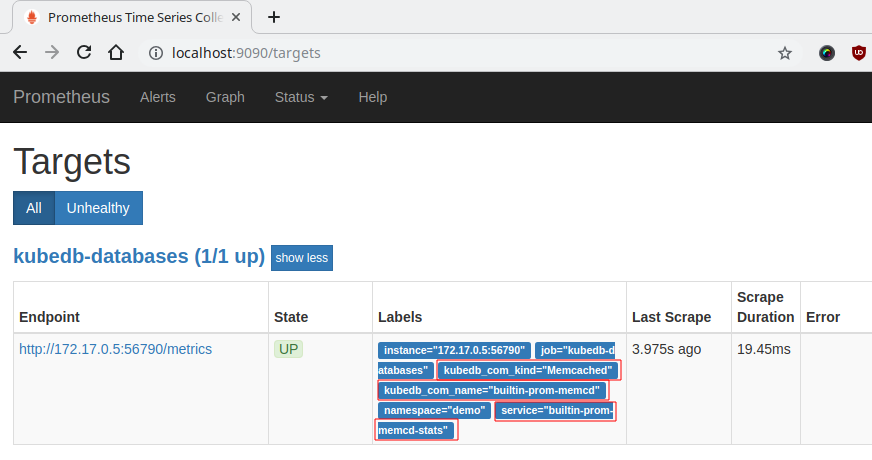
Check the labels marked with red rectangle. These labels confirm that the metrics are coming from Memcached server builtin-prom-memcd through stats service builtin-prom-memcd-stats.
Now, you can view the collected metrics and create a graph from homepage of this Prometheus dashboard. You can also use this Prometheus server as data source for Grafana and create beautiful dashboard with collected metrics.
Cleaning up
To cleanup the Kubernetes resources created by this tutorial, run following commands
$ kubectl delete -n demo mc/builtin-prom-memcd
$ kubectl delete -n monitoring deployment.apps/prometheus
$ kubectl delete -n monitoring clusterrole.rbac.authorization.k8s.io/prometheus
$ kubectl delete -n monitoring serviceaccount/prometheus
$ kubectl delete -n monitoring clusterrolebinding.rbac.authorization.k8s.io/prometheus
$ kubectl delete ns demo
$ kubectl delete ns monitoring
Next Steps
- Monitor your Memcached server with KubeDB using
out-of-the-boxPrometheus operator. - Use private Docker registry to deploy Memcached with KubeDB.
- Want to hack on KubeDB? Check our contribution guidelines.



































