You are looking at the documentation of a prior release. To read the documentation of the latest release, please
visit here.
New to KubeDB? Please start here.
Running PostgreSQL
This tutorial will show you how to use KubeDB to run a PostgreSQL database.
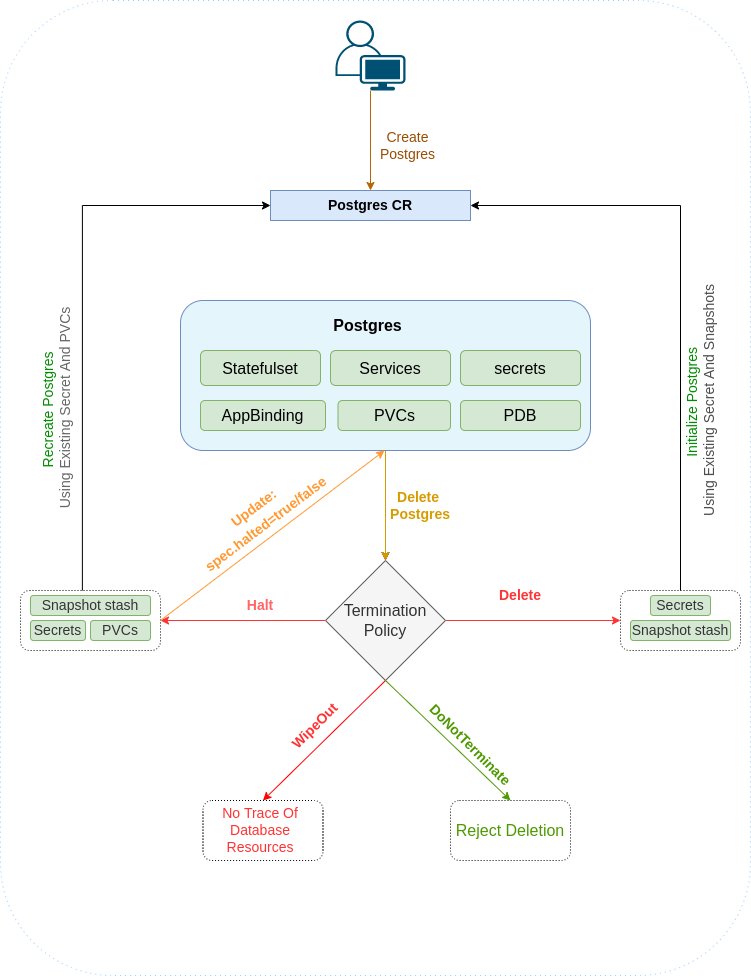
Before You Begin
At first, you need to have a Kubernetes cluster, and the kubectl command-line tool must be configured to communicate with your cluster. If you do not already have a cluster, you can create one by using kind.
Now, install KubeDB cli on your workstation and KubeDB operator in your cluster following the steps here.
To keep things isolated, this tutorial uses a separate namespace called demo throughout this tutorial.
$ kubectl create ns demo
namespace/demo created
Note: YAML files used in this tutorial are stored in docs/examples/postgres folder in GitHub repository kubedb/docs.
We have designed this tutorial to demonstrate a production setup of KubeDB managed PostgreSQL. If you just want to try out KubeDB, you can bypass some of the safety features following the tips here.
Install pgAdmin
This tutorial will also use a pgAdmin to connect and test PostgreSQL database, once it is running.
Run the following command to install pgAdmin,
$ kubectl create -f https://github.com/kubedb/docs/raw/v2024.8.21/docs/examples/postgres/quickstart/pgadmin.yaml
deployment.apps/pgadmin created
service/pgadmin created
$ kubectl get pods -n demo --watch
NAME READY STATUS RESTARTS AGE
pgadmin-5b4b96779-lfpfh 0/1 ContainerCreating 0 1m
pgadmin-5b4b96779-lfpfh 1/1 Running 0 2m
^C⏎
Now, you can open pgAdmin on your browser using following address http://<cluster ip>:<NodePort of pgadmin service>.
If you are using minikube then open pgAdmin in your browser by running minikube service pgadmin -n demo. Or you can get the URL of Service pgadmin by running following command
$ minikube service pgadmin -n demo --url
http://192.168.99.100:31983
To log into the pgAdmin, use username admin and password admin.
Find Available StorageClass
We will have to provide StorageClass in Postgres crd specification. Check available StorageClass in your cluster using following command,
$ kubectl get storageclass
NAME PROVISIONER RECLAIMPOLICY VOLUMEBINDINGMODE ALLOWVOLUMEEXPANSION AGE
standard (default) rancher.io/local-path Delete WaitForFirstConsumer false 10d
Here, we have standard StorageClass in our cluster.
Find Available PostgresVersion
When you have installed KubeDB, it has created PostgresVersion crd for all supported PostgreSQL versions. Let’s check available PostgresVersions by,
$ kubectl get postgresversion
NAME VERSION DISTRIBUTION DB_IMAGE DEPRECATED AGE
10.16 10.16 Official postgres:10.16-alpine 3d
10.16-debian 10.16 Official postgres:10.16 3d
10.19 10.19 Official postgres:10.19-bullseye 3d
10.19-bullseye 10.19 Official postgres:10.19-bullseye 3d
10.20 10.20 Official postgres:10.20-bullseye 3d
10.20-bullseye 10.20 Official postgres:10.20-bullseye 3d
11.11 11.11 Official postgres:11.11-alpine 3d
11.11-debian 11.11 Official postgres:11.11 3d
11.14 11.14 Official postgres:11.14-alpine 3d
11.14-bullseye 11.14 Official postgres:11.14-bullseye 3d
11.14-bullseye-postgis 11.14 PostGIS postgis/postgis:11-3.1 3d
11.15 11.15 Official postgres:11.15-alpine 3d
11.15-bullseye 11.15 Official postgres:11.15-bullseye 3d
12.10 12.10 Official postgres:12.10-alpine 3d
12.10-bullseye 12.10 Official postgres:12.10-bullseye 3d
12.6 12.6 Official postgres:12.6-alpine 3d
12.6-debian 12.6 Official postgres:12.6 3d
12.9 12.9 Official postgres:12.9-alpine 3d
12.9-bullseye 12.9 Official postgres:12.9-bullseye 3d
12.9-bullseye-postgis 12.9 PostGIS postgis/postgis:12-3.1 3d
13.2 13.2 Official postgres:13.2-alpine 3d
13.2-debian 13.2 Official postgres:13.2 3d
13.5 13.5 Official postgres:13.5-alpine 3d
13.5-bullseye 13.5 Official postgres:13.5-bullseye 3d
13.5-bullseye-postgis 13.5 PostGIS postgis/postgis:13-3.1 3d
13.6 13.6 Official postgres:13.6-alpine 3d
13.6-bullseye 13.6 Official postgres:13.6-bullseye 3d
14.1 14.1 Official postgres:14.1-alpine 3d
14.1-bullseye 14.1 Official postgres:14.1-bullseye 3d
14.1-bullseye-postgis 14.1 PostGIS postgis/postgis:14-3.1 3d
14.2 14.2 Official postgres:14.2-alpine 3d
14.2-bullseye 14.2 Official postgres:14.2-bullseye 3d
9.6.21 9.6.21 Official postgres:9.6.21-alpine 3d
9.6.21-debian 9.6.21 Official postgres:9.6.21 3d
9.6.24 9.6.24 Official postgres:9.6.24-alpine 3d
9.6.24-bullseye 9.6.24 Official postgres:9.6.24-bullseye 3d
timescaledb-2.1.0-pg11 11.11 TimescaleDB timescale/timescaledb:2.1.0-pg11-oss 3d
timescaledb-2.1.0-pg12 12.6 TimescaleDB timescale/timescaledb:2.1.0-pg12-oss 3d
timescaledb-2.1.0-pg13 13.2 TimescaleDB timescale/timescaledb:2.1.0-pg13-oss 3d
timescaledb-2.5.0-pg14.1 14.1 TimescaleDB timescale/timescaledb:2.5.0-pg14-oss 3d
Notice the DEPRECATED column. Here, true means that this PostgresVersion is deprecated for current KubeDB version. KubeDB will not work for deprecated PostgresVersion.
In this tutorial, we will use 13.2 PostgresVersion crd to create PostgreSQL database. To know more about what is PostgresVersion crd and why there is 13.2 and 13.2-debian variation, please visit here. You can also see supported PostgresVersion here.
Create a PostgreSQL database
KubeDB implements a Postgres CRD to define the specification of a PostgreSQL database.
Below is the Postgres object created in this tutorial.
Note: If your KubeDB version is less or equal to v2024.6.4, You have to use v1alpha2 apiVersion.
apiVersion: kubedb.com/v1
kind: Postgres
metadata:
name: quick-postgres
namespace: demo
spec:
version: "13.13"
storageType: Durable
storage:
storageClassName: "standard"
accessModes:
- ReadWriteOnce
resources:
requests:
storage: 1Gi
deletionPolicy: DoNotTerminate
$ kubectl create -f https://github.com/kubedb/docs/raw/v2024.8.21/docs/examples/postgres/quickstart/quick-postgres-v1.yaml
postgres.kubedb.com/quick-postgres created
apiVersion: kubedb.com/v1alpha2
kind: Postgres
metadata:
name: quick-postgres
namespace: demo
spec:
version: "13.13"
storageType: Durable
storage:
storageClassName: "standard"
accessModes:
- ReadWriteOnce
resources:
requests:
storage: 1Gi
terminationPolicy: Delete
$ kubectl create -f https://github.com/kubedb/docs/raw/v2024.8.21/docs/examples/postgres/quickstart/quick-postgres-v1alpha2.yaml
postgres.kubedb.com/quick-postgres created
Here,
spec.versionis name of the PostgresVersion crd where the docker images are specified. In this tutorial, a PostgreSQL 13.2 database is created.spec.storageTypespecifies the type of storage that will be used for Postgres database. It can beDurableorEphemeral. Default value of this field isDurable. IfEphemeralis used then KubeDB will create Postgres database usingEmptyDirvolume. In this case, you don’t have to specifyspec.storagefield. This is useful for testing purposes.spec.storagespecifies the size and StorageClass of PVC that will be dynamically allocated to store data for this database. This storage spec will be passed to the StatefulSet created by KubeDB operator to run database pods. You can specify any StorageClass available in your cluster with appropriate resource requests. If you don’t specifyspec.storageType: Ephemeral, then this field is required.spec.terminationPolicyorspec.deletionPolicyspecifies what KubeDB should do when user try to delete Postgres crd. Termination policyDoNotTerminateprevents a user from deleting this object if admission webhook is enabled.
Note:
spec.storagesection is used to create PVC for database pod. It will create PVC with storage size specified instorage.resources.requestsfield. Don’t specifylimitshere. PVC does not get resized automatically.
KubeDB operator watches for Postgres objects using Kubernetes api. When a Postgres object is created, KubeDB operator will create a new StatefulSet and two ClusterIP Service with the matching name. KubeDB operator will also create a governing service for StatefulSet with the name kubedb, if one is not already present.
If you are using RBAC enabled cluster, PostgreSQL specific RBAC permission is required. For details, please visit here.
KubeDB operator sets the status.phase to Running once the database is successfully created.
$ kubectl get pg -n demo quick-postgres -o wide
NAME VERSION STATUS AGE
quick-postgres 13.2 Creating 13s
Let’s describe Postgres object quick-postgres
$ kubectl describe -n demo postgres quick-postgres
Name: quick-postgres
Namespace: demo
Labels: <none>
Annotations: <none>
API Version: kubedb.com/v1
Kind: Postgres
Metadata:
Creation Timestamp: 2022-05-30T09:15:36Z
Finalizers:
kubedb.com
Generation: 2
Managed Fields:
API Version: kubedb.com/v1
Fields Type: FieldsV1
fieldsV1:
f:metadata:
f:annotations:
.:
f:kubectl.kubernetes.io/last-applied-configuration:
f:spec:
.:
f:allowedSchemas:
.:
f:namespaces:
.:
f:from:
f:storage:
.:
f:accessModes:
f:resources:
.:
f:requests:
.:
f:storage:
f:storageClassName:
f:storageType:
f:deletionPolicy:
f:version:
Manager: kubectl-client-side-apply
Operation: Update
Time: 2022-05-30T09:15:36Z
API Version: kubedb.com/v1
Fields Type: FieldsV1
fieldsV1:
f:metadata:
f:finalizers:
.:
v:"kubedb.com":
f:spec:
f:authSecret:
.:
f:name:
Manager: pg-operator
Operation: Update
Time: 2022-05-30T09:15:37Z
API Version: kubedb.com/v1
Fields Type: FieldsV1
fieldsV1:
f:status:
f:conditions:
f:observedGeneration:
f:phase:
Manager: pg-operator
Operation: Update
Subresource: status
Time: 2022-05-30T09:16:26Z
Resource Version: 330717
UID: aa9193d0-cd9b-4b63-8403-2b12ec1b04be
Spec:
Allowed Schemas:
Namespaces:
From: Same
Auth Secret:
Name: quick-postgres-auth
Client Auth Mode: md5
Coordinator:
Resources:
Limits:
Memory: 256Mi
Requests:
Cpu: 200m
Memory: 256Mi
Leader Election:
Election Tick: 10
Heartbeat Tick: 1
Maximum Lag Before Failover: 67108864
Period: 300ms
Pod Template:
Controller:
Metadata:
Spec:
Affinity:
Pod Anti Affinity:
Preferred During Scheduling Ignored During Execution:
Pod Affinity Term:
Label Selector:
Match Labels:
app.kubernetes.io/instance: quick-postgres
app.kubernetes.io/managed-by: kubedb.com
app.kubernetes.io/name: postgreses.kubedb.com
Namespaces:
demo
Topology Key: kubernetes.io/hostname
Weight: 100
Pod Affinity Term:
Label Selector:
Match Labels:
app.kubernetes.io/instance: quick-postgres
app.kubernetes.io/managed-by: kubedb.com
app.kubernetes.io/name: postgreses.kubedb.com
Namespaces:
demo
Topology Key: failure-domain.beta.kubernetes.io/zone
Weight: 50
Container Security Context:
Capabilities:
Add:
IPC_LOCK
SYS_RESOURCE
Privileged: false
Run As Group: 70
Run As User: 70
Resources:
Limits:
Memory: 1Gi
Requests:
Cpu: 500m
Memory: 1Gi
Security Context:
Fs Group: 70
Run As Group: 70
Run As User: 70
Service Account Name: quick-postgres
Replicas: 1
Ssl Mode: disable
Storage:
Access Modes:
ReadWriteOnce
Resources:
Requests:
Storage: 1Gi
Storage Class Name: standard
Storage Type: Durable
Termination Policy: DoNotTerminate
Version: 13.2
Status:
Conditions:
Last Transition Time: 2022-05-30T09:15:36Z
Message: The KubeDB operator has started the provisioning of Postgres: demo/quick-postgres
Reason: DatabaseProvisioningStartedSuccessfully
Status: True
Type: ProvisioningStarted
Last Transition Time: 2022-05-30T09:16:26Z
Message: All replicas are ready and in Running state
Observed Generation: 2
Reason: AllReplicasReady
Status: True
Type: ReplicaReady
Last Transition Time: 2022-05-30T09:16:26Z
Message: The PostgreSQL: demo/quick-postgres is accepting client requests.
Observed Generation: 2
Reason: DatabaseAcceptingConnectionRequest
Status: True
Type: AcceptingConnection
Last Transition Time: 2022-05-30T09:16:26Z
Message: DB is ready because of server getting Online and Running state
Observed Generation: 2
Reason: ReadinessCheckSucceeded
Status: True
Type: Ready
Last Transition Time: 2022-05-30T09:16:26Z
Message: The PostgreSQL: demo/quick-postgres is successfully provisioned.
Observed Generation: 2
Reason: DatabaseSuccessfullyProvisioned
Status: True
Type: Provisioned
Observed Generation: 2
Phase: Ready
Events:
Type Reason Age From Message
---- ------ ---- ---- -------
Normal Successful 106s Postgres operator Successfully created governing service
Normal Successful 106s Postgres operator Successfully created Service
Normal Successful 105s Postgres operator Successfully created appbinding
KubeDB has created two services for the Postgres object.
$ kubectl get service -n demo --selector=app.kubernetes.io/name=postgreses.kubedb.com,app.kubernetes.io/instance=quick-postgres
NAME TYPE CLUSTER-IP EXTERNAL-IP PORT(S) AGE
quick-postgres ClusterIP 10.96.52.28 <none> 5432/TCP,2379/TCP 3m19s
quick-postgres-pods ClusterIP None <none> 5432/TCP,2380/TCP,2379/TCP 3m19s
Here,
- Service
quick-postgrestargets only one Pod which is acting as primary server - Service
quick-postgres-podstargets all Pods created by PetSet
KubeDB supports PostgreSQL clustering where Pod can be either primary or standby. To learn how to configure highly available PostgreSQL cluster, click here.
Here, we have created a PostgreSQL database with single node, primary only.
Connect with PostgreSQL database
KubeDB operator has created a new Secret called quick-postgres-auth for storing the username and password for postgres database.
$ kubectl get secret -n demo quick-postgres-auth -o yaml
apiVersion: v1
data:
POSTGRES_PASSWORD: REQ4aTU2VUJJY3M2M1BWTw==
POSTGRES_USER: cG9zdGdyZXM=
kind: Secret
metadata:
creationTimestamp: 2018-09-03T11:25:39Z
labels:
app.kubernetes.io/name: postgreses.kubedb.com
app.kubernetes.io/instance: quick-postgres
name: quick-postgres-auth
namespace: demo
resourceVersion: "1677"
selfLink: /api/v1/namespaces/demo/secrets/quick-postgres-auth
uid: 15b3e8a1-af6c-11e8-996d-0800270d7bae
type: Opaque
This secret contains superuser name for postgres database as POSTGRES_USER key and
password as POSTGRES_PASSWORD key. By default, superuser name is postgres and password is randomly generated.
If you want to use custom password, please create the secret manually and specify that when creating the Postgres object using spec.authSecret.name. For more details see here.
Note: Auth Secret name format:
{postgres-name}-auth
Now, you can connect to this database from the pgAdmin dashboard using quick-postgres.demo service and username and password created in quick-postgres-auth secret.
Connection information:
Host name/address: you can use any of these
- Service:
quick-postgres.demo - Pod IP: (
$ kubectl get pods quick-postgres-0 -n demo -o yaml | grep podIP)
- Service:
Port:
5432Maintenance database:
postgresUsername: Run following command to get username,
$ kubectl get secrets -n demo quick-postgres-auth -o jsonpath='{.data.\POSTGRES_USER}' | base64 -d postgresPassword: Run the following command to get password,
$ kubectl get secrets -n demo quick-postgres-auth -o jsonpath='{.data.\POSTGRES_PASSWORD}' | base64 -d DD8i56UBIcs63PVO
Now, go to pgAdmin dashboard and connect to the database using the connection information as shown below,
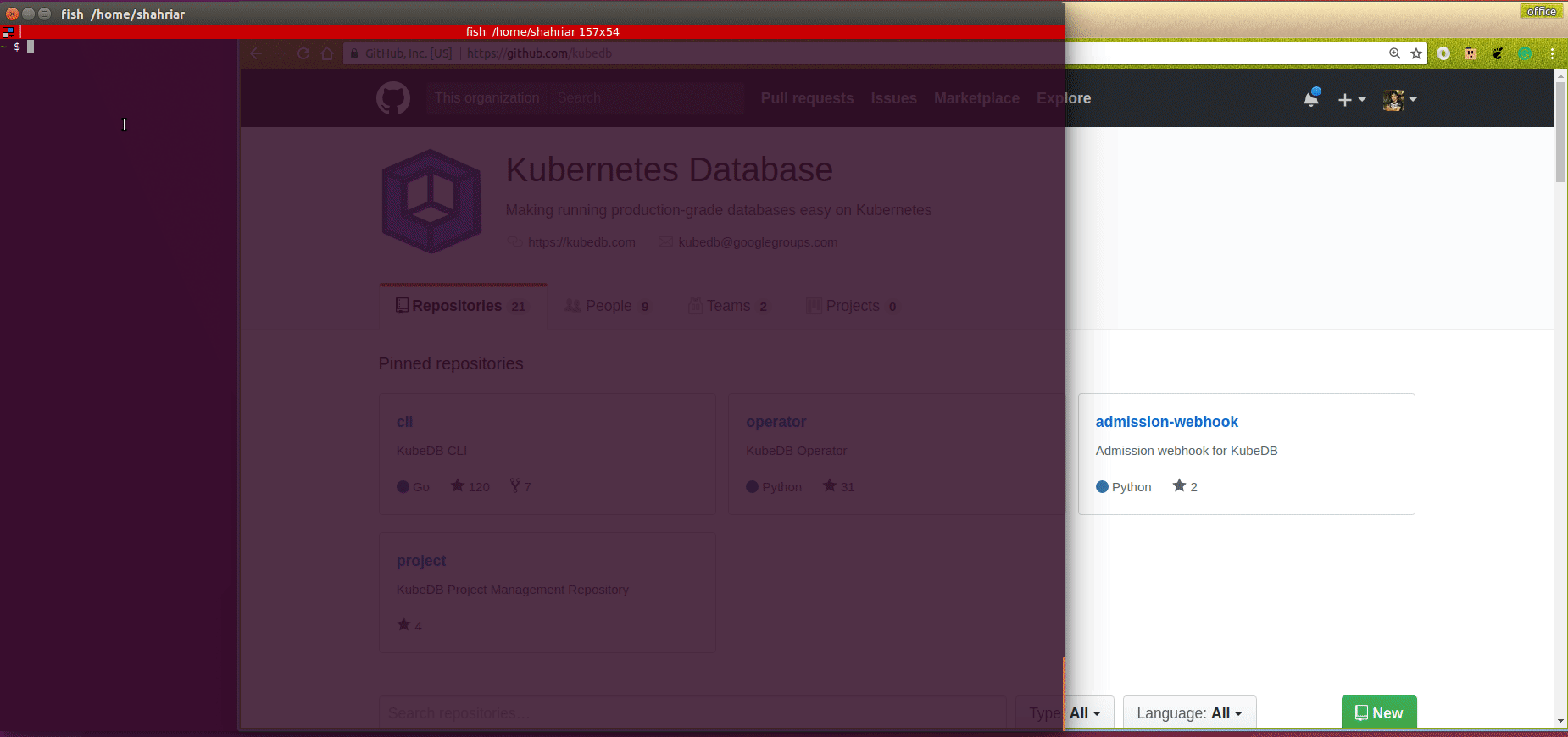
Halt Database
KubeDB takes advantage of ValidationWebhook feature in Kubernetes 1.9.0 or later clusters to implement DoNotTerminate termination policy. If admission webhook is enabled, it prevents user from deleting the database as long as the spec.deletionPolicy is set DoNotTerminate.
To halt the database, we have to set spec.deletionPolicy: to Halt by updating it,
$ kubectl edit pg -n demo quick-postgres
spec:
deletionPolicy: Halt
Now, if you delete the Postgres object, the KubeDB operator will delete every resource created for this Postgres CR, but leaves the auth secrets, and PVCs.
Let’s delete the Postgres object,
$ kubectl delete pg -n demo quick-postgres
postgres.kubedb.com "quick-postgres" deleted
Check resources:
$ kubectl get all,secret,pvc -n demo -l 'app.kubernetes.io/instance=quick-postgres'
NAME TYPE DATA AGE
secret/quick-postgres-auth kubernetes.io/basic-auth 2 27m
NAME STATUS VOLUME CAPACITY ACCESS MODES STORAGECLASS AGE
persistentvolumeclaim/data-quick-postgres-0 Bound pvc-b30e3255-a7ea-4f61-8637-f60e283236b2 1Gi RWO standard 27m
Resume Postgres
Say, the Postgres CR was deleted with spec.deletionPolicy to Halt and you want to re-create the Postgres using the existing auth secrets and the PVCs.
You can do it by simpily re-deploying the original Postgres object:
$ kubectl create -f https://github.com/kubedb/docs/raw/v2024.8.21/docs/examples/postgres/quickstart/quick-postgres.yaml
postgres.kubedb.com/quick-postgres created
Cleaning up
To cleanup the Kubernetes resources created by this tutorial, run:
kubectl patch -n demo pg/quick-postgres -p '{"spec":{"deletionPolicy":"WipeOut"}}' --type="merge"
kubectl delete -n demo pg/quick-postgres
kubectl delete ns demo
Tips for Testing
If you are just testing some basic functionalities, you might want to avoid additional hassles due to some safety features that are great for production environment. You can follow these tips to avoid them.
- Use
storageType: Ephemeral. Databases are precious. You might not want to lose your data in your production environment if database pod fail. So, we recommend to usespec.storageType: Durableand provide storage spec inspec.storagesection. For testing purpose, you can just usespec.storageType: Ephemeral. KubeDB will use emptyDir for storage. You will not require to providespec.storagesection. - Use
deletionPolicy: WipeOut. It is nice to be able to resume database from previous one. So, we preserve all yourPVCs,Secrets, etc. If you don’t want to resume database, you can just usespec.deletionPolicy: WipeOut. It will delete everything created by KubeDB for a particular Postgres crd when you delete the crd. For more details about termination policy, please visit here.
Next Steps
- Learn about backup and restore PostgreSQL database using Stash.
- Learn about initializing PostgreSQL with Script.
- Learn about custom PostgresVersions.
- Want to setup PostgreSQL cluster? Check how to configure Highly Available PostgreSQL Cluster
- Monitor your PostgreSQL database with KubeDB using built-in Prometheus.
- Monitor your PostgreSQL database with KubeDB using Prometheus operator.
- Detail concepts of Postgres object.
- Use private Docker registry to deploy PostgreSQL with KubeDB.
- Want to hack on KubeDB? Check our contribution guidelines.



































