You are looking at the documentation of a prior release. To read the documentation of the latest release, please
visit here.
Backup and Restore Druid database using KubeStash
KubeStash allows you to backup and restore Druid databases. Specifically backup of external dependency of Druid metadata storage (MySQL or PostgreSQL) is sufficient to restore Druid to its previous state if the deep storage is kept intact. KubeStash makes managing your Druid backups and restorations more straightforward and efficient.
This guide will give you how you can take backup and restore your Druid databases using Kubestash.
Before You Begin
- At first, you need to have a Kubernetes cluster, and the
kubectlcommand-line tool must be configured to communicate with your cluster. If you do not already have a cluster, you can create one by usingMinikubeorKind. - Now, install KubeDB cli on your workstation and KubeDB operator in your cluster following the steps here and make sure to include the flags
--set global.featureGates.Druid=trueto ensure Druid CRD and--set global.featureGates.ZooKeeper=trueto ensure ZooKeeper CRD as Druid depends on ZooKeeper for external dependency with helm command. - Install
KubeStashin your cluster following the steps here. - Install KubeStash
kubectlplugin following the steps here. - If you are not familiar with how KubeStash backup and restore Druid databases, please check the following guide here.
You should be familiar with the following KubeStash concepts:
To keep everything isolated, we are going to use a separate namespace called demo throughout this tutorial.
$ kubectl create ns demo
namespace/demo created
Note: YAML files used in this tutorial are stored in docs/guides/druid/backup/logical/examples directory of kubedb/docs repository.
Backup Druid
KubeStash supports backups for Druid instances with both type of metadata storage (MySQL and PostgreSQL). In this demonstration, we’ll focus on a Druid database with a MySQL cluster. The backup and restore process is similar for Druid with PostgreSQL as metadata storage as well.
This section will demonstrate how to backup a Druid database. Here, we are going to deploy a Druid database using KubeDB. Then, we are going to backup this database into a GCS bucket. Finally, we are going to restore the backup up data into another Druid database.
Deploy Sample Druid Database
Create External Dependency (Deep Storage):
One of the external dependency of Druid is deep storage where the segments are stored. It is a storage mechanism that Apache Druid does not provide. Amazon S3, Google Cloud Storage, or Azure Blob Storage, S3-compatible storage (like Minio), or HDFS are generally convenient options for deep storage.
In this tutorial, we will run a minio-server as deep storage in our local kind cluster using minio-operator and create a bucket named druid in it, which the deployed druid database will use.
$ helm repo add minio https://operator.min.io/
$ helm repo update minio
$ helm upgrade --install --namespace "minio-operator" --create-namespace "minio-operator" minio/operator --set operator.replicaCount=1
$ helm upgrade --install --namespace "demo" --create-namespace druid-minio minio/tenant \
--set tenant.pools[0].servers=1 \
--set tenant.pools[0].volumesPerServer=1 \
--set tenant.pools[0].size=1Gi \
--set tenant.certificate.requestAutoCert=false \
--set tenant.buckets[0].name="druid" \
--set tenant.pools[0].name="default"
Now we need to create a Secret named deep-storage-config. It contains the necessary connection information using which the druid database will connect to the deep storage.
apiVersion: v1
kind: Secret
metadata:
name: deep-storage-config
namespace: demo
stringData:
druid.storage.type: "s3"
druid.storage.bucket: "druid"
druid.storage.baseKey: "druid/segments"
druid.s3.accessKey: "minio"
druid.s3.secretKey: "minio123"
druid.s3.protocol: "http"
druid.s3.enablePathStyleAccess: "true"
druid.s3.endpoint.signingRegion: "us-east-1"
druid.s3.endpoint.url: "http://myminio-hl.demo.svc.cluster.local:9000/"
Let’s create the deep-storage-config Secret shown above:
$ kubectl create -f https://github.com/kubedb/docs/raw/v2024.9.30/docs/guides/druid/backup/logical/examples/deep-storage-config.yaml
secret/deep-storage-config created
Let’s deploy a sample Druid database and insert some data into it.
Create Druid CR:
Below is the YAML of a sample Druid CRD that we are going to create for this tutorial:
apiVersion: kubedb.com/v1alpha2
kind: Druid
metadata:
name: druid-quickstart
namespace: demo
spec:
version: 30.0.0
deepStorage:
type: s3
configSecret:
name: deep-storage-config
topology:
routers:
replicas: 1
deletionPolicy: WipeOut
Create the above Druid CR,
$ kubectl apply -f https://github.com/kubedb/docs/raw/v2024.9.30/docs/guides/druid/backup/logical/examples/sample-druid.yaml
druid.kubedb.com/sample-druid created
KubeDB will deploy a Druid database according to the above specification. It will also create the necessary Secrets and Services to access the database along with MySQL and ZooKeeper instance as druid dependencies.
Let’s check if the database is ready to use,
$ kubectl get druids.kubedb.com -n demo
NAME TYPE VERSION STATUS AGE
sample-druid kubedb.com/v1alpha2 30.0.0 Ready 113s
The database is Ready. Verify that KubeDB has created the necessary Secrets and Services to access the database along with MySQL and ZooKeeper instance for this database using the following commands,
$ kubectl get secret -n demo -l=app.kubernetes.io/instance=sample-druid
NAME TYPE DATA AGE
sample-druid-admin-cred kubernetes.io/basic-auth 2 48s
$ kubectl get service -n demo -l=app.kubernetes.io/instance=sample-druid
NAME TYPE CLUSTER-IP EXTERNAL-IP PORT(S) AGE
sample-druid-brokers ClusterIP 10.128.189.77 <none> 8082/TCP 72s
sample-druid-coordinators ClusterIP 10.128.175.228 <none> 8081/TCP 72s
sample-druid-pods ClusterIP None <none> 8081/TCP,8090/TCP,8083/TCP,8091/TCP,8082/TCP,8888/TCP 72s
sample-druid-routers ClusterIP 10.128.95.51 <none> 8888/TCP 72s
Here, we have to use service sample-druid-routers and secret sample-druid-admin-cred to connect with the database. KubeDB creates an AppBinding CR that holds the necessary information to connect with the database.
Verify AppBinding:
Verify that the AppBinding has been created successfully using the following command,
$ kubectl get appbindings -n demo
NAME TYPE VERSION AGE
sample-druid kubedb.com/druid 30.0.0 2m26s
sample-druid-mysql-metadata kubedb.com/mysql 8.0.35 5m40s
sample-druid-zk kubedb.com/zookeeper 3.7.2 5m43s
Let’s check the YAML of the above AppBinding,
$ kubectl get appbindings -n demo sample-druid -o yaml
apiVersion: appcatalog.appscode.com/v1alpha1
kind: AppBinding
metadata:
annotations:
kubectl.kubernetes.io/last-applied-configuration: |
{"apiVersion":"kubedb.com/v1alpha2","kind":"Druid","metadata":{"annotations":{},"name":"sample-druid","namespace":"demo"},"spec":{"deepStorage":{"configSecret":{"name":"deep-storage-config"},"type":"s3"},"deletionPolicy":"WipeOut","topology":{"routers":{"replicas":1}},"version":"30.0.0"}}
creationTimestamp: "2024-09-17T12:17:27Z"
generation: 1
labels:
app.kubernetes.io/component: database
app.kubernetes.io/instance: sample-druid
app.kubernetes.io/managed-by: kubedb.com
app.kubernetes.io/name: druids.kubedb.com
name: sample-druid
namespace: demo
ownerReferences:
- apiVersion: kubedb.com/v1alpha2
blockOwnerDeletion: true
controller: true
kind: Druid
name: sample-druid
uid: aab70ef0-ff00-437d-be91-68438513552e
resourceVersion: "1372134"
uid: a45b6562-aa0b-4dba-8e6b-139cfc33beb6
spec:
appRef:
apiGroup: kubedb.com
kind: Druid
name: sample-druid
namespace: demo
clientConfig:
service:
name: sample-druid-pods
port: 8888
scheme: http
url: http://sample-druid-coordinators-0.sample-druid-pods.demo.svc.cluster.local:8081,http://sample-druid-overlords-0.sample-druid-pods.demo.svc.cluster.local:8090,http://sample-druid-middlemanagers-0.sample-druid-pods.demo.svc.cluster.local:8091,http://sample-druid-historicals-0.sample-druid-pods.demo.svc.cluster.local:8083,http://sample-druid-brokers-0.sample-druid-pods.demo.svc.cluster.local:8082,http://sample-druid-routers-0.sample-druid-pods.demo.svc.cluster.local:8888
secret:
name: sample-druid-admin-cred
type: kubedb.com/druid
version: 30.0.0
KubeStash uses the AppBinding CR to connect with the target database. It requires the following two fields to set in AppBinding’s .spec section.
.spec.clientConfig.service.namespecifies the name of the Service that connects to the database..spec.secretspecifies the name of the Secret that holds necessary credentials to access the database.spec.typespecifies the types of the app that this AppBinding is pointing to. KubeDB generated AppBinding follows the following format:<app group>/<app resource type>.
Insert Sample Data:
We can access the web console of Druid database from any browser by port-forwarding the routers. Let’s port-forward the port 8888 to local machine:
kubectl port-forward -n demo svc/sample-druid-routers 8888
Forwarding from 127.0.0.1:8888 -> 8888
Forwarding from [::1]:8888 -> 8888
Now hit the http://localhost:8888 from any browser, and you will be prompted to provide the credential of the druid database. By following the steps discussed below, you can get the credential generated by the KubeDB operator for your Druid database.
Connection information:
Username:
$ kubectl get secret -n demo sample-druid-admin-cred -o jsonpath='{.data.username}' | base64 -d adminPassword:
$ kubectl get secret -n demo sample-druid-admin-cred -o jsonpath='{.data.password}' | base64 -d DqG5E63NtklAkxqC
After providing the credentials correctly, you should be able to access the web console like shown below.
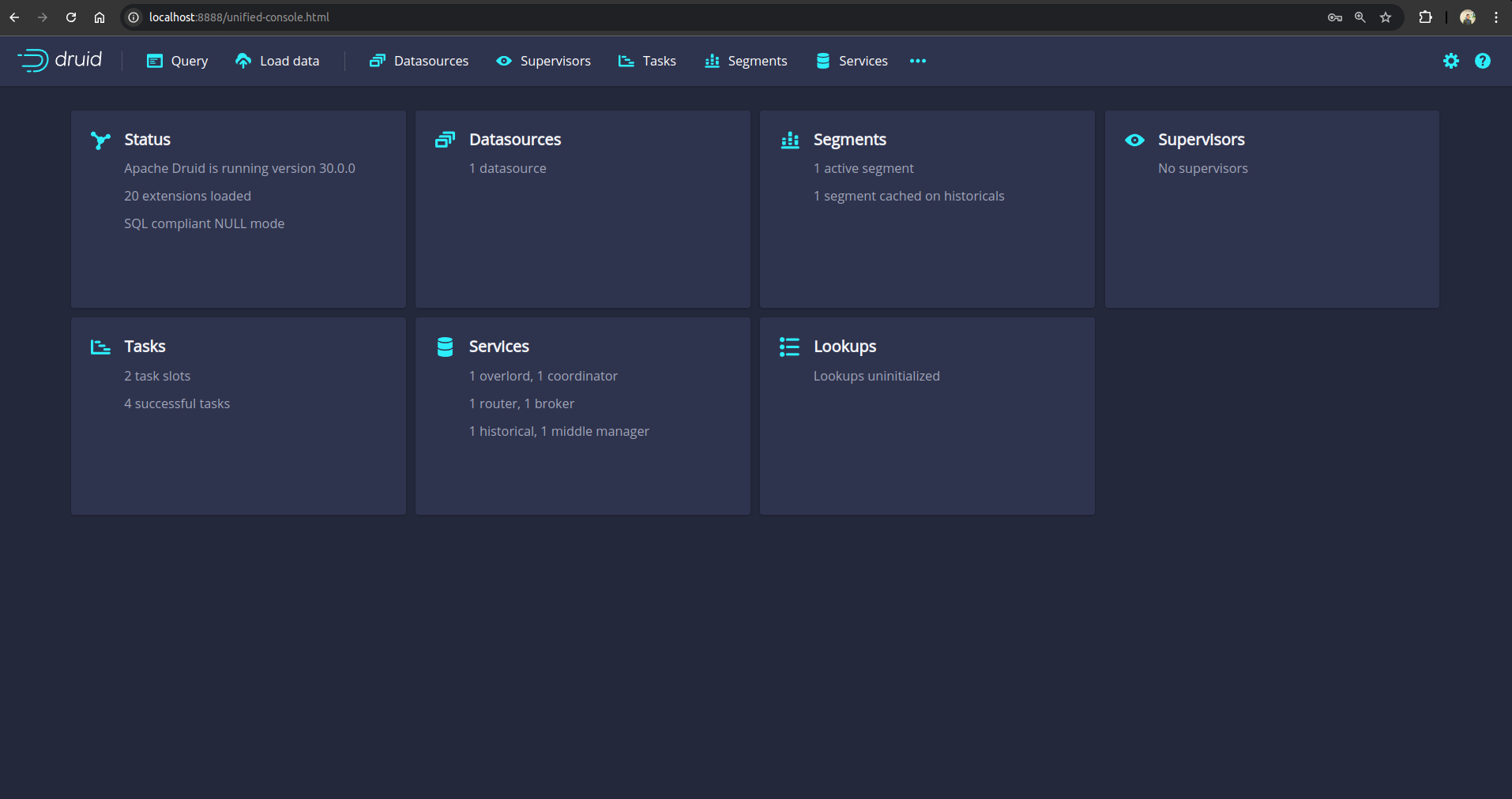
Now select the Load Data option and then select Batch - classic from the drop-down menu.
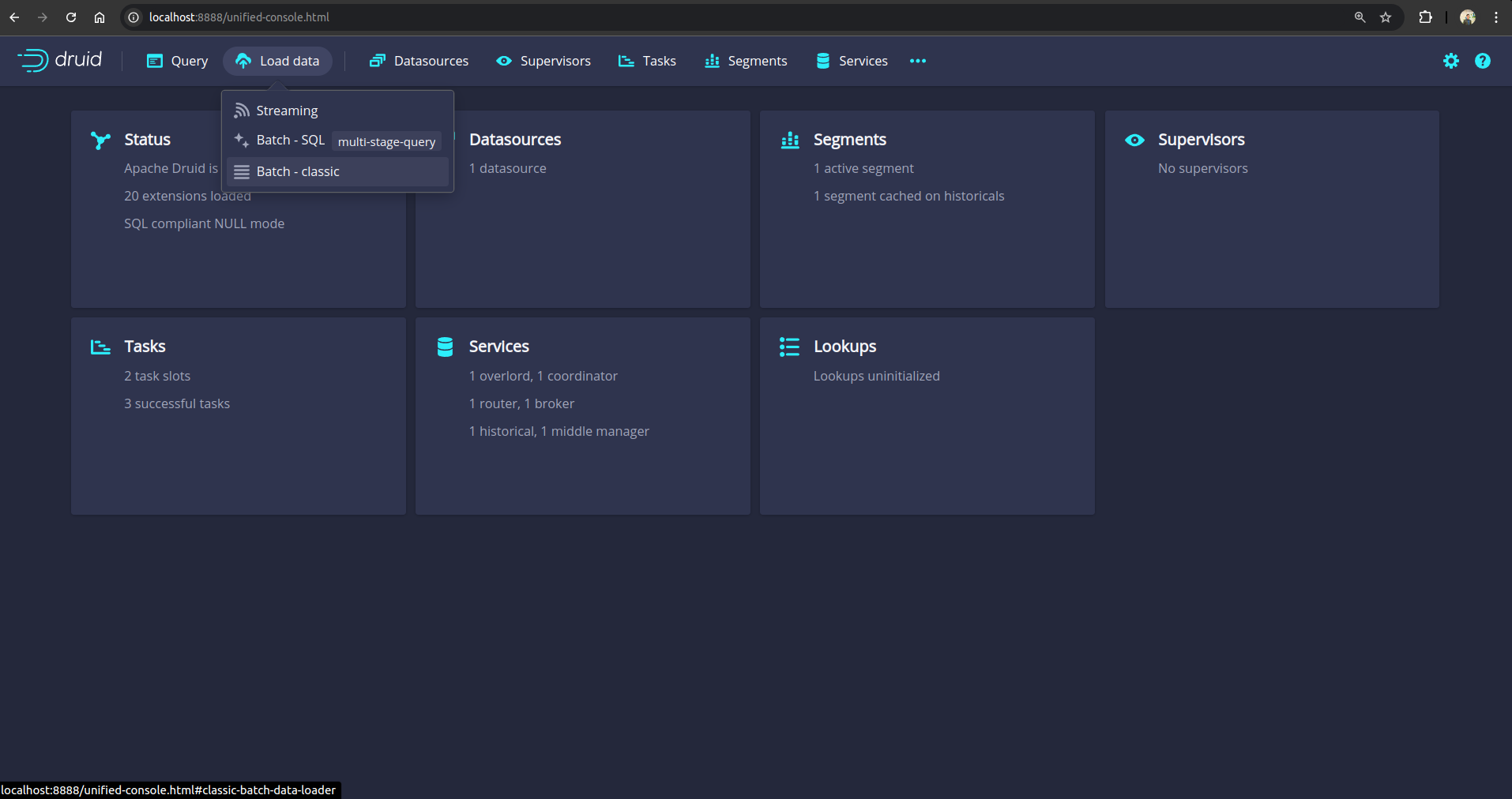
Select Example data and click Load example to insert the example Wikipedia Edits datasource.
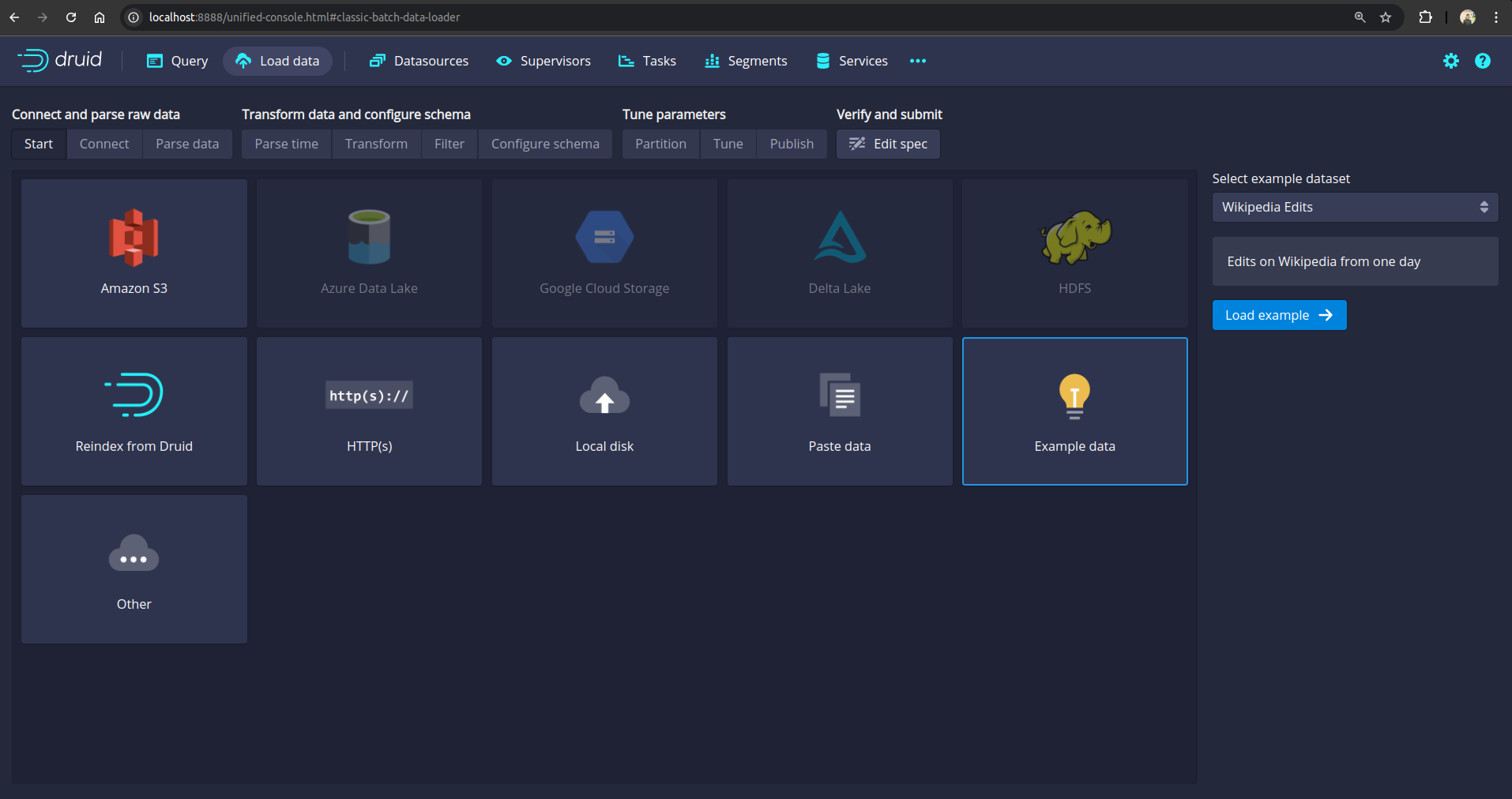
After clicking Next multiple times, click Submit
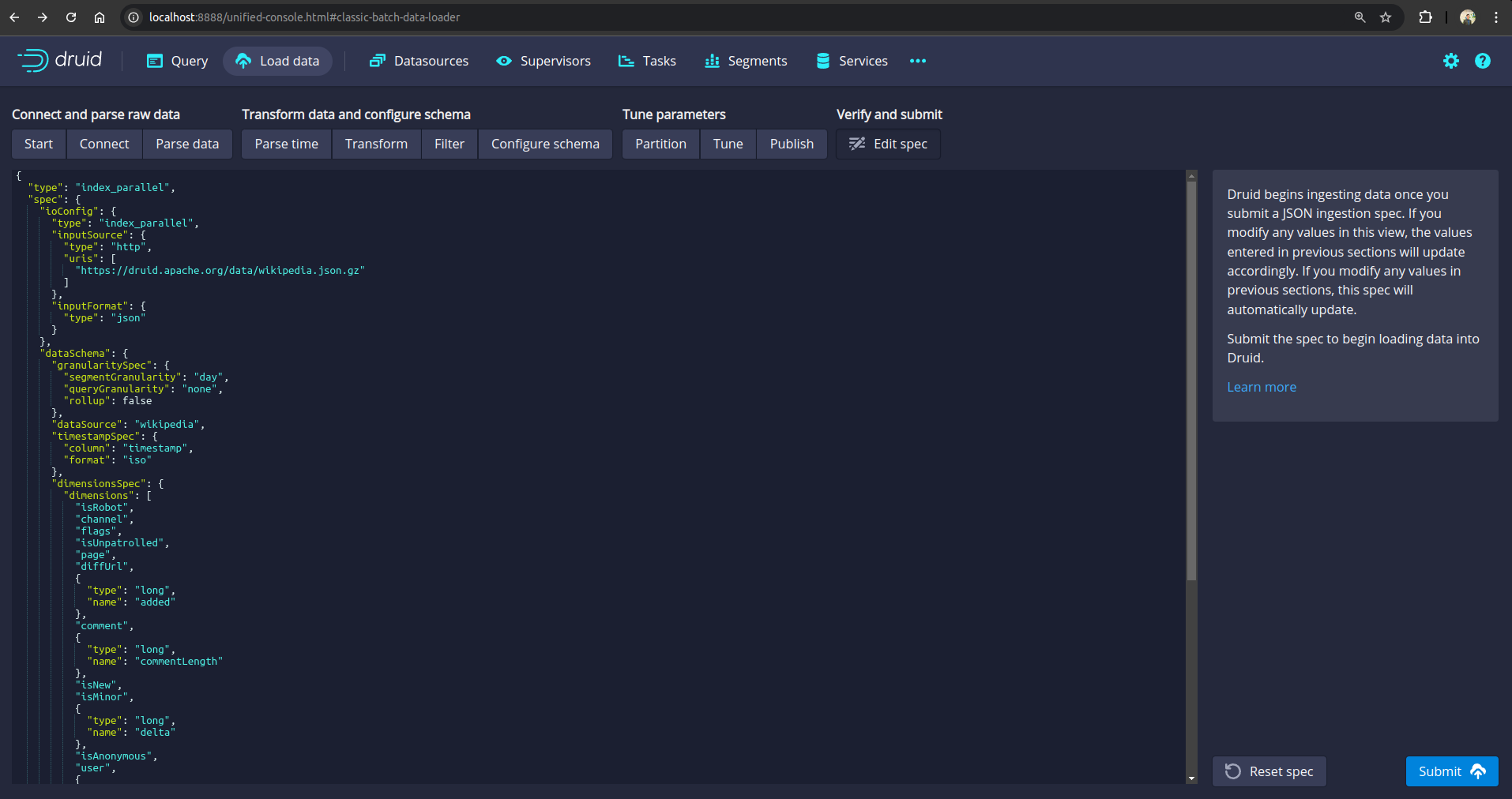
Within a minute status of the ingestion task should become SUCCESS
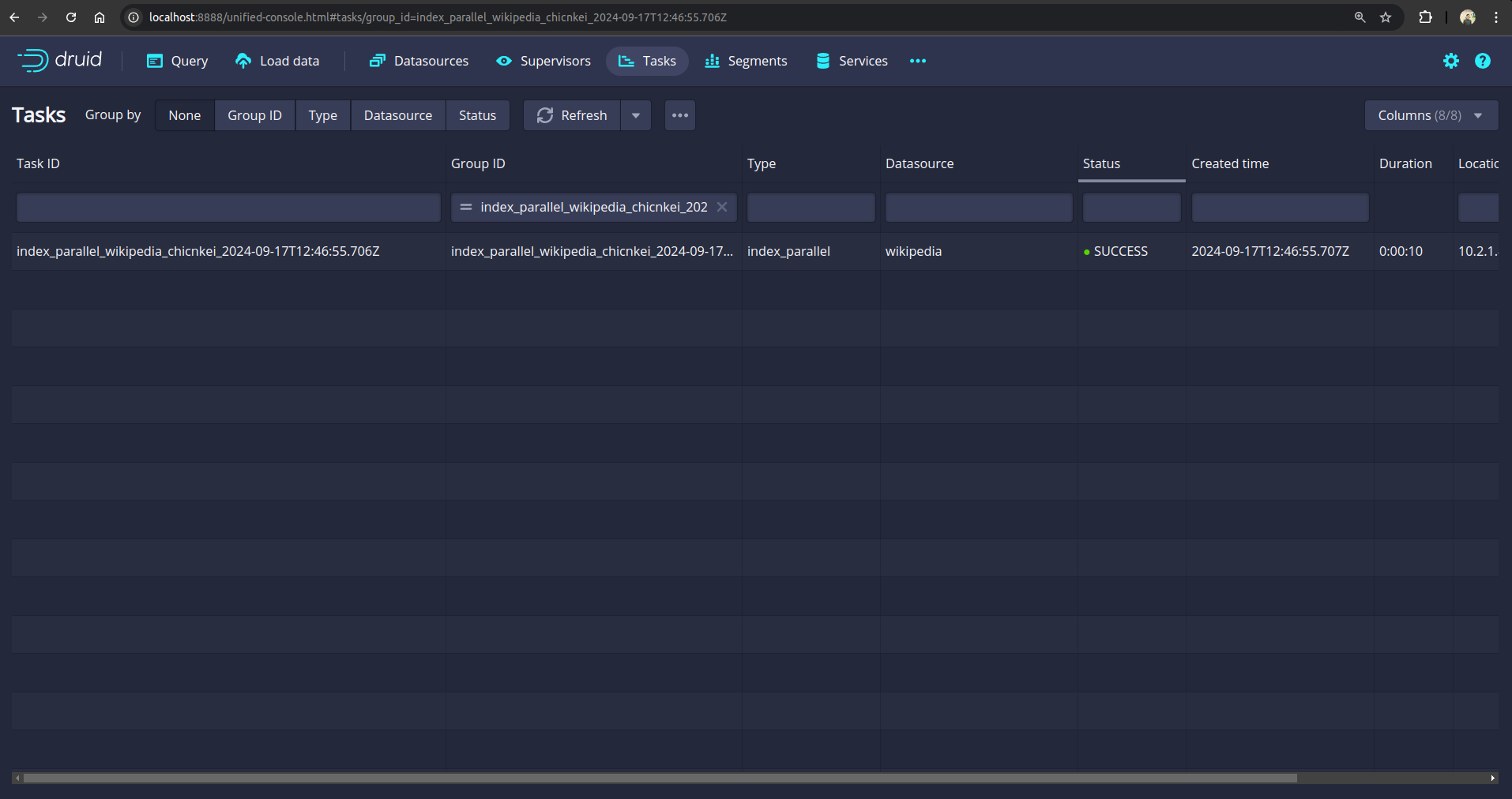
Now, we are ready to backup the database.
Prepare Backend
We are going to store our backed up data into a GCS bucket. We have to create a Secret with necessary credentials and a BackupStorage CR to use this backend. If you want to use a different backend, please read the respective backend configuration doc from here.
Create Secret:
Let’s create a secret called gcs-secret with access credentials to our desired GCS bucket,
$ echo -n '<your-project-id>' > GOOGLE_PROJECT_ID
$ cat /path/to/downloaded-sa-key.json > GOOGLE_SERVICE_ACCOUNT_JSON_KEY
$ kubectl create secret generic -n demo gcs-secret \
--from-file=./GOOGLE_PROJECT_ID \
--from-file=./GOOGLE_SERVICE_ACCOUNT_JSON_KEY
secret/gcs-secret created
Create BackupStorage:
Now, create a BackupStorage using this secret. Below is the YAML of BackupStorage CR we are going to create,
apiVersion: storage.kubestash.com/v1alpha1
kind: BackupStorage
metadata:
name: gcs-storage
namespace: demo
spec:
storage:
provider: gcs
gcs:
bucket: kubestash-qa
prefix: demo
secretName: gcs-secret
usagePolicy:
allowedNamespaces:
from: All
default: true
deletionPolicy: Delete
Let’s create the BackupStorage we have shown above,
$ kubectl apply -f https://github.com/kubedb/docs/raw/v2024.9.30/docs/guides/druid/backup/logical/examples/backupstorage.yaml
backupstorage.storage.kubestash.com/gcs-storage created
Now, we are ready to backup our database to our desired backend.
Create RetentionPolicy:
Now, let’s create a RetentionPolicy to specify how the old Snapshots should be cleaned up.
Below is the YAML of the RetentionPolicy object that we are going to create,
apiVersion: storage.kubestash.com/v1alpha1
kind: RetentionPolicy
metadata:
name: demo-retention
namespace: demo
spec:
default: true
failedSnapshots:
last: 2
maxRetentionPeriod: 2mo
successfulSnapshots:
last: 5
usagePolicy:
allowedNamespaces:
from: All
Let’s create the above RetentionPolicy,
$ kubectl apply -f https://github.com/kubedb/docs/raw/v2024.9.30/docs/guides/druid/backup/logical/examples/retentionpolicy.yaml
retentionpolicy.storage.kubestash.com/demo-retention created
Backup
We have to create a BackupConfiguration targeting respective sample-druid Druid database. Then, KubeStash will create a CronJob for each session to take periodic backup of that database.
At first, we need to create a secret with a Restic password for backup data encryption.
Create Secret:
Let’s create a secret called encrypt-secret with the Restic password,
$ echo -n 'changeit' > RESTIC_PASSWORD
$ kubectl create secret generic -n demo encrypt-secret \
--from-file=./RESTIC_PASSWORD \
secret "encrypt-secret" created
Create BackupConfiguration:
Below is the YAML for BackupConfiguration CR to backup the sample-druid database that we have deployed earlier,
apiVersion: core.kubestash.com/v1alpha1
kind: BackupConfiguration
metadata:
name: sample-druid-backup
namespace: demo
spec:
target:
apiGroup: kubedb.com
kind: Druid
namespace: demo
name: sample-druid
backends:
- name: gcs-backend
storageRef:
namespace: demo
name: gcs-storage
retentionPolicy:
name: demo-retention
namespace: demo
sessions:
- name: frequent-backup
scheduler:
schedule: "*/5 * * * *"
jobTemplate:
backoffLimit: 1
repositories:
- name: gcs-druid-repo
backend: gcs-backend
directory: /druid
encryptionSecret:
name: encrypt-secret
namespace: demo
addon:
name: druid-addon
tasks:
- name: mysql-metadata-storage-backup
.spec.sessions[*].schedulespecifies that we want to backup the database at5 minutesinterval..spec.targetrefers to the targetedsample-druidDruid database that we created earlier.
Note: To create
BackupConfigurationfor druid withPostgreSQLas metadata storage just updatespec.sessions[*].addon.tasks.nametopg-metadata-storage-backup
Let’s create the BackupConfiguration CR that we have shown above,
$ kubectl apply -f https://github.com/kubedb/docs/raw/v2024.9.30/docs/guides/druid/backup/logical/examples/backupconfiguration.yaml
backupconfiguration.core.kubestash.com/sample-druid-backup created
Verify Backup Setup Successful
If everything goes well, the phase of the BackupConfiguration should be Ready. The Ready phase indicates that the backup setup is successful. Let’s verify the Phase of the BackupConfiguration,
$ kubectl get backupconfiguration -n demo
NAME PHASE PAUSED AGE
sample-druid-backup Ready 2m50s
Additionally, we can verify that the Repository specified in the BackupConfiguration has been created using the following command,
$ kubectl get repo -n demo
NAME INTEGRITY SNAPSHOT-COUNT SIZE PHASE LAST-SUCCESSFUL-BACKUP AGE
gcs-druid-repo true 1 712.822 KiB Ready 5m 4m
KubeStash keeps the backup for Repository YAMLs. If we navigate to the GCS bucket, we will see the Repository YAML stored in the demo/druid directory.
Verify CronJob:
It will also create a CronJob with the schedule specified in spec.sessions[*].scheduler.schedule field of BackupConfiguration CR.
Verify that the CronJob has been created using the following command,
$ kubectl get cronjob -n demo
NAME SCHEDULE SUSPEND ACTIVE LAST SCHEDULE AGE
trigger-sample-druid-backup-frequent-backup */5 * * * * 0 2m45s 3m25s
Verify BackupSession:
KubeStash triggers an instant backup as soon as the BackupConfiguration is ready. After that, backups are scheduled according to the specified schedule.
$ kubectl get backupsession -n demo -w
NAME INVOKER-TYPE INVOKER-NAME PHASE DURATION AGE
sample-druid-backup-frequent-backup-1724065200 BackupConfiguration sample-druid-backup Succeeded 7m22s
We can see from the above output that the backup session has succeeded. Now, we are going to verify whether the backed up data has been stored in the backend.
Verify Backup:
Once a backup is complete, KubeStash will update the respective Repository CR to reflect the backup. Check that the repository sample-druid-backup has been updated by the following command,
$ kubectl get repository -n demo sample-druid-backup
NAME INTEGRITY SNAPSHOT-COUNT SIZE PHASE LAST-SUCCESSFUL-BACKUP AGE
sample-druid-backup true 1 806 B Ready 8m27s 9m18s
At this moment we have one Snapshot. Run the following command to check the respective Snapshot which represents the state of a backup run for an application.
$ kubectl get snapshots -n demo -l=kubestash.com/repo-name=gcs-druid-repo
NAME REPOSITORY SESSION SNAPSHOT-TIME DELETION-POLICY PHASE AGE
gcs-druid-repo-sample-druid-backup-frequent-backup-1726656835 gcs-druid-repo frequent-backup 2024-09-18T10:54:07Z Delete Succeeded 11m
Note: KubeStash creates a
Snapshotwith the following labels:
kubestash.com/app-ref-kind: <target-kind>kubestash.com/app-ref-name: <target-name>kubestash.com/app-ref-namespace: <target-namespace>kubestash.com/repo-name: <repository-name>These labels can be used to watch only the
Snapshots related to our target Database orRepository.
If we check the YAML of the Snapshot, we can find the information about the backed up components of the Database.
$ kubectl get snapshots -n demo gcs-druid-repo-sample-druid-backup-frequent-backup-1724065200 -oyaml
$ kubectl get snapshots -n demo gcs-druid-repo-sample-druid-backup-frequent-backup-1726656835 -oyaml
apiVersion: storage.kubestash.com/v1alpha1
kind: Snapshot
metadata:
creationTimestamp: "2024-09-18T10:54:07Z"
finalizers:
- kubestash.com/cleanup
generation: 1
labels:
kubestash.com/app-ref-kind: Druid
kubestash.com/app-ref-name: sample-druid
kubestash.com/app-ref-namespace: demo
kubestash.com/repo-name: gcs-druid-repo
annotations:
kubedb.com/db-version: 30.0.0
name: gcs-druid-repo-sample-druid-backup-frequent-backup-1726656835
namespace: demo
ownerReferences:
- apiVersion: storage.kubestash.com/v1alpha1
blockOwnerDeletion: true
controller: true
kind: Repository
name: gcs-druid-repo
uid: 7656c292-4d59-4503-8462-5601823fc531
resourceVersion: "1477854"
uid: 9a3bbb73-ae71-4fb4-a99b-72af62a95011
spec:
appRef:
apiGroup: kubedb.com
kind: Druid
name: sample-druid
namespace: demo
backupSession: sample-druid-backup-frequent-backup-1726656835
deletionPolicy: Delete
repository: gcs-druid-repo
session: frequent-backup
snapshotID: 01J82C980JHJ869SQYMGCH3S44
type: FullBackup
version: v1
status:
components:
dump:
driver: Restic
duration: 6.897377973s
integrity: true
path: repository/v1/frequent-backup/dump
phase: Succeeded
resticStats:
- hostPath: dumpfile.sql
id: d10ab158ce2667d03b08cb35573a6f049a2cef9ef2e96be847caed6660bbb904
size: 4.322 MiB
uploaded: 4.323 MiB
size: 712.824 KiB
...
KubeStash uses the
mysqldump/postgresdumpcommand to take backups of the target metadata storage of Druid databases. Therefore, the component name for logical backups is set asdump.
Now, if we navigate to the GCS bucket, we will see the backed up data stored in the demo/druid/repository/v1/frequent-backup/dump directory. KubeStash also keeps the backup for Snapshot YAMLs, which can be found in the demo/dep/snapshots directory.
Note: KubeStash stores all dumped data encrypted in the backup directory, meaning it remains unreadable until decrypted.
Restore
In this section, we are going to restore the database from the backup we have taken in the previous section. We are going to deploy a new database and initialize it from the backup.
Deploy Restored Database:
Now, we have to deploy the restored database similarly as we have deployed the original sample-druid database. However, this time there will be the following differences:
- We are going to specify
.spec.init.waitForInitialRestorefield that tells KubeDB to wait for first restore to complete before marking this database is ready to use.
Below is the YAML for Druid CRD we are going deploy to initialize from backup,
apiVersion: kubedb.com/v1alpha2
kind: Druid
metadata:
name: restored-druid
namespace: demo
spec:
init:
waitForInitialRestore: true
version: 30.0.0
deepStorage:
type: s3
configSecret:
name: deep-storage-config
topology:
routers:
replicas: 1
deletionPolicy: WipeOut
Let’s create the above database,
$ kubectl apply -f https://github.com/kubedb/docs/raw/v2024.9.30/docs/guides/druid/backup/logical/examples/restored-druid.yaml
druid.kubedb.com/restored-druid created
If you check the database status, you will see it is stuck in Provisioning state.
$ kubectl get druid -n demo restored-druid
NAME TYPE VERSION STATUS AGE
restored-druid kubedb.com/v1alpha2 30.0.0 Provisioning 22s
Create RestoreSession:
Now, we need to create a RestoreSession CRD pointing to targeted Druid database.
Below, is the contents of YAML file of the RestoreSession object that we are going to create to restore backed up data into the newly created database provisioned by Druid object named restored-druid.
apiVersion: core.kubestash.com/v1alpha1
kind: RestoreSession
metadata:
name: restore-sample-druid
namespace: demo
spec:
target:
apiGroup: kubedb.com
kind: Druid
name: restored-druid
namespace: demo
dataSource:
snapshot: latest
repository: gcs-druid-repo
encryptionSecret:
name: encrypt-secret
namespace: demo
addon:
name: druid-addon
tasks:
- name: mysql-metadata-storage-restore
Here,
.spec.targetrefers to the newly createdrestored-druidDruid object to where we want to restore backup data..spec.dataSource.repositoryspecifies the Repository object that holds the backed up data..spec.dataSource.snapshotspecifies to restore from latestSnapshot.
Note: To create
RestoreSessionfor druid withPostgreSQLas metadata storage just updatespec.addon.tasks.nametopostgres-metadata-storage-restore
Let’s create the RestoreSession CRD object we have shown above,
$ kubectl apply -f https://github.com/kubedb/docs/raw/v2024.9.30/docs/guides/druid/backup/logical/examples/restoresession.yaml
restoresession.core.kubestash.com/sample-druid-restore created
Once, you have created the RestoreSession object, KubeStash will create restore Job. Run the following command to watch the phase of the RestoreSession object,
$ watch kubectl get restoresession -n demo
Every 2.0s: kubectl get restores... AppsCode-PC-03: Wed Aug 21 10:44:05 2024
NAME REPOSITORY FAILURE-POLICY PHASE DURATION AGE
sample-restore gcs-demo-repo Succeeded 3s 53s
The Succeeded phase means that the restore process has been completed successfully.
Verify Restored Data:
In this section, we are going to verify whether the desired data has been restored successfully. We are going to connect to the database server and check whether the database and the table we created earlier in the original database are restored.
At first, check if the database has gone into Ready state by the following command,
$ kubectl get druid -n demo restored-druid
NAME VERSION STATUS AGE
restored-druid 8.2.0 Ready 34m
Now, let’s verify if our datasource wikipedia exists or not. For that, first find out the database Sevices by the following command,
Now access the web console of Druid database from any browser by port-forwarding the routers. Let’s port-forward the port 8888 to local machine:
$ kubectl get svc -n demo --selector="app.kubernetes.io/instance=restored-druid"
NAME TYPE CLUSTER-IP EXTERNAL-IP PORT(S) AGE
restored-druid-brokers ClusterIP 10.128.74.54 <none> 8082/TCP 10m
restored-druid-coordinators ClusterIP 10.128.30.124 <none> 8081/TCP 10m
restored-druid-pods ClusterIP None <none> 8081/TCP,8090/TCP,8083/TCP,8091/TCP,8082/TCP,8888/TCP 10m
restored-druid-routers ClusterIP 10.128.228.193 <none> 8888/TCP 10m
kubectl port-forward -n demo svc/sample-druid-routers 8888
Forwarding from 127.0.0.1:8888 -> 8888
Forwarding from [::1]:8888 -> 8888
Then hit the http://localhost:8888 from any browser, and you will be prompted to provide the credential of the druid database. By following the steps discussed below, you can get the credential generated by the KubeDB operator for your Druid database.
Connection information:
Username:
$ kubectl get secret -n demo sample-druid-admin-cred -o jsonpath='{.data.username}' | base64 -d adminPassword:
$ kubectl get secret -n demo sample-druid-admin-cred -o jsonpath='{.data.password}' | base64 -d DqG5E63NtklAkxqC
After providing the credentials correctly, you should be able to access the web console like shown below. Now if you go to the Datasources section, you will see that our ingested datasource wikipedia exists in the list.
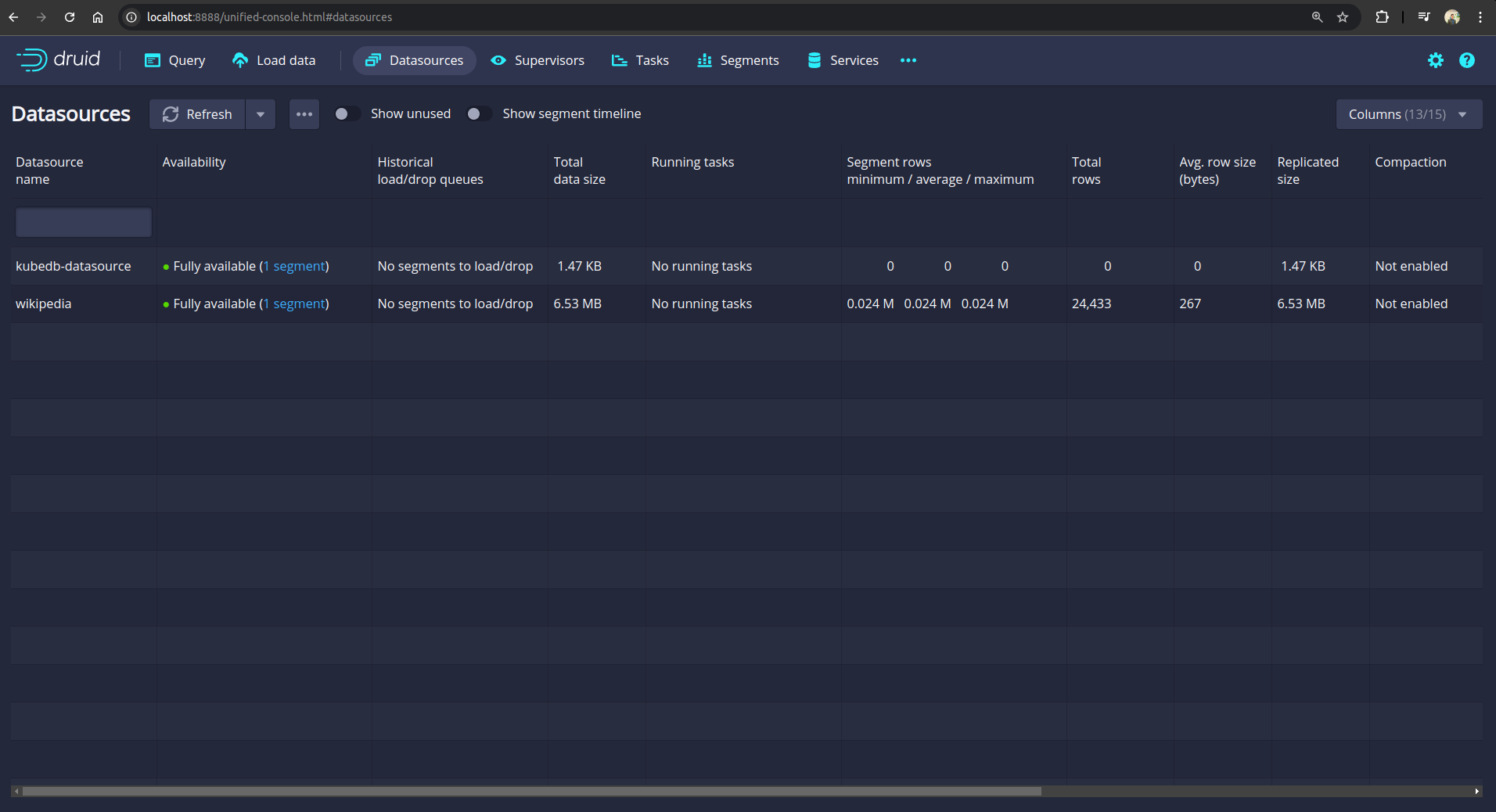
So, from the above screenshot, we can see that the wikipedia datasource we have ingested earlier in the original database and now, it is restored successfully.
Cleanup
To cleanup the Kubernetes resources created by this tutorial, run:
kubectl delete backupconfigurations.core.kubestash.com -n demo sample-druid-backup
kubectl delete restoresessions.core.kubestash.com -n demo restore-sample-druid
kubectl delete retentionpolicies.storage.kubestash.com -n demo demo-retention
kubectl delete backupstorage -n demo gcs-storage
kubectl delete secret -n demo gcs-secret
kubectl delete secret -n demo encrypt-secret
kubectl delete druid -n demo restored-druid
kubectl delete druid -n demo sample-druid



































