You are looking at the documentation of a prior release. To read the documentation of the latest release, please
visit here.
New to KubeDB? Please start here.
Monitoring Solr Using Prometheus operator
Prometheus operator provides simple and Kubernetes native way to deploy and configure Prometheus server. This tutorial will show you how to use Prometheus operator to monitor Elasticsearch database deployed with KubeDB.
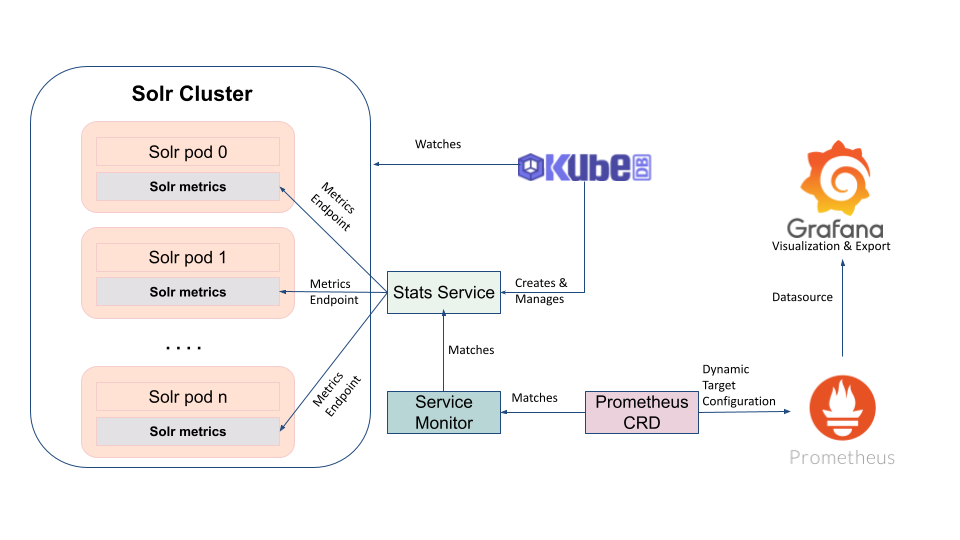
Before You Begin
At first, you need to have a Kubernetes cluster, and the kubectl command-line tool must be configured to communicate with your cluster. If you do not already have a cluster, you can create one by using kind.
To learn how Prometheus monitoring works with KubeDB in general, please visit here.
To keep Prometheus resources isolated, we are going to use a separate namespace called
monitoringto deploy respective monitoring resources. We are going to deploy database indemonamespace.
$ kubectl create ns monitoring
namespace/monitoring created
$ kubectl create ns demo
namespace/demo created
We need a Prometheus operator instance running. If you don’t already have a running instance, deploy one following the docs from here.
If you already don’t have a Prometheus server running, deploy one following tutorial from here.
Note: YAML files used in this tutorial are stored in docs/examples/elasticsearch folder in GitHub repository kubedb/docs.
Find out required labels for ServiceMonitor
We need to know the labels used to select ServiceMonitor by a Prometheus crd. We are going to provide these labels in spec.monitor.prometheus.labels field of Elasticsearch crd so that KubeDB creates ServiceMonitor object accordingly.
At first, let’s find out the available Prometheus server in our cluster.
$ kubectl get prometheus -A
NAMESPACE NAME VERSION DESIRED READY RECONCILED AVAILABLE AGE
monitoring prometheus-kube-prometheus-prometheus v2.54.1 1 1 True True 11d
If you don’t have any Prometheus server running in your cluster, deploy one following the guide specified in Before You Begin section.
Now, let’s view the YAML of the available Prometheus server prometheus in monitoring namespace.
$ kubectl get prometheus -n monitoring prometheus-kube-prometheus-prometheus -oyaml
apiVersion: monitoring.coreos.com/v1
kind: Prometheus
metadata:
annotations:
meta.helm.sh/release-name: prometheus
meta.helm.sh/release-namespace: monitoring
creationTimestamp: "2024-10-17T08:16:24Z"
generation: 1
labels:
app: kube-prometheus-stack-prometheus
app.kubernetes.io/instance: prometheus
app.kubernetes.io/managed-by: Helm
app.kubernetes.io/part-of: kube-prometheus-stack
app.kubernetes.io/version: 65.2.0
chart: kube-prometheus-stack-65.2.0
heritage: Helm
release: prometheus
name: prometheus-kube-prometheus-prometheus
namespace: monitoring
resourceVersion: "632331"
uid: 9cbf73fe-d9b5-456d-becf-770e07e298af
spec:
alerting:
alertmanagers:
- apiVersion: v2
name: prometheus-kube-prometheus-alertmanager
namespace: monitoring
pathPrefix: /
port: http-web
automountServiceAccountToken: true
enableAdminAPI: false
evaluationInterval: 30s
externalUrl: http://prometheus-kube-prometheus-prometheus.monitoring:9090
hostNetwork: false
image: quay.io/prometheus/prometheus:v2.54.1
listenLocal: false
logFormat: logfmt
logLevel: info
paused: false
podMonitorNamespaceSelector: {}
podMonitorSelector:
matchLabels:
release: prometheus
portName: http-web
probeNamespaceSelector: {}
probeSelector:
matchLabels:
release: prometheus
replicas: 1
retention: 10d
routePrefix: /
ruleNamespaceSelector: {}
ruleSelector:
matchLabels:
release: prometheus
scrapeConfigNamespaceSelector: {}
scrapeConfigSelector:
matchLabels:
release: prometheus
scrapeInterval: 30s
securityContext:
fsGroup: 2000
runAsGroup: 2000
runAsNonRoot: true
runAsUser: 1000
seccompProfile:
type: RuntimeDefault
serviceAccountName: prometheus-kube-prometheus-prometheus
serviceMonitorNamespaceSelector: {}
serviceMonitorSelector:
matchLabels:
release: prometheus
shards: 1
tsdb:
outOfOrderTimeWindow: 0s
version: v2.54.1
walCompression: true
status:
availableReplicas: 1
conditions:
- lastTransitionTime: "2024-10-29T06:44:10Z"
message: ""
observedGeneration: 1
reason: ""
status: "True"
type: Available
- lastTransitionTime: "2024-10-29T06:44:10Z"
message: ""
observedGeneration: 1
reason: ""
status: "True"
type: Reconciled
paused: false
replicas: 1
selector: app.kubernetes.io/instance=prometheus-kube-prometheus-prometheus,app.kubernetes.io/managed-by=prometheus-operator,app.kubernetes.io/name=prometheus,operator.prometheus.io/name=prometheus-kube-prometheus-prometheus,prometheus=prometheus-kube-prometheus-prometheus
shardStatuses:
- availableReplicas: 1
replicas: 1
shardID: "0"
unavailableReplicas: 0
updatedReplicas: 1
shards: 1
unavailableReplicas: 0
updatedReplicas: 1
Notice the spec.serviceMonitorSelector section. Here, release: prometheus label is used to select ServiceMonitor crd. So, we are going to use this label in spec.monitor.prometheus.labels field of Solr crd.
Deploy Solr with Monitoring Enabled
At first, let’s deploy an Solr database with monitoring enabled. Below is the Solr object that we are going to create.
apiVersion: kubedb.com/v1alpha2
kind: Solr
metadata:
name: operator-prom-sl
namespace: demo
spec:
version: 9.4.1
replicas: 2
monitor:
agent: prometheus.io/operator
prometheus:
serviceMonitor:
labels:
release: prometheus
interval: 10s
solrModules:
- s3-repository
- gcs-repository
- prometheus-exporter
zookeeperRef:
name: zoo
namespace: demo
storage:
accessModes:
- ReadWriteOnce
resources:
requests:
storage: 1Gi
storageClassName: standard
Here,
monitor.agent: prometheus.io/operatorindicates that we are going to monitor this server using Prometheus operator.monitor.prometheus.namespace: monitoringspecifies that KubeDB should createServiceMonitorinmonitoringnamespace.monitor.prometheus.labelsspecifies that KubeDB should createServiceMonitorwith these labels.monitor.prometheus.intervalindicates that the Prometheus server should scrape metrics from this database with 10 seconds interval.
Let’s create the Elasticsearch object that we have shown above,
$ kubectl create -f https://github.com/kubedb/docs/raw/v2025.1.9/docs/examples/solr/monitoring/solr-operator.yaml
solr.kubedb.com/operator-prom-sl created
Now, wait for the database to go into Running state.
$ kubectl get sl -n demo
NAME TYPE VERSION STATUS AGE
operator-prom-sl kubedb.com/v1alpha2 9.6.1 Ready 104m
KubeDB will create a separate stats service with name {Solr crd name}-stats for monitoring purpose.
$ kubectl get svc -n demo -l 'app.kubernetes.io/instance=operator-prom-sl'
NAME TYPE CLUSTER-IP EXTERNAL-IP PORT(S) AGE
operator-prom-sl ClusterIP 10.96.76.207 <none> 8983/TCP 122m
operator-prom-sl-pods ClusterIP None <none> 8983/TCP 122m
operator-prom-sl-stats ClusterIP 10.96.192.50 <none> 9854/TCP 122m
Here, operator-prom-sl-stats service has been created for monitoring purpose.
Let’s describe this stats service.
$ kubectl describe svc -n demo operator-prom-sl-stats
Name: operator-prom-sl-stats
Namespace: demo
Labels: app.kubernetes.io/component=database
app.kubernetes.io/instance=operator-prom-sl
app.kubernetes.io/managed-by=kubedb.com
app.kubernetes.io/name=solrs.kubedb.com
kubedb.com/role=stats
Annotations: monitoring.appscode.com/agent: prometheus.io/operator
Selector: app.kubernetes.io/instance=operator-prom-sl,app.kubernetes.io/managed-by=kubedb.com,app.kubernetes.io/name=solrs.kubedb.com
Type: ClusterIP
IP Family Policy: SingleStack
IP Families: IPv4
IP: 10.96.192.50
IPs: 10.96.192.50
Port: metrics 9854/TCP
TargetPort: metrics/TCP
Endpoints: 10.244.0.37:9854,10.244.0.39:9854
Session Affinity: None
Events: <none>
Notice the Labels and Port fields. ServiceMonitor will use these information to target its endpoints.
KubeDB will also create a ServiceMonitor crd in monitoring namespace that select the endpoints of coreos-prom-es-stats service. Verify that the ServiceMonitor crd has been created.
$ kubectl get servicemonitor -n demo
NAME AGE
operator-prom-sl-stats 125m
Let’s verify that the ServiceMonitor has the label that we had specified in spec.monitor section of Elasticsearch crd.
$ kubectl get servicemonitor -n demo operator-prom-sl-stats -oyaml
apiVersion: monitoring.coreos.com/v1
kind: ServiceMonitor
metadata:
creationTimestamp: "2024-10-29T06:44:10Z"
generation: 1
labels:
app.kubernetes.io/component: database
app.kubernetes.io/instance: operator-prom-sl
app.kubernetes.io/managed-by: kubedb.com
app.kubernetes.io/name: solrs.kubedb.com
release: prometheus
name: operator-prom-sl-stats
namespace: demo
ownerReferences:
- apiVersion: v1
blockOwnerDeletion: true
controller: true
kind: Service
name: operator-prom-sl-stats
uid: 6728f31e-8840-45ff-b6bd-f9c5839c74a6
resourceVersion: "632313"
uid: 74194ab9-d148-4d84-b973-764606f5f7b6
spec:
endpoints:
- honorLabels: true
interval: 10s
path: /metrics
port: metrics
namespaceSelector:
matchNames:
- demo
selector:
matchLabels:
app.kubernetes.io/component: database
app.kubernetes.io/instance: operator-prom-sl
app.kubernetes.io/managed-by: kubedb.com
app.kubernetes.io/name: solrs.kubedb.com
kubedb.com/role: stats
Notice that the ServiceMonitor has label release: prometheus that we had specified in Solr crd.
Also notice that the ServiceMonitor has selector which match the labels we have seen in the operator-prom-sl-stats service. It also, target the prom-http port that we have seen in the stats service.
Verify Monitoring Metrics
At first, let’s find out the respective Prometheus pod for prometheus Prometheus server.
$ kubectl get pod -n monitoring -l=release=prometheus
NAME READY STATUS RESTARTS AGE
prometheus-kube-prometheus-operator-6c8698f59d-cljvq 1/1 Running 12 (4h11m ago) 12d
prometheus-kube-state-metrics-5548456c74-ksh5n 1/1 Running 13 (4h10m ago) 12d
prometheus-prometheus-node-exporter-n5ht8 1/1 Running 9 (4h11m ago) 12d
Prometheus server is listening to port 9090 of prometheus-kube-prometheus-operator-6c8698f59d-cljvq pod. We are going to use port forwarding to access Prometheus dashboard.
Run following command on a separate terminal to forward the port 9090 of prometheus-prometheus-0 pod,
$ kubectl port-forward -n monitoring prometheus-kube-prometheus-operator-6c8698f59d-cljvq 9090
Forwarding from 127.0.0.1:9090 -> 9090
Forwarding from [::1]:9090 -> 9090
Now, we can access the dashboard at localhost:9090. Open http://localhost:9090 in your browser. You should see prom-http endpoint of operator-prom-sl-stats service as one of the targets.
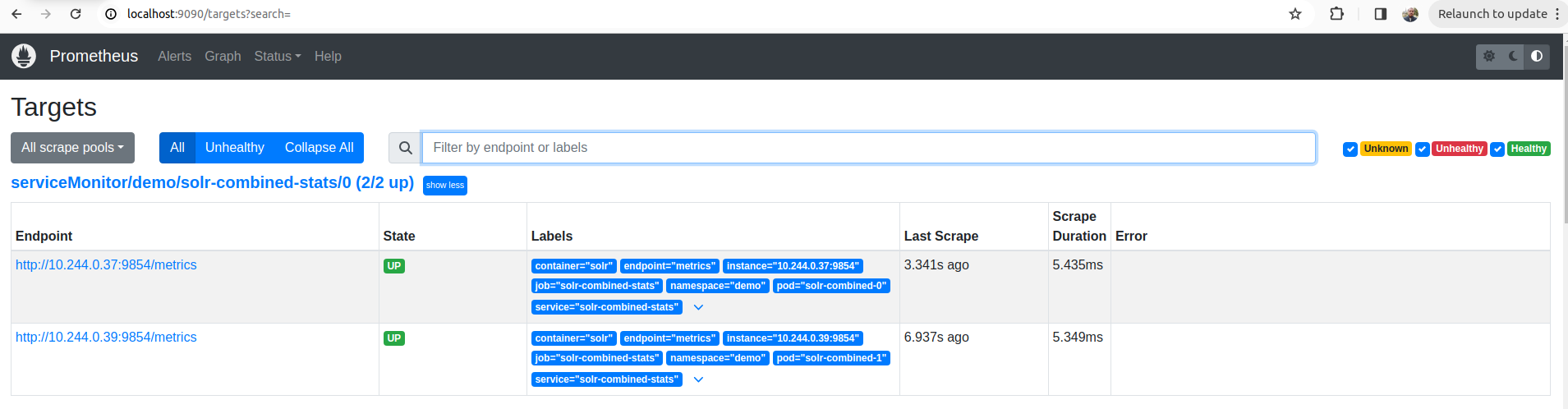
Check the endpoint and service labels marked by red rectangle. It verifies that the target is our expected database. Now, you can view the collected metrics and create a graph from homepage of this Prometheus dashboard. You can also use this Prometheus server as data source for Grafana and create beautiful dashboard with collected metrics.
Cleaning up
To cleanup the Kubernetes resources created by this tutorial, run following commands
# cleanup database
kubectl delete -n demo sl/operator-prom-sl
# cleanup prometheus resources
kubectl delete -n monitoring prometheus prometheus
kubectl delete -n monitoring clusterrolebinding prometheus
kubectl delete -n monitoring clusterrole prometheus
kubectl delete -n monitoring serviceaccount prometheus
kubectl delete -n monitoring service prometheus-operated
# cleanup prometheus operator resources
kubectl delete -n monitoring deployment prometheus-operator
kubectl delete -n dmeo serviceaccount prometheus-operator
kubectl delete clusterrolebinding prometheus-operator
kubectl delete clusterrole prometheus-operator
# delete namespace
kubectl delete ns monitoring
kubectl delete ns demo



































